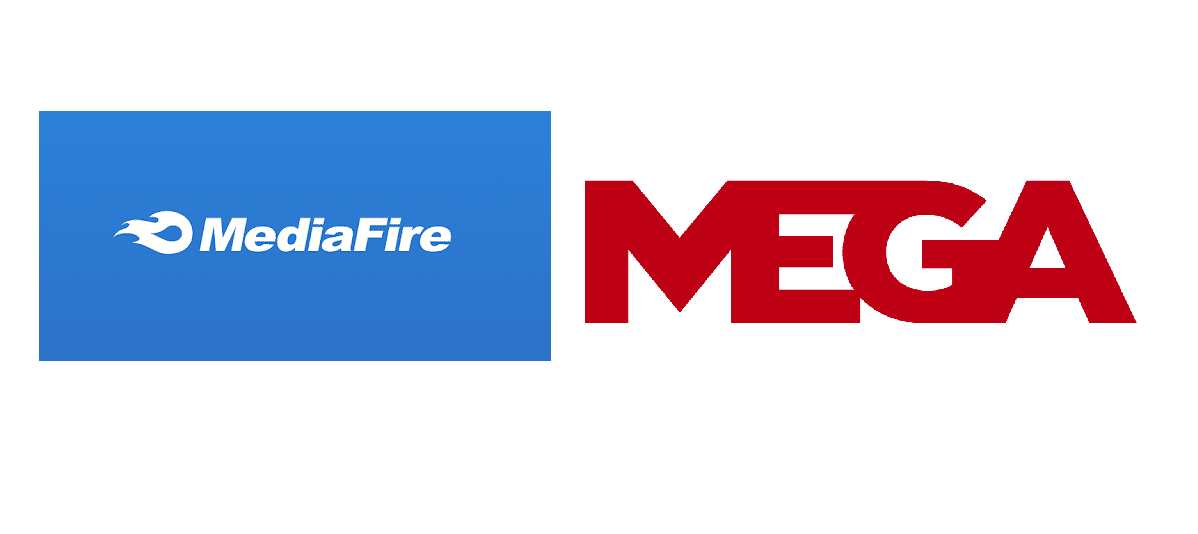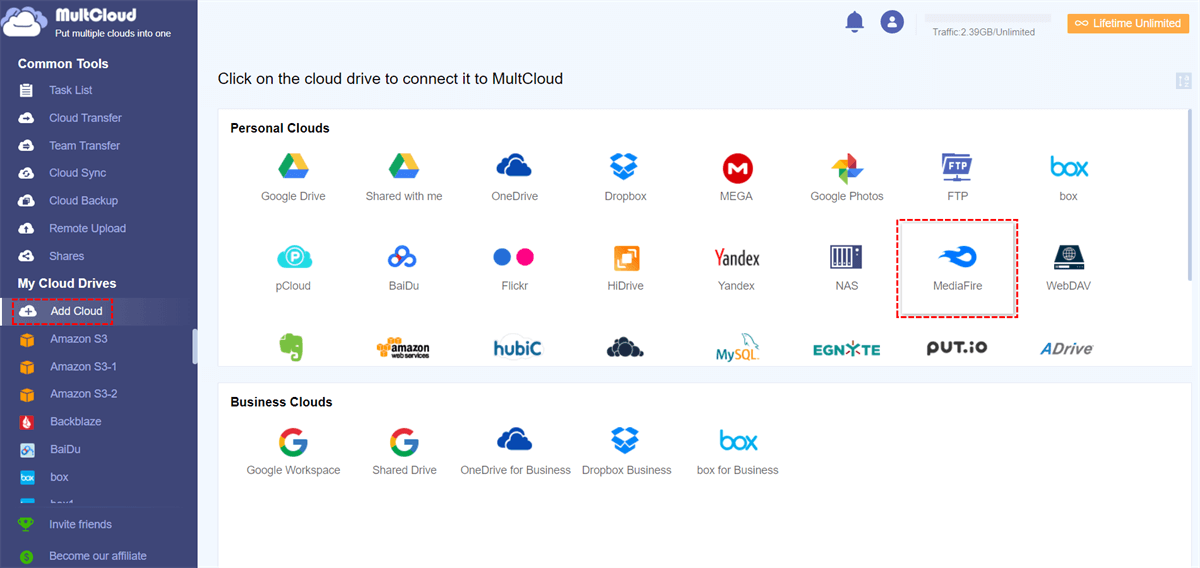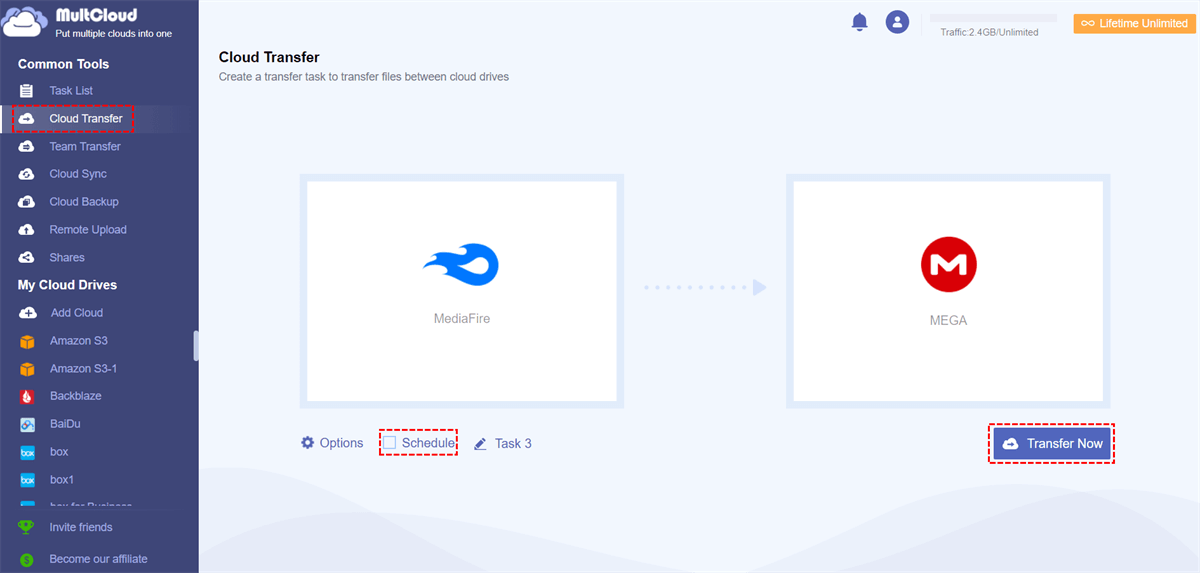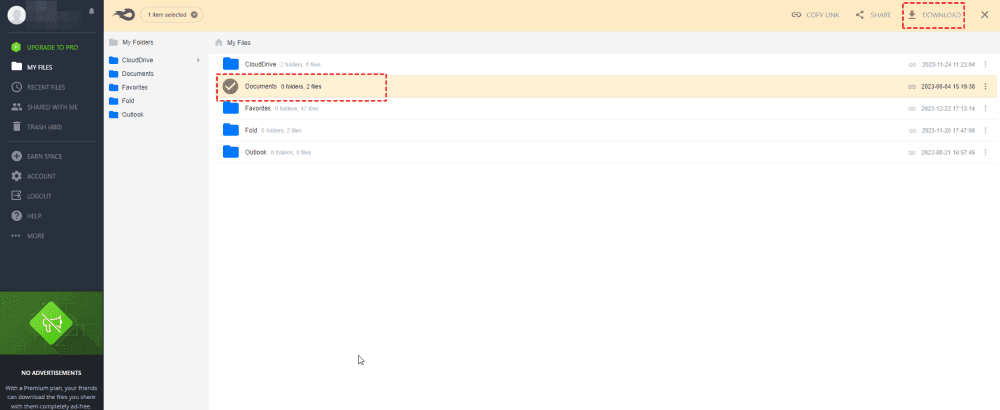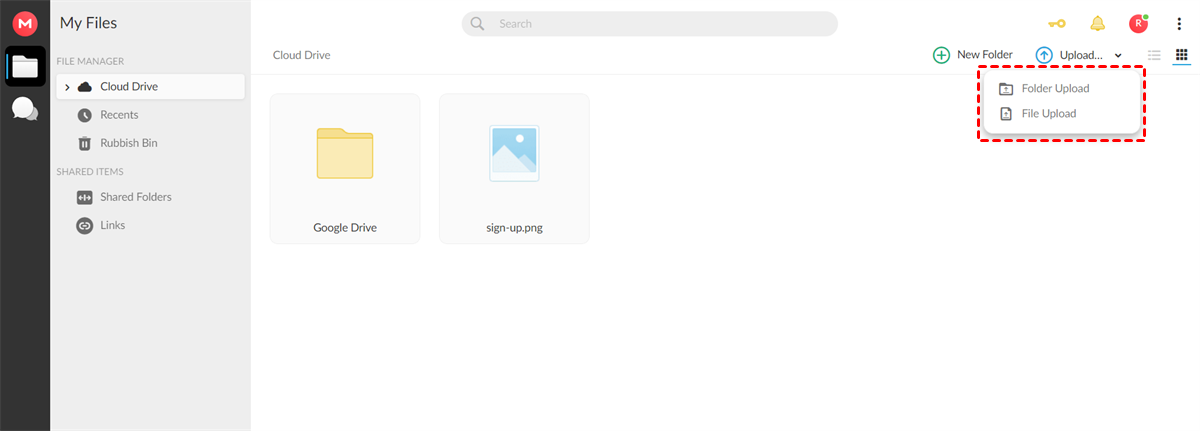Quick Navigation:
Choosing the right cloud storage service can make a world of difference in how you manage and share your files. MediaFire and MEGA stand out as popular choices for you seeking secure and efficient file storage solutions. This article delves into the key differences between MediaFire and MEGA, helping you decide which platform suits your needs best.
About MediaFire and MEGA
MediaFire is a attractive cloud storage and file sync service, which provides you with 10GB of free cloud space, and you can get up to 50GB free space with bonus, and up to 2TB cloud space. You can use it on different platforms, like Windows, MacOS, Linux, Android, iOS, and web browsers. Besides, advanced features you can enjoy like large file supporting (up to 4GB or 50GB per file according to your plan), unlimited bandwidth and downloads, easy sharing, multiple uploads, etc. Thus, it’s popular due to its generous free cloud space and large file supporting.
On the other hand, MEGA distinguishes itself with a strong focus on privacy and security. Offering end-to-end encryption, zero-knowledge encryption for all files and a generous free storage quota, MEGA provides up to 16TB cloud space for personal or business use. Besides cloud storage, it also provides chat, call and meeting, etc., which is more flexible to use for Business situations.
What’s the Differences Between MediaFire and MEGA?
To show you the differences between MediaFire and MEGA, check the following chart:
| Compare | MediaFire | MEGA |
|---|---|---|
| Free Cloud Storage | 10GB (up to 50GB) | 20GB |
| Storage Options | 1TB, 2TB | 2TB, 8TB, 16TB, more options, and up to 10PB |
| Price | $3.75 per month for 1TB $50 per month for 2TB | $11.01 per month for 2TB; $22.03 per month for 8TB; $33.05 per month for 16TB; $16.26 per month for more storage |
| Maximum file size | 4 or 50GB | No file size limit |
| Users | 1 or 100+ | 1 or 3+ |
| Web Upload | √ | √ |
| Remote Upload | √ | - |
| Automatic syncing | √ | √ |
| Chat and meetings | - | √ |
| Platforms | Windows, macOS, iOS, Android, web | Windows Vista/7/8/8.1/10/11(64-bit); macOS 10.6 or newer |
| File Types | images, videos, txt, word, Excel, PowerPoint, Adobe | |
| Security | Password protection | End-to-End Encryption; Zero Knowledge Encryption; 2-Factor Authentication |
| Version History | - | 100 versions |
| Integrations | Teamstack,WinZip SafeShare, MiXplorer | Flexera, Eracent, Cast HIGHLIGHT, Servicenow, Microsoft Teams, Office, SQL Server, Visio, Salesforce, Oracle, etc. |
Which One to Choose, MediaFire or MEGA?
According to the above table, here are some critical insights to help you decide between MediaFire and MEGA:
- Free Cloud Storage: MEGA offers more free storage (20GB) compared to MediaFire (10GB). If you are interested in bonus space, you can expand MediaFire up to 50GB.
- Storage Options and Pricing: MEGA has simpler, cheaper pricing for smaller storage needs, wider range of storage options, including large-scale plans up to 10PB, though at higher prices.
- File Size Limits: MEGA has no file size limit, making it ideal for very large files, whereas MediaFire limits file sizes to 4GB or 50GB.
- Security: MEGA excels in security with end-to-end encryption, zero-knowledge encryption, and two-factor authentication. MediaFire provides password protection but lacks the advanced encryption options MEGA offers.
- Additional Features: MEGA offers a version history feature, keeping up to 100 versions of your files, which MediaFire does not. Additionally, MEGA's integration capabilities are broader, including major platforms like Microsoft Teams, Salesforce, and more.
Comparing these two cloud services, MEGA is prior to choose according to the above information if you want to know how to choose between MediaFire and MEGA.
Best Free Way to Transfer Files Between MediaFire and MEGA
If you happen to have these two cloud accounts, and trying to manage all files centrally, transferring files between MEGA and MediaFire is critical for all of us. Can I transfer files between MediaFire and MEGA, of course yes. What to do to complete the job? Fortunately, here comes to the comprehensive multiple cloud storage manager - MultCloud to help.
It permits you to move files between clouds directly without downloading and uploading manually. You can find the benefits from the following from MultCloud:
- 30+ clouds: MultCloud supports almost all clouds in the market, these clouds include Google Drive, Dropbox, OneDrive, MediaFire, MEGA, pCloud, ownCloud, 4shared, Icedrive, IDrive, iCloud Drive, iCloud Photos, WebDAV, FTP/SFTP, NAS, MySQL, and more.
- Flexible features. You can use different ways to move files between clouds, like cloud to cloud backup, transfer, sync, share, copy to, and more.
- Useful settings. You are able to configure these settings, like filter, schedule, sync modes, transfer methods, high-speed transfer, etc.
- Strong security: MultCloud deploys military security algorithms, like 256-bit AES encryption, a standard OAuth authorization system, and more to safeguard your files.
Thus, how to move files between MediaFire and MEGA with the great assistant MultCloud, check the following steps to move files from MediaFire to MEGA for example.
1. Please create a MultCloud account and log in to your Dashboard.
2. Tap Add Cloud > MediaFire, then follow the guide to add. Then add MEGA accordingly.
3. Choose Cloud Transfer, choose MediaFire files as the source while a directory in MEGA as the destination, and press the Transfer Now button to move MediaFire to MEGA directly.
Tips before transferring:
- You can set up Options to enjoy different transfer methods, email notification, and filter.
- To automatically transfer files between these two clouds, hit Schedule, then set up Daily, Weekly, Monthly or other specific time to configure.
- Unlock to enjoy all these features, including premium features, filter, schedule, etc.
According to the above information, you can easily migrate files from MEGA to MediaFire or vice versa, transfer all Google Drive files to another account, move OneDrive to Dropbox, etc.

- Smart Share: Share cloud files via public, private, or source mode.
- One-key Move: Quick data transfer, sync, and backup among clouds.
- Email Archive: Protect emails to other clouds or local disks.
- Remote upload: Effectively save web files to clouds via URL.
- Save Webpages as PDF/PNG: Keep them locally or online.
- Safe: Full-time 256-bit AES and OAuth authorization protections.
- Easy: Access and manage all clouds in one place with one login.
- Extensive: 30+ clouds and on-premise services are supported.
1 Traditional Way to Move Files Between MEGA and MediaFire
Can I transfer files between MediaFire and MEGA directly? Yes, you can transfer files between MediaFire and MEGA, albeit indirectly due to the lack of direct integration between the platforms. Here’s how you can do it:
1. Download Files from MediaFire: Log in to your MediaFire account and locate the files you wish to transfer. Download these files to your local device.
2. Upload Files to MEGA: Once downloaded, log in to your MEGA account. Navigate to the upload section and select the files you downloaded from MediaFire. Upload them to your MEGA cloud storage.
3. Organize and Manage: After uploading, organize your files within MEGA as needed. Utilize MEGA's encryption options for enhanced security if desired.
The End
In conclusion, choosing between MediaFire and MEGA ultimately depends on your specific needs regarding storage capacity, security, ease of use, and budget. MediaFire excels in user-friendliness, while MEGA prioritizes security with robust encryption features, generous storage options. By understanding these differences and considering your priorities, you can select the cloud storage service that best aligns with your requirements.
Besides, MultCloud is your best choice if you’re intend to directly migrate files between MediaFire and MEGA instead of downloading and uploading manually, just try and enjoy.
MultCloud Supports Clouds
-
Google Drive
-
Google Workspace
-
OneDrive
-
OneDrive for Business
-
SharePoint
-
Dropbox
-
Dropbox Business
-
MEGA
-
Google Photos
-
iCloud Photos
-
FTP
-
box
-
box for Business
-
pCloud
-
Baidu
-
Flickr
-
HiDrive
-
Yandex
-
NAS
-
WebDAV
-
MediaFire
-
iCloud Drive
-
WEB.DE
-
Evernote
-
Amazon S3
-
Wasabi
-
ownCloud
-
MySQL
-
Egnyte
-
Putio
-
ADrive
-
SugarSync
-
Backblaze
-
CloudMe
-
MyDrive
-
Cubby