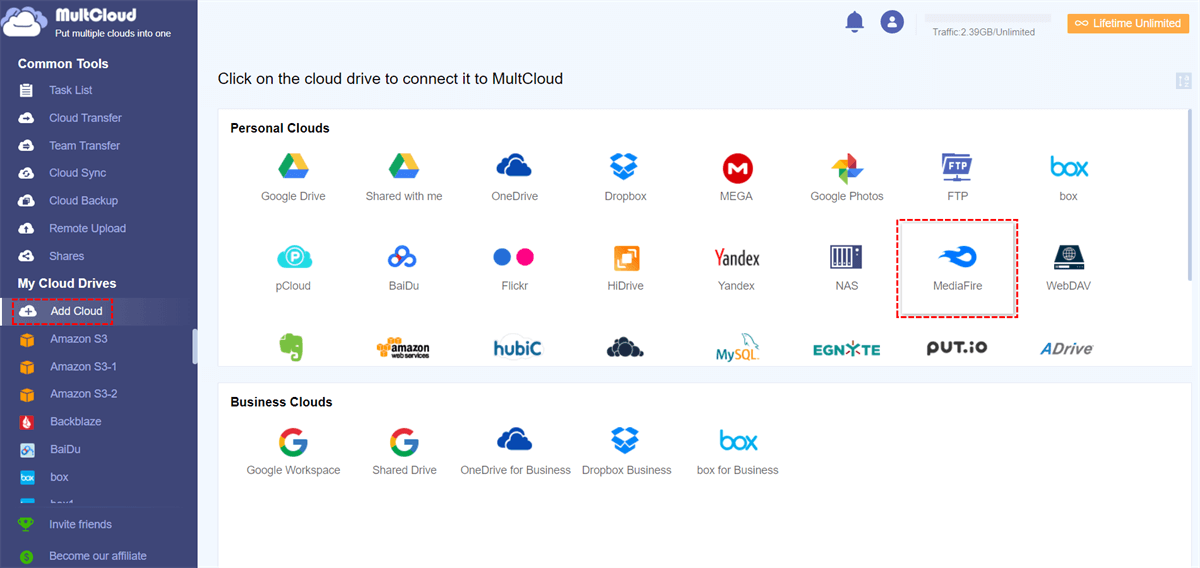Content Overview:
MediaFire File Download Problem
Cannot download from Mediafire
Hi, I tried downloading from Mediafire but it does not work. After I press the download button, an arrow pops up but the download never appears. I tried clearing my cookie and cache but it still wouldn't let me. I am using Windows 10 and using an ASUS N80V series Laptop. Please help me out of the trouble.
- Question from reddit.com
If you're planning to download files from MediaFire and it’s not working at all, what should you do next? First of all, you have to know the reasons why the MediaFire download not working. Then get fixes according to the causes.
Why is MediaFire Download Not Working?
There are some factors that might cause MediaFire file download problems, read and check:
- Poor or unstable Internet Connection.
- Browser cache and cookies.
- Firewall or antivirus.
- Incompatible browser extensions.
- Browser issues.
Then, you can check if the problem can be fixed according to the main factors.
7 Ways for MediaFire Download Not Working
Here, you can find 7 effective ways to fix download files not working in MediaFire, just take it for reference. You might need to upload files to MediaFire first with a MediaFire uploader.
Way 1. Check Your Internet Connection
If you encounter difficulties downloading from Mediafire, the first step is to assess your internet connection and speed. Poor or unstable connectivity can lead to download failures and prolonged download times.
Begin by confirming your connection's status by loading a webpage or streaming content. You can also utilize an online speed test tool to gauge your internet speed. Consider restarting your router or modem for potential improvement.
Way 2. Clear Browser Cache and Cookies
One effective solution for resolving download issues on Mediafire is to clear your browser's cache and cookies.
Browsers store website data in their cache, which at times can cause conflicts or hinder proper browser functionality. Clearing cache and cookies removes any stored data that may be contributing to the issue.
The process is straightforward:
1. Access your browser's settings or options menu.
2. Locate the privacy or history section, and choose the option to clear cache and cookies.
3. To ensure the changes take effect, consider closing and reopening your browser.
Or you can use the Ctrl + Shift + Del key combination to quickly clear the browser cache and cookies.
Way 3. Disabling Firewall and Antivirus Software
Firewall and antivirus software can interfere with downloads of MediaFire, which prevents files from being acquired on MediaFire.
If these programs are the cause of your issue, disabling them temporarily can fix your MediaFire Download not working problem.
You can go to the settings or preferences menu of your firewall and antivirus software and deactivate protection.
Upon downloading files from MediaFire, remember to reactivate these protective measures to uphold device security.
Way 4. Try a Different Browser
When facing difficulties with file downloads on Mediafire, you can try another browser to download MediaFire files again.
Switching to a different browser might bypass these obstacles, allowing you to obtain your desired files.
Way 5. Restart the Download Manager
To address challenges in downloading files from Mediafire, one effective solution is to restart the download manager. This can often resolve issues related to sluggish downloads or interruptions.
1. Begin by closing your web browser and any other applications utilizing internet bandwidth.
2. Access the task manager on your computer, locate any processes linked to your web browser, terminate these processes, and subsequently reopen your browser.
3. Reattempt the file download from Mediafire.
If the problem persists, consider exploring other solutions, such as temporarily disabling your firewall or antivirus software.
Way 6. Disable Browser Extensions
Some users complain that the browser extension is the cause of the MediaFire download not working. So you can consider disabling browser extensions. While these add-ons can enhance your browsing experience with additional features, they may also interfere with website functionality, causing errors.
To disable browser extensions:
1. Navigate to your browser's settings or options menu and access the extensions or add-ons section.
2. Here, you can choose to deactivate specific extensions or temporarily disable them all to assess whether this resolves the issue.
3. Try downloading files from MediaFire now, and then activate the extension afterward.
Way 7. Contact Mediafire Customer Support
If downloading files not working in MediaFire persists, it is advisable to reach out to their customer support team for assistance. Follow these steps to contact them:
1. Visit the Mediafire website and scroll to the bottom of the page.
2. Click on the "Help" button situated on the right-hand side of the page.
3. You will be directed to Mediafire's help center, where you can access frequently asked questions and submit a support ticket.
4. Click on the "Submit a Ticket" button at the top of the page.
5. Complete the required information, including your name, email address, and a detailed description of the issue.
6. Click "Submit" and await a response from Mediafire's customer support team.
How to Download Files from MediaFire Correctly
After fixing the MediaFire download not working problem, you can try to download files correctly from MediaFire in the following 2 ways. Just find the way suits you best.
Way 1. Download Files from the MediaFire Website
If you would like to use the MediaFire website to download, try the following steps:
1. Please log in to your MediaFire account, and click the file that you want to share.
2. Hit the DOWNLOAD button.
3. It will open up a window and show your downloaded file once it’s completed.
Repeat the process to download all files from MediaFire.
Way 2. Download Files from MediaFire with MultCloud
Besides, you have another way to download files from MediaFire with the powerful web-based multi-cloud manager - MultCloud. It allows you to download files from any cloud you’re currently using, including MediaFire, Google Drive, Dropbox, OneDrive, MEGA, iCloud Drive, iCloud Photos, Google Photos, Google Workspace, OneDrive for Business, Dropbox Business, Amazon S3, and many more.
Here are the steps to download files from MediaFire with MultCloud in a few clicks:
1. Please register a free MultCloud account, and log in.
2. Tap Add Cloud > MediaFire, and follow the on-screen guide to add.
3. MediaFire will be listed after adding, tick the MediaFire file, and choose Download from the top menu.
Tips:
- It will start to download files from MediaFire directly and store your downloaded MediaFire files in the Downloads folder, just check them.
- To download multiple files from MediaFire, you have to repeat the process just like the MediaFire website.
With MultCloud, you can get the following benefits:
- Remote upload files from torrent files or Magnets link to MediaFire, or other clouds directly, saving time and effort.
- Delete files from MediaFire to free up space and store more important files.
- Share MediaFire in a public way, or in a password-protected way, which keeps your privacy.
- Migrate files from MediaFire to Google Drive, or other clouds, and vice versa, which makes switching clouds quite easy with simple clicks.
The End
If you encounter the MediaFire download not working issue, please try the above 7 ways to fix it with the instructions. And download files from MediaFire effectively. If you upload files to MediaFire and hit the MediaFire storage limit, it will fail, you have to free up MediaFire space to clear some unnecessary files, and then upload.
MultCloud Supports Clouds
-
Google Drive
-
Google Workspace
-
OneDrive
-
OneDrive for Business
-
SharePoint
-
Dropbox
-
Dropbox Business
-
MEGA
-
Google Photos
-
iCloud Photos
-
FTP
-
box
-
box for Business
-
pCloud
-
Baidu
-
Flickr
-
HiDrive
-
Yandex
-
NAS
-
WebDAV
-
MediaFire
-
iCloud Drive
-
WEB.DE
-
Evernote
-
Amazon S3
-
Wasabi
-
ownCloud
-
MySQL
-
Egnyte
-
Putio
-
ADrive
-
SugarSync
-
Backblaze
-
CloudMe
-
MyDrive
-
Cubby