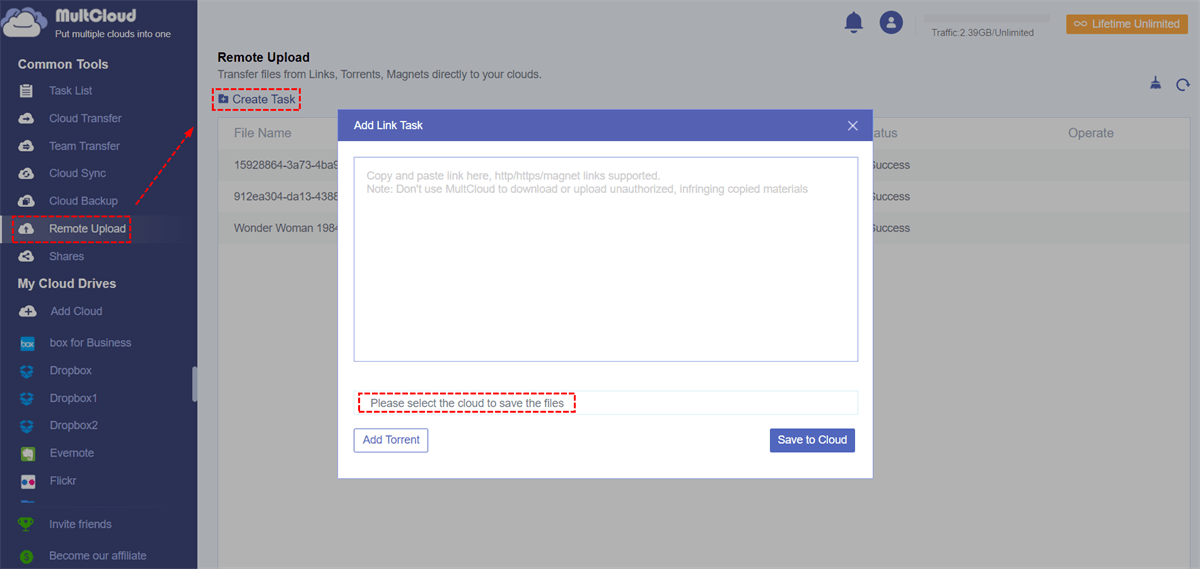Quick Search:
User Case: How to Download Magnet Links to OneDrive Directly?
Is there a way to download torrents via uTorrent and set the download location to my OneDrive folder, and those files are automatically uploaded to my OneDrive cloud storage instead of being saved locally on my machine?
Many users are using magnet links to download files because magnet links have the following advantages.
- Links are easier to host: Magnet links can become part of a web page like any hyperlink. Users do not have to perform the tedious steps of downloading and opening files, and the troubles of file hosting are well resolved.
- Safer: Any file downloaded from the Internet carries inherent risk malware that does not work with magnet links.
- Easy to share: Magnet links are also easier to share. You can email them, send them as a text message, or send them through any popular messaging app.
- Sustainable: As long as a seeder stays online, anyone with a magnet link can find them, even if no original contributors are there. Existing magnet links will still work as long as the hash can be generated from the torrent file again.
Free Torrent to OneDrive Directly with MultCloud
To add magnet links directly to download files to OneDrive, the essential OneDrive torrenting tool is MultCoud can help you a lot. You can use MultCoud to transfer files from Links, Torrents, Magnets or other sources directly to your cloud account (e.g. 30+ cloud drives that can be added).
Cloud drives that can be added: Dropbox, Dropbox Business, Google Drive, Google Workspace, Google Photos, OneDrive, SharePoint Online, OneDrive for Business, MEGA, Flickr, Box, Box for Business, pCloud, Amazon S3, Wasabi, SugarSync, HubiC, Evernote, CloudMe, Cubby, MyDrive, WEB.DE, Yandex, HiDrive, MySQL, Egnyte, Putio, Backblaze, MediaFire, ownCloud, ADrive, Baidu, even NAS, WebDAV, FTP/SFTP, Shared with me and Shared Drive.
- Directly download movies, music, pictures, and more: transfer all types of files, as much as you want, without bandwidth limitations!
- Simple on one platform: Easy to use, available on all web browsers.
- Stay anonymous and secure: All files are private and only you can view and access them. The file is downloaded from the server to the cloud, and your computer and IP address are not registered when downloading.
- Completely free: You can download content from URLs, torrent files or magnet links to 30+ cloud services for free.
Next are the detailed operation steps.
Step 1. Sign up. Visit MultCloud and create a free account. You will need to enter your preferred email and password. Then click "Create Account".
Step 2. Add your OneDrive account to MultCloud. Click "Add Cloud" to select the OneDrive you want to add, then follow the prompts to grant MultCloud access to the account you're connecting to.
Notes:
- For the same cloud drive provider, there is no limit to the number of cloud drives that can be added.
- From the above, you already know that MultCloud supports many cloud storage services, so if you have other cloud storage accounts other than OneDrive, you can also add them to MultCloud for free to better manage multiple cloud storage accounts.
Step 3. Transfer files from Magnet Link to OneDrive. Click "Remote Upload" on the left side of the interface, then click the "Create Task" button. In the pop-up window, copy the magnet link you downloaded into the appropriate box and select OneDrive to save the file. Then click "Save to Cloud".
After successfully parsing the magnet link, select the file to download, and finally click the "Download" button to complete this task.
Notes:
- During the process of downloading magnet links, the speed may be affected by network conditions.
- Also, MultCloud won't affect your download speed, another factor that slows down torrents is that download connections are often less stable, so you'll likely see more interruptions than direct downloads.
With MultCloud, the data contained in the magnet link will be easily parsed and the file can be transferred directly to the corresponding cloud drive. This simple operation can save you a lot of time. Compared with other methods, you can download the required files without downloading the magnet link downloader, saving the operation of uploading files to the cloud drive.
Magnet Link to OneDrive with uTorrent
Except for cloud torrenting way, you can map OneDrive as a network drive, and then download the magnet link to the corresponding OneDrive path on your computer.
Step 1: Open the uTorrent app on your device and click the "Add torrent +" button.
Step 2: Copy and paste the magnet link to the popup to add the magnet link to uTorrent. Then click "Add torrent".
Step 3: Select the exact file to download from the magnet link.
Step 4: Choose the destination where you want to store the downloaded file on your device. At this point, you need to click "Change" to select the OneDrive path you mapped on your computer.
Step 5: Click "Add". The file will automatically download to OneDrive.
But this method is not very fast and requires a login when Windows restarts. In addition, for you to view the downloaded magnet link content on OneDrive on the web, you need to ensure that the OneDrive on the computer and the OneDrive on the web are synchronized in real-time.
Summary
With the methods above, you can transfer files from magnet links to OneDrive, such as your favorite movies and useful eBooks. For any data you want to save to the cloud, you can find the corresponding magnet link to download to OneDrive.
In addition, as you can see from the remote upload interface above, MultCloud also supports torrent downloads. If some users prefer downloading torrents to Dropbox, torrenting might be for you. Moreover, the "Cloud Transfer" and "Cloud Sync" functions provided by MultCloud can also make your cloud file migration easier. If you are interested, you can try it.
What’s more, the "Cloud Backup" feature can fully back up important data from one cloud to the other cloud at breakneck speed, so you can restore files in the event of data loss.
MultCloud Supports Clouds
-
Google Drive
-
Google Workspace
-
OneDrive
-
OneDrive for Business
-
SharePoint
-
Dropbox
-
Dropbox Business
-
MEGA
-
Google Photos
-
iCloud Photos
-
FTP
-
box
-
box for Business
-
pCloud
-
Baidu
-
Flickr
-
HiDrive
-
Yandex
-
NAS
-
WebDAV
-
MediaFire
-
iCloud Drive
-
WEB.DE
-
Evernote
-
Amazon S3
-
Wasabi
-
ownCloud
-
MySQL
-
Egnyte
-
Putio
-
ADrive
-
SugarSync
-
Backblaze
-
CloudMe
-
MyDrive
-
Cubby