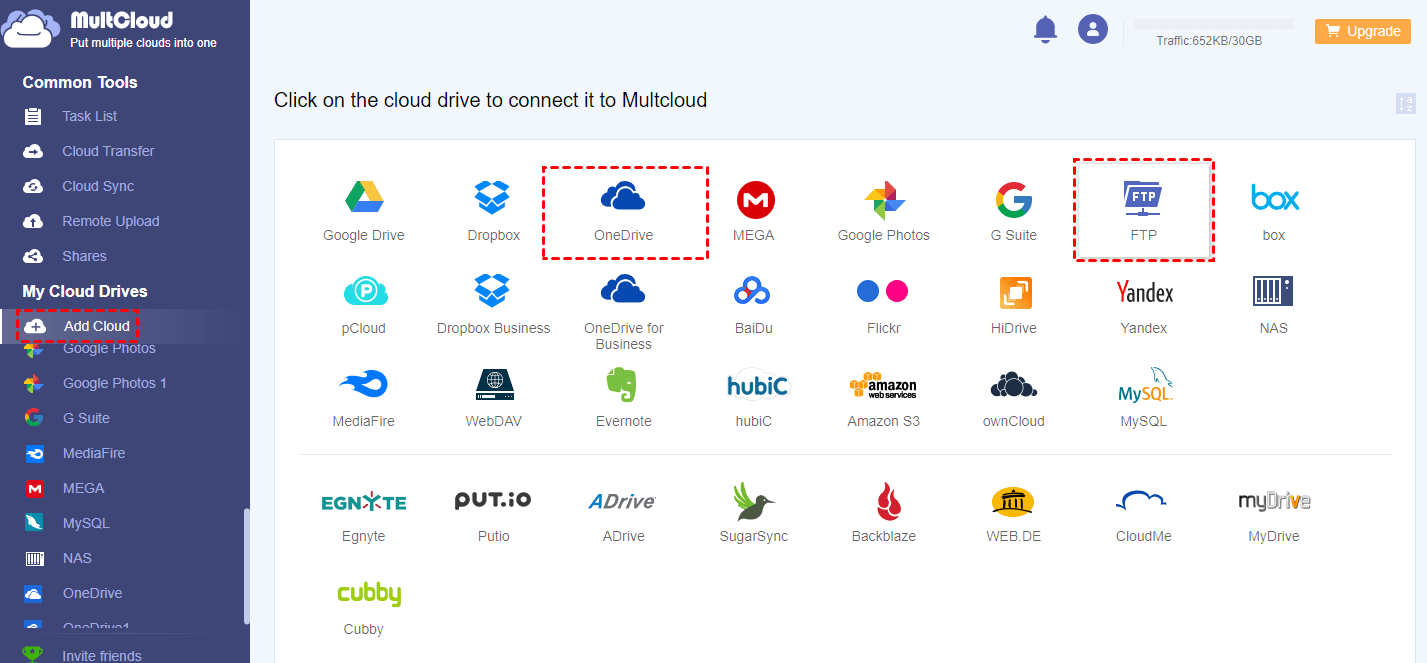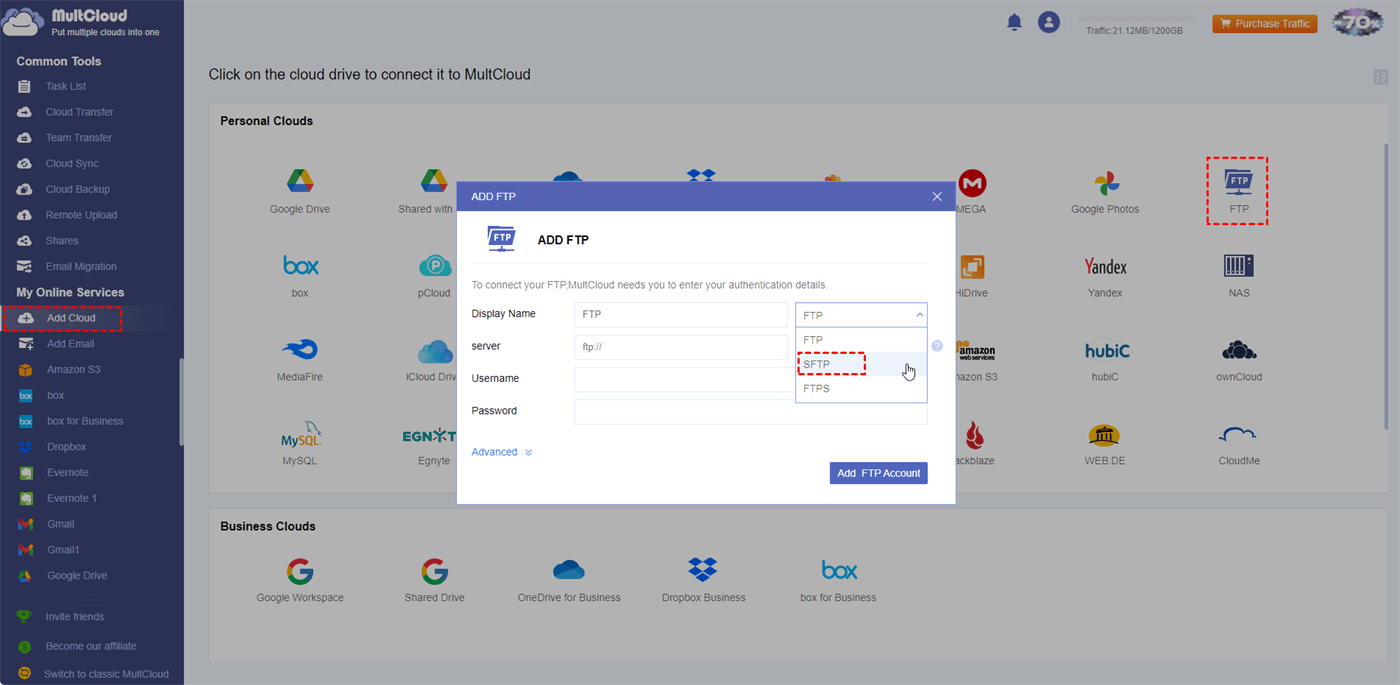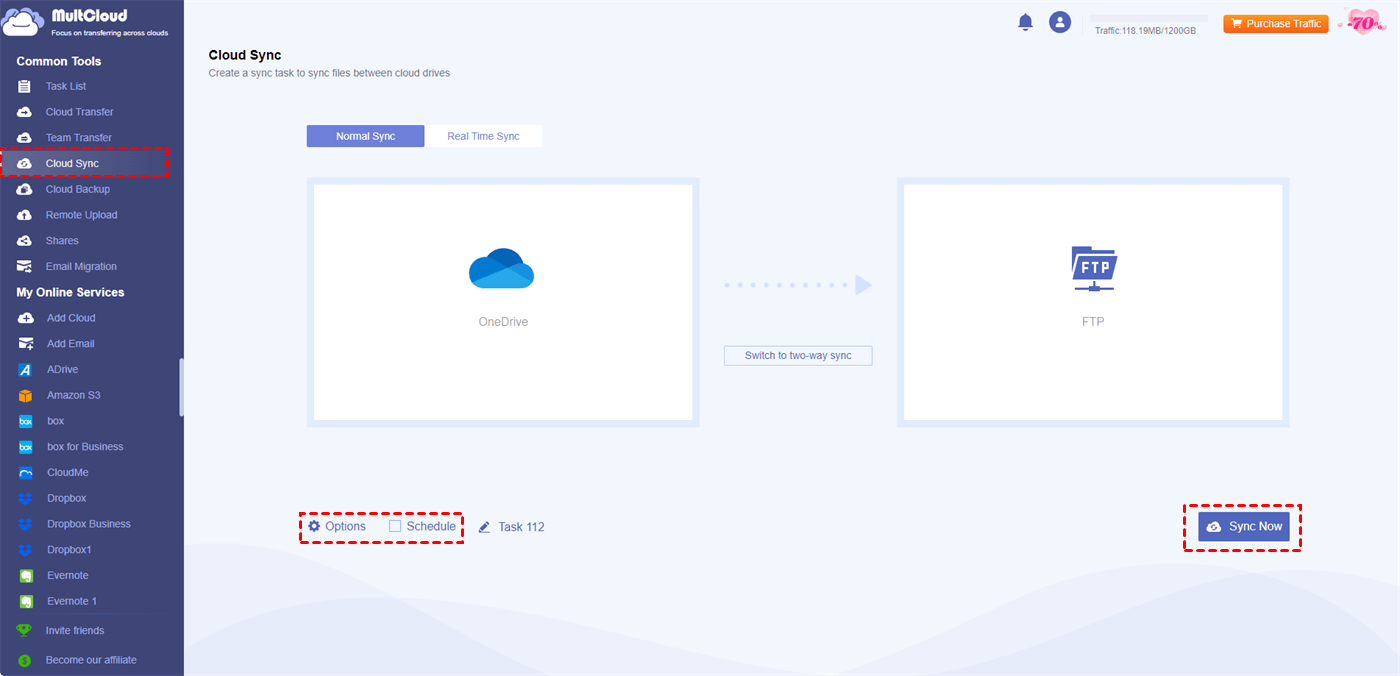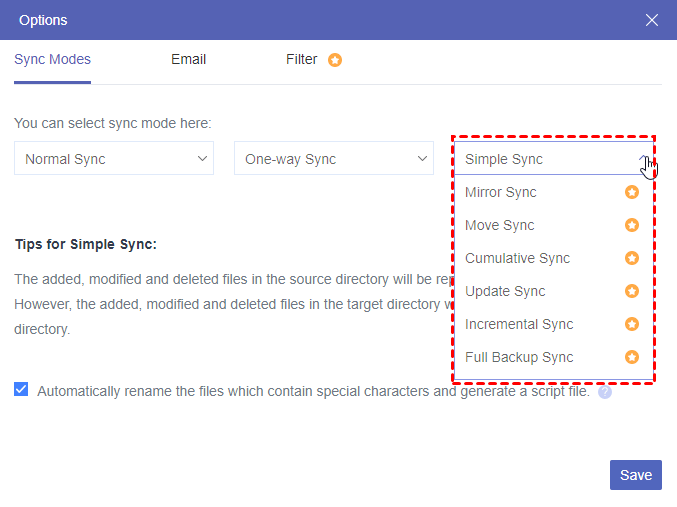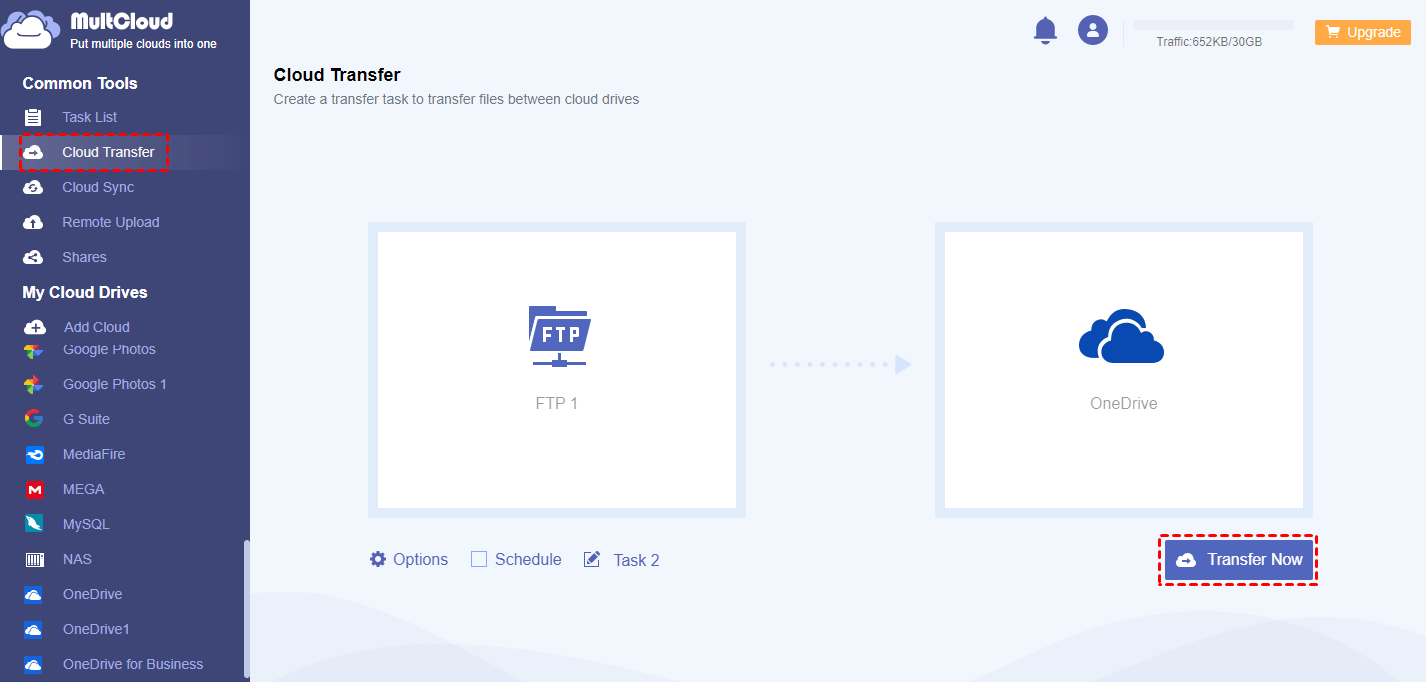User Case: How to Sync from OneDrive to an SFTP Server
Can we establish an automated synchronization process to duplicate all files from a folder in OneDrive to an SFTP server?
Yes, you can utilize the professional cloud file transfer service MultCloud to realize the sync. It provides the Cloud Sync function which is right to the automatic sync requirement. The easy steps for using this function will be shown in the following part.
Why Integrate Microsoft OneDrive with SFTP?
SSH File Transfer Protocol, or SFTP for short, is a secure file transfer protocol that uses SSH (Secure Shell) for authentication and encryption. Benefits of SFTP integration with Microsoft OneDrive include the following:
- Security: SFTP offers secure file transfer capabilities. It encrypts data during transmission which is important for sensitive information.
- Convenient Access: You can enjoy automatic file transfer between OneDrive and SFTP after integrating them. his automation can lessen manual labor and streamline processes.
- File Backup and Recovery: You may add an extra layer of security against data loss due to hardware failure, accidents, or disasters by combining OneDrive with SFTP to enable you to create a cloud backup of your SFTP files.
Integrate Microsoft OneDrive with SFTP via MultCloud
As mentioned before, MultCloud Cloud Sync is the tool that can help you integrate OneDrive with SFTP by syncing files between them. To further introduce MultCloud, it is also a free cloud management service and you can gather files from 30+ cloud drives on it. Except for syncing OneDrive with SFTP, you can also synchronize folders between OneDrive for Business and SFTP or other pairs.
With Cloud Sync, you can abandon the conventional downloading and uploading way but just choose the source and target cloud and automate the sync task. Besides, you can add a preferred sync mode to make your task smarter:

- Normal Sync: Sync files from OneDrive to SFTP without any additional feature.
- Real Time Sync: The sync task will run in real-time and won’t stop.
- One-way Sync: Files go from OneDrive to SFTP or from SFTP to OneDrive.
- Two-way Sync: The syncing files can go both ways between OneDrive and SFTP.
- Mirror Sync: Files on OneDrive and SFTP will be absolutely the same.
- Move Sync: Files on the source cloud will be deleted after the task is done.
- Cumulative Sync: Even if you delete files on OneDrive, they won’t be deleted on an SFTP server.
You already know a lot about MultCloud and Cloud Sync. So, it is time to see how to integrate Microsoft OneDrive with SFTP by Cloud Sync.
Step 1: Go to MultCloud and click “Get started for free” to sign up with a new account.
Step 2: Select “Add Cloud” and the OneDrive icon. Then, fill in the blanks with your identity authentication and allow MultCloud to access your OneDrive files. It is the same as adding your SFTP server to MultCloud.
Note: To add SFTP, you should click the FTP logo and choose SFTP in the second box of “Display Name”.
Step 3: Click “Cloud Sync” in the left sidebar. Then, choose OneDrive and SFTP as the source and target clouds.
Step 4: Check the “Options” and “Schedule” to see if you want to add them to the task. Finally, tap “Sync Now” to start this sync task.
- Email: Notify you that the task is completed with an email.
- Filter: Filter the files you want or don’t want to sync with their file extensions.
- Schedule: Schedule the task and let it run at your preferred time.
Note: Every free user can get 5 GB of free traffic per month. If you need more traffic, you can upgrade to a paid plan. Besides, a premium user can have 8 extra file transfer threads which can immensely shorten the sync time.
Bonus Tip: Best Alternative to Power Automate SFTP to OneDrive
You may be used to take advantage of Power Automate to upload folders from SFTP to OneDrive. But have you ever thought to seek an alternative? MultCloud Cloud Transfer is a good choice. It can also automatically transfer files from SFTP to OneDrive and you can schedule the transfer task.
What’s better, MultCloud offers multiple transfer options that can help deal with some issues during the transfer process like whether to skip or overwrite the existing files or whether to delete the files in the source cloud after the task is done.
The operations of using Cloud Transfer are also quite easy.
Step 1: Enter MultCloud and sign up for an account.
Step 2: Add OneDrive and SFTP to MultCloud.
Step 3: Choose “Cloud Transfer” and select SFTP as the source and OneDrive as the target. Then, you can check the “Options” and tap “Transfer Now” to start moving files from SFTP to OneDrive.
Conclusion
From the post, you can see that it is truly feasible to use MultCloud Cloud Sync to integrate Microsoft OneDrive with SFTP. It is an automatic process and you can make full use of the sync modes to make the sync task more personalized.
Apart from the Cloud Sync function, other functions on MultCloud deserve trying, too. You can use Cloud Transfer to copy files from SFTP to SharePoint Online or Cloud Backup to backup and restore files between OneDrive and Dropbox. Join the effortless cloud-to-cloud file transfer journey with MultCloud now!
FAQs
How to connect SharePoint to SFTP?
How do I link FTP to OneDrive?
Does OneDrive support SFTP?
MultCloud Supports Clouds
-
Google Drive
-
Google Workspace
-
OneDrive
-
OneDrive for Business
-
SharePoint
-
Dropbox
-
Dropbox Business
-
MEGA
-
Google Photos
-
iCloud Photos
-
FTP
-
box
-
box for Business
-
pCloud
-
Baidu
-
Flickr
-
HiDrive
-
Yandex
-
NAS
-
WebDAV
-
MediaFire
-
iCloud Drive
-
WEB.DE
-
Evernote
-
Amazon S3
-
Wasabi
-
ownCloud
-
MySQL
-
Egnyte
-
Putio
-
ADrive
-
SugarSync
-
Backblaze
-
CloudMe
-
MyDrive
-
Cubby
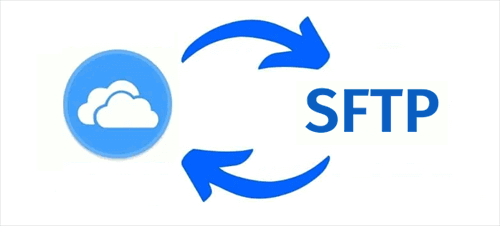
.png)