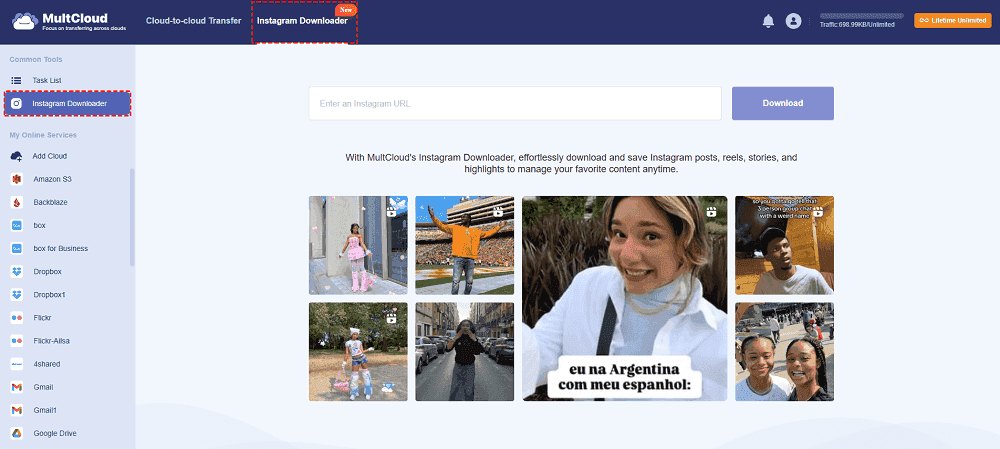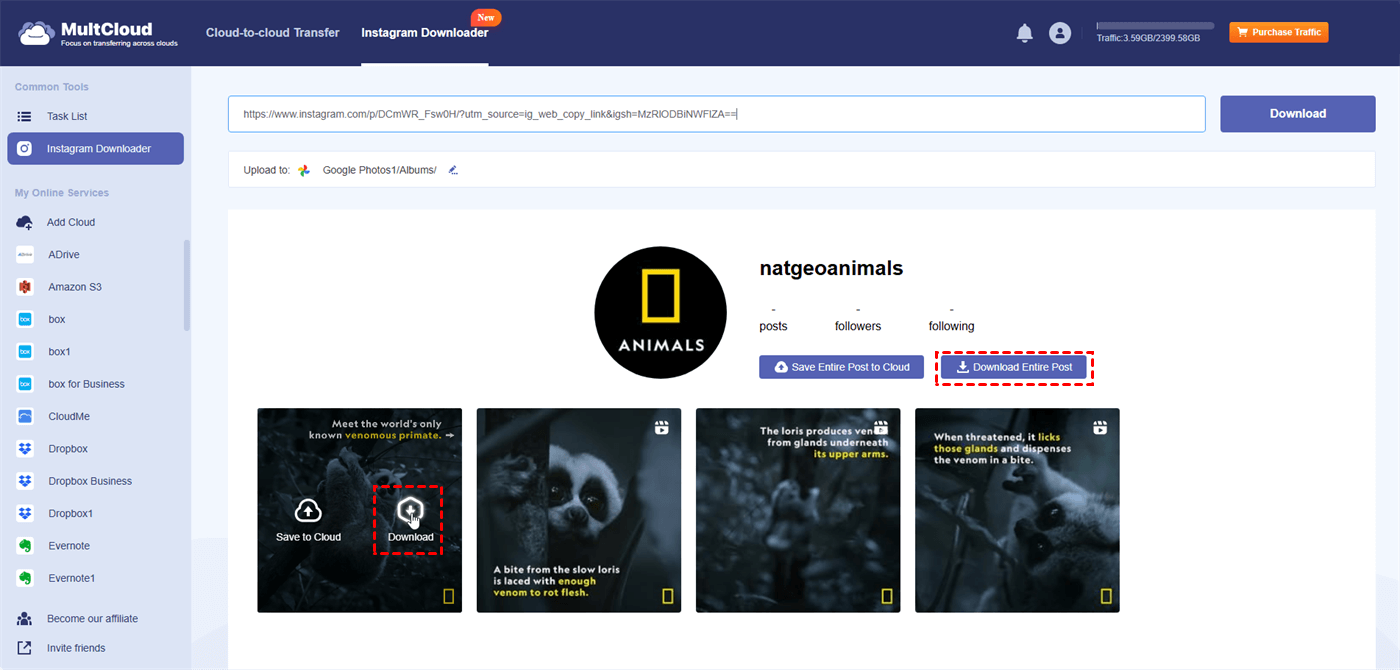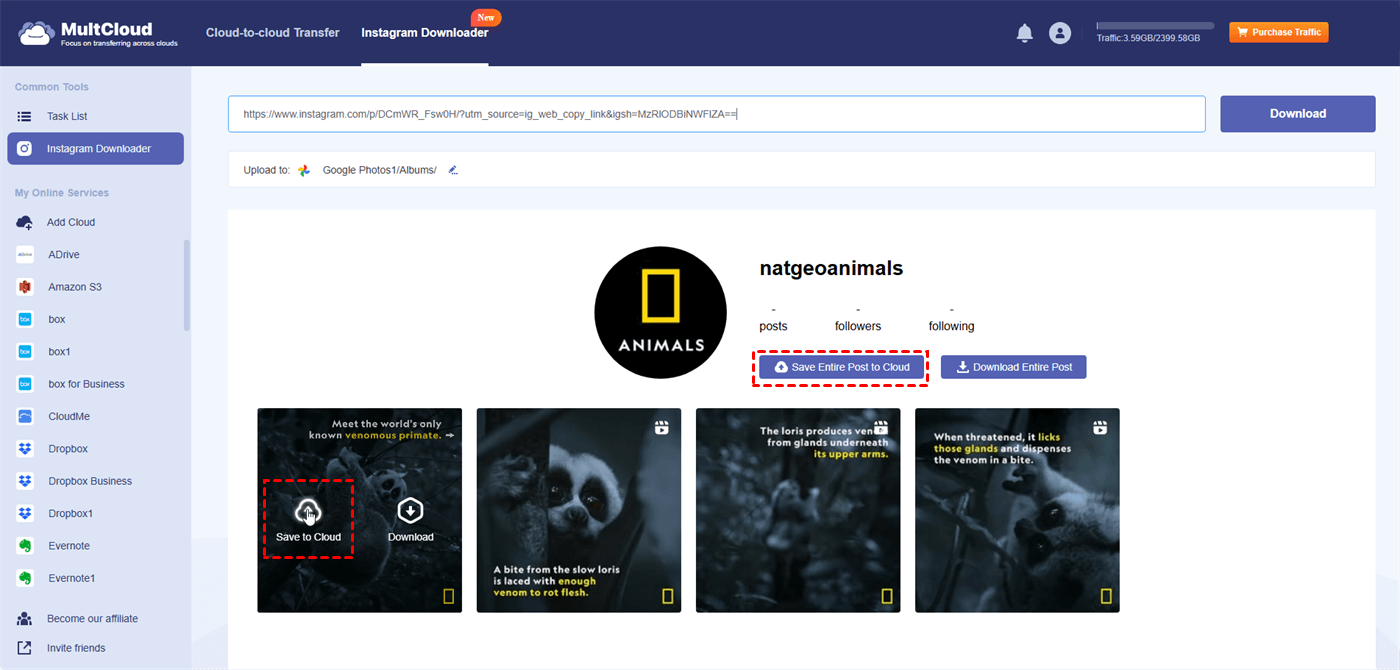User Case
Why are Instagram Videos Not Playing – 10 Reasons
Instagram not playing videos could be caused by a number of factors. The following are some typical problems and possible fixes:
- Internet Connection: Your videos may not load if your internet connection is faulty or slow.
- App Cache and Data: Video playback issues may be caused by corrupted cache or data.
- App Updates: Older versions of the app may have compatibility issues or errors.
- Device Storage: Low device storage may affect the performance of the app.
- Software Updates: The latest app version may not be supported on older operating systems.
- Instagram Server Issues: Instagram may sometimes have issues with the same server that is shutting down.
- App Permissions: You may not have the necessary permissions for the app to function properly.
- Ad Blockers and VPNs: These programs may cause issues when playing videos.
- Account Issues: There may be some issues with your Instagram account.
- Background Applications: Other apps running in the background may be causing conflicts.
How to Fix Instagram Videos Not Playing on iPhone & Android – 11 Solutions
If videos not playing on Instagram, there are a few issues that could be causing it. Here are some standard troubleshooting steps that you can use to fix it:
1. Check Your Internet Connection
- Wi-Fi: Make sure your Wi-Fi network is connected to you. To see the current status, go to Settings > Wi-Fi. Turn Wi-Fi on and off as needed.
- Mobile Data: When using mobile data, enable “Switch to Mobile” or “Mobile Data” in the Settings menu. Make sure you have a strong signal.
- Change Networks: Try switching from Wi-Fi to mobile data or vice versa to see if the issue still exists.
2. Restart the App
- iOS: Swipe up from the bottom to access the app switch, swipe up on the Instagram app to close it, and reopen it again.
- Android: Tap the Recent Apps button (usually indicated by a square or 3 lines). Swipe up on the Instagram app and reopen it.
3. Restart Your Device
- iOS: Press and hold the Power and Volume Down buttons until the “slide to power off” switch appears. Then, press the power button to open it again to resolve Instagram videos not playing issue.
- Android: Hold down the power button until the restart option appears. Select Restart.
4. Update the Program
- iOS: Open the App Store to see available updates, click on your profile icon and scroll down. If Instagram is included, click Update.
- Android: Open the Google Play Store and select My Apps & Games from the menu icon (three horizontal lines). If Instagram appears under Updates, click Update.
5. Clear Cache (Android Only)
Android: Select Instagram from the list of apps, then select Settings > Apps > Instagram > Storage > Clear Cache. If the problem persists, you can clear the cache again, but this may log you out of Instagram.
6. Check App Permissions
- iOS: Go to Settings > Instagram. Make sure the permissions like Camera, Microphone, Photos, and other are enabled.
- Android: Go to Settings > Apps > Instagram > Permissions. Enable permissions like Storage, Camera, Microphone, and others as needed to get rid of Instagram videos not playing problem.
7. Disable Data Saver Mode
- iOS: Go to Settings > Cellular > Data Mode > Standard. Then, your iPhone will be under low data mode.
- Android: Go to Settings menu > Network & Internet > Data Saver. Turn off Data Saver.
8. Check Your Device's Storage
- iOS: Go to Settings > General > iPhone Storage. Make sure you have enough space.
- Android: Go to Settings > Storage. Make sure you have enough space.
9. Reinstall Instagram
- iOS: Press and hold the Instagram icon > choose “Remove App” in the menu > confirm “Delete App”. Then, go to the App Store and reinstall the Instagram app to see if the Instagram videos not playing issue still exists.
- Android: Go to Settings > Apps > Instagram > Uninstall. Open the Google Play Store and reinstall Instagram.
10. Check Instagram Update
- iOS: Go to App Store > click on your profile photo > scroll down the page to see if Instagram needs to be updated.
- Android: Go to Settings > System > Software Update. If an update is available, download and install it.
11. Contact Instagram Support
Step 1. Open Instagram > go to your profile > click the 3-line button > Help > Report a problem.
Step 2. Briefly describe the problem and send it. If these steps are followed carefully, the Instagram video not playing issue should be resolved.
Ultimate Solution - Download Instagram Videos to View it
If you are eager to view the Instagram video and none of the above solutions can address the Instagram videos not playing problem, you can consider downloading this video to view it. Since there is no local feature on Instagram that allows you to download videos from other users, you may have to take advantage of a third-party service. Due to this reason, MultCloud Instagram Downloader is recommended to you.
MultCloud is a web-based cloud management service and Instagram Downloader is one of its functions which is designed to download images and videos from a URL. Instagram Downloader can help you directly save Instagram photos and videos to the local and cloud. With this tool, you do not have to worry about the video quality because it downloads the highest quality photos without watermarks. The operations to use Instagram Downloader are easy:
Step 1. Open MultCloud and register for a new account.
Step 2. Select "Instagram Downloader" in the upper place and enter the Instagram post URL in the search bar.
Step 3. Put your cursor on the video and click "Download" to save it to the local for watching. If there are not only one video in the post, you can click "Download Entire Post" to download all videos at once.
Note: If your hard drive do not have much storage space, you can choose to save the video to the cloud by clicking "Save to Cloud" or "Save Entire Post to Cloud".
Conclusion
This post discusses why are Instagram videos not playing and gives 10 possible reasons and 11 common solutions. You can check them one by one to see if your issue can be worked out. If they cannot help you and you really want to watch that video, you can try to download it by MultCloud Instagram Downloader and see whether this video can be played on your device player.
MultCloud Supports Clouds
-
Google Drive
-
Google Workspace
-
OneDrive
-
OneDrive for Business
-
SharePoint
-
Dropbox
-
Dropbox Business
-
MEGA
-
Google Photos
-
iCloud Photos
-
FTP
-
box
-
box for Business
-
pCloud
-
Baidu
-
Flickr
-
HiDrive
-
Yandex
-
NAS
-
WebDAV
-
MediaFire
-
iCloud Drive
-
WEB.DE
-
Evernote
-
Amazon S3
-
Wasabi
-
ownCloud
-
MySQL
-
Egnyte
-
Putio
-
ADrive
-
SugarSync
-
Backblaze
-
CloudMe
-
MyDrive
-
Cubby
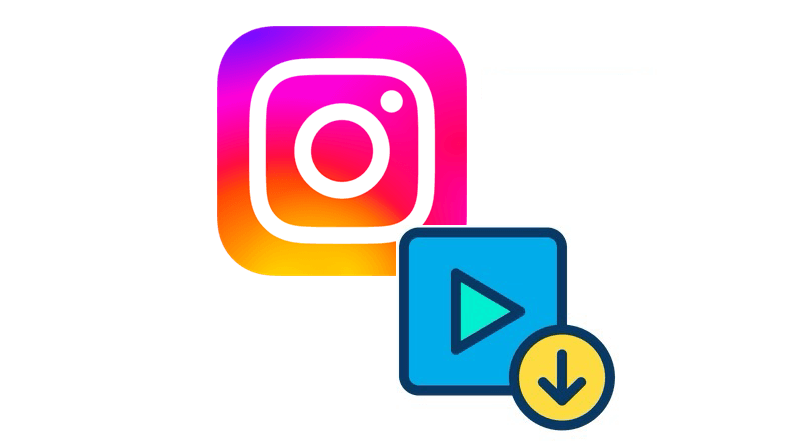
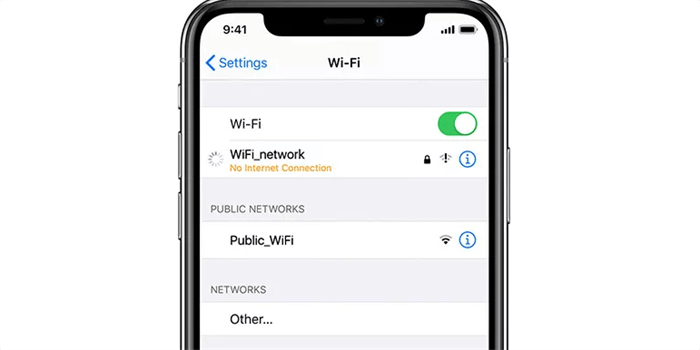
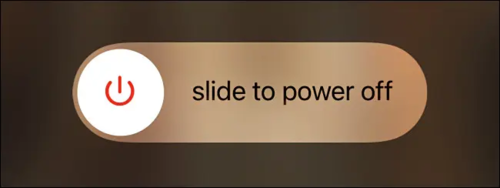
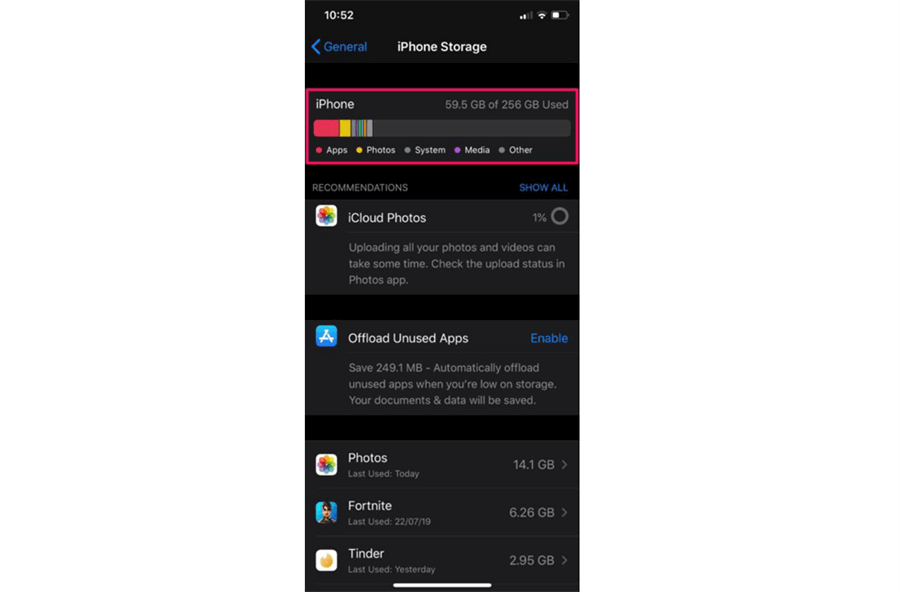
.png)