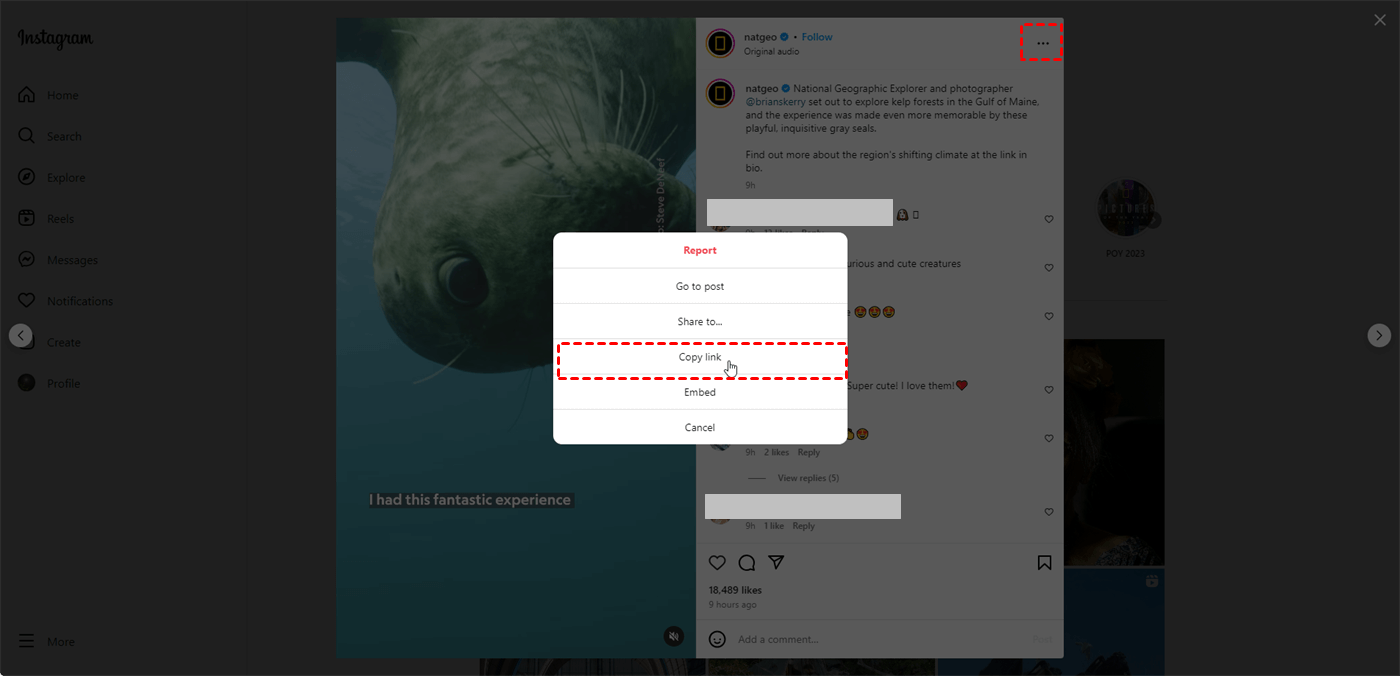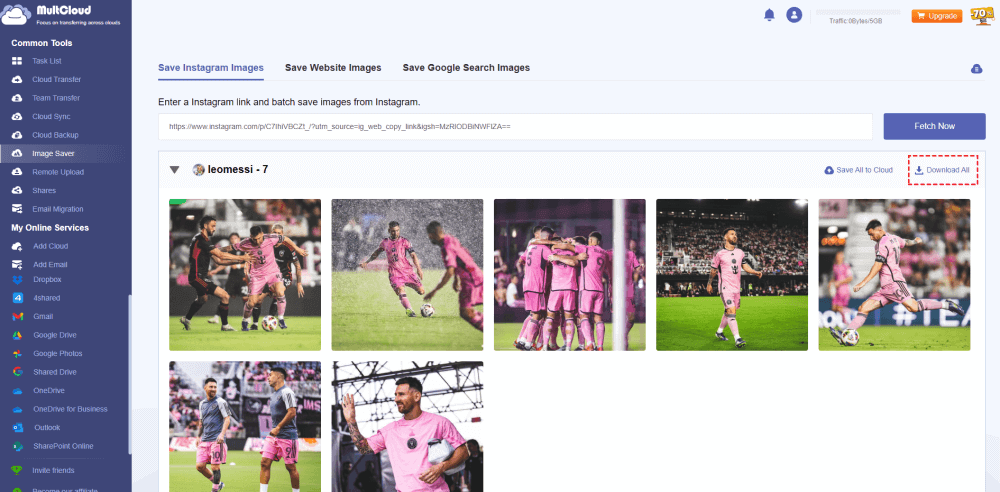Quick Search:
Introduction
Ever scrolled through Instagram and stumbled upon a photo you absolutely had to save? While Instagram doesn't offer a built-in download option, there are several free methods to snag those captivating images for your personal collection. This guide explores the different ways to download Instagram photos for free, along with essential considerations and alternative approaches.
Why Download Instagram Photos?
There are numerous reasons why you might want to download an Instagram photo. Perhaps it's a stunning travel picture that inspires your next adventure, a hilarious meme you want to share with friends, or a DIY project you plan to recreate. Downloaded photos can serve as inspiration for creative endeavors, act as keepsakes of cherished moments, or simply provide offline entertainment.
Limitations of Native Instagram Features
While Instagram allows you to bookmark posts for later viewing, this feature doesn't actually download the photo to your device. You'll need to explore alternative methods to save those captivating images.
[Full HD] Instagram Photo Downloader Free
There are several free methods for downloading Instagram photos, each with its own advantages and limitations. Let's delve into the most popular options:
Option 1: Using a Web-based Tool --- MultCloud (Any Device)
Online downloaders are web-based services that allow you to download Instagram photos by simply pasting the photo's URL. As a cloud file manager, MultCloud not only supports fast cloud-to-cloud migration, sync or backup, but also supports Instagram picture or video download. If local space is not enough, you can also save Instagram pictures directly to Google Drive, OneDrive, Dropbox or other cloud services.
- ✅All at Once: Download all pictures or videos in your account at once.
- ✅Full HD: All pictures and videos can be downloaded in original resolution.
- ✅Save to Cloud: All pictures and videos can be saved directly to the cloud.
The specific operation is as follows:
1. Open the Instagram photo you want to download.
2. Find the post that contains the corresponding image and click on the "..." Symbol, and then click "Copy link".
3. Navigate to MultCloud, sign up for an account, and sign in.
4. Go to the "Instagram Downloader" page, and paste the copied URL into the designated field.
5. Hover the mouse over a single image and click the download button to download the image. Or click the "Download Entire Post" button, the system can download all captured images or videos in their original size.
Note: "Save to Cloud" and "Save Entire Post to Cloud" are the options for saving data to the cloud account directly.
Option 2: Using a Browser Extension (Computer Only)
Some extensions integrate seamlessly with your web browser, allowing you to download photos with a single click directly from the Instagram interface. If you like to use plug-ins, you can also go to the Chrome web store to download your favorite extensions.
1. Install a reputable Instagram photo downloader extension for your browser.
2. Open the desired photo on Instagram.
3. Locate the extension icon in your browser toolbar. Click on it.
4. Depending on the extension, you might see a download button or a menu with various image quality options. Choose your preference and download the photo.
Option 3: App Downloads (Android Only)
Due to App Store restrictions, dedicated Instagram photo downloader apps aren't available for iPhones or iPads. However, Android users have access to various free apps that can download Instagram photos. When choosing an app, prioritize user reviews and ratings. Avoid apps with excessive permissions or intrusive advertisements.
The following are detailed steps.
1. Download and install a trusted Instagram photo downloader app on your Android device.
2. Open the app and follow the specific instructions provided. This might involve logging in to your Instagram account (use caution with such apps) or pasting the photo URL directly.
3. Locate the desired photo on Instagram and copy its URL.
4. Open the downloader app and paste the URL.
5. Choose the photo's quality and initiate the download.
Alternatives to Downloading Instagram Photos
There are situations where downloading photos might not be the best option. Here are some alternative methods to consider:
- Taking Screenshots (Desktop and Mobile): This is a quick and straightforward way to capture an Instagram photo. However, the image quality might be lower compared to downloading the original file.
- Saving from the Instagram App (For Your Own Posts): If you're the one who posted the photo, you can easily save it to your camera roll directly from the Instagram app. Simply navigate to your profile, open the photo, and tap the three dots (...) in the top right corner. Select "Save to Camera Roll" to download the photo.
- Screen Recording Stories (For Viewing Later): For Instagram stories that disappear after 24 hours, you can use your phone's built-in screen recording feature to capture them for later viewing. However, this method also captures any additional elements on your screen, like notifications or the navigation bar.
These alternative methods offer ways to access Instagram content without relying on external downloaders.
Conclusion
Downloading Instagram photos can be a great way to preserve memories, gather inspiration, or share content in a more curated way. By understanding the different methods available and keeping the important considerations in mind, you can ensure a safe and responsible experience. Remember, respecting copyright and prioritizing reputable tools are key.
MultCloud Supports Clouds
-
Google Drive
-
Google Workspace
-
OneDrive
-
OneDrive for Business
-
SharePoint
-
Dropbox
-
Dropbox Business
-
MEGA
-
Google Photos
-
iCloud Photos
-
FTP
-
box
-
box for Business
-
pCloud
-
Baidu
-
Flickr
-
HiDrive
-
Yandex
-
NAS
-
WebDAV
-
MediaFire
-
iCloud Drive
-
WEB.DE
-
Evernote
-
Amazon S3
-
Wasabi
-
ownCloud
-
MySQL
-
Egnyte
-
Putio
-
ADrive
-
SugarSync
-
Backblaze
-
CloudMe
-
MyDrive
-
Cubby