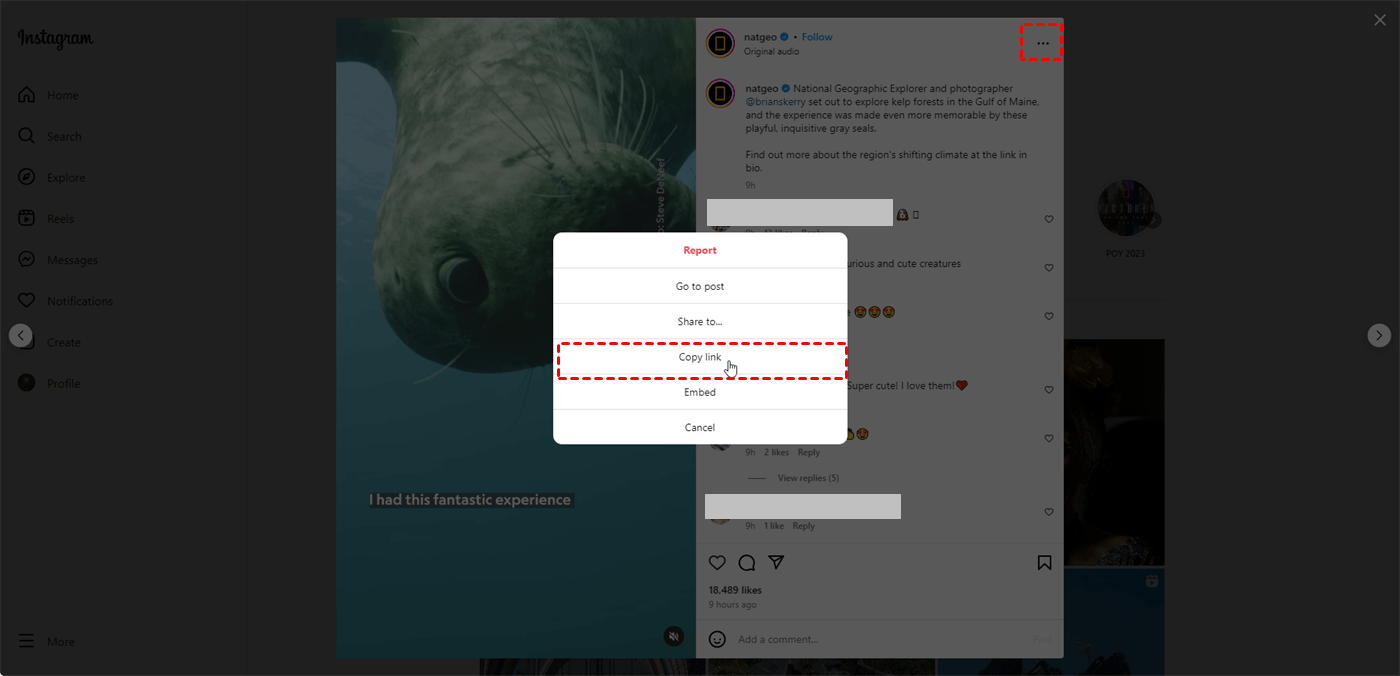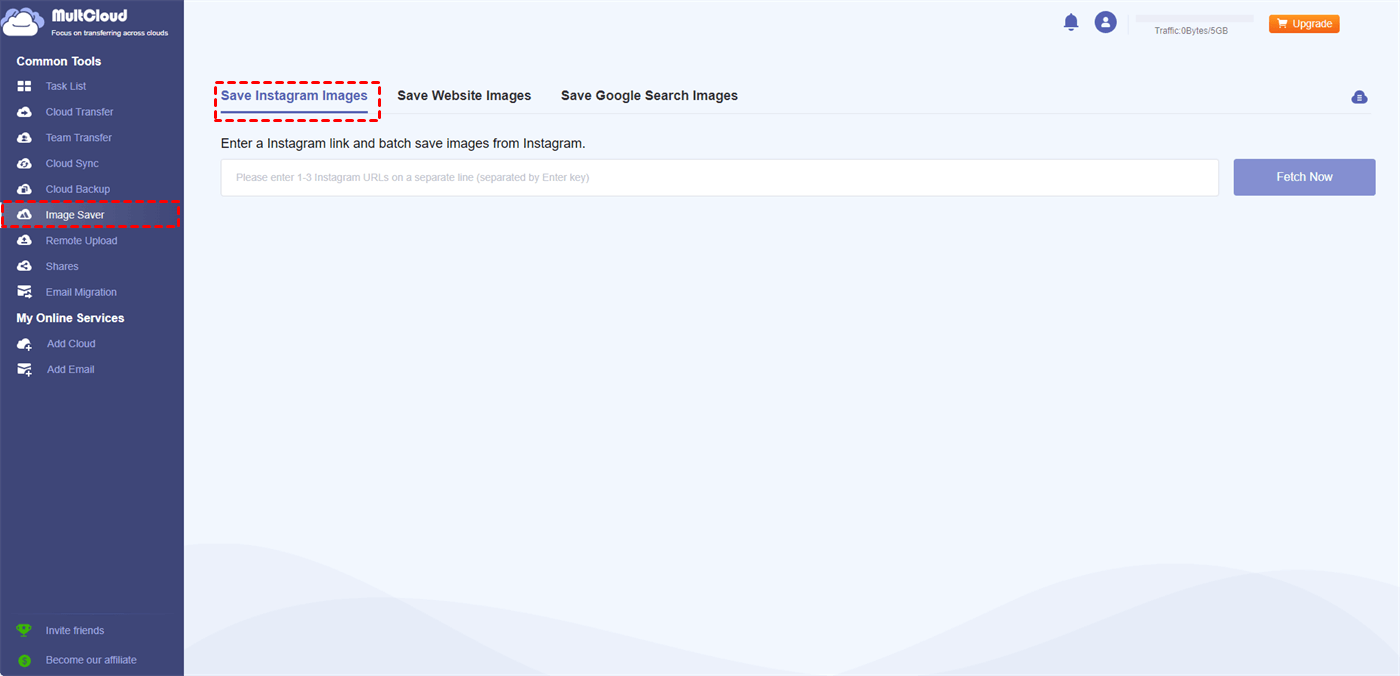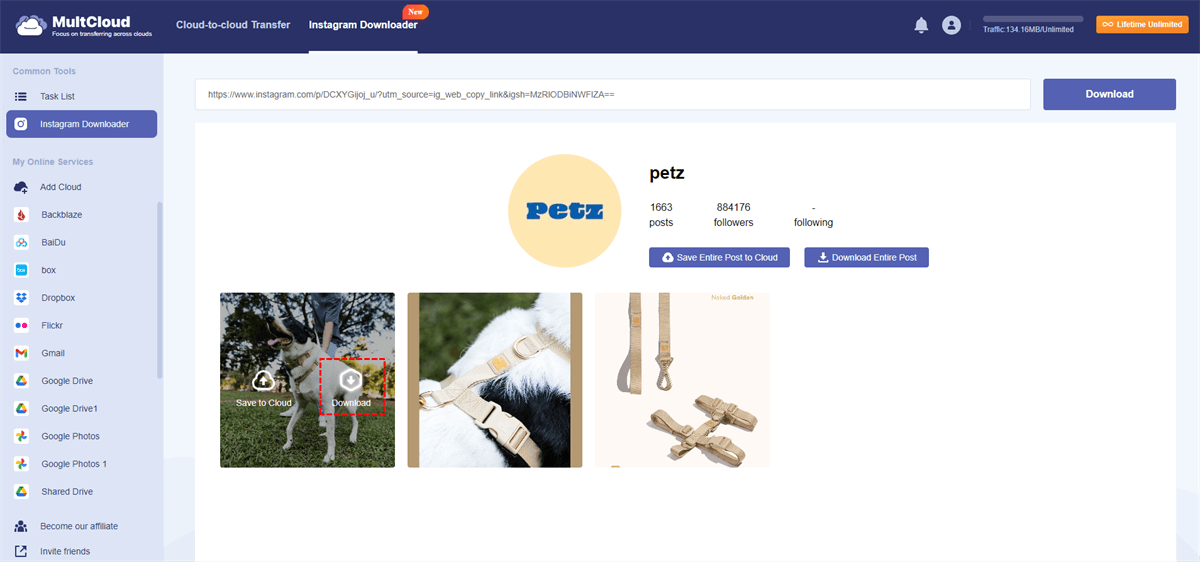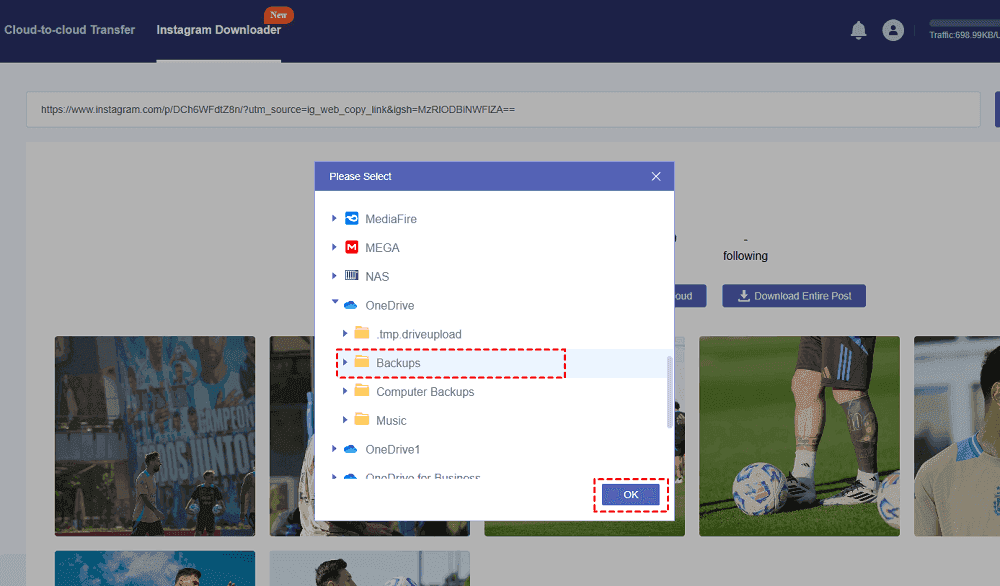What is the Best Insta Photo Saver?
How do we define an Instagram photo downloader as the best? There must be some standards like whether it is easy to use, can it preserve the original quality of photos, and does it have some useful features:
1. Ease of Use:
- Simple Interface: The app or tool should be straightforward and easy to navigate, with clear instructions on how to download photos. Ideally, it should only require copying and pasting the link or a single click to initiate the download.
- Multiple Download Options: The best saver should allow downloading individual photos, albums, and even reels.
- Platform Compatibility: Being available on various platforms (Android, iOS, web) makes it more accessible to a wider audience.
2. Image Quality:
- Original Resolution: The saver should download the photos in their original high-definition quality whenever possible, avoiding any resizing or compression that might reduce quality.
3. Additional Features:
- Batch Downloading: The ability to download multiple photos or entire albums at once can be a time-saver.
- Video Saving: Saving disappearing Instagram reels can be valuable for some users.
- Offline Viewing: Downloaded photos should be accessible even without an Internet connection.
MultCloud Image Saver is an Insta photo saver that can satisfy all the requirements above.
⭐To use it to download Instagram photos, you just have to copy the photo link and click the download button.
⭐ Image Saver supports downloading a single photo, all the photos of a profile, and reels from your own or other users’ Instagram.
⭐ MultCloud is a web-based service so it is compatible with your Mac or Windows PC on any browser.
⭐ MultCloud downloads photos with their original resolution. If the photo is 1080p on Instagram, it will be 1080p after downloading to your device.
⭐ For additional features, apart from downloading photos and videos from Instagram to the local drive, Image Saver also allows you to save them to the cloud drives like Google Drive, OneDrive, Dropbox, Box, pCloud, and so on.
⭐ Image Saver’s downloading speed is very fast. You can save multiple photos in seconds with it.
⭐ Additionally, Image Saver can be used to save photos from other websites and Google Search to the cloud and local.
How to Save an Instagram Photo in the Highest Quality
As mentioned before, it is quite simple to use the MultCloud Insta photo saver, Image Saver, to reach your goal. The interface and instructions are clear.
Step 1. Create a MultCloud account.
Go to the MultCloud website on any browser you like and click “Get started for free” to create an account. You can sign up by entering the email address and password or easily register with your Google, Facebook, or Apple account.
Step 2. Get the Instagram photo link.
Open your Instagram, navigate to your desired photo, and click the 3-dot icon in the upper-right corner. Then, tap “Copy link” to get the photo link.
Step 3. Access the Instagram photo on MultCloud.
Back to MultCloud and select “Image Saver” > “Save Instagram Image”. Then, paste the photo link in the box and press “Fetch Now”. After that, you can see your desired photo below.
Step 4. Download Instagram photo full size with MultCloud Insta photo saver.
Put your cursor on the photo and click the downward arrow to download it to the local. Or, you can click “Save to Cloud” to add your preferred cloud to MultCloud and save this photo to the cloud.
Notes:
- If you get a link that includes multiple photos, MultCloud will fetch all the photos in this link and you can click “Save All to Cloud” or “Download All” to save these photos to the cloud or local at once.
- You can use the same operations to download videos or reels from Instagram without watermark.
Why Can’t You Save Pictures from Instagram?
Instagram allows you to download your own pictures with its built-in feature. If you cannot save your own pictures from Instagram, it may be because:
1. Your Internet connection is weak so the downloading cannot be finished.
2. Or, if your device is out of storage, your device may block new-coming photos.
3. Another possible cause is your Instagram app is outdated. Therefore, there may be some compatibility issues that make you cannot download Instagram photos.
If you raise the question because you cannot find the built-in downloading feature when downloading others' photos, it is because Instagram does not support it for copyright protection and content control. Therefore, you can take advantage of a third-party Insta photo saver like MultCloud Image Saver. If you still encounter the not downloading problem with the third-party service, the listed No.1 and No.2 reasons also make sense. Thus, check your Internet connection and device storage space to ensure the downloading process runs smoothly.
Conclusion
As you can see, MultCloud is so called the best Insta photo saver because it has various advantages. MultCloud Image Saver can download Instagram photos and videos in batches and you can choose to save them locally or to the cloud. Besides, it can preserve the original resolution of photos and the downloading speed is super fast. What’s more, the operations are easy. Even if you are not tech-savvy, you can master the usage immediately. So, try Image Saver and enjoy the convenience it brings to you now!
FAQs
How do I save an image from Instagram?
The best way is to use an Insta photo saver like MultCloud Image Saver to save any pictures from Instagram in the highest quality. But, you can also screenshot of the Instagram photo to save it. Or, if you only want to save photos from your profile, you can enable the auto-downloading feature in the Instagram settings.
How to save Instagram photos from other users?
There are 2 ways to save others’ Instagram photos. One is using a third-party Instagram photo downloader and another is by screenshotting. The former can preserve the photos’ original quality while the latter cannot.
Is it legal to save pictures from Instagram?
Legality depends on the photo's copyright. Saving public photos is likely okay, but using them without permission could be copyright infringement.
How to save photos from Instagram to iPhone?
The easiest way to save others’ Instagram photos to your iPhone is screenshotting. If you want to save videos, you can use the Screen Recording feature on the iPhone. If you want to save photos taken by the Instagram camera, you can enable “Saving original photos” in “Arching and downloading” in the Instagram settings.
Can Instagram see my camera roll?
No, Instagram itself cannot directly see your entire camera roll. It needs your permission to access it. Instagram can only see the photos and videos in your camera roll that you specifically choose to share. You control the level of access the app has.
MultCloud Supports Clouds
-
Google Drive
-
Google Workspace
-
OneDrive
-
OneDrive for Business
-
SharePoint
-
Dropbox
-
Dropbox Business
-
MEGA
-
Google Photos
-
iCloud Photos
-
FTP
-
box
-
box for Business
-
pCloud
-
Baidu
-
Flickr
-
HiDrive
-
Yandex
-
NAS
-
WebDAV
-
MediaFire
-
iCloud Drive
-
WEB.DE
-
Evernote
-
Amazon S3
-
Wasabi
-
ownCloud
-
MySQL
-
Egnyte
-
Putio
-
ADrive
-
SugarSync
-
Backblaze
-
CloudMe
-
MyDrive
-
Cubby

.png)