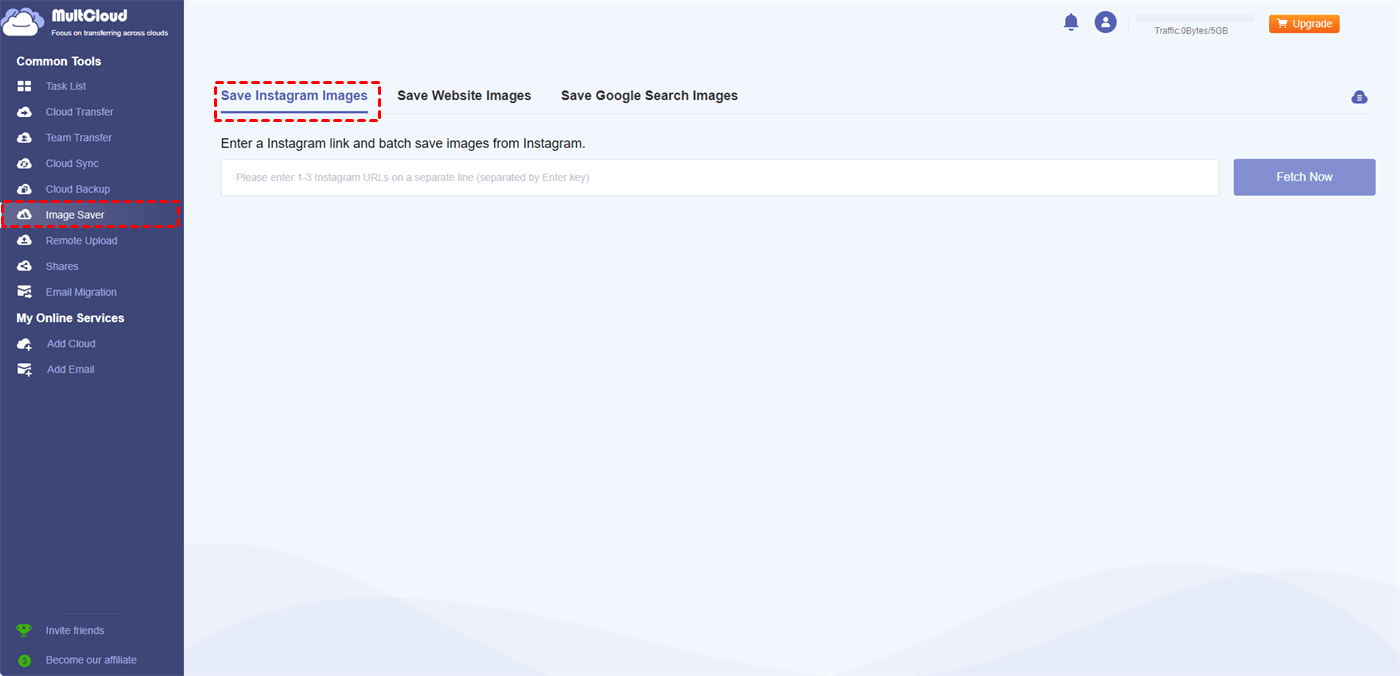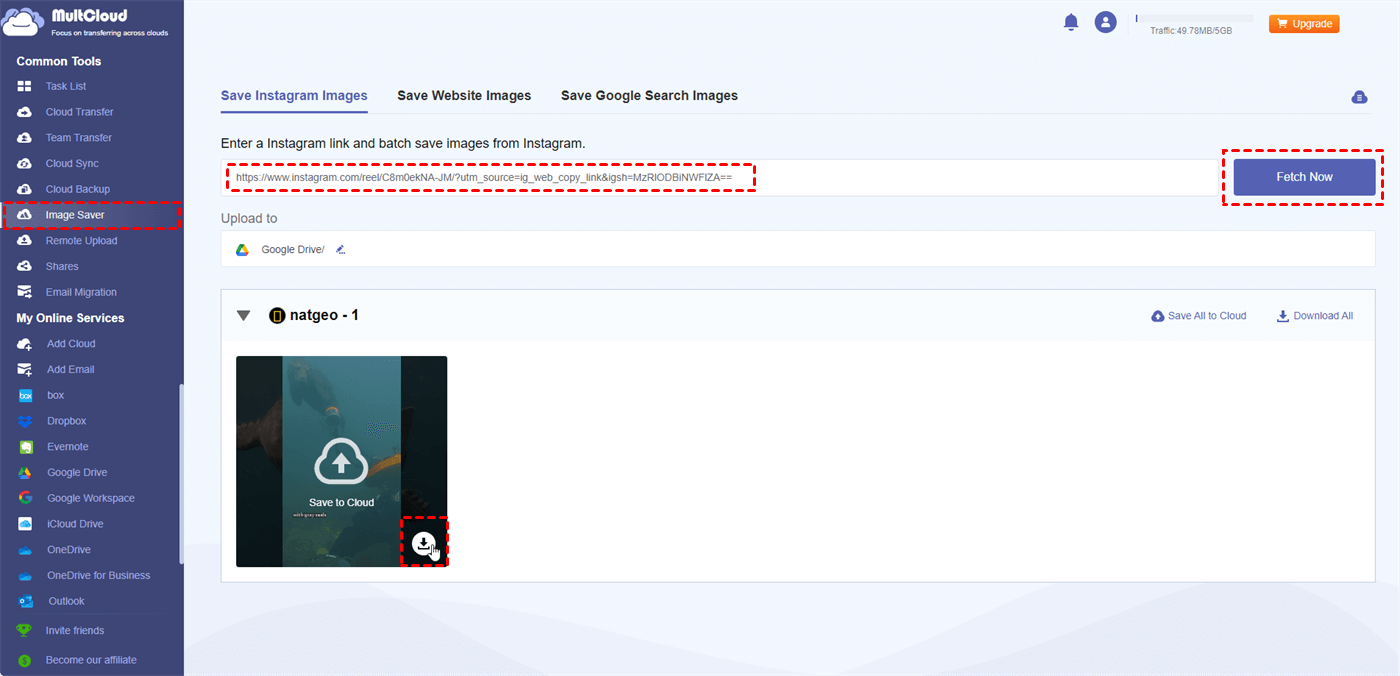Quick Search:
Preface
Have you ever found a post on Instagram that caught your attention so much that you wanted to save it forever? Maybe it's a dish that makes you drool, an amusing meme that sums up your attitude, or a trip picture that makes you want to explore the world. Although Instagram doesn't have a built-in download feature, don't worry! This tutorial looks at different ways to download Instagram photos so you may curate your own collection and view these posts while you're not online.
Why Download IG URL?
There are several compelling reasons to download Instagram content:
- Capturing Fleeting Moments: Social media feeds are ever-evolving, and posts can disappear as quickly as they appear. Downloading content ensures you can hold onto those special moments or inspirational finds for as long as you desire.
- Saving Content for Offline Viewing: Not everywhere offers reliable internet access. Downloading content allows you to view it later, even on airplanes, during commutes, or while relaxing at the beach.
- Creating Personal Collections: Imagine having a curated collection of your favorite recipes, DIY tutorials, or travel inspiration all readily available at your fingertips. Downloading allows you to create personalized archives for future reference or enjoyment.
Understanding the IG URL Download Limitations
Before diving into download methods, it's important to understand Instagram's limitations:
- No Built-In Download Feature: Unlike many other platforms, Instagram doesn't offer an official download button. This might seem inconvenient, but it's likely to protect user privacy and content ownership.
- Respecting Copyright and User Permissions: It's crucial to remember that content creators own the rights to their posts. Downloading content is only permissible for personal use. Sharing or redistributing downloaded content without permission can violate copyright laws.
3 Safe and Effective Methods for IG URL Download
Here are some effective methods for downloading Instagram content, keeping in mind safety and responsible use:
Way 1. Utilizing the Third-Party Downloader (Online & Easy)
Numerous online tools, called Instagram downloaders, are specifically designed to extract content from the platform, such as MultCloud. This tool not only enables cloud-to-cloud transfer, sync or backup, but also helps download high-definition pictures and videos directly from Instagram.
✅High-Quality Downloads: It keeps the audio and visual integrity intact by enabling users to download photos and videos in their original quality.
✅Speed: Quick download times guarantee that consumers may store media without having to wait a long time, which is crucial for big video files.
✅No Watermarks: It allows users to download content without adding watermarks, keeping the original content intact.
✅Batch Downloading: Allows downloading multiple images or videos at once, saving time for users who need to download several posts.
The process is as follows.
1. Locate the Instagram content you want to download: Open the Instagram app and browse for the photo, video, or story you want to save.
2. Copy the content URL: Each piece of content on Instagram has a unique URL. You'll need to copy this link to paste it into the downloader tool. Here's how to find the URL:
- For posts (photos & videos): Tap the three dots (...) in the top right corner of the post. Select "Copy Link" from the menu.
- For stories: Unfortunately, Instagram doesn't allow copying URLs directly from stories. You might need a downloader app specifically designed for stories.
3. Open MultCloud: Register a MultCloud account and log in.
4. Paste the copied URL: Locate the designated field in MultCloud and paste the copied URL from Instagram content. Then click "Fetch Now".
5. Initiate the download: MultCloud offers 2 options for downloading Instagram content.
- Single Download: You can hover over a single image or video and click the download icon to start downloading.
- Multiple Downloads: You can directly click "Download All" to download all the content in the Instagram URL.
Note: If you have added a cloud account to MultCloud, you can also use "Save to Cloud" or "Save All to Cloud" to save the content in the Instagram URL directly to the cloud account.
8. Access the downloaded content: The downloaded file should be saved to your preferred location on your device, depending on the downloader app's settings.
Way 2.Taking Screenshots (For Photos Only)
This is a simple and built-in option for capturing photos on your device. While it doesn't work for videos, it's a quick way to save static images.
1. Navigate to the Instagram content: Find the photo or video you want to capture on the Instagram app or website.
2. Take a Screenshot: The method for taking screenshots varies depending on your device:
- Android: Buttons combinations differ depending on the device model. It's usually the Power button + Volume Down button held together.
- iPhone: For iPhone X and later, press the Side button and Volume Up button simultaneously. On older iPhones, it's the Power button and the Home button.
3. Locate the Screenshot: Screenshots are usually saved in a designated "Screenshots" folder on your device's photo gallery.
Way 3. Screen Recording (For Videos)
Most smartphones and computers have built-in screen recording features. This allows you to capture a video playing on your screen, including Instagram videos.
1. Find the content on Instagram: Open the Instagram app and navigate to the content you want to capture.
2. Activate Screen Recording:
iPhone: Swipe up from the bottom of the screen to open Control Center. Locate the screen record button (it usually looks like a circle enclosed by a rectangle). Tap the button to start recording. There might be a short countdown before recording begins.
Android: Access the quick settings menu (usually by swiping down twice from the top of the screen). Locate the screen recording tile and tap to start recording.
3. Play the Instagram content (video or story): While the content plays, make sure to avoid interacting with other parts of the screen to minimize unwanted recordings.
4. End recording: Once finished capturing, use the Control Center (iPhone) or quick settings menu (Android) to select the appropriate button to end the screen recording.
5. Edit the recording (optional): Using the built-in editing capabilities on your phone, you can trim the recording to remove any undesirable segments at the beginning or end.
Additional Tips:
- Silence the microphone: During screen recording, consider muting the microphone to avoid capturing any background noise.
- Orientation: Ensure your phone is in the correct orientation (portrait or landscape) to match the Instagram content.
Conclusion
Downloading Instagram content allows you to preserve captivating finds and curate personalized collections. By understanding the limitations and employing safe methods, you can enjoy these posts even without an internet connection. Remember to prioritize responsible use, respect copyright, and download content only for personal enjoyment.
MultCloud Supports Clouds
-
Google Drive
-
Google Workspace
-
OneDrive
-
OneDrive for Business
-
SharePoint
-
Dropbox
-
Dropbox Business
-
MEGA
-
Google Photos
-
iCloud Photos
-
FTP
-
box
-
box for Business
-
pCloud
-
Baidu
-
Flickr
-
HiDrive
-
Yandex
-
NAS
-
WebDAV
-
MediaFire
-
iCloud Drive
-
WEB.DE
-
Evernote
-
Amazon S3
-
Wasabi
-
ownCloud
-
MySQL
-
Egnyte
-
Putio
-
ADrive
-
SugarSync
-
Backblaze
-
CloudMe
-
MyDrive
-
Cubby