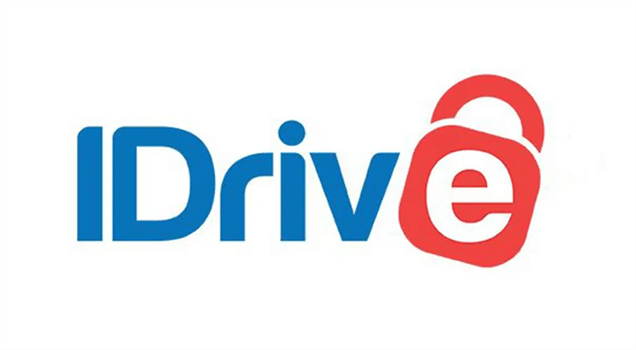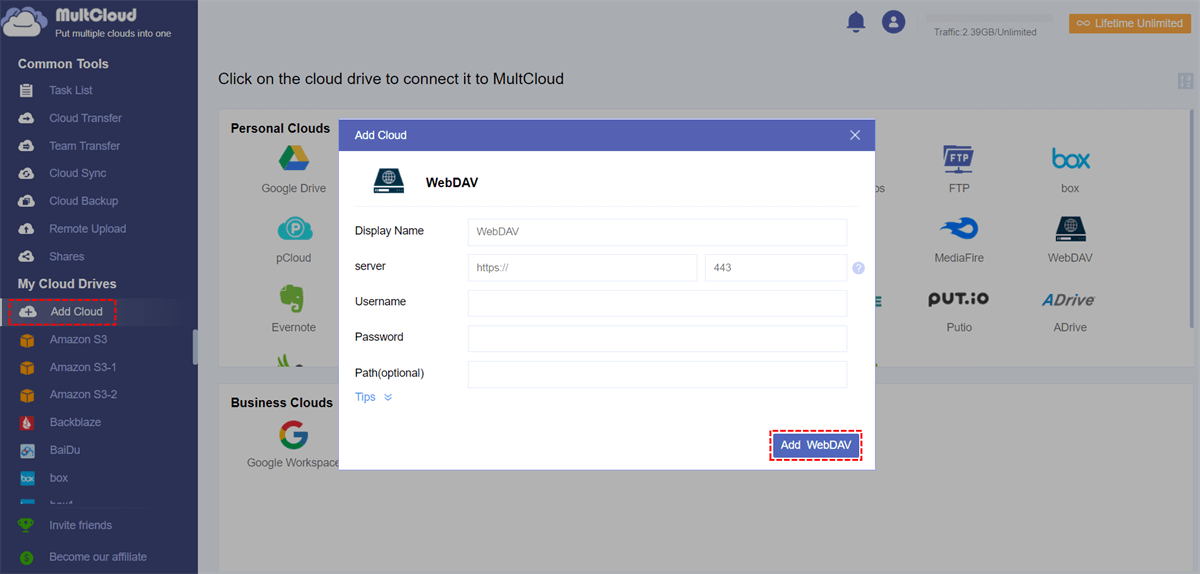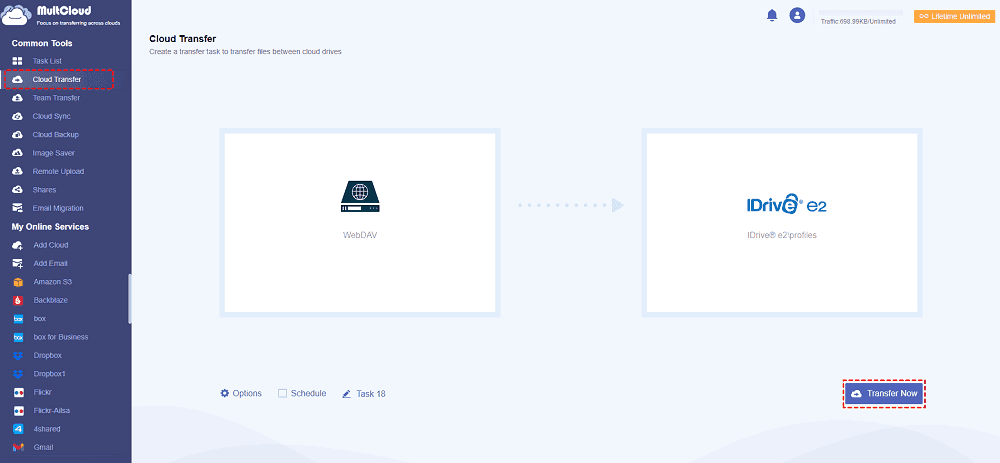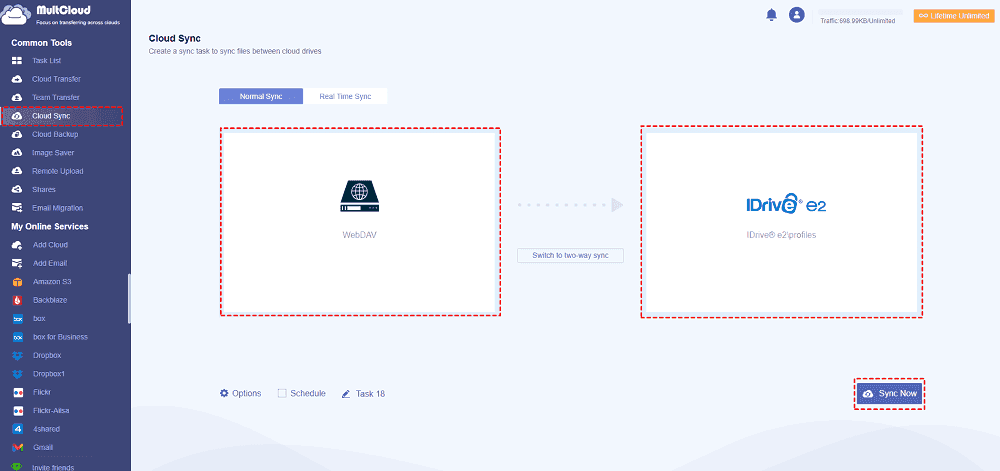Content at a Glance:
About iDrive and WebDAV
iDrive and WebDAV are both technologies related to data storage and file management, but they serve different purposes and have distinct features. Here's some basic information about each:
iDrive is a cloud-based backup and storage service that allows you to back up your data online. It offers features like data synchronization, file sharing, and remote access to stored files on Windows, macOS, Android, and iOS. iDrive employs encryption (256-bit AES) for data transfer and storage, ensuring the security of user data.
WebDAV (Web Distributed Authoring and Versioning) is an extension of the HTTP protocol that facilitates collaborative editing and managing files on remote servers. It enables you to edit and manage documents collaboratively on the web, such as create, move, copy, and delete files on a remote server. It allows multiple users to work on the same document simultaneously for WebDAV file sharing. Similar to iDrive, WebDAV supports versioning, enabling you to keep track of and revert to previous versions of files. Thus, WebDAV is often used in collaborative work environments. Many applications and operating systems support WebDAV, making it easy to integrate with various software for file access and management.
In summary, iDrive is primarily a cloud backup and storage solution, while WebDAV is a protocol that enables collaborative file editing and management over the web. They can serve different purposes, and in some cases, they may be used together, with applications supporting WebDAV protocols utilizing cloud storage services like iDrive for file storage.
Does iDrive support WebDAV?
There are so many people curious about does iDrive supports WebDAV, so here we will show you everything about this and give you some effective ways to migrate files between iDrive and WebDAV.
As a matter of fact, iDrive supported WebDAV before, but now it has been discontinued. Therefore, you can't transfer files directly between iDrive and WebDAV. The only way to do this is to download files from iDrive, and then upload files to WebDAV. Or try a third-part cloud storage manager, called MultCloud.
Best Free Way for IDrive WebDAV Access
Fortunately, the powerful web-based multi-cloud storage manager - MultCloud comes to help. You can access IDrive files via WebDAV with this useful tool. You can get the following benefits with MultCloud:
- It supports 30+ mainstream clouds and services, almost all clouds in the market, including WebDAV, IDrive e2, Google Drive, Dropbox, OneDrive, Google Workspace, MEGA, MediaFire, pCloud, Wasabi, Backblaze, Google Photos, iCloud Drive, iCloud Photos, MySQL, Egnyte, Box, Box for Business, Amazon S3, FTP/SFTP, NAS, and many more.
- Transfer files between WebDAV and IDrive directly in multiple ways, like cloud backup, cloud sync, cloud transfer, copy, and more.
- It's easy for you to move IDrive to WebDAV only with a few clicks on the user-friendly interface.
- It uses 256-bit AES encryption and a standard OAuth authorization system to safeguard your data.
- You can keep the file modification date and folder structure, so there is no need to sort out the files after transferring.
Here, we will show you the detailed steps for IDrive e2 WebDAV access for reference.
Transfer Files from WebDAV to IDrive e2 in 5 Steps
1. Please register a free MultCloud account, and then log in.
2. Click Add Cloud > WebDAV, and input the server, port, username, and password to add. Then add IDrive e2 accordingly.
3. Select Cloud Transfer from the left side, then click FROM to choose WebDAV, and then hit TO to select IDrive e2.
Tips:
- If you want to delete files from WebDAV automatically once the task is finished, click Options > Delete all source files after transfer is complete to configure. You can also set up Email and Filter to enjoy.
- Automatically transferring is also available for you, click Schedule, then choose Daily, Weekly, and Monthly to set up.
- Subscribe to unlock all advanced features, such as Filter, Schedule, 10 high-speed threads instead of 2, more data traffic, and so on.
4. Press the Transfer Now button to migrate WebDAV files to IDrive e2 directly without downloading manually.
You can also move IDrive e2 files to WebDAV server easily using the same way.
Migration Tip: Quickly Sync WebDAV to IDrive e2
Besides, if you would like to sync files between WebDAV and IDrive e2, MultCloud can do also the trick. Just check the following steps if required.
1. Please ensure you have added both WebDAV and IDrive e2 accounts first.
2. Choose Cloud Sync under Common Tools on the left side, select WebDAV as the source, and IDrive e2 as the destination.
Tips:
- Here you can change Normal Sync to Real Time Sync from the top tabs if you need to sync files between iDrive and WebDAV in real time, that makes any changes in WebDAV reflected IDrive e2 automatically. By the way, Normal Sync is the default mode.
- You can configure Email and Filter in Options just like cloud transfer, as well as Schedule settings.
- Besides, you can enjoy up to 10 sync modes, like one-way sync, two way sync, move sync, incremental sync, mirror sync, full backup sync, update sync, cumulative sync, simple sync, etc. Unlock to enjoy all these sync modes.

- Smart Share: Share cloud files via public, private, or source mode.
- One-key Move: Quick data transfer, sync, and backup among clouds.
- Email Archive: Protect emails to other clouds or local disks.
- Remote upload: Effectively save web files to clouds via URL.
- Safe: Full-time 256-bit AES and OAuth authorization protections.
- Easy: Access and manage all clouds in one place with one login.
- Extensive: 30+ clouds and on-premise services are supported.
Write in the End
Now, you might have an idea about iDrive and WebDAV support, and find a way to transfer files from WebDAV to iDrive, or vice versa. No matter what cloud you have, you can access these files via WebDAV, so you can perform pCloud WebDAV access, secure share files on the cloud, remote upload files to MEGA, Dropbox WebDAV access, and many more.
Besides, you can add all your clouds to MultCloud, and manage all clouds in one place without switching accounts frequently.
MultCloud Supports Clouds
-
Google Drive
-
Google Workspace
-
OneDrive
-
OneDrive for Business
-
SharePoint
-
Dropbox
-
Dropbox Business
-
MEGA
-
Google Photos
-
iCloud Photos
-
FTP
-
box
-
box for Business
-
pCloud
-
Baidu
-
Flickr
-
HiDrive
-
Yandex
-
NAS
-
WebDAV
-
MediaFire
-
iCloud Drive
-
WEB.DE
-
Evernote
-
Amazon S3
-
Wasabi
-
ownCloud
-
MySQL
-
Egnyte
-
Putio
-
ADrive
-
SugarSync
-
Backblaze
-
CloudMe
-
MyDrive
-
Cubby