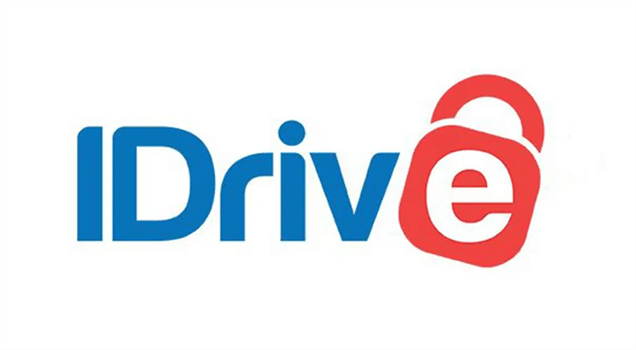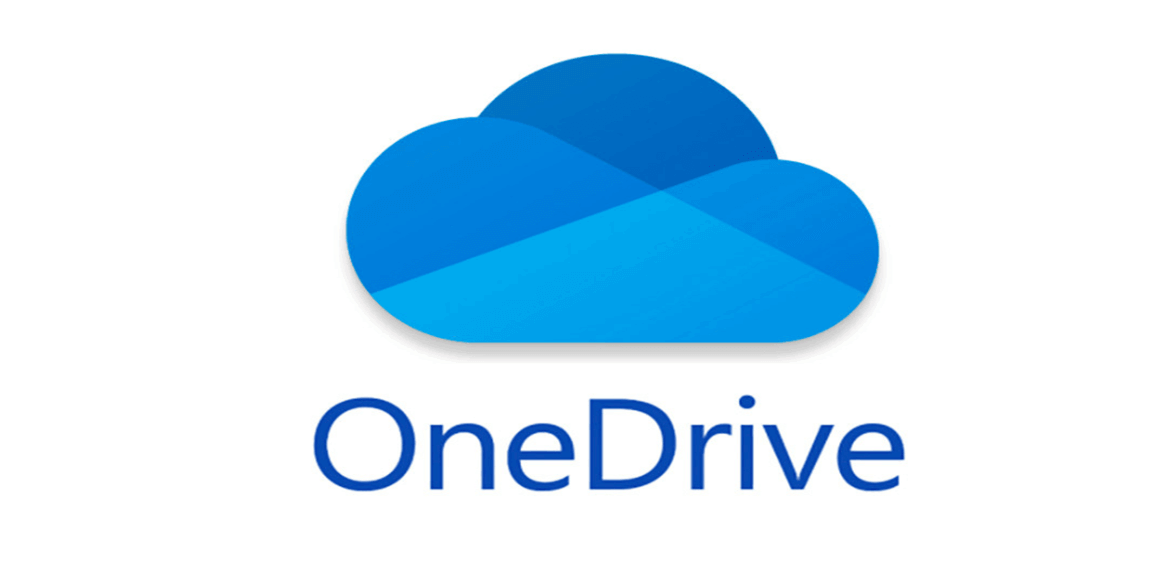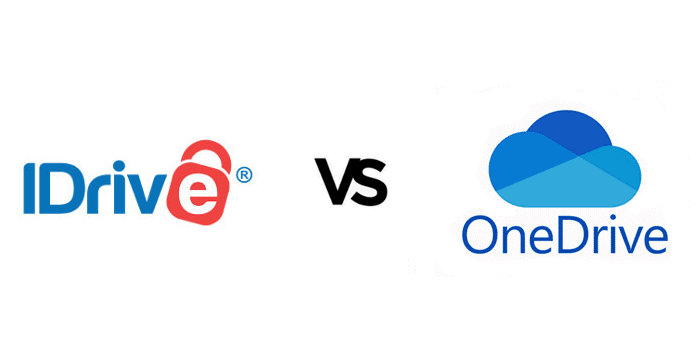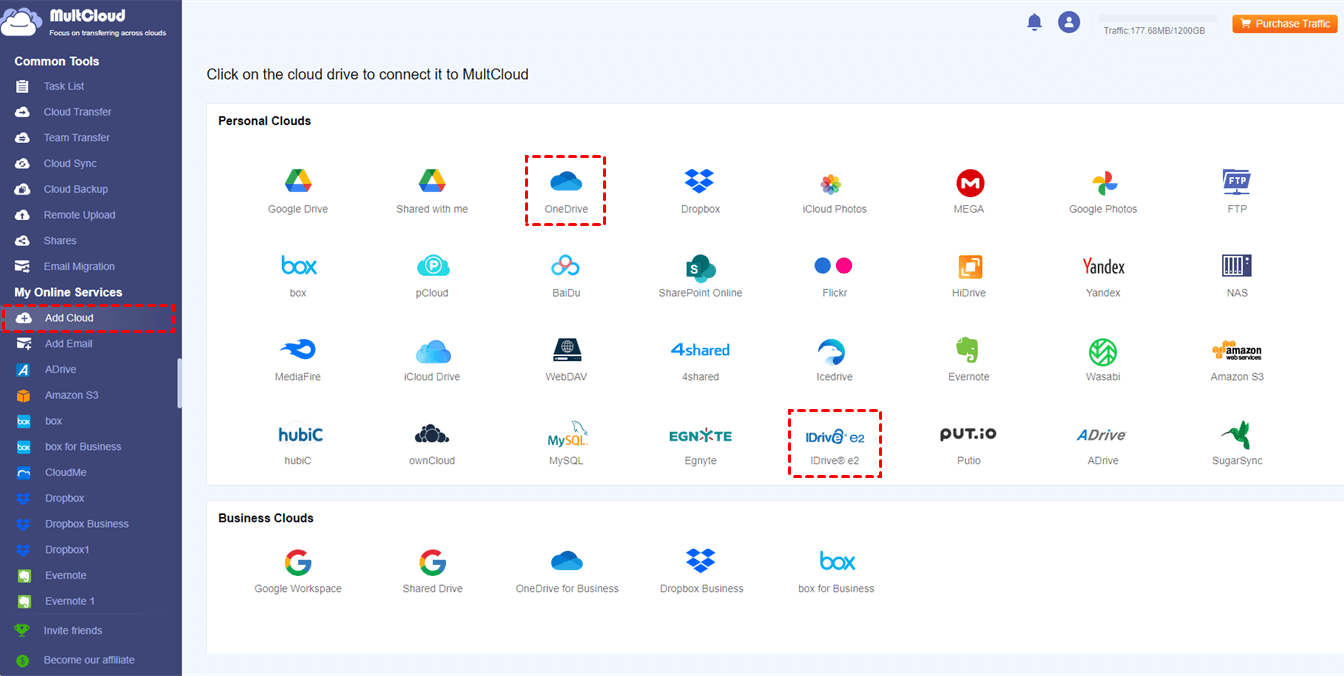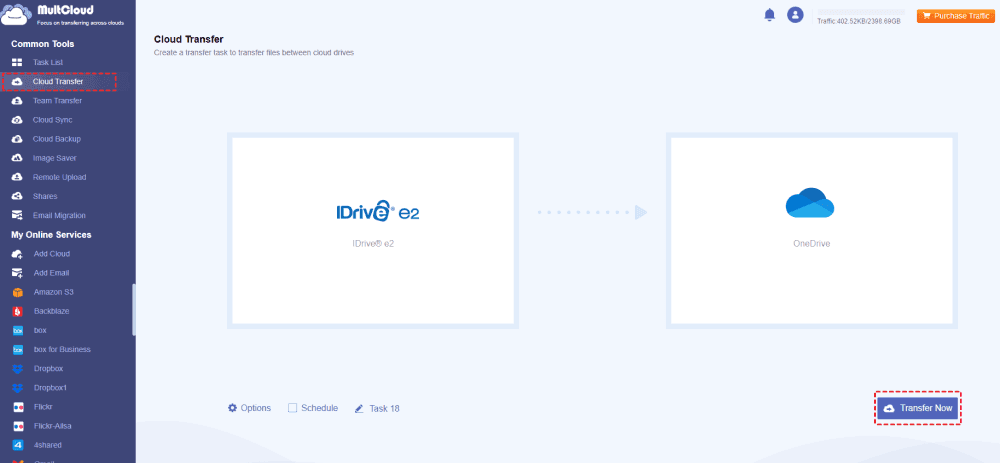Quick Search:
Introduction
Have you ever been there when your local hard drive runs out of space? Or have you ever worried that an important file can get lost due to a system crash or theft? If yes, then cloud storage may just be what you need.
>>Do you want to get more cloud storage for free?
Cloud storage enables storing files online and accessing them from any place having an internet connection. Various cloud storage providers exist but two eminent ones are iDrive and OneDrive. This article takes a close look at both services and then makes a comparison between the two to assist one in making up their minds about which is more appropriate for them.
iDrive: A Deep Dive
A cloud storage provider known as iDrive is equipped with lots of capabilities like limitless space presentations, enhanced archiving alternatives and strict safety. Let us examine more thoroughly the benefits offered by iDrive.
More Storage Plans
The iDrive's multiple storage plans are perhaps the most attractive thing about it. Therefore, you can save as many files as you like without any concerns on space running out. For instance, if you’re a photographer, filmmaker or just someone who has numerous files to keep then iDrive’s large storage plan is exactly what you need.
Advanced Backup Options
To ensure your files stay consistently current, iDrive allows you to have the option of scheduling automatic back-ups. It provides numerous backup options which include file backup, folder backup and computer backup. Apart from this iDrive also boasts of continuous data protection (CDP) and ransomware protection features that help keep your information secure.
Security Features
Security is a top priority for iDrive. The service uses 256-bit AES encryption to protect your data both in transit and at rest. iDrive also offers two-factor authentication and other security features to help prevent unauthorized access.
Pricing and Plans
iDrive offers a variety of pricing plans to suit different needs. The basic plan includes 5 TB of storage, while the business plan offers large storage. iDrive also offers more plans for businesses and teams.
OneDrive: A Detailed Look
OneDrive is an online data storage service with a bang-up connection to Microsoft Office. Thus, it is mostly preferred by those utilizing the products offered by Microsoft. Now, let’s examine the features of OneDrive in further detail.
Integrated with Microsoft Office
One of the most significant advantages of OneDrive is its integration with Microsoft Office. As a result, you are able to save and access your Office documents directly from the cloud without any difficulty. In addition, it permits real-time collaboration on documents with other users.
File Sharing and Collaboration
With OneDrive, you’ll find it easy to share files with anybody else. You may either share single files or the entire folders. Also, you can set up permission levels to specify who will be able to access and adjust your files. Furthermore, OneDrive allows for features such as co-authoring in real time as well as tracking various versions of documents which helps in working together effectively.
>>Let’s learn how to share documents with OneDrive.
Security Features
OneDrive safeguards your information through improved data encoding. In addition, Microsoft has various safety measures that include 2FA and malware defensive mechanisms for ransom.
Pricing and Plans
OneDrive has distinct paying plans like that of free with a minimum of 5 GB storage. However, the premium subscriptions have more than 5 GB of space for storage together with advanced file retrieval options as well as enhancement in file sharing limits.
iDrive vs OneDrive: A Side-by-Side Comparison
Now that we've taken a look at the key features of iDrive and OneDrive, let's compare them side-by-side.
| Feature | iDrive | OneDrive |
|---|---|---|
| Storage capacity | 10 GB (free), up to 50 TB (paid) | 5 GB (free), up to 1 TB (paid) |
| Pricing | Starts at $2.95/month | Starts at $1.99/month |
| Features | Large storage, advanced backup, ransomware protection | Integrated with Microsoft Office, real-time co-authoring, version history |
| Security | Advanced encryption, two-factor authentication | Advanced encryption, two-factor authentication |
| Ease of use | Easy to use | Easy to use |
Choosing the Right Cloud Storage Service
When it comes to picking a cloud storage service, your own prerequisites should be considered. Here are some important stages:
- Storage requirements: How much storage space is needed by you?
- Collaboration needs: Do you want to work together on certain documents?
- Budget: What amount can be used for paying off this type of storage?
- Security concerns: How tight do you mind about safety?
For large storage plus more advanced backup alternatives, iDrive can appear to assist greatly. In case you are using Microsoft Office applications and aim at collaborating files with other partners, OneDrive would be a better choice.
Many cloud backup providers offer a free trial period for their services, allowing users to experience them before committing to commercial operations. This is an ideal way for determining whether or not your service fits your needs as well as whether or not you find it friendly.
Conclusion
Both iDrive and OneDrive are excellent cloud storage services. The best choice for you will depend on your individual needs and preferences. By considering the factors we've discussed in this article, you can choose the cloud storage service that's right for you.
Bonus Tip: Can I Transfer Files Between iDrive and OneDrive Directly?
Yes, you can use the third-party cloud transfer tool - MultCloud to complete the operation. This tool can help you manage multiple cloud accounts in one place and easily perform data transfer, synchronization or backup between them. Compared with traditional methods, this tool has the following advantages:
- ✅Simple: Directly transfer data without complicated operations.
- ✅Automatic: Set the time to let the system automatically transfer data.
- ✅Safe: No user data will be reported during the whole process.
Let’s migrate iDrive to OneDrive or vice versa directly with MultCloud.
1. Creating a MultCloud Account: To get started, visit the MultCloud website and create a free account. The signup process is quick and straightforward.
2. Connecting iDrive and OneDrive to MultCloud: Once you've created an account, connect your iDrive and OneDrive accounts to MultCloud. This is usually done by entering your login credentials for each service.
3. Transferring Files Between the Two Clouds: Now that your accounts are connected, you can start transferring files. Click "Cloud Transfer", simply navigate to the folder you want to transfer, select the files, and choose your destination folder in the other cloud account, then choose "Transfer Now". MultCloud will handle the transfer process in the background.
In addition to file transfers, MultCloud offers several other useful features, such as folder synchronization, remote access, and file sharing. Explore these features to make the most of MultCloud.
MultCloud Supports Clouds
-
Google Drive
-
Google Workspace
-
OneDrive
-
OneDrive for Business
-
SharePoint
-
Dropbox
-
Dropbox Business
-
MEGA
-
Google Photos
-
iCloud Photos
-
FTP
-
box
-
box for Business
-
pCloud
-
Baidu
-
Flickr
-
HiDrive
-
Yandex
-
NAS
-
WebDAV
-
MediaFire
-
iCloud Drive
-
WEB.DE
-
Evernote
-
Amazon S3
-
Wasabi
-
ownCloud
-
MySQL
-
Egnyte
-
Putio
-
ADrive
-
SugarSync
-
Backblaze
-
CloudMe
-
MyDrive
-
Cubby