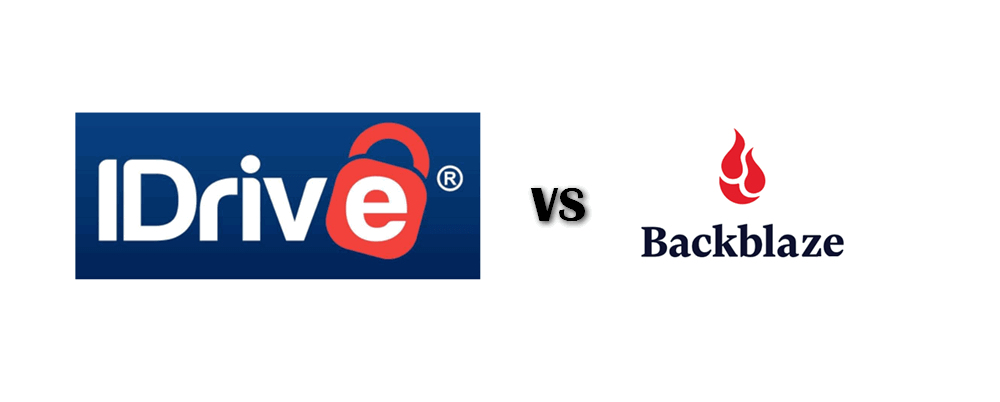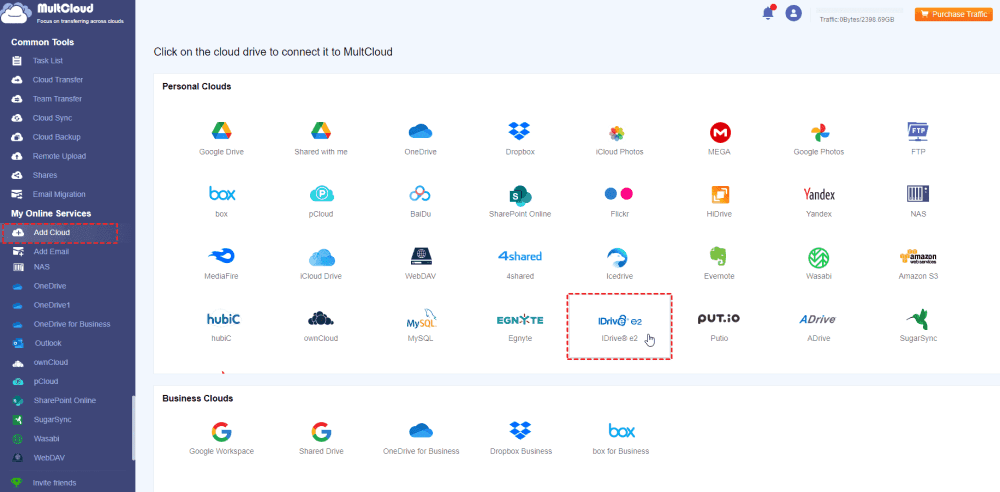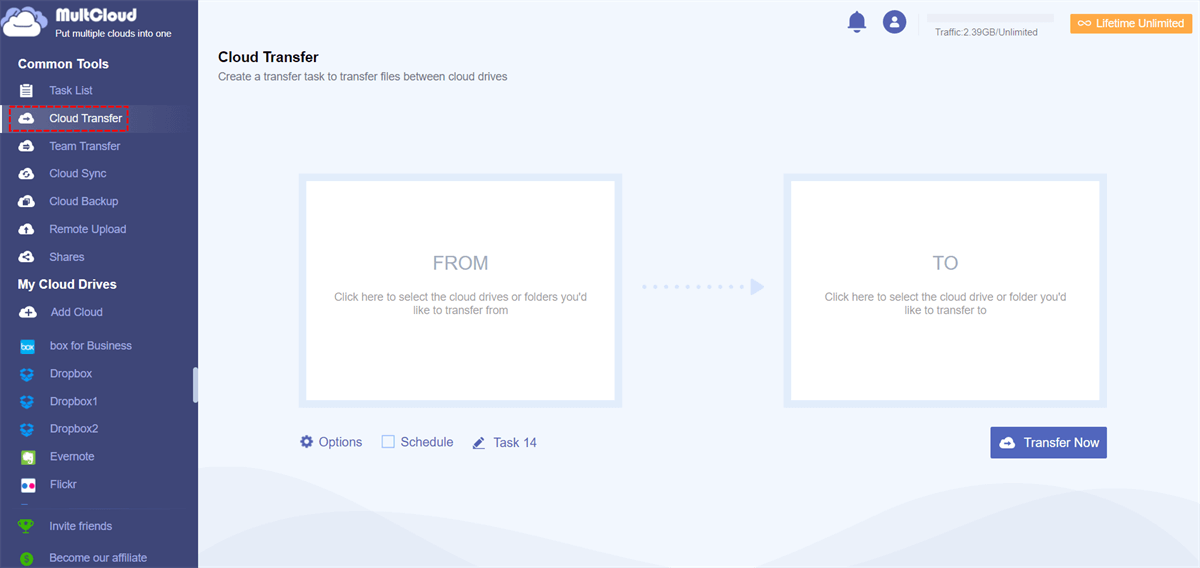Quick Search:
Introduction
In today's digital age, our data is more precious than ever. Photos, documents, financial records – all these reside on our computers, vulnerable to hardware failures, malware attacks, and even accidental deletion. Cloud backup services offer a safety net, automatically copying your files to remote servers, ensuring a secure, off-site copy exists in case of disaster.
But with a plethora of cloud backup providers out there, choosing the right one can be overwhelming. Two prominent names – iDrive and Backblaze – often find themselves locked in a head-to-head battle. This comprehensive guide will dissect both services, analyzing their strengths, weaknesses, and key differences to help you pick the champion for your data security needs.
iDrive vs Backblaze: A Feature Face-Off
Let's delve into the nitty-gritty of each service, comparing their core functionalities to see which one better aligns with your backup requirements.
1. Storage and Backup Options
- iDrive: Offers a whopping unlimited storage for all your data. You can back up files and folders from computers, external drives, mobile devices, and even social media accounts (Facebook, Instagram).
- Backblaze: Primarily focuses on computer backup. While it offers unlimited storage, it's limited to a single computer and any attached external drives. Mobile backup and social media integration are absent.
Who wins? This depends on your needs. If you require multi-device backup and social media protection, iDrive is the clear winner. Backblaze shines for those seeking a simple, unlimited solution for a single computer.
Look here if you are interested in Wasabi vs Backblaze.
2. File Versioning and Restore
- iDrive: Maintains 30 previous versions of your files, allowing you to revert to older versions in case of accidental edits or deletions. Restoration options include downloading individual files, entire folders, or restoring directly to your device.
- Backblaze: Only keeps backups for 30 days. However, for an additional fee, you can extend file versioning to a full year. Backblaze excels in download speeds, allowing for quick file retrieval.
Who wins? iDrive wins for long-term file versioning without additional costs. However, Backblaze users can pay extra for extended versioning if they need it.
3. Supported Devices and Platforms
- iDrive: Offers comprehensive support for Windows, macOS, iOS, and Android devices.
- Backblaze: Primarily focuses on Windows and macOS desktop computers. Mobile backup and support for other platforms are not available.
Who wins? iDrive reigns supreme for its versatility, supporting a wide range of devices and operating systems.
4. Security and Encryption
- iDrive: Employs 256-bit AES encryption with a zero-knowledge approach, meaning they don't have access to your decryption key. Data is stored in geographically dispersed data centers for added security.
- Backblaze: Also utilizes 256-bit AES encryption with a zero-knowledge policy. Backblaze offers optional two-factor authentication for an extra layer of security.
Who wins? Both services provide robust security with industry-standard encryption. Backblaze offers an edge with two-factor authentication, but it's an optional feature.
5. User Interface and Ease of Use
- iDrive: The interface is functional but can be slightly cluttered for beginners. Customization options are plentiful, allowing you to tailor your backup experience.
- Backblaze: Boasts a clean and user-friendly interface. Setting up and managing backups is straightforward, making it ideal for less tech-savvy users.
Who wins? Backblaze takes the cake for ease of use with its intuitive and streamlined interface.
6. Additional Features
- iDrive: Offers a plethora of additional features, including file syncing across devices, remote wipe for lost or stolen devices, and email notifications.
- Backblaze: Keeps things simple, focusing solely on core backup functionalities.
Who wins? iDrive wins for its feature-rich offering. However, if you prioritize simplicity, Backblaze might be sufficient.
iDrive vs Backblaze: Pricing and Value Comparison
Cost is a crucial factor when choosing a cloud backup service. Now that you understand the feature sets of each service, let's explore their pricing structures:
- iDrive:
- Basic (Free): Offers 10GB of storage with basic features like file backup, file versioning, and mobile app access.
- Personal ($9.95/month): Offers 5TB for one user, multiple computers.
- Team ($9.95/month per user): Ideal for small businesses, offering 5TB storage for 5 users, 5 computers.
- Business ($49.95/month per user): Caters to larger businesses, offering 1.25TB storage for unlimited users, multiple computers and servers / Exchange / SQL / NAS devices.
- Backblaze:
- Personal ($9/month): Provides unlimited storage for a single computer and any attached external drives.
- B2 Cloud Storage (starts at $6/TB per month): This service is geared towards developers and businesses needing flexible, scalable cloud storage. Pricing is based on actual storage used, offering a very cost-effective option for massive data volumes.
Who wins? Determining the value champion depends on your storage needs and budget.
- For individual users with limited storage requirements: Backblaze's $9/month for unlimited storage is a compelling offer.
- For users needing multi-device backup and more features: iDrive's Personal plan (limited-time offer) provides excellent value at $9.95/month for 5TB. Upgrading to higher tiers unlocks unlimited storage and advanced features for businesses.
- For businesses requiring massive storage scalability: Backblaze B2 offers a pay-as-you-go option that can be highly cost-effective for very large datasets.
iDrive vs Backblaze Performance: Speed and Reliability
Both iDrive and Backblaze boast reliable cloud infrastructure with minimal downtime. However, upload and download speeds can vary depending on your internet connection.
- Upload Speeds: Initial backups can take longer, but subsequent backups typically run faster as only changed files are uploaded. iDrive users report slightly faster upload speeds compared to Backblaze.
- Download Speeds: Backblaze generally excels in download speeds, allowing for quicker retrieval of backed-up files.
Who wins? The speed winner depends on your usage scenario. If upload speed is a priority, iDrive might be slightly faster. However, for faster downloads, Backblaze might be preferable.
Backblaze vs iDrive Customer Support
Both services provide customer support channels, although the quality can differ.
- iDrive: Offers 24/7 live chat and email support. While helpful, some users report occasional long wait times for live chat assistance.
- Backblaze: Provides email support alongside a comprehensive knowledge base filled with helpful articles and tutorials. Their support response times are typically faster than iDrive's.
Who wins? Backblaze edges out iDrive with generally faster response times for email support. However, iDrive offers the convenience of 24/7 live chat, which some users might prefer.
Making the Right Choice: iDrive vs Backblaze
The ideal choice boils down to your specific needs and priorities. Here's a quick recap to help you decide:
Choose iDrive if:
- You need to back up data from multiple devices (computers, phones, tablets).
- Unlimited storage is essential.
- You value features like file versioning, file syncing, and remote wipe.
- You prioritize upload speeds.
Choose Backblaze if:
- You only need to back up a single computer.
- Simplicity and ease of use are paramount.
- You prioritize download speeds.
- You need a cost-effective solution for massive data storage (Backblaze B2).
Conclusion
Both iDrive and Backblaze are commendable cloud backup providers, each offering unique advantages. By carefully analyzing your specific requirements and comparing the features, pricing, and performance of each service, you can confidently choose the champion that best safeguards your valuable data in the digital age. Remember, there's no one-size-fits-all solution. Consider your priorities and weigh the pros and cons before making your decision.
Bonus Tip: Best Way to Migrate iDrive e2 Data
In addition to simple data backup services, iDrive also provides object storage services similar to S3. If you use such services and are worried about how to quickly move iDrive e2 data to other cloud services or vice versa, you can seek help from the professional cloud file manager---MultCloud.
- 🔥Simple Registration: No credit card is required to register and use it.
- 🔥Convenient Transfer: You can transfer data in a bucket in just a few steps.
- 🔥Automatic Execution: The system can automatically execute tasks according to the set time.
- 🔥Batch Migration: All data can be migrated to other cloud accounts in batches.
You can follow the following example to complete the iDrive e2 data migration.
Step 1: Register a MultCloud account using your email and password. You can also use Google, Facebook, or Apple ID to authorize login.
Step 2: Log in to the registered account, click "Add Cloud", and select iDrive e2 to add. Before adding, you need to get Access Keys from iDrive e2.
Step 3: Follow the prompts to complete adding other cloud accounts, such as Amazon S3 or Wasabi.
Step 4: Click "Cloud Transfer", select the corresponding source and destination, and finally click "Transfer Now". During this process, you can set the time of the scheduled task in "Schedule".
MultCloud Supports Clouds
-
Google Drive
-
Google Workspace
-
OneDrive
-
OneDrive for Business
-
SharePoint
-
Dropbox
-
Dropbox Business
-
MEGA
-
Google Photos
-
iCloud Photos
-
FTP
-
box
-
box for Business
-
pCloud
-
Baidu
-
Flickr
-
HiDrive
-
Yandex
-
NAS
-
WebDAV
-
MediaFire
-
iCloud Drive
-
WEB.DE
-
Evernote
-
Amazon S3
-
Wasabi
-
ownCloud
-
MySQL
-
Egnyte
-
Putio
-
ADrive
-
SugarSync
-
Backblaze
-
CloudMe
-
MyDrive
-
Cubby