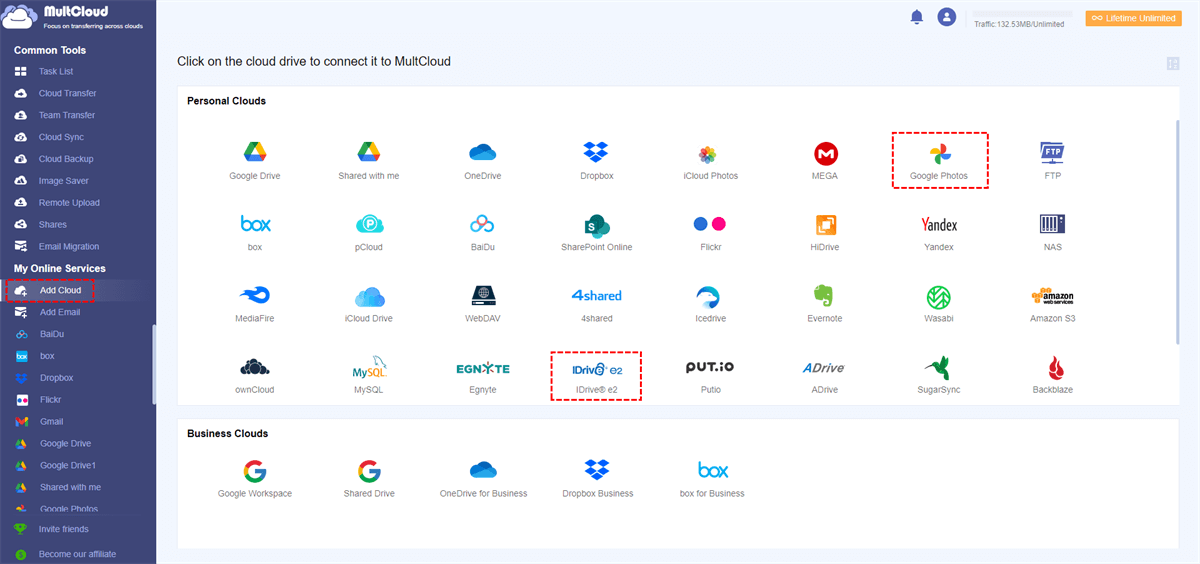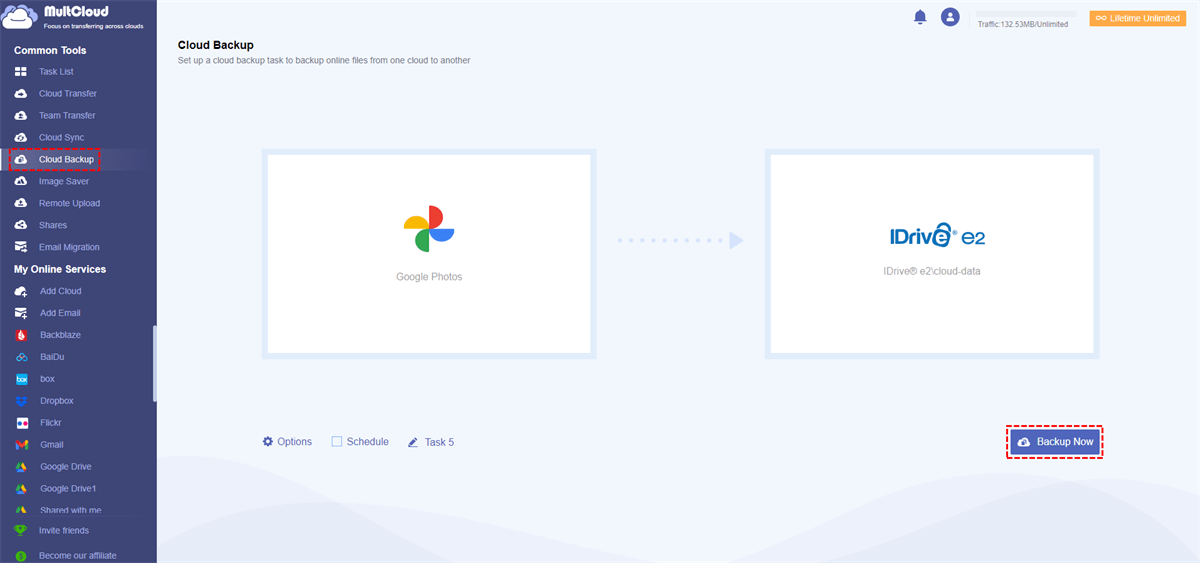Quick Search:
Introduction
Among the widely discussed cloud storage options for your photo collection, IDrive Photos and Google Photos are the most popular services. They both have their pros and cons, but which one should you choose? This article will take you through an detailed evaluation and comparison of these two services, discussing what they have to offer, their cost, ease of use and much more to assist you in choosing.
Want to learn other IDrive alternatives?
Overview of IDrive Photos
IDrive Photos is part of the IDrive ecosystem, known primarily for its backup solutions. It's designed for users who need reliable storage with a focus on security.
Key Features of IDrive Photos
- Backup with No Limit on Devices: You can back up as many devices as you want, including smartphones, tablets, and computer.
- Selective Backup: Protect the necessary historical photos only.
- Programmed Backup: Stipulate perfect times for regular autonomous backups to avoid losing vital information.
Pricing Plans of IDrive Photos
IDrive offers a range of pricing options, starting with a free tier that provides limited storage. Paid plans start around $69.50 per year for 5TB of storage, making it a competitive choice for heavy users.
Overview of Google Photos
Google Photos is a household name, often recognized for its seamless integration with Google services and a user-friendly interface. It’s ideal for casual users and anyone deeply embedded in the Google ecosystem.
Key Features of Google Photos
- Smart Organization: Photos are automatically categorized by date, location, and even people, thanks to advanced AI.
- Unlimited Storage: Google used to offer unlimited storage for high-quality photos, but now it’s capped unless you opt for a paid plan.
- Editing Tools: Built-in editing features allow users to enhance their photos before sharing.
Pricing Plans of Google Photos
Google Photos offers 15GB of free storage shared across all Google services. After that, Google One plans start at $1.99 per month for 100GB, with options going up to 2TB and beyond.
>> Let’s learn 4 alternatives to Google Photos.
IDrive Photos vs Google Photos: User Experience
Interface Comparison
When you first open IDrive Photos, you may notice that it’s a bit less polished than Google Photos. While IDrive gets the job done, Google’s interface is sleek and intuitive, making navigation a breeze.
Upload and Backup Processes
IDrive Photos allows you to back up photos on a schedule, but it can be a bit cumbersome. On the other hand, Google Photos automatically backs up your pictures in the background without much fuss.
IDrive Photos vs Google Photos: Storage and Accessibility
IDrive Photos: With IDrive, storage is straightforward. You pay for what you need, with the ability to increase your plan as your needs grow.
Google Photos: Google Photos’ free tier is attractive, but it’s shared with Google Drive. Once you hit that limit, you’ll have to pay, which can be frustrating for heavy users.
Google Photos vs IDrive Photos: Privacy and Security
IDrive Photos: IDrive takes security seriously, offering 256-bit AES encryption and two-factor authentication for added protection. Your photos are stored securely, giving you peace of mind.
Google Photos: While Google Photos has robust security measures, including encryption, its privacy practices have raised concerns. Your data might be used for targeted ads, which can be a dealbreaker for some users.
IDrive Photos vs Google Photos: Customer Support
IDrive Photos: IDrive offers email and chat support, with a solid knowledge base for troubleshooting.
Google Photos: Google Photos provides extensive online resources, but direct support can be harder to come by. You'll often have to rely on community forums for help.
Conclusion
So, which service should you choose? If you value security, unlimited device backups, and a straightforward pricing plan, IDrive Photos may be your best bet. However, if you prefer an intuitive interface, smart organization, and deep integration with other Google services, Google Photos could be the right fit.
Ultimately, the choice boils down to your specific needs and preferences. Consider what features matter most to you and how you plan to use the service.
- Storage Needs: How much storage do you need?
- Features and Functionality: What features are important to you?
- Budget: How much are you willing to spend?
- Privacy Concerns: How important are privacy and security to you?
FAQs
1. Is IDrive Photos worth the price?
If you need robust security and unlimited backups, IDrive Photos is a great investment.
2. Can I use Google Photos offline?
Google Photos can be accessed offline, but you need to download your photos first.
3. How secure is my data with IDrive?
IDrive uses strong encryption and two-factor authentication to protect your data.
4. Does Google Photos still offer unlimited storage?
No, Google Photos has capped its unlimited storage option for high-quality photos.
5. Can I switch from one service to another easily?
Yes, both services allow you to download your photos and switch, but it might take some time to transfer large libraries.
Bonus Tip: Best Way to Backup Google Photos to IDrive e2
IDrive not only provides the photo storage function, but also supports S3-compatible data storage. If you need to back up a large amount of Google Photos data to IDrive e2, the professional cloud file manager --- MultCloud can help you well. Not only can you backup data between Google Photos and IDrive e2, you can also transfer and sync data between up to 30+ cloud services without complicated download operations.
Here are the simple steps.
Step 1. Use your email to register a MultCloud account, or use other accounts to authorize, such as Google, Facebook or Apple ID.
Step 2. Log in to MultCloud directly, click "Add Cloud", and add your Google Photos and IDrive e2 accounts respectively. It should be noted that you need to obtain the key information of IDrive e2.
Step 3. Click "Cloud Backup", set the paths of Google Photos and IDrive e2 as the source and destination respectively, and finally click "Backup Now". During this process, you can also set backup preferences, file filtering, and scheduled backup.
Note: "Cloud Transfer" can also be used to transfer Google Photos to IDrive or Dropbox to IDrive.
MultCloud Supports Clouds
-
Google Drive
-
Google Workspace
-
OneDrive
-
OneDrive for Business
-
SharePoint
-
Dropbox
-
Dropbox Business
-
MEGA
-
Google Photos
-
iCloud Photos
-
FTP
-
box
-
box for Business
-
pCloud
-
Baidu
-
Flickr
-
HiDrive
-
Yandex
-
NAS
-
WebDAV
-
MediaFire
-
iCloud Drive
-
WEB.DE
-
Evernote
-
Amazon S3
-
Wasabi
-
ownCloud
-
MySQL
-
Egnyte
-
Putio
-
ADrive
-
SugarSync
-
Backblaze
-
CloudMe
-
MyDrive
-
Cubby