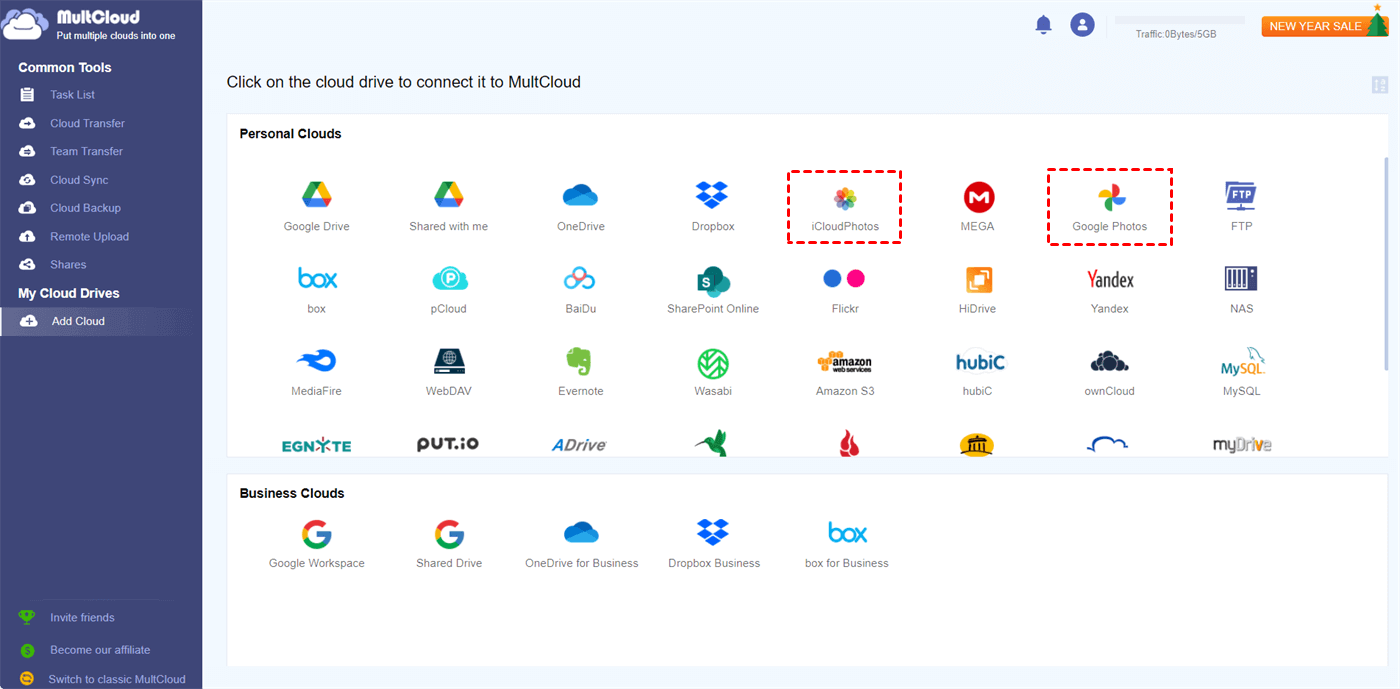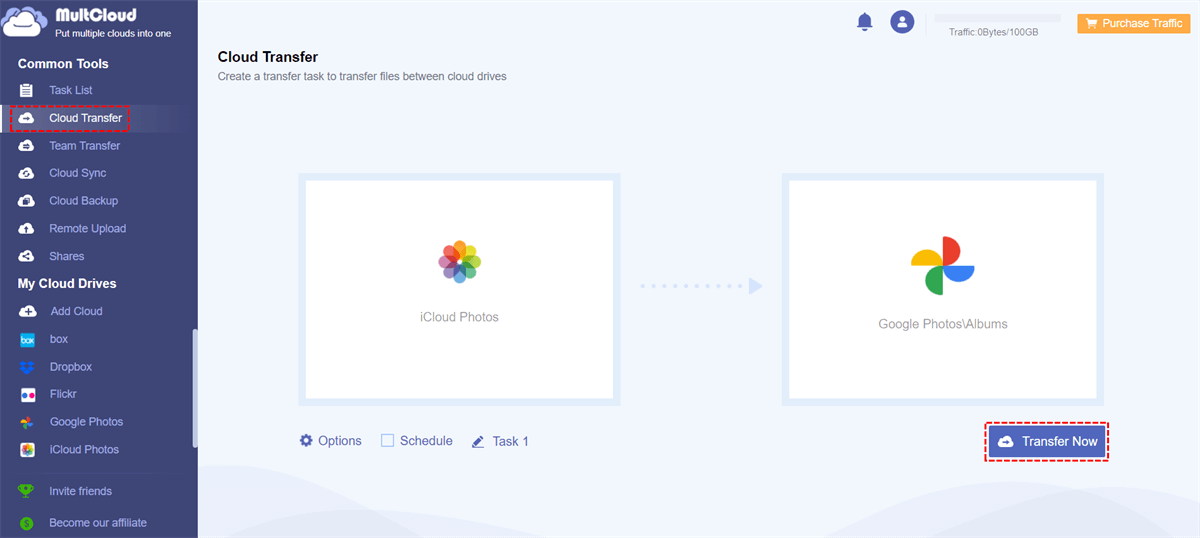Quick Search:
User Case: Can I Move Photos from iCloud to Google Photos
I used to have an iPhone with paid iCloud storage, along with free Google Photos. Once I switched over to using an Android, I just continued to use the free Google Photos. I now want to change my Google Photos from free to paid (for the better photo resolution) and understand that I will have to delete everything and reupload it. That is not an issue for me. However, there are photos that are ‘Apple live photos’ that were uploaded to Google Photos when I had an iPhone. I am still currently paying for iCloud until I can solve this. How can I transfer my photos from iCloud Photos to Google Photos so that the "live photos" stay intact? I have a Samsung note 9, MacBook and a PC which I can use. Any help is greatly appreciated.
- Question from Reddit
Why Transfer iCloud to Google Photos?
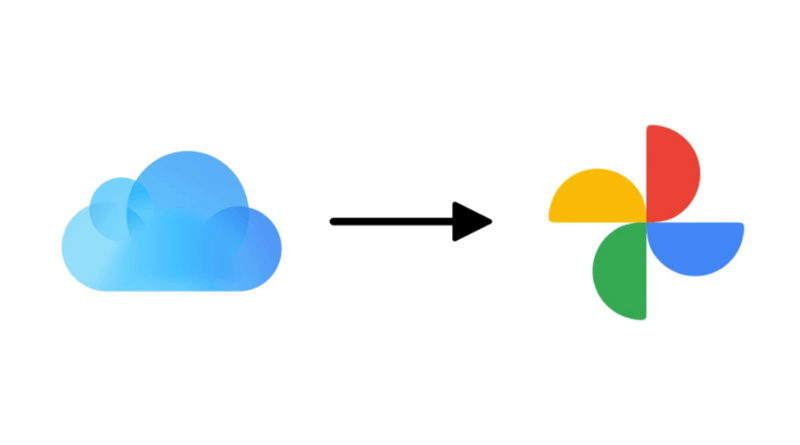
iCloud is a brilliant cloud storage solution for Apple product users. With free 5GB of storage space, users can store photos, videos, and screenshots to iCloud Photos and access them anywhere, anytime. Although iCloud is wonderful, it has some limitations compared to Google Photos, such as:
- Google Photos offers more free storage space. Although Google Photos shares the storage with Google Drive and Gmail, 15GB of free storage space is relatively generous and sufficient for people’s daily use.
- Google Photos provides a rich kaleidoscope of search capabilities. If users want to search for certain photos, they can search by topics, faces, and places, which is extremely intelligent.
Therefore, to manage your photos efficiently, you can move photos from iCloud Photos to Google Photos. But some of you might wonder “how to move my iCloud Photos to Google Photos” on iPhone and PC then. No need to panic! We will show you the detailed steps in the following part.
How to Move iCloud to Google Photos on iPhone
If you want to migrate from iCloud Photos to Google Photos on iPhone, downloading and installing Google Photos on your iPhone is the most convenient method since you don’t download photos from iCloud Photos manually. Here’s what you should follow:
Step 1: If you haven’t installed Google Photos on your iPhone, install it first.
Step 2: Head to Settings on your iPhone > Photos > Download and Keep Originals or Optimize iPhone Storage.
Step 3: Launch your Google Photos, click on the account profile in the top right corner, press Photos settings, and select Back up & sync. After that, enable Back up & sync.
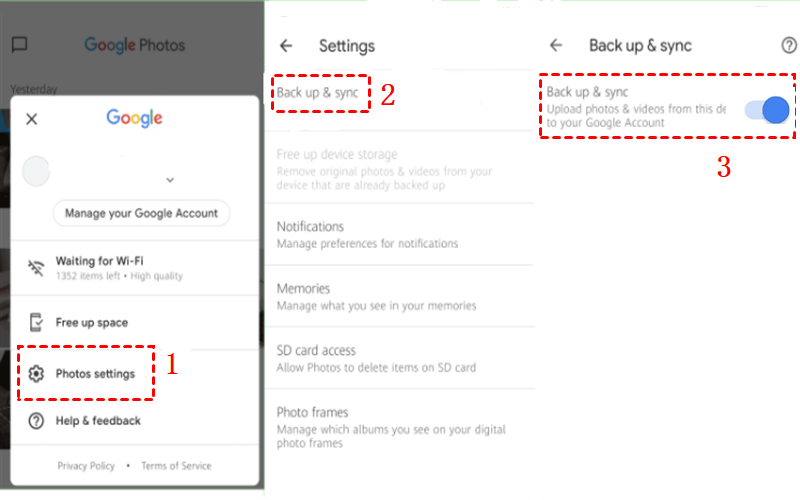
Step 3: Select High quality or Original under Upload Size.
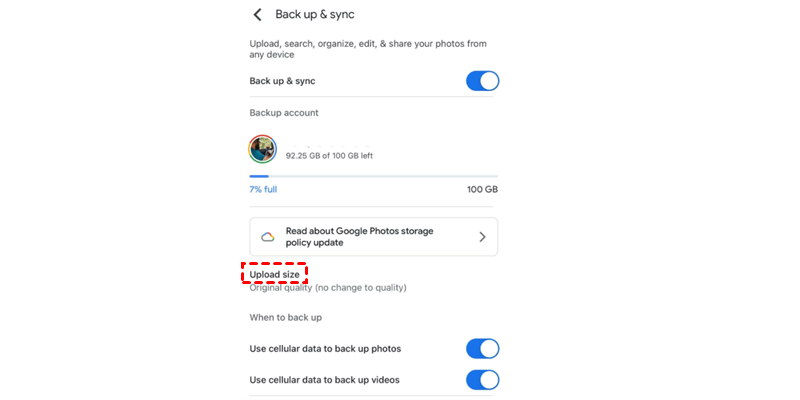
In this way, photos can be moved to Google Photos effortlessly. And this operation won’t change any content on your iCloud Photos.
How to Move iCloud to Google Photos on PC
If you want to migrate photos from iCloud Photos to Google Photos on your computer, you can take advantage of the special feature named Apple's Data and Privacy, which allows you to move photos and videos from iCloud Photos to Google Photos directly. Before applying this method, you need to turn on two-factor authentication.
Now, you can follow the step-by-step operations below to get started:
Step 1: Go to Apple’s Data and Privacy and log in with your Apple ID.
Step 2: Press Request to transfer a copy of your data under the Transfer a copy of your data.
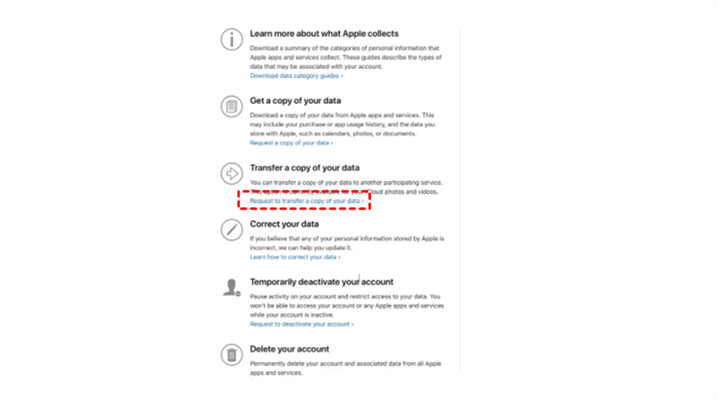
Step 3: Choose Google Photos in the next window, select Photos and/or Videos you want to transfer, and hit the Continue tab. If your Google Photos doesn’t have sufficient storage space, then not all items will be transferred from iCloud to Google Photos.
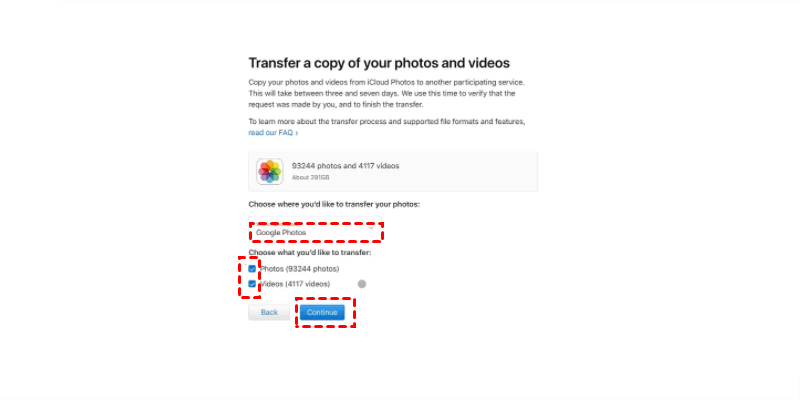
Step 4: Confirm Transfer finally.
Tips:
1. This process will take 3-7 days, and when it’s finished, you’ll get a confirmation email. So, you have to be patient.
2. It won’t delete or edit any of your original photos and videos by transferring a copy to Google Photos.
3. Unfortunately, Live Photos, Smart Albums, and some RAW photos cannot be moved to Google Photos successfully by using this method. So, you can upload them to Google Photos manually.
4. If you want to know how to transfer Google Photos to iCloud, click the anchor text to know more.
How to Move Photos from iCloud to Google Photos [PC & Phone]
At last, we would like to share you with a powerful cloud transfer tool called MultCloud. Compared with the above two methods, the "Cloud Transfer" provided by MultCloud is more time-saving and effective. As a leading multiple cloud manager, it supports more than 30 famous cloud drives, such as Google Drive, OneDrive, Google Photos, Dropbox, iCloud Photos, SharePoint, etc.
To help users manage cloud data together with most ease and flexibility, it develops "Cloud Transfer", "Cloud Sync", "Cloud Backup", "Remote Upload" and "Team Transfer". For iCloud to Google Photos transfer, the "Cloud Transfer" is exactly what you need.
✔ Direct Transfer: no need to download from iCloud Photos first and then re-upload to Google Photos.
✔ Online Transfer: migrating cloud data without going through or occupying the local device storage.
✔ Schedule Transfer: set a schedule to run the task automatically in the preset time.
✔ File Filter: skip or only transfer specific files with preset extensions when transferring cloud data.
✔Flexible & Stable: consume data traffic (not bandwidth) and even can process task when the device is turned off.
Now, refer to the operations below to learn how do I transfer iCloud Photos to Google Photos via MultCloud.
Step 1: If you don’t have a MultCloud account, create one by your email for free.

Step 2: Go to Add Cloud on the left taskbar, and add Google Photos and iCloud Photos to MultCloud.
Step 3: Press the Cloud Transfer tab on the left navigation bar, then choose iCloud Photos as the source directory and Google Photos as the target directory. Finally, tap the Transfer Now button.
If you want to set up auto-transfer tasks, you can press the Schedule button. And there are 4 options for you to choose from. For example, you can choose to transfer data between clouds at a specific time, daily, weekly, or monthly. Similarly, if you want to transfer Google Photos to other cloud services, re-select the target directory.
Tips:
- Similarly, if you want to transfer iCloud Drive to Google Photos, simply re-select the source cloud as iCloud Drive.
- Currently, MultCloud mobile app doesn't support iCloud Photos. So, if you want to migrate iCloud Photos to Google Photos on iPhone, you need to use a browser to deliver your goal.
Most Concerned and Asked: How Do You Free Up iCloud Storage?
As mentioned before, iCloud only offers 5GB, so it can be run out of quickly. To better use this serivce, users need to free up their iCloud storage space. Normally, users can switch to other cloud drives that have larger free storage space, such as Google Photos, Wasabi, MEGA, Flickr, etc. Also, deleting the photos and screenshots users don't need is also a feasible way. In addition, if users don't mind, upgrading their account to expand more storage space is helpful.
Final Words
After reading this post, you now know how to move photos from iCloud Photos to Google Photos on iPhone and computer. Also, you can sync iCloud Photos to Google Photos with MultCloud in a hassle-free way. Anyway, if you want to ease your burden and finish the task quickly, MultCloud can be your best choice.
MultCloud Supports Clouds
-
Google Drive
-
Google Workspace
-
OneDrive
-
OneDrive for Business
-
SharePoint
-
Dropbox
-
Dropbox Business
-
MEGA
-
Google Photos
-
iCloud Photos
-
FTP
-
box
-
box for Business
-
pCloud
-
Baidu
-
Flickr
-
HiDrive
-
Yandex
-
NAS
-
WebDAV
-
MediaFire
-
iCloud Drive
-
WEB.DE
-
Evernote
-
Amazon S3
-
Wasabi
-
ownCloud
-
MySQL
-
Egnyte
-
Putio
-
ADrive
-
SugarSync
-
Backblaze
-
CloudMe
-
MyDrive
-
Cubby