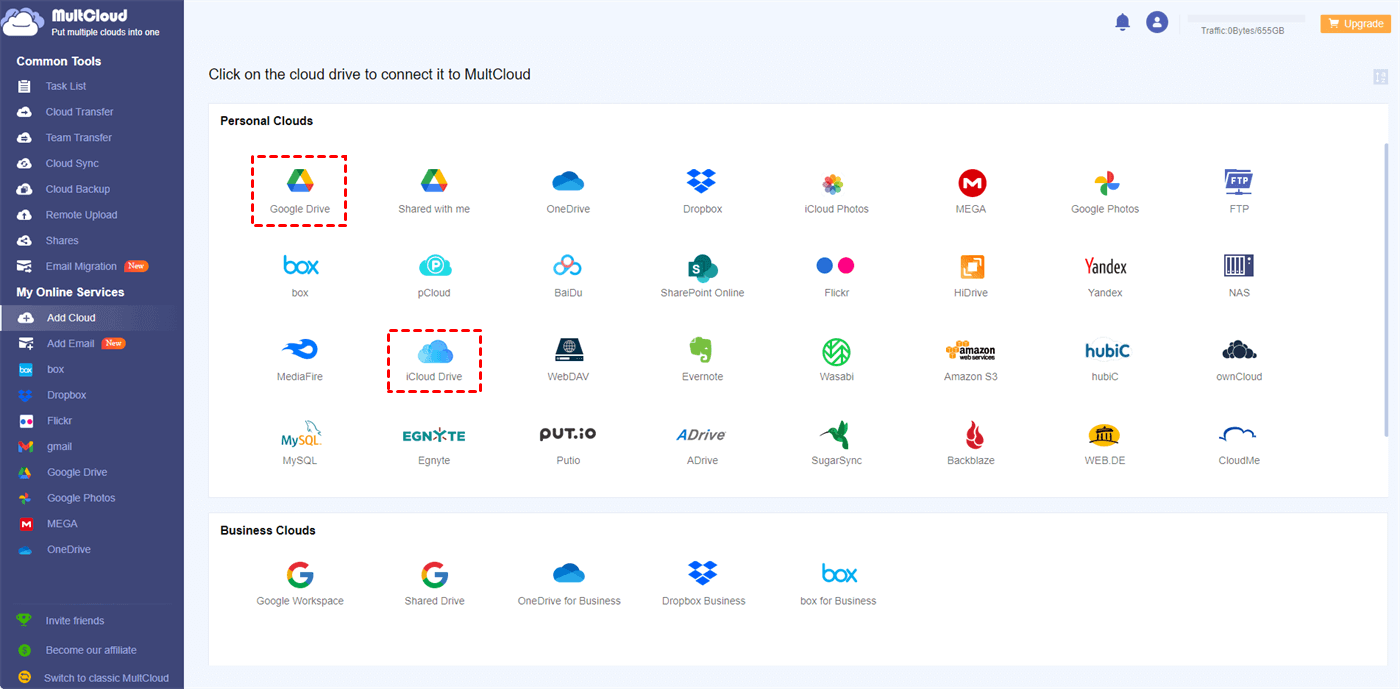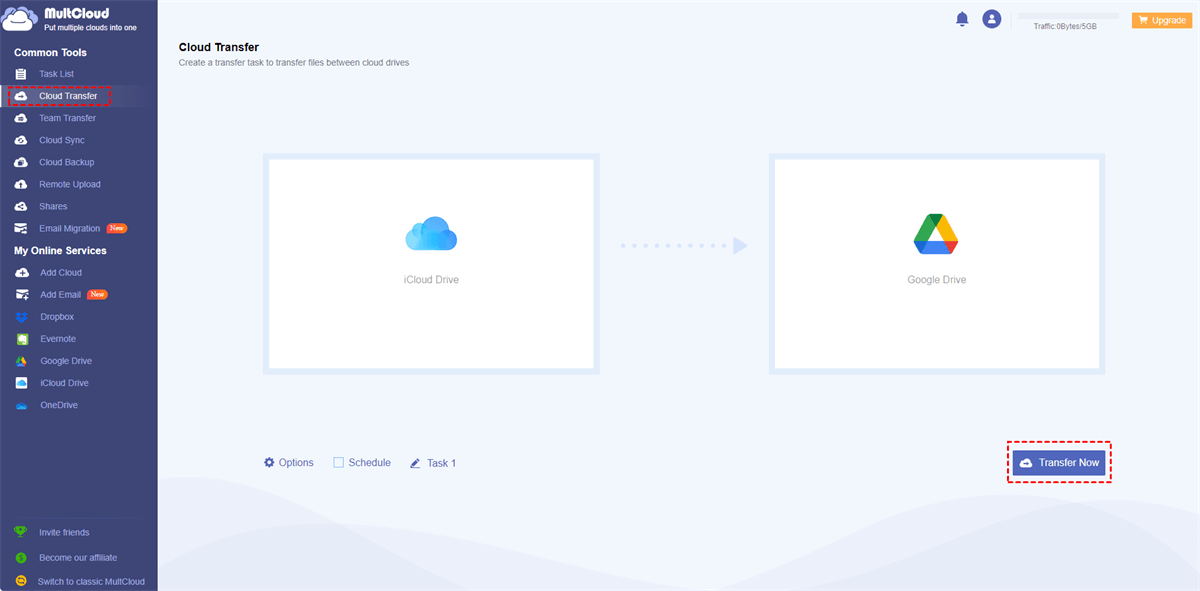Quick Search:
What Is iCloud Storage?
iCloud Storage is Apple's cloud-based storage service that allows users to store various types of data, such as photos, videos, documents, app data, and device backups, securely on remote servers. It ensures that your valuable data remains safe and accessible across all your Apple devices, including iPhones, iPads, Macs, and even Windows PCs.
When you set up an iCloud account, you get 5GB of free storage. This space is shared across all your connected devices. As you start saving data, it gets synced and updated across all your devices seamlessly. iCloud uses end-to-end encryption to protect your data, making it nearly impossible for unauthorized individuals to access your files.
While the initial 5GB of iCloud storage is free, it may not be sufficient for most users. Apple offers several paid plans to cater to varying storage needs, ranging from 50GB to 2TB. The pricing is competitive and reasonable, making it an attractive option for those who need more storage space.
Tip: When you run out of your iCloud space and don’t want to upgrade your account, you can head to how to clean up iCloud Drive to learn methods to get more space.
What Is iPhone Storage?
Is iCloud storage different from iPhone storage? Yes! iPhone storage, on the other hand, refers to the physical storage capacity available on your device itself. It's the space where your apps, media files, and other data are stored directly on your iPhone.
iPhones come with different storage options, such as 64GB, 128GB, or 256GB, depending on the model and variant you choose. This storage is not expandable, meaning you cannot add extra storage to your iPhone like you can with iCloud.
Managing your iPhone storage efficiently is essential to ensure optimal performance and avoid running out of space. You can do this by regularly reviewing and deleting unnecessary apps, files, and media content. Additionally, utilizing the "Optimize iPhone Storage" feature for photos can significantly save space without compromising image quality.
In the next part, we will show you differences between iCloud storage and iPhone storage. Keep reading to learn the detailed comparisons.
iCloud Storage vs. iPhone Storage: Security & Data Backup
iCloud Storage takes the lead in terms of security and data backup. With end-to-end encryption and automatic backups, your data is safeguarded from data loss due to device damage or theft. On the other hand, iPhone storage doesn't provide the same level of protection and requires manual backups to a computer or external storage device.
iCloud Storage vs iPhone Storage: Accessibility & Syncing
iCloud storage shines when it comes to accessibility and syncing. Your data stored in iCloud can be accessed from any Apple device connected to your iCloud account, ensuring a seamless experience across devices. On the contrary, iPhone storage restricts access to the data only on that specific device.
iCloud Storage vs iPhone Storage: Storage Capacity & Expandability
When it comes to storage capacity, iCloud offers a range of plans to choose from, making it easy to upgrade as your storage needs grow. In contrast, iPhone storage has a fixed capacity that cannot be expanded, so you'll need to manage it more diligently.
iCloud Storage vs iPhone Storage: Performance & Speed
iCloud storage relies on internet connectivity, so accessing files may be slower compared to the instant access provided by iPhone storage. However, the difference is minimal, and iCloud's performance is generally satisfactory.
How to Use MultCloud to Solve Storage Problems
Considering iCloud only offers 5GB of free storage space for users, it can be quick to run out of. If your iPhone storage is also not that much, then you will find it difficult to save your data. To expand more storage space, it is recommended to migrate iCloud files to another cloud service such as Google Drive, freeing up space on your iCloud.
MultCloud is a practical and smart cloud file manager that helps users manage multiple cloud storage services, including iCloud, Google Drive, Dropbox, iCloud Photos, Google Photos, MEGA, Flickr, Amazon S3, OneDrive, and more, from a single platform. With this tool, you can easily transfer files between different cloud services.
Now, you can follow the steps below to transfer iCloud to Google Drive via MultCloud:
Step 1: Don’t have a MultCloud account, then sign up one by your preferred email. Alternatively, you can sign in with your Google or Facebook credentials.
Step 2: Hit the Add Cloud option. Tap the icon of iCloud to add and give MultCloud permission by following the on-screen tips. Next, use the same way to add Google Drive.
Step 3: Proceed to Cloud Transfer on the left taskbar. Then choose iCloud Drive by hitting the first box. Next, select Google Drive by tapping the second box. At last, press the Transfer Now tab.
You will only need to perform 3 steps and files from iCloud will be moved to Google Drive seamlessly without going through your computer. Here are detailed benefits of using MultCloud to transfer files between clouds:
- Secure. MultCloud uses a cutting-edge encryption technology. And it won’t record any of your data information.
- Efficient. As mentioned before, data will be transferred between clouds directly without downloading and uploading.
- Customized. You are allowed to transfer the whole or partial files between clouds based on your situation. Apart from transferring files across clouds, it also allows you to backup and sync data between cloud drives.
For instance, you can backup Google Drive to iCloud easily and quickly.
Conclusion
We have shown you iCloud storage vs iPhone storage in detail. Anyway, if you prefer a physical storage solution with immediate access and no recurring fees, iPhone storage could be the way to go. If you prefer iCloud but find it quick to run out of, you can move files from iCloud to another cloud and free up iCloud space. In this case, tools like MultCloud are helpful.
Q: Is iCloud storage safer than iPhone storage?
Q: Can I expand the storage capacity of my iPhone?
Q: What happens if I exceed my free iCloud storage limit?
Q: Can I access my iCloud data on a non-Apple device?
Q: Can I use both iCloud storage and iPhone storage simultaneously?
MultCloud Supports Clouds
-
Google Drive
-
Google Workspace
-
OneDrive
-
OneDrive for Business
-
SharePoint
-
Dropbox
-
Dropbox Business
-
MEGA
-
Google Photos
-
iCloud Photos
-
FTP
-
box
-
box for Business
-
pCloud
-
Baidu
-
Flickr
-
HiDrive
-
Yandex
-
NAS
-
WebDAV
-
MediaFire
-
iCloud Drive
-
WEB.DE
-
Evernote
-
Amazon S3
-
Wasabi
-
ownCloud
-
MySQL
-
Egnyte
-
Putio
-
ADrive
-
SugarSync
-
Backblaze
-
CloudMe
-
MyDrive
-
Cubby
.png)