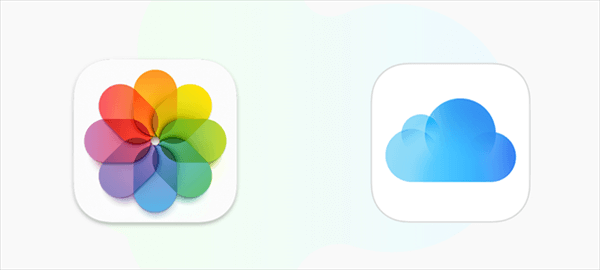iCloud Drive vs iCloud Photos: Overview
User Case:
I am uploading my family photos and videos from a flash drive to iCloud for easier access to those photos and am wondering whether to create a folder on my iCloud Drive or on my iCloud Photo Library. Any ideas on what should I choose?
When it comes to storing your files in the cloud, Apple offers two main options: iCloud Drive and iCloud Photos. Both services are integrated with Apple’s ecosystem and can be accessed on any Apple device, including Macs, iPhones, and iPads.
However, each service serves a different purpose and has its own set of strengths and weaknesses. In this review, we’ll explore the key difference between iCloud Photos and iCloud Drive to help you decide which one is better suited for your needs.
iCloud Drive: A General-Purpose Cloud Storage
iCloud Drive is a common cloud storage service that allows you to store any type of file, including documents, spreadsheets, presentations, PDFs, images, videos, and more. It syncs your files across all your Apple devices, so you can access them from anywhere. You get 5 GB of free storage with iCloud Drive, and you can buy more storage if needed.
iCloud Photos: A Photo and Video Storage
iCloud Photos is a dedicated storage solution for your photos and videos. It syncs your photos and videos across all your Apple devices, and you can access them from the Photos app on iOS and macOS. You get 5GB of free storage with iCloud Photos. And you can also pay for more storage.
iCloud Drive vs iCloud Photos: Price
iCloud Drive and iCloud Photos are both included in your iCloud storage plan. However, the amount of storage space you get depends on the plan you choose. These two services share the same storage space. So, if you use iCloud Drive to store files, those files will also count towards your iCloud Photos storage.
| iCloud+ | 50 GB | 200 GB | 2 TB |
|---|---|---|---|
| Price | $0.99 | $2.99 | $9.99 |
iCloud Drive vs iCloud Photos: Features
As you can see, iCloud Photos and iCloud Drive are both included in the iCloud service. However, they serve different purposes in cloud storage management, data sharing, and third-party integrations.
iCloud Photo Library vs iCloud Drive: Cloud Management
One of the biggest advantages of iCloud Drive is its simplicity. It works seamlessly with the built-in Files app on iOS and macOS, so you can access your files just like you would on your local file system. You can create folders, move files around, rename them, and delete them as you would on your computer. You can also share files with others and collaborate on them in real-time using iCloud Drive’s sharing features.
On the other hand, iCloud Photos integrates with the Photos app. The app provides a powerful set of editing tools that allow you to adjust your photos and videos in many ways, from cropping and rotating to adjusting brightness and contrast. You can also create albums to organize your photos and videos and use Shared Albums to share your photos with other iCloud users.
What’s more, iCloud Photos provides a powerful search feature that allows you to find your photos and videos based on people, places, and things. This feature uses machine learning to recognize faces, objects, and scenes in your photos and videos, which makes it easy to find what you’re looking for.
iCloud Drive vs iCloud Photo Library: Third-Party Integration
iCloud Drive can integrate with many third-party apps, which means you can use it to store and access files from other apps. For example, you can save a PDF from Safari to iCloud Drive and then open it in the Adobe Acrobat app. This makes it a versatile storage solution for anyone who needs to access their files on multiple devices or collaborate with others.
Similarly, iCloud Photos integrates with other apps for online photo album sharing. For example, you can use iCloud Photos to share photos and videos with others through the Messages app or social media apps like Facebook and Twitter.
iCloud Drive vs iCloud Photos: Security
Both iCloud Drive and iCloud Photos use strong encryption to protect your data. Apple encrypts your data both in transit and at rest, which means your data is always encrypted, whether it's being transmitted or stored.
For better safety, iCloud Photo Library allows you to keep your original, full-resolution photos and videos in iCloud and download photos to iPhone when you need them. This feature is designed to ensure that your photos and videos are safe and secure, even if your device is lost or stolen.
iCloud Drive vs iCloud Photos: Which One Should You Use?
In summary, iCloud Drive and iCloud Photos are two different iCloud features that serve different purposes. iCloud Drive is a file storage and sharing service, while iCloud Photos is a photo and video storage service. Both services use strong encryption to protect your data, and they share the same storage space. The choice between the two depends on your specific needs and preferences.
Use iCloud Drive if:
- You need a general-purpose cloud storage solution for any type of file.
- You need to access your files from multiple Apple devices.
- You want to collaborate on files with others.
- You use third-party apps that integrate with iCloud Drive.
Use iCloud Photos if:
- You primarily use Apple devices and want to store and organize your photos and videos.
- You want to use the editing tools and search features of the Photos app without taking up local storage.
- You want to share your photos and videos with others through the Messages app or social media apps.
- You don’t have the requirement to store other types of files in the cloud.
Bonus Tip: Move iCloud Photos to Other Clouds Efficiently
No matter which service you choose, iCloud Photos and iCloud Drive only perform well on Apple devices with 5 GB of free cloud storage in total. If you want to sync your photos and other files from other devices like Android phones and Windows computers, you can choose an iCloud alternative and move your iCloud data to that cloud. What’s more, if you lack iCloud storage, transferring photos and videos to another cloud is also a good solution.
But how to quickly and safely transfer from iCloud to another cloud? Well, instead of manually downloading and uploading, you could use a professional cloud-to-cloud migration service, MultCloud, to seamlessly transfer data across clouds without any risk of data loss. MultCloud offers a secure website and easy-to-use mobile apps for cloud-to-cloud file transfer and multi-cloud management.

- Cloud Transfer: One-key superfast data transfer across clouds.
- Cloud Sync: One-way/two-way/real-time and other 7 modes.
- Cloud Backup: Backup and directly restore from cloud to cloud.
- Team Transfer: Bulk migration between business cloud accounts.
- More: Flexible task plans, filters, cloud-built-in data management.
Move iCloud Photos to Google Photos via Cloud Transfer
Step 1. Sign up for MultCloud on the website.
Step 2. Click “Add Cloud” and choose the iCloud Photos icon. Then log in with your Apple ID to add iCloud Photos to MultCloud. After that, add other clouds like Google Photos to MultCloud in the same way.
Step 3. On the Cloud Transfer page, choose data in iCloud Photos as the source, and choose a place in Google Photos as the destination. Now just click “Transfer Now” and your iCloud photos and videos will be moved to Google Photos without waiting.
In the End
With an Apple ID, both iCloud Photos and iCloud Drive are available for you to choose from. You can choose according to the most detailed iCloud Drive vs iCloud Photos illustrated above. Besides, if you want to use iCloud and other cloud storage services at the same time, you can also use the Cloud Sync function of MultCloud to sync iCloud Photos to OneDrive and other clouds for easily accessing the same file from different clouds.
MultCloud Supports Clouds
-
Google Drive
-
Google Workspace
-
OneDrive
-
OneDrive for Business
-
SharePoint
-
Dropbox
-
Dropbox Business
-
MEGA
-
Google Photos
-
iCloud Photos
-
FTP
-
box
-
box for Business
-
pCloud
-
Baidu
-
Flickr
-
HiDrive
-
Yandex
-
NAS
-
WebDAV
-
MediaFire
-
iCloud Drive
-
WEB.DE
-
Evernote
-
Amazon S3
-
Wasabi
-
ownCloud
-
MySQL
-
Egnyte
-
Putio
-
ADrive
-
SugarSync
-
Backblaze
-
CloudMe
-
MyDrive
-
Cubby