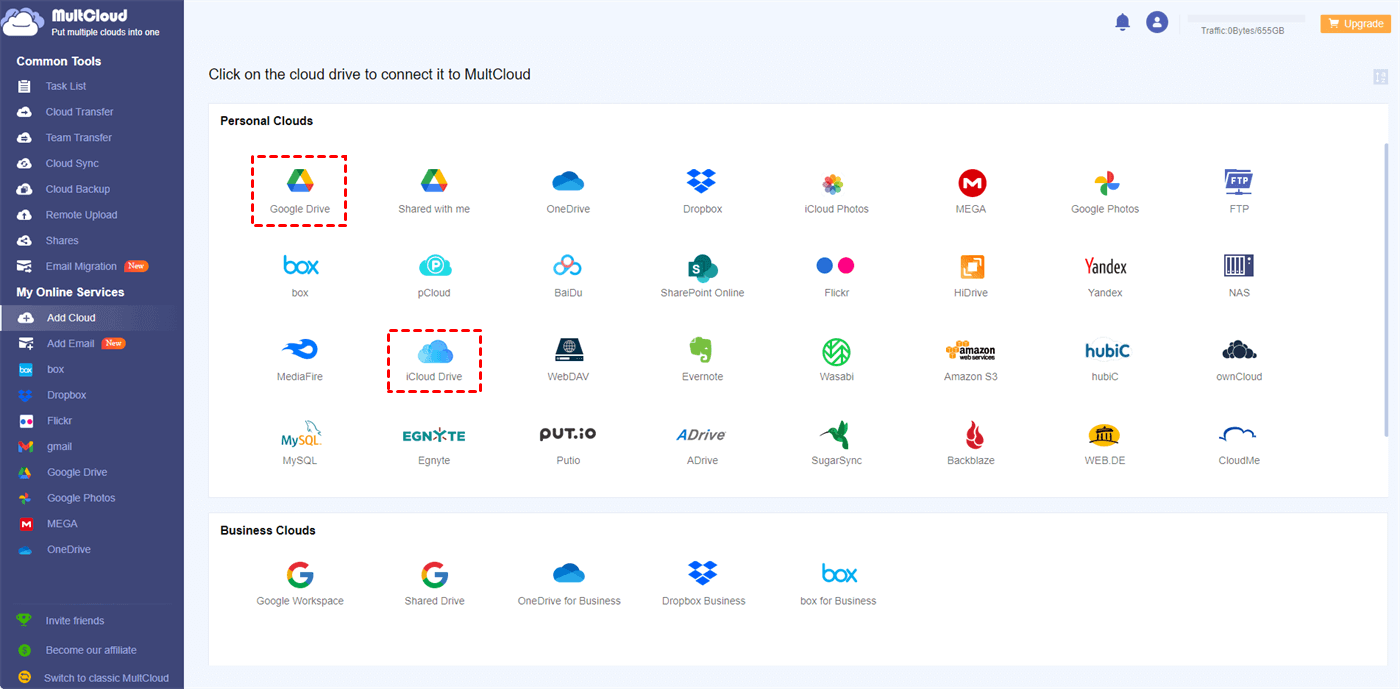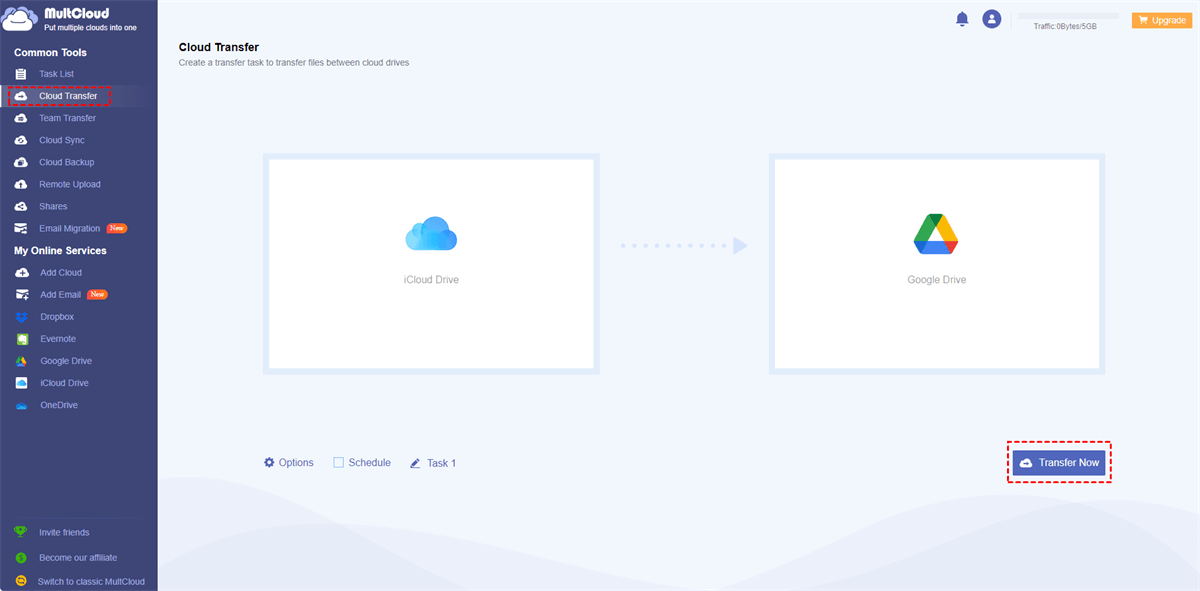Quick Search:
Why is iCloud Backup Incomplete?
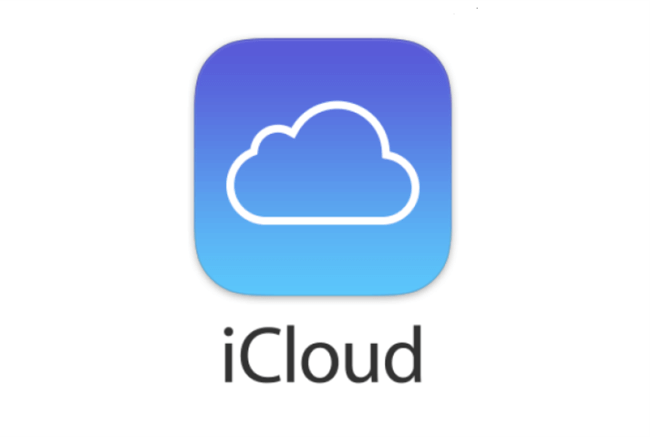
iCloud is a famous and popular cloud storage service for iOS, macOS, and even Windows users to backup various types of data, including pictures, videos, music, documents, PDF files and so on. After saving data to iCloud, users can access them from any device as long as the internet is accessible. Also, backing up data to iCloud is good to prevent data from losing.
However, there’re some problems happening when backing up data to iCloud, such as the “iCloud backup says incomplete” issue, etc. This kind of problem would threaten data security on iCloud. Thus, before heading to how to fix the problem, it’s better to understand the reasons why this issue occurs. After all, you need to prescribe the right medicine for an illness.
There’re some possible causes for incomplete backup on iCloud:
- Your storage of iCloud is insufficient.
- The Internet connection is not stable.
- The iCloud Backup isn’t enabled.
- The version of your iCloud is too old.
- There’re many unknown and unfixed errors and bugs on your local devices.
After knowing the reasons for incomplete backup on iCloud, then how to handle this problem easily? If you are confronting this problem, you can refer to the content below to try any method you like.
How to Fix the “iCloud Backup Says Incomplete” Issue
In this part, 6 solutions are provided for you to handle the incomplete backup issue on iCloud. After reading, you can choose the method you’d like to have a try.
Solution 1: Get More Storage
If the storage space of iCloud is insufficient, it cannot be successful in backup data completely to iCloud. So, if you find that the incomplete backup problem on iCloud happens, you can first check how much storage space on iCloud you have left.
►For iPhone Users: Go to Settings, then click your Apple account avatar. Then, press the iCloud tab on the next window. Next, there will be a bar graph depicting how much storage is in use.
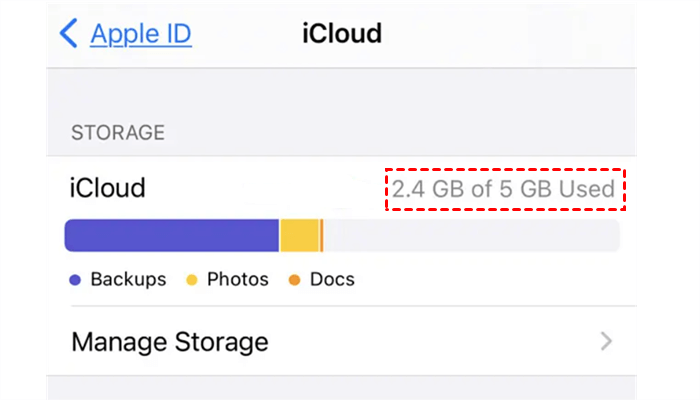
►For Mac Users: Go to System Preferences on your Mac and log in to your iCloud. Next, press the Apple ID icon and select iCloud on the left navigation pane. And on this window, you can see how much storage space of iCloud is left.
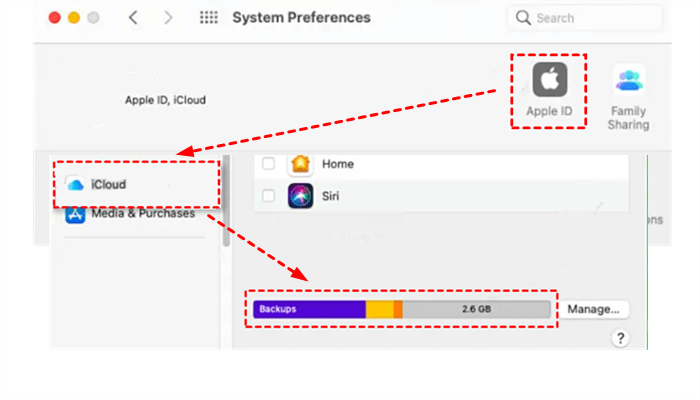
Solution 2: Check Your Internet Connection
The status of the Internet connection would lead to the backup incomplete on iCloud. Thus, if your iCloud backup is incomplete, you need to check the Internet or network connection and then try again.
Solution 3: Update Your iCloud App
If the version of your iCloud isn’t the latest version, you should upgrade it to the newest one since the new version will fix some errors and bugs that exist on the former versions of iCloud. Then, you can see whether iCloud backup says incomplete again. Here’s what you should follow:
Step 1: Go to Settings on your iPhone and head to Software Update.
Step 2: Proceed to iCloud and update it to the latest version.
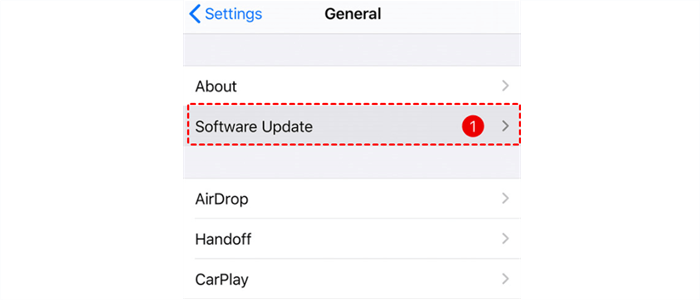
Solution 4: Reduce the Size of Backup
A large size of data is more likely to be backed up incompletely. Thus, before backing up, you can remove the data that you don’t need to backup and reduce the large size of backup. There’re step-by-step operations you can follow:
Step 1: Go to Settings > iCloud > Backup & Storage.
Step 2: Then head to Manage Storage. There, you will see a list of devices that were backed up, such as your documents, files, audio files, etc.
Step 3: Next, choose your device under the Backup list. There, you will see the current backup size and a list of apps that were backed up. Then, select to turn off the app you don’t need to backup. In this way, the backup size can be reduced.
Solution 5: Sign out of iCloud Again
Unfixed errors sometimes would affect the backup process to iCloud badly. In this case, you can sign out of your iCloud easily and try to log in again to see whether iCloud backup says incomplete or not. This action matters at most times. If you are wondering how to sign out of iCloud: Head to Settings > iCloud > Sign out. After that, sign in to iCloud once more time.
Solution 6: Ask Apple Support for Help
Even though iCloud is a relatively useful cloud storage service, it has some bugs as well. If you have tried all ways above and find it useless, you can simply go to Apple Support to report this problem.
Step 1: Go to Apple Support.
Step 2: Choose your device to get corresponding help.
Note: Alternatively, you can make a phone call to 800 915 904 from 8:00 to 19:45 to get help from Apple Support as well.
Bonus Tip 1: What Should You Do If iCloud is Full?
When iCloud backup says incomplete, you now would know how to fix the problem after reading the content above. As mentioned before, the limited storage space on iCloud will influence the backup process. What if your iCloud is full? How to solve this issue to backup your data completely?
Basically, there’re two solutions. The one is to upgrade your account and get more storage space. Then you can keep backing up data to iCloud. However, some users don’t want to spend money to expand the storage. Then what should you do?
Actually, you can turn to some new cloud storage services, such as Google Drive (15GB of free storage space), OneDrive (5GB of free storage space), Dropbox (2GB of free storage space), MEGA (50GB of free storage space), etc.
Once using multiple cloud storages at the same time, you can back up data to those cloud services if the issue of “iCloud backup says incomplete” happens again.
Bonus Tip 2: How to Transfer iCloud to Another Cloud
If you want to turn to another cloud drive to expand the free storage space or better management, using a professional and smart cloud file manager, MultCloud, is helpful, since it can help you migrate data from iCloud Drive to another cloud quickly and seamlessly. Also, MultCloud offers users a platform to manage various cloud drives in only one place.
.png)
Specifically, it supports iCloud Drive, iCloud Photos, Google Drive, Google Photos, OneDrive, Dropbox, MEGA, Flickr, Amazon S3, Box, pCloud and so on. MultCloud doesn't limit how many cloud drive accounts you can add. So, you can add as many as you want. After adding the cloud drives you commonly use to MultCloud, you can perform many operations:
- You can download the data from the cloud service easily. For instance, if you want to sync Google Photos to PC and find it troublesome to download from the official web, you can take advantage of MultCloud.
- If you have multiple accounts of certain clouds, you can also add those accounts to MultCloud and there’s no limit.
- Sharing data on MultCloud is easy and simple and you can choose 3 different sharing modes according to your needs.
Now, you can read the following content to learn how to transfer iCloud to Google Drive via MultCloud:
Step 1: Sign up for a MultCloud account and then sign in directly.

Step 2: Hit the Add Cloud button on the left navigation pane, then click iCloud Drive and Google Drive respectively.
Step 3: Go to Cloud Transfer, and select iCloud Drive as the source directory and Google Drive as the target directory. Next, press Transfer Now.
As you can see, 3 steps are needed to transfer data from one cloud to another with MultCloud. Also, there’re other benefits by using MultCloud to move data across clouds:
- User-Friendly Interface.
- Leading Speed on Transmission.
- 5 GB of FREE data traffic offered to transfer data across clouds per month. ( You can upgrade your account to get more data traffic)
- Scheduled Transfer and Offline Transfer is provided.
In addition to Cloud Transfer, MultCloud offers you other professional features as well, including Cloud Sync, Cloud Backup and Remote Upload. For instance, if you want to sync files from one cloud to another, you can ask Cloud Sync for help; if you want to backup Google Photos to Dropbox, you can use the Cloud Backup feature.
In the End
That’s all about the problem of “iCloud backup says incomplete” and you can choose any method to try. Also, if you find your iCloud is full and don’t want to upgrade your account, you can use other cloud services. Once you own multiple cloud services and want to move data across them, you ask MultCloud for help.
MultCloud Supports Clouds
-
Google Drive
-
Google Workspace
-
OneDrive
-
OneDrive for Business
-
SharePoint
-
Dropbox
-
Dropbox Business
-
MEGA
-
Google Photos
-
iCloud Photos
-
FTP
-
box
-
box for Business
-
pCloud
-
Baidu
-
Flickr
-
HiDrive
-
Yandex
-
NAS
-
WebDAV
-
MediaFire
-
iCloud Drive
-
WEB.DE
-
Evernote
-
Amazon S3
-
Wasabi
-
ownCloud
-
MySQL
-
Egnyte
-
Putio
-
ADrive
-
SugarSync
-
Backblaze
-
CloudMe
-
MyDrive
-
Cubby