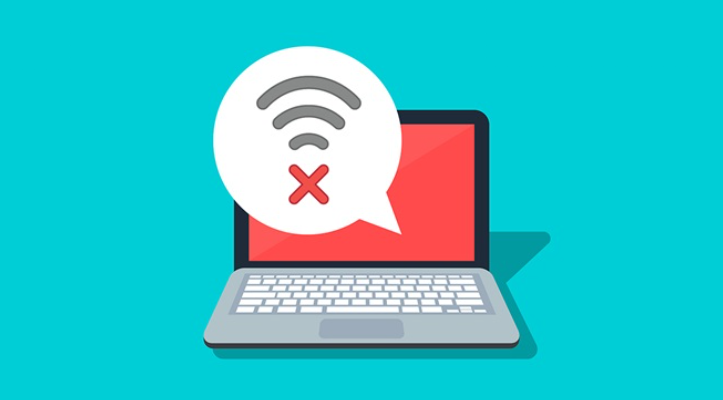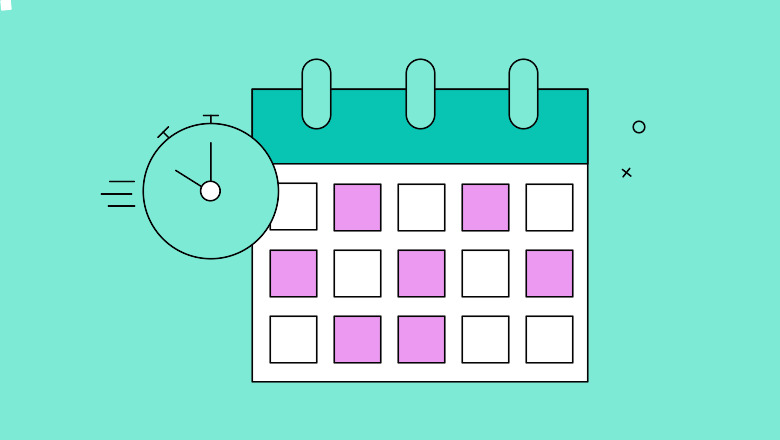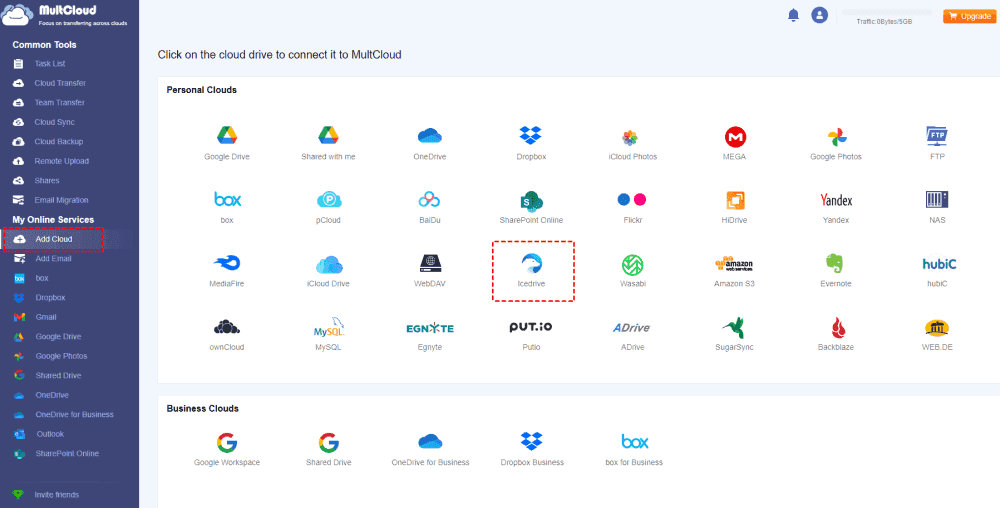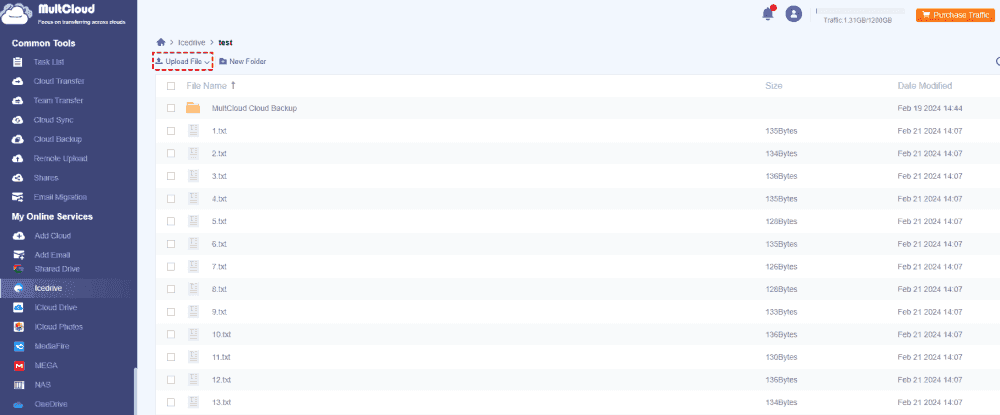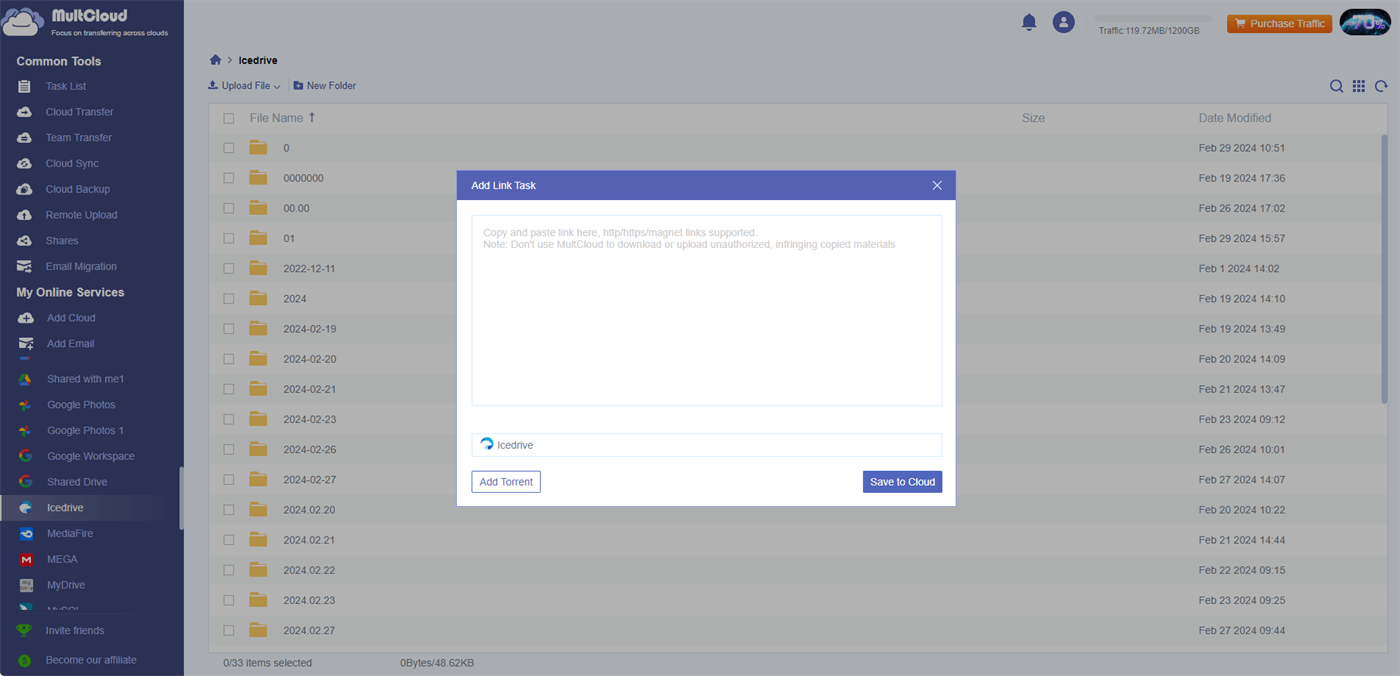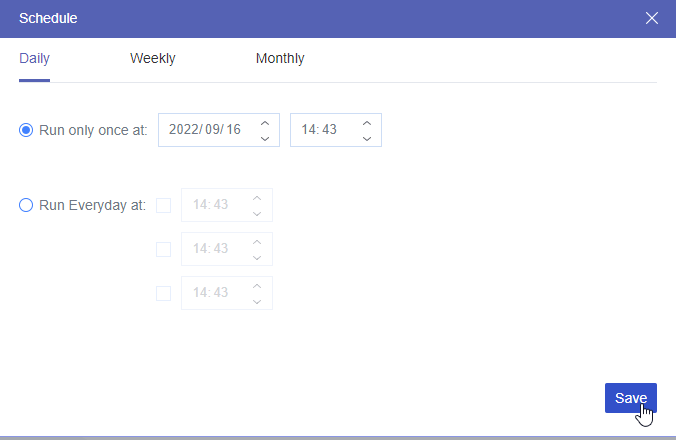User Case
Exclusively relying on Icedrive for my photo and video backups, I've noticed a significant issue with video uploads. Whether I'm using the Android app on Wi-Fi or data, the upload speeds struggle to surpass 10 kb/sec. While photo uploads fare better at around 500 kb/sec, both fall far short of the speeds promised by my mobile and ISP plans. This problem has persisted since I subscribed to the lifetime plan over a year ago. Has anyone else experienced this issue, and is there a potential solution?
Understanding Icedrive Upload Speed
Before we delve into optimization techniques, let's grasp the fundamentals of the upload speed of Icedrive. When you initiate an upload on Icedrive, your file travels through the digital ether to reach its destination—the cloud server. The Icedrive upload speed determines how quickly this journey takes place, influenced by factors such as your internet connection, file size, and server congestion.
How to Maximize Icedrive Upload Speed –7 Quick Solutions
As mentioned before, you may also encounter the Icedrive slow upload issue. Fortunately, there are some quick solutions that you can take advantage of to improve the upload speed.
Solution 1. Check Your Internet Connection
First, check your internet connection to ensure optimal upload speed for your files on Icedrive. A stable connection is essential for efficient uploading, ensuring that your data reaches its destination swiftly and securely. By verifying your internet connectivity, you can maximize the performance of Icedrive's upload feature, guaranteeing a seamless experience as you store and share your files in the cloud.
Solution 2. Optimize File Size
To optimize file size and enhance Icedrive upload speed, consider reducing the size of your files before transferring them to the cloud. Compressing large files or converting them into more efficient formats can significantly improve upload times, ensuring swift and seamless data transfer.
Solution 3. Time Your Uploads Wisely
It's wise to time your uploads strategically. Consider scheduling uploads during off-peak hours when internet traffic is lower, allowing for faster data transfer speeds and smoother file uploads.
Solution 4. Harness Parallel Uploads
Instead of transferring one large file at a time, break down your data into smaller chunks and upload them simultaneously. This approach capitalizes on your internet connection's bandwidth, accelerating the upload process significantly.
Solution 5. Upgrade Your Icedrive Plan
Consider upgrading your Icedrive plan to unlock faster Icedrive upload speed and optimize your cloud storage experience. Upgrading to a higher-tier plan often provides access to enhanced bandwidth and prioritized server resources, resulting in quicker file transfers.
Solution 6. Embrace the Power of Proxies
Proxies act as intermediaries between your device and the internet, offering the opportunity to optimize your connection for faster data transfer. By strategically routing your uploads through proxy servers located closer to Icedrive's data centers, you may experience reduced latency and improved upload speeds.
Solution 7. Stay Updated
Stay updated with Icedrive's latest features and optimizations to ensure you're maximizing Icedrive upload speed. Regularly check for software updates and announcements from Icedrive to take advantage of any performance enhancements or new technologies that could boost upload speeds.
Ultimate Solution: Upload Files to Icedrive via MultCloud
If none of the above solutions work, you can try a workaround – using MultCloud, a versatile cloud management service. It supports 30+ cloud drives such as Icedrive and offers an uploading function that you can use as an alternative to Icedrive upload. Besides, MultCloud offers industrial-leading transfer speed and can transfer tens of petabytes of files within a few weeks. Therefore, it can positively sweep away your slow Icedrive upload speed trouble.
You can take the following steps to upload files to Icedrive on MultCloud.
Step 1: Enter MultCloud and register for a new account.
Step 2: Add Icedrive to MultCloud by clicking “Add Cloud” and the Icedrive logo. Then, enter the email and password.
Note: The Icedrive password on MultCloud is not your Icedrive account’s password. To get this password, you should go to the Icedrive website > click on your profile > choose “2FA & Access” > choose “WebDAV”> click “Enable” > press “Show Key”. The key is the Icedrive password on MultCloud.
Step 3: Open Icedrive on MultCloud, click “Upload File”, and choose the files or folders that you want to save to Icedrive. Finally, click “Open” and the files will be uploaded to Icedrive very soon.
Note: When you click “Upload File”, you can see a “Remote Upload” button. You can use it to save a webpage as a URL and save it to Icedrive.
Bonus Tip: Transfer Files from Google Drive to Icedrive
According to some Icedrive users, upload speed is slower on mobile than the desktop. So, they try to upload files to Google Drive and then transfer these files to Icedrive. It is also an effective way to improve Icedrive upload speed. To do the Google Drive to Icedrive transfer, MultCloud can also help. It has the Cloud Transfer function which aims to foster the automatic cloud-to-cloud transfer. To use Cloud Transfer, you can follow the steps below:
Step 1: Sign up for a MultCloud account and add Icedrive and Google Drive to MultCloud.
Note: The Google Drive password is the Google account password.
Step 2: Click “Cloud Transfer” in the left sidebar and choose Google Drive and Icedrive as the source and target clouds. Then, tap on “Transfer Now” to start this task.
Notes:
- Before running the task, you can use “Schedule” to let the task start at your preferred time and “Filter” to select the files with file extensions.
- You can get 5GB of free traffic every month by MultCloud. If you exceed this amount but have other files to transfer, you can upgrade to a paid plan to get more traffic.
Conclusion
To maximize Icedrive upload speed, you can try the 7 quick solutions to see if they can make sense. If not, try MultCloud Upload is a good choice. It can bypass Icedrive for uploads and the speed can be quite fast.
What’s more, if you want to transfer files from another cloud like Google Drive to Icedrive, you can also consider using MultCloud. Its Cloud Transfer function can automate the cloud-to-cloud transfer task so that you don’t have to download and upload manually.
MultCloud Supports Clouds
-
Google Drive
-
Google Workspace
-
OneDrive
-
OneDrive for Business
-
SharePoint
-
Dropbox
-
Dropbox Business
-
MEGA
-
Google Photos
-
iCloud Photos
-
FTP
-
box
-
box for Business
-
pCloud
-
Baidu
-
Flickr
-
HiDrive
-
Yandex
-
NAS
-
WebDAV
-
MediaFire
-
iCloud Drive
-
WEB.DE
-
Evernote
-
Amazon S3
-
Wasabi
-
ownCloud
-
MySQL
-
Egnyte
-
Putio
-
ADrive
-
SugarSync
-
Backblaze
-
CloudMe
-
MyDrive
-
Cubby