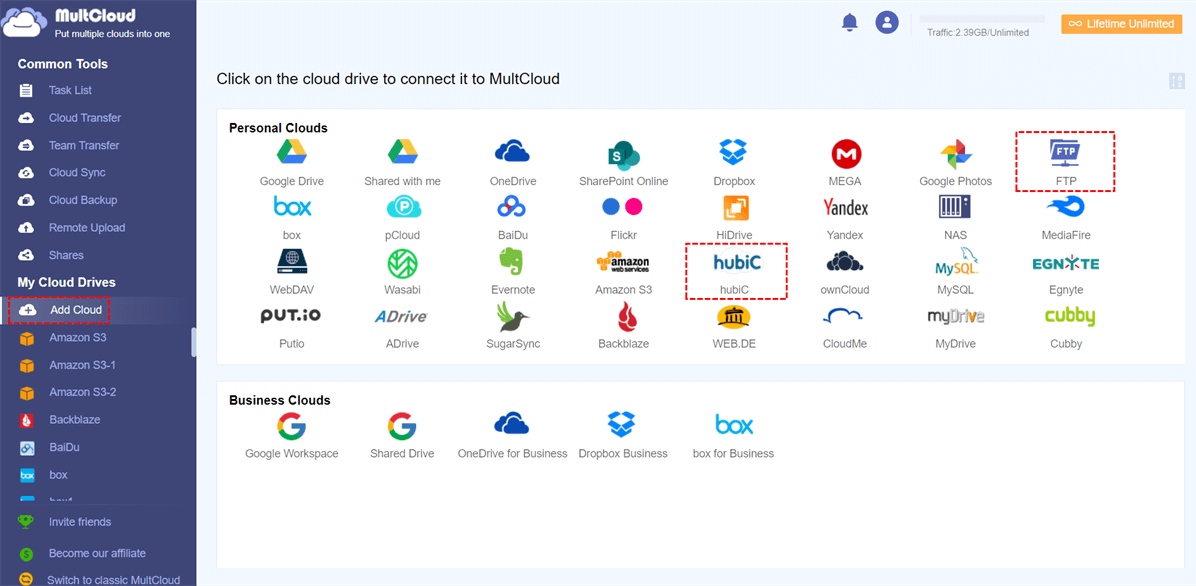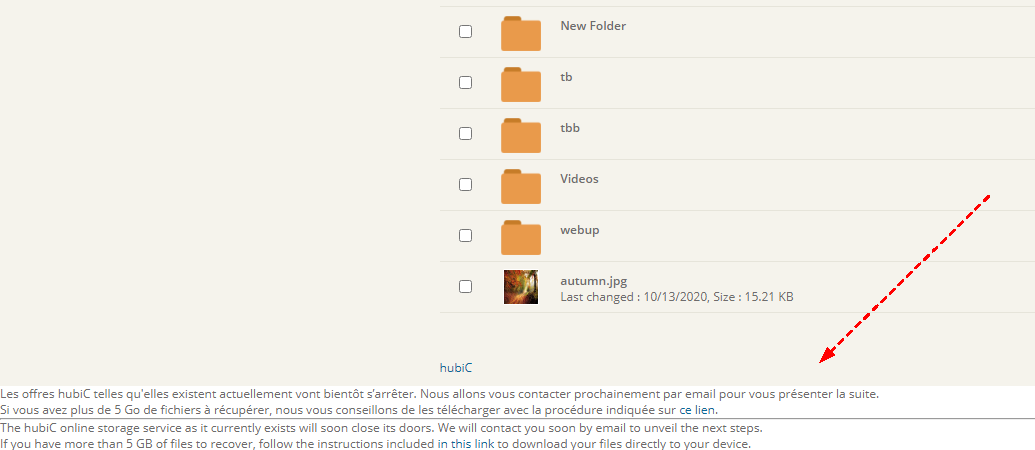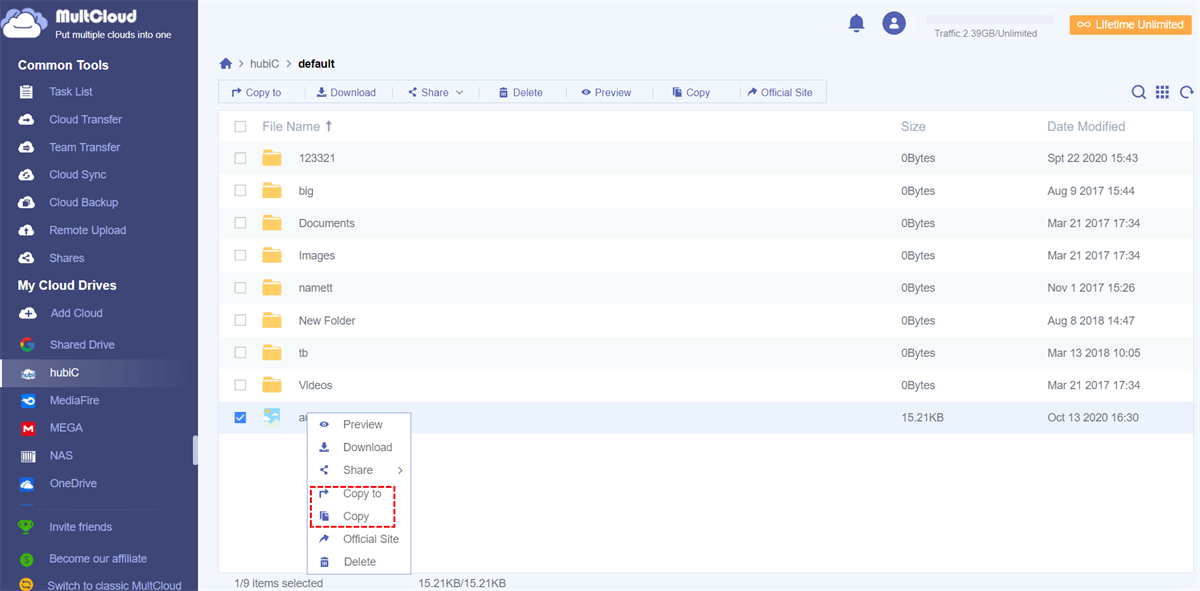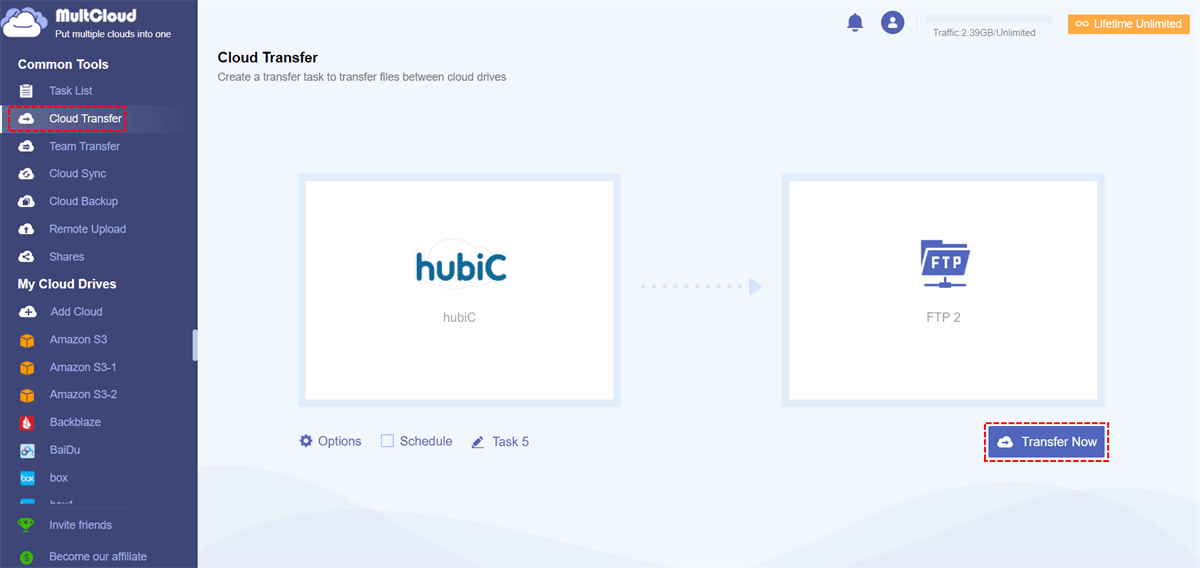Quick Search:
User Case: How to Connect to hubiC via FTP?
I love hubiC. The moment I read about it, I started using it and introduced it to other people. But if you guys don't support FTP access hubiC, you're going to have a hard time competing with your competitors...
- Question from the hubiC forum
Although FTP access can pose some security concerns, many users still want the feature. The reality is that you cannot make an FTP hubiC connection directly from their site. So, what if you really need to connect hubiC and FTP? Don't worry, MultCloud will take care of it easily.
Best Tool for hubiC FTP Connection
As a multiple cloud manager, MultCloud can directly combine multiple cloud storage accounts into one, so you can easily transfer files between them with just one login. But, why MultCloud can be the best choice for you?
1. All Your Documents will be Safe
MultCloud takes special care to keep your files safe in the cloud. To this end, MultCloud uses several different technologies, such as SSL/TLS encryption and server-side encryption. This means that no one can snoop on your files during or after the transfer.
2. Your Privacy will be Private
MultCloud keeps your personal data as little as possible while providing cloud storage management services. This means that MultCloud does not use any third-party tracking tools, such as Google Analytics, on its website or services, nor does it place any cookies in your browser, except to log you into our applications.
3. MultCloud Provides Many Useful and Convenient Functions
In order for users to better manage multiple cloud storage accounts and the data in them, MultCloud provides various functions, such as:
- You are free to upload any type of file.
- Connect your existing drives (Dropbox, Google Drive, OneDrive, SharePoint Online, Flickr, Box, Amazon S3, Wasabi, hubiC, Evernote, even NAS, WebDAV, and FTP/SFTP, more than 30) in MultCloud.
- MultCloud is available for mobile, desktop and tablet.
- Quickly and easily share files or folders with anyone (3 sharing modes: Public Share, Private Share, and Source Share).
- The Remote Upload function is used to get files from URLs, torrent files or magnet links to cloud drives.
- Email notifications help send task notifications.
- Creation of scheduled tasks for Cloud Transfer, Team Transfer, Cloud Sync, and Cloud Backup.
- Perform "Real Time Sync", "One-way Sync", and "Two-way Sync" between multiple accounts.
How to Perform hubiC FTP Connection and Transfer?
Since it is a web-based application, there is no need to install any additional software on your desktop or mobile device. Now let's make a hubiC and FTP connection with MultCloud step by step.
Step 1. Sign up or click Facebook and Google to directly authorize the account to experience functions.
Step 2. After logging in, add your FTP and hubiC accounts one by one. Then, the hubiC and FTP connection was completed!
Tip: As you can see, MultCloud also supports many other cloud services, so you can add multiple cloud storage accounts to manage them or perform cloud file migration between them, such as FTP to FTP transfer online.
Also, hubiC announced that they will be closing the service, they will no longer accept new users, and the remaining users (though not immediately kicked out) will not enjoy any updates to the service. So, all users or those who are researching their services now want to transfer data from hubiC to other file storage services like FTP in one go.
At this point, you can use the copy option in the context menu to copy/move files from hubiC to FTP and vice versa. When you right-click on a specific document, you'll find more utilities such as download, share, cut, paste, delete, preview, rename, and more.
If you need automatic hubiC backup and need to transfer all data to FTP, you can go to the "Cloud Transfer" tab, select hubiC and FTP respectively, and set the specific time in "Schedule".
More than Just hubiC FTP Connection and Transfer
As mentioned above, MultCloud also provides Team Transfer, Cloud Sync, Cloud Backup, and Remote Upload functions in addition to "Cloud Transfer".
- "Team Transfer" is very suitable for enterprise users to do a large amount of data migration because MultCloud can assist users to match all sub-accounts under the enterprise account and transfer data easily.
- There are 10 sync modes in "Cloud Sync" ("Real Time Sync", "One-way Sync", "Two-way Sync", "Simple Sync", "Mirror Sync", "Move Sync", "Cumulative Sync", " Update Sync", "Incremental Sync", "Full Backup Sync"), which can help users synchronize data in the cloud according to their needs.
- "Cloud Backup" can provide you with cloud-to-cloud backup. You can use this function to backup the data from one cloud to another (for example, backup Google Drive to S3), and also restore the data to the previous version.
- "Remote Upload" allows you to parse data from URLs, torrent files or magnet links directly to a cloud drive without parsing tools.
MultCloud Supports Clouds
-
Google Drive
-
Google Workspace
-
OneDrive
-
OneDrive for Business
-
SharePoint
-
Dropbox
-
Dropbox Business
-
MEGA
-
Google Photos
-
iCloud Photos
-
FTP
-
box
-
box for Business
-
pCloud
-
Baidu
-
Flickr
-
HiDrive
-
Yandex
-
NAS
-
WebDAV
-
MediaFire
-
iCloud Drive
-
WEB.DE
-
Evernote
-
Amazon S3
-
Wasabi
-
ownCloud
-
MySQL
-
Egnyte
-
Putio
-
ADrive
-
SugarSync
-
Backblaze
-
CloudMe
-
MyDrive
-
Cubby