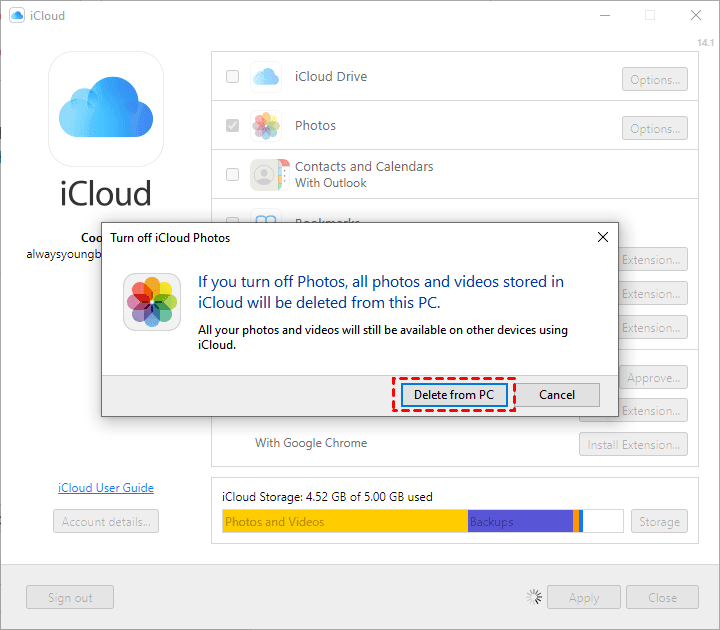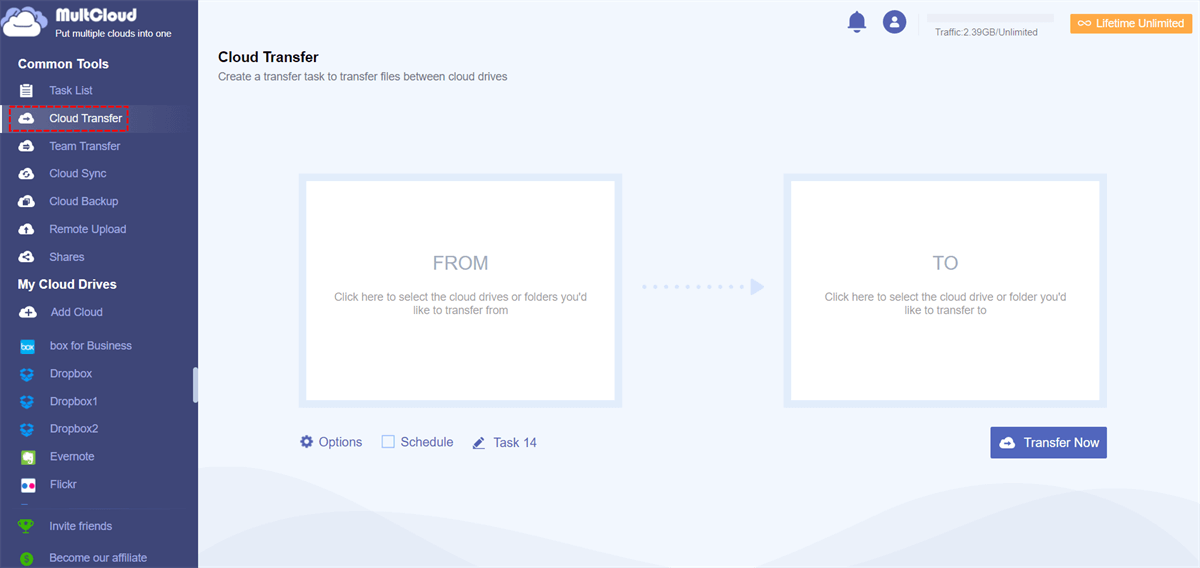Quick Navigation:
How to Unsync iCloud Photos from Mac and iPhone?
Unsync iCloud Photos on Mac!
My photos from my iPhone show up on my Mac as well and I did not want that. How can I unsync my photos from my devices so whenever I take a photo on my phone it doesn't also show up in my Mac camera roll?
- Question from discussions.apple.com
For some reason, you might don't want to sync iCloud Photos from your iPhone to other devices or from other devices to your iPhone due to the inconvenience of the photos management. How to unsync iCloud Photos easily on iPhone/iPad/iPod touch, Mac or Windows computer? Here you can find answers now.
What happens if I turn off iCloud Photos?
Before unsync iCloud Photos, you may ask what happens if I turn off iCloud Photos. First of all, all the photos and videos will be kept on your iCloud.com safely, and stop syncing photos and videos that are taken from other devices to your current device once iCloud Photos is turned off. The photos on your device will be deleted or not depending on your selection. See more details in the following content.
How to Unsync iCloud Photos on iPhone/iPad/iPod Touch
To unsync iCloud Photos on your iPhone, iPad, or iPod touch, you can disable iCloud Photos for the following simple steps:
1. Please unlock your iPhone, iPad, or iPod touch.
2. Go to your Settings.
3. Tap iCloud from the menu.
4. Select Photos.
5. Turn off iCloud Photos, or toggle off Sync this iPhone/iPad/iPod touch under iCloud Photos.
Important: There is something you should know about Optimize iPhone Storage and Download & Keep Originals.
- If you choose Optimize iPhone Storage before turning off, it will pop up a window while disabling iCloud Photos to ask you Remove from iPhone or Download Photos & Videos, choose Remove from iPhone will delete all photos and videos from your iPhone to clear iPhone storage or choose Download Photos & Videos to disable iCloud Photos without deleting everything, which means that you will download all original photos and videos from iCloud.com to your current device.
- Download & Keep Originals is selected while disabling iCloud Photos, iCloud Photos just stop syncing your photos and videos from your iPhone to other devices.
Generally speaking, your iPhone takes photos and videos frequently, to keep your data safe, it's not recommended to disable iCloud Photos on your iPhone. In that case, all your photos and videos will be uploaded to iCloud.com as long as you have enough cloud storage.
How to unsync iCloud Photos from iPad? Just follow the above steps, it's the same. If you just want to know how to unsync iPhone from iPad photos, you can disable iCloud Photos on iPad only to make it.
How to Unsync iCloud Photos on Mac
If you just don't want to sync photos and videos from your iPhone, iPad, iPod touch, or other devices to your Mac, you can disable iCloud Photos on your Mac to unsync iCloud Photos to Mac. Here are the steps to follow:
1. Please open the Photos app from your Mac.
2. Then choose Photos > Preferences from the top menu.
3. Select the iCloud tab from the pop-up window.
4. Uncheck iCloud Photos.
Note: Just like the above information, if Optimise Mac Storage is checked before disabling iCloud Photos, you will be asked to Delete from Mac or Download, choose the option that suits you. To clear iCloud storage space, you could choose to Download or select Delete from Mac to free up Mac space.
Besides, you can disable iCloud Photos on Mac in another way:
1. Please open your Mac, and click the Apple icon at the top left, then select System Settings.
2. Tap your Apple ID > iCloud > Photos, and toggle off the Photos option.
3. Choose Delete from Mac to unsync iCloud Photos on Mac.
The two ways only apply for the situations where you just don't want to sync photos and videos from your iPhone or other devices to Mac and remove them all from Mac. Your new photos and videos taken from your iPhone will be synced to other devices except for the Mac. Because only Mac turned iCloud Photos off.
How to Unsync iCloud Photos on Windows 11/10/8/7
How to turn off iCloud Photos on Windows computers? iCloud for Windows is only the automatic way to sync photos and videos from your Apple devices to your Windows computer. So, if you uninstall iCloud for Windows, or disable iCloud Photos in iCloud for Windows, it will stop syncing photos from iCloud.com to your Windows computer.
Way 1. Uninstall iCloud for Windows
To unsync iCloud Photos on Windows 11/10/8/7, follow the below instructions to turn off iCloud Photos:
1. Open your Windows computer, Click the Windows icon on the bottom left.
2. Select Settings > Apps.
3. Scroll down to find iCloud, click it, and choose Uninstall > Uninstall to confirm.
After uninstalling iCloud for Windows, your photos and videos will be deleted as well from your Windows computer.
Way 2. Turn off iCloud Photos in iCloud for Windows
If you don't want to uninstall iCloud from your computer, you can disable iCloud Photos only to unsync photos from iCloud, here is how it works:
1. Please open iCloud for Windows on your computer.
2. Sign in to your Apple account.
3. Uncheck the Photos option, and click Apply.
4. It will ask you to Delete from PC, choose it.
Now you have unsynced iCloud Photos from your Windows computer. By the way, you might need to learn how to use iCloud for Windows for sync.
Protect iCloud Photos in Advance
Although you can disable iCloud Photos to stop syncing photos to the device you want, you can't guarantee the safety of all the photos and videos on your Apple device, so it's better to use iCloud Photos to automatically upload photos to iCloud.com. However, iCloud will stop syncing files once it gets full due to the limited 5GB free cloud space. Trying migrating iCloud Photos to another iCloud storage or other cloud with a larger cloud space is a feasible solution to clean up iCloud space. Besides, you can backup iCloud Photos to Google Drive, or other clouds as well. Now you need a powerful web-based multi-cloud manager - MultCloud.
- MultCloud supports almost all clouds in the market, with more than 30 services, including iCloud Photos, iCloud Drive, Google Drive, Google Workspace, Google Photos, Gmail, Outlook, Dropbox, OneDrive, Dropbox Business, OneDrive for Business, Box, Box for business, Amazon S3, FTP, MySQL, pCloud, NAS, Wasabi, Backblaze, and more.
- You can migrate files from iCloud Photos to another cloud in flexible ways, cloud backup, cloud sync, cloud transfer, copy to, and so on.
- Automatically free up space for iCloud if iCloud storage is full with Options once the task is finished.
Now, let's take transfer iCloud Photos to Google Drive as an example with MultCloud:
1. Please sign up for a free MultCloud account and sign in to MultCloud.
2. Tap Add Cloud on the left, and select iCloud Photos to add. Then repeat the process to add Google Drive.
3. Select Cloud Transfer, select iCloud Photos as the source, and choose Google Drive as the destination.
Tips:
- To automatically clean up space in iCloud, hit Options > Delete all source files after transfer is complete to enjoy.
- Options allow you to configure other transfer methods, like skipping the file, renaming, or overwriting the file based on some rules. Besides, enabling Email and Filter makes it easier to manage the transfer task.
- The Schedule can run the iCloud Photos backup task daily, weekly, or monthly, enable and enjoy.
- Subscribe to enjoy all premium features, including Schedule, Filter, faster transfer threads (10 instead of 2), and many more.
4. Click the Transfer Now button to migrate iCloud Photos to Google Drive directly and quickly.

- Smart Share: Share cloud files via public, private, or source mode.
- One-key Move: Quick data transfer, sync, and backup among clouds.
- Email Archive: Protect emails to other clouds or local disks.
- Remote upload: Effectively save web files to clouds via URL.
- Safe: Full-time 256-bit AES and OAuth authorization protections.
- Easy: Access and manage all clouds in one place with one login.
- Extensive: 30+ clouds and on-premise services are supported.
The End
How to unsync iCloud Photos on iPhone, iPad, iPod touch, Mac, and Windows computers? Just follow the step-by-step guide to disable iCloud Photos correctly. It's advised to enable iCloud Photos to automatically sync photos and videos to the iCloud website, and keep up to date. Upgrading your iCloud account might not be your best option when iCloud storage gets full, and you can migrate iCloud Photos to another iCloud account, OneDrive, or even other clouds directly with MultCloud.
MultCloud Supports Clouds
-
Google Drive
-
Google Workspace
-
OneDrive
-
OneDrive for Business
-
SharePoint
-
Dropbox
-
Dropbox Business
-
MEGA
-
Google Photos
-
iCloud Photos
-
FTP
-
box
-
box for Business
-
pCloud
-
Baidu
-
Flickr
-
HiDrive
-
Yandex
-
NAS
-
WebDAV
-
MediaFire
-
iCloud Drive
-
WEB.DE
-
Evernote
-
Amazon S3
-
Wasabi
-
ownCloud
-
MySQL
-
Egnyte
-
Putio
-
ADrive
-
SugarSync
-
Backblaze
-
CloudMe
-
MyDrive
-
Cubby