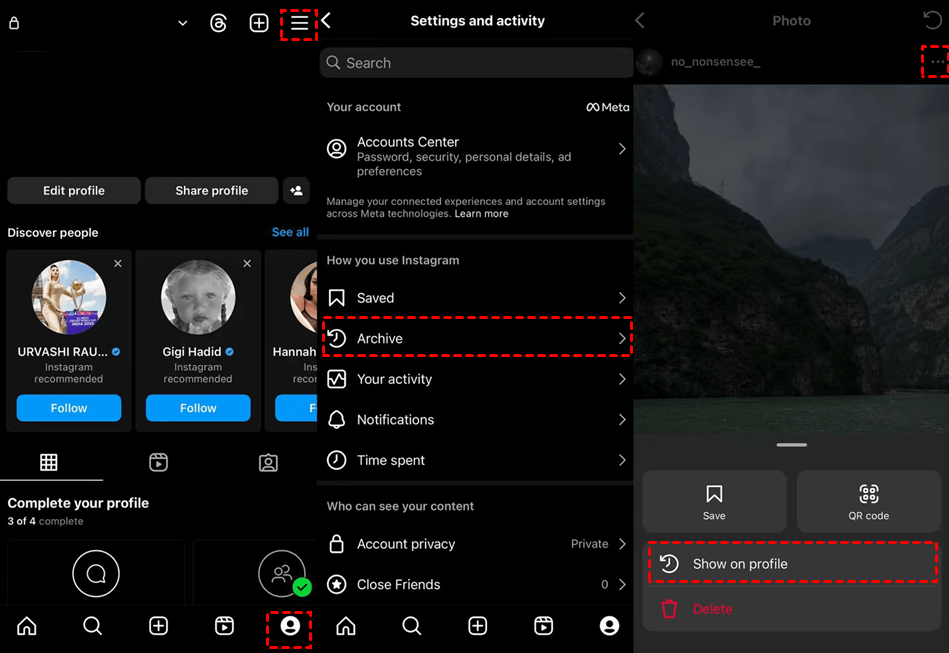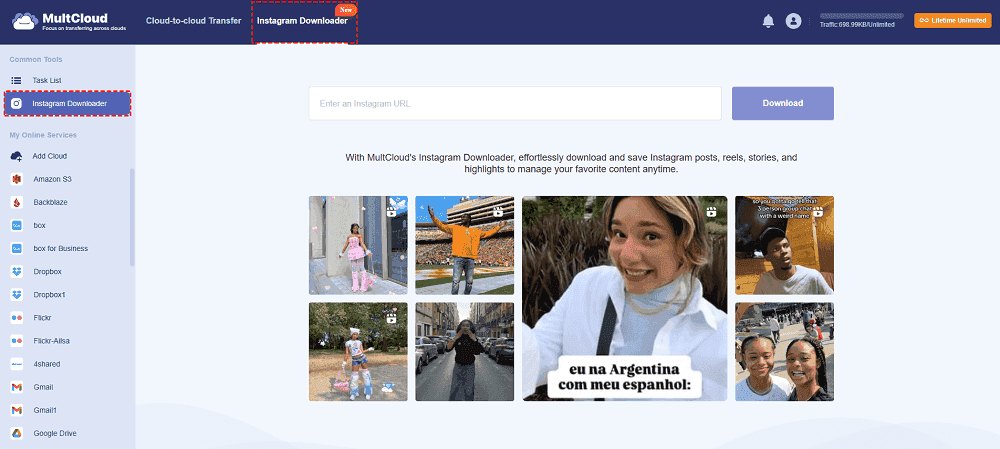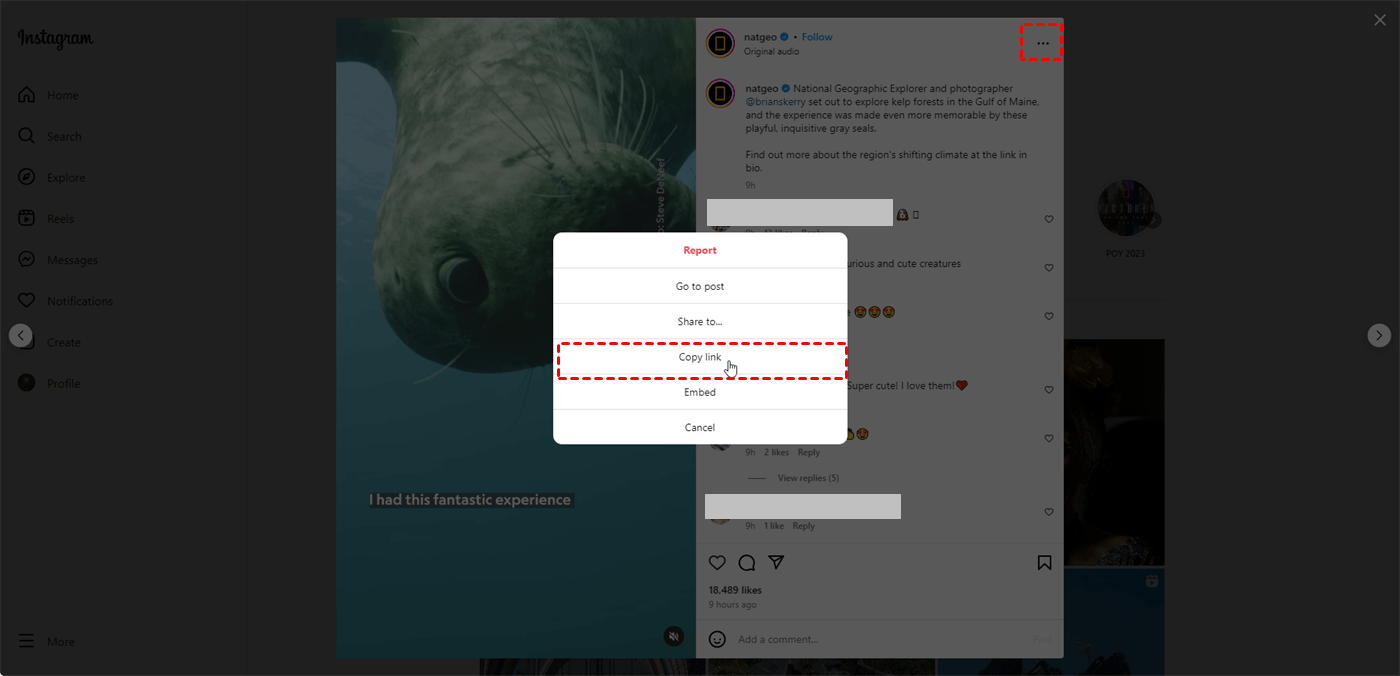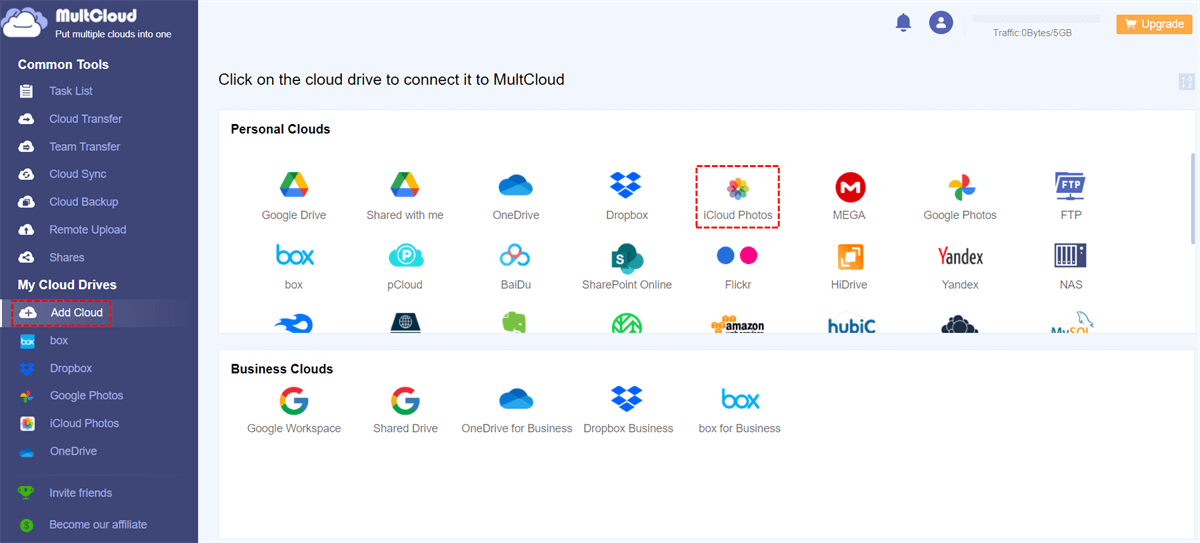What Happens If I Accidentally Archived an Instagram Post?
If you accidentally archive an Instagram post, it means the post is removed from your main profile and moved to your archive, where only you can see it. Here’s what happens and what you can do:
1. Visibility on Your Profile: The archived post will no longer be visible on your main Instagram profile. It essentially disappears from public view.
2. Accessing the Archived Post: You can access your archived posts by going to your profile, tapping the menu button (three horizontal lines) in the top right corner, and then selecting "Archive" from the menu. Here, you'll see options to view your archived posts and stories.
3. Restoring an Archived Post: If you want to bring an archived post back to your profile, you can learn how to unarchive a post on Instagram in the following part.
4. Other Actions: While archived, you can also choose to delete the post permanently from your archive if you no longer want it.
In essence, archiving a post on Instagram is reversible, and it allows you to tidy up your profile without permanently deleting content. It’s a useful feature if you want to temporarily remove something from public view but may want to bring it back later.
How to Unarchive a Post on Instagram
As mentioned before, you can unarchive the post and it will be retrieved to your profile in the original place. Then, other people can view, comment, and like your post as before.
- ★Tips: When you unarchived a post on Instagram, does it repost?
- Visibility: The post becomes visible again on your profile as if it had never been archived. It will appear in its original position based on its posting date.
- No Reposting: Unlike some platforms where unarchiving might trigger a repost or re-share notification, Instagram does not repost the content to your followers' feeds or generate a new notification. The post simply reappears in its previous place on your profile timeline.
- Timestamp: The original timestamp of the post remains unchanged. This means it will continue to appear in chronological order based on when it was originally posted.
How to Unarchive Posts on Instagram on iPhone or Android
Step 1. Open the Instagram app on your device and navigate to your profile page.
Step 2. Click the 3-line button in the upper-right corner and choose “Archive” > "Posts archive".
Step 3. Select the post you want to unarchive and click the 3-dot icon. Then, choose “Show on profile” to finish the operations on how to unarchive an Instagram post.
Bonus Tip: How to Archive Instagram Posts to Local or Cloud
If you want to archive some Instagram posts to another place for backing up or other reasons, you can try MultCloud Instagram Downloader. MultCloud is a free web-based cloud management service and Instagram Downloader is one of its functions, used for saving images and videos from Instagram to the local or cloud.
Instagram Downloader supports saving Instagram photos and videos from your posts or others’. You can use it to download the highest quality photos and videos without MultCloud’s watermark. Besides, you can save multiple images and videos to the cloud or download them all at once with a click instead of one by one.
Step 1. Enter the MultCloud website and register for an account.
Step 2. Select "Instagram Downloader" in the upper place and enter the Instagram post URL in the search bar.
Note: To get a post link, go to Instagram and navigate to the post you want to archive. Then, click the 3-dot icon and choose "Copy link".
Step 3. Click "Save Entire Post to Cloud" or "Download Entire Post" to archive the content on this post to a cloud drive or a local place.
Note: If you want to save the photo or video to the cloud, you need to add your preferred cloud by clicking “Add Cloud” and the cloud icon and the post will be saved to that cloud drive.
Conclusion
This post shows you what will happen if you archive a post and how to unarchive a post on Instagram. Follow the steps and reveal the hidden posts now! Besides, if you want to archive or backup the Instagram posts to another place, you can take advantage of MultCloud to save the reels or photos to a local or cloud drive. The method is free to try and the steps are easy to follow.
FAQs
How do I unarchive photos on Instagram?
How to get a photo out of archive on Instagram: go to your profile page on Instagram > click the 3-line button > choose the “Archive” folder > click the 3-dot icon > select “Show on profile” to unarchive photos on Instagram.
Do archived Instagram posts disappear?
They will just disappear on your profile but still be saved in the “Archive” folder which you can see by clicking the 3-line button on your profile page. The comments and likes will be still kept but others cannot see these posts unless you unarchive them.
How long should I wait to unarchive a post?
You can unarchive an Instagram post immediately if you wish. There's no set waiting period. It reappears on your profile without reposting or notifying followers. Use unarchiving to manage content visibility conveniently.
MultCloud Supports Clouds
-
Google Drive
-
Google Workspace
-
OneDrive
-
OneDrive for Business
-
SharePoint
-
Dropbox
-
Dropbox Business
-
MEGA
-
Google Photos
-
iCloud Photos
-
FTP
-
box
-
box for Business
-
pCloud
-
Baidu
-
Flickr
-
HiDrive
-
Yandex
-
NAS
-
WebDAV
-
MediaFire
-
iCloud Drive
-
WEB.DE
-
Evernote
-
Amazon S3
-
Wasabi
-
ownCloud
-
MySQL
-
Egnyte
-
Putio
-
ADrive
-
SugarSync
-
Backblaze
-
CloudMe
-
MyDrive
-
Cubby