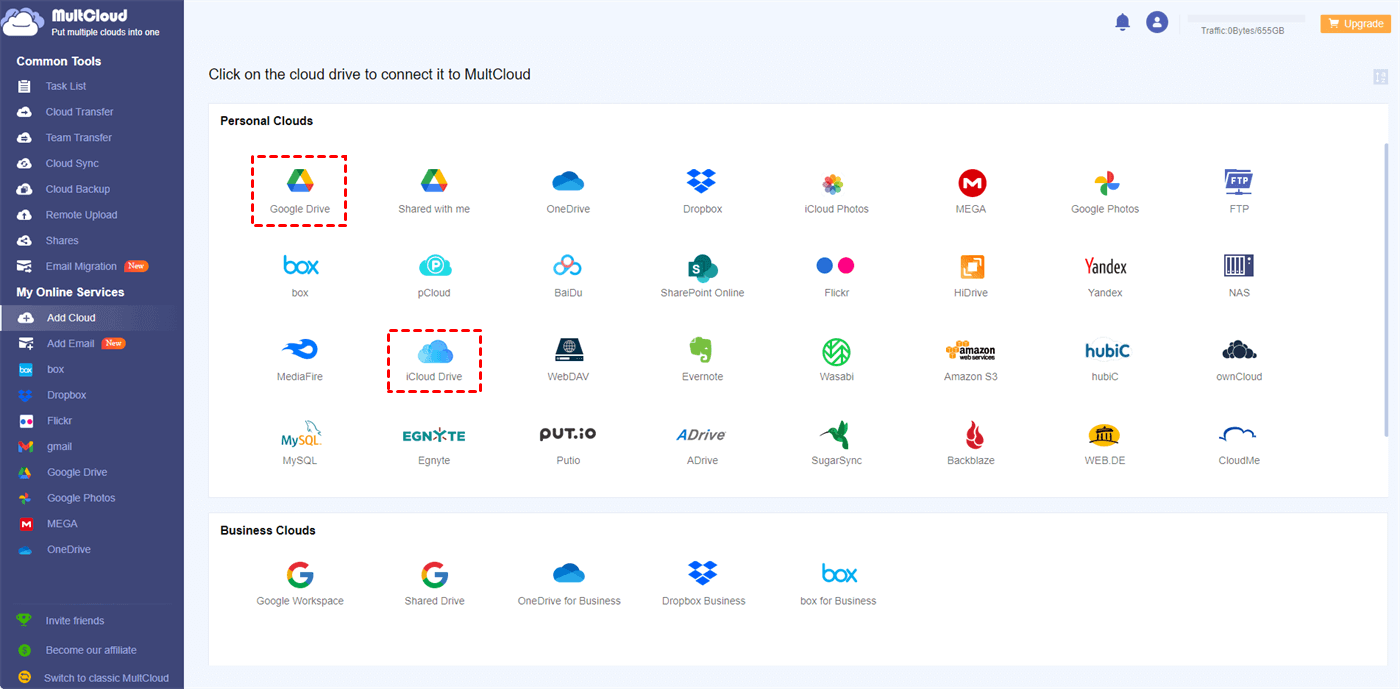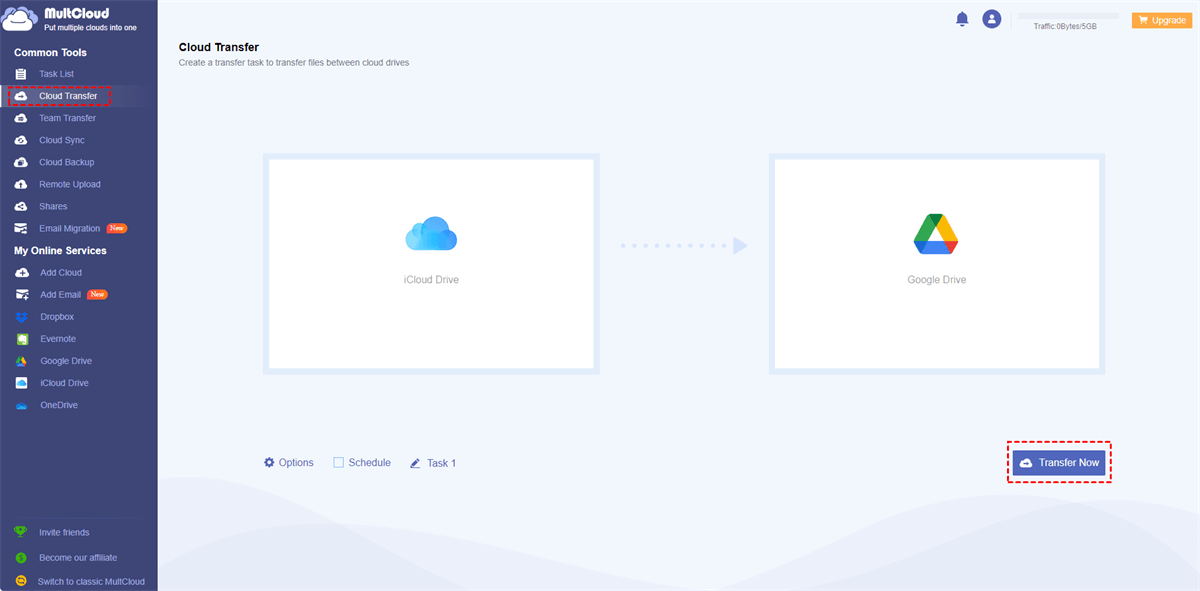Quick Search:
User Case: Why Does iCloud Drive Take up Space on My Mac?
Trying to switch from OneDrive to iCloud drive and I see on my 128GB Mac that iCloud is taking up storage on the device. Why is this the case? ... it is basically an external drive. I want to store on it like I did on OneDrive, just have files kept off the computer that I might need later. But I want to maintain space on the Mac for other projects that come and go. Don't understand why it is showing in blue as on my drive.
- Question from Apple Community
Why Is My iCloud Taking So Much Space?
Before delving into the solutions, let's take a moment to understand what iCloud Drive is and why it poses a challenge in terms of storage limitations. iCloud Drive is a cloud-based file storage and synchronization service provided by Apple. It enables users to store files, documents, photos, and other data in the cloud, making them accessible across multiple devices.
There are two categories of desktop-interacting cloud-based storage systems. The initial category involves synchronization, which is the method utilized by services like Dropbox. In this approach, a local file, such as a photo or document, is stored on multiple devices (such as various computers) through a cloud service. Simultaneously, a duplicate of the file is also stored on the cloud service.
The alternative method involves storing files on cloud servers, while allowing access to them through a local drive or another interface. With this approach, you have the option to download files from the cloud as needed, make modifications to them, and have those changes synced with the cloud once you upload the updated version.
The second approach, exemplified by iCloud, functions in a similar manner. iCloud Drive facilitates accessing files stored in iCloud. Primarily, this feature serves to safeguard computer data against loss while also conserving local storage.
Nonetheless, certain individuals may encounter a situation where this does not effectively free up space on their computers, as photos and files continue to occupy a significant amount of storage. In the following section, we will provide how to clear iCloud storage without losing photos on iPhone and Mac.
How to Stop iCloud Drive Taking Up Space
Now that we have a clear understanding of the issue, let's explore effective methods to prevent iCloud Drive from consuming excessive storage space. By following these strategies, you can efficiently manage your files and ensure optimal utilization of your iCloud storage.
Method 1: Manage iCloud Drive Storage
If you enable iCloud Photo Library on your iPhone or iPad, all the photos and videos on these devices will be automatically copied to the iCloud Photo Library, which utilizes the iCloud service. When you activate iCloud Drive on your Mac, and enable iCloud Photo Library in your Photo Settings, the photos and videos will be downloaded to your computer.
Additionally, all the full-resolution images will be stored locally on your computer. Consequently, this can result in iCloud Drive occupying a significant amount of storage space on your Mac’s local drive. So, how do I stop iCloud drive from taking up space on my Mac? Follow the following part:
Step 1: Head to Photos > Preferences > iCloud.
Step 2: Then enable Optimize Mac Storage.
Method 2: How to Stop iCloud Drive Taking Up Space via MultCloud
Certain individuals utilize iCloud Drive and iCloud Photo Library to transfer photos from their iOS devices to other clouds for various purposes. To achieve this, they enable the Download Originals to this Mac option. However, if you prefer to avoid using up space on your Mac with iCloud Drive, there is an alternative method to copy photos from your iCloud Drive to another cloud.
Instead of transferring all the photos on your device, you can selectively transfer only the ones you need. A highly recommended tool for accomplishing this is MultCloud, a transfer & sync tool. This tool provides a feature that allows you to migrate iCloud Drive to another cloud effortlessly and seamlessly. Then, you can free up your iCloud storage on your iPhone or Mac.
Thankfully, MultCloud enables you to integrate multiple cloud storage accounts/services into a single & unified platform. It supports over 30 popular personal and business cloud drives, including Google Drive, OneDrive, SharePoint, Dropbox, OneDrive for Business, Dropbox Business, Wasabi, Google Photos, iCloud Photos, iCloud Drive, and so on.
With this free tool, transferring files between cloud storage services is easy and direct. You don’t need to download and upload manually and files won’t go through your local devices. Instead, the data can be moved on the web without any effort. Additionally, automatic transfer is supported on MultCloud. Once setting, files can be migrated between clouds on time.
Let's explore how you can utilize MultCloud to solve the iCloud Drive space issue. And we will take iCloud Drive and Google Drive as examples.
Step 1: Sign up for MultCloud. To begin, visit the MultCloud website and sign up for an account. The registration process is quick and straightforward, ensuring you can swiftly proceed to manage your cloud storage accounts.
Step 2: Add iCloud Drive and Google Drive. Once you have registered, you can add your iCloud Drive and Google Drive respectively by going to Add Cloud.
Step 3: Transfer Files from iCloud Drive to Google Drive. By navigating to Cloud Transfer on the left sidebar. Choose iCloud Drive as the source and Google Drive as the target. After that, tap the Transfer Now option.
Tips:
- To select certain files from iCloud Drive, hit Options > Filter, then use file extension to select the files you'd like to move. Besides, you can enable Email, and other transfer methods, etc.
- To automatically perform iCloud Drive to Google Drive migration, hit Schedule, then enable Daily, Weekly or Monthly to enjoy.
- Unlock to enjoy them all after subscribing to an advanced MultCloud plan, like Filter, Schedule, etc.
Then, you can clear storage on iCloud Drive now. In this way, it won’t take up so much storage space on your iPhone/Mac. Similarly, you are able to move files from Dropbox to Google Drive directly without downloading.

- Smart Share: Share cloud files via public, private, or source mode.
- One-key Move: Quick data transfer, sync, and backup among clouds.
- Email Archive: Protect emails to other clouds or local disks.
- Remote upload: Effectively save web files to clouds via URL.
- Save Webpages as PDF/PNG: Keep them locally or online.
- Safe: Full-time 256-bit AES and OAuth authorization protections.
- Easy: Access and manage all clouds in one place with one login.
- Extensive: 30+ clouds and on-premise services are supported.
Method 3: Delete Unnecessary Files from iCloud Drive
In addition to managing and optimizing your iCloud Drive storage, it's essential to periodically review and delete unnecessary files. Over time, we accumulate files that are no longer relevant or needed. By decluttering your iCloud Drive, you can reclaim significant amounts of storage space and maintain an organized digital ecosystem. Take the time to assess your files and remove those that are obsolete or redundant, freeing up space for new content.
Conclusion
In conclusion, managing iCloud Drive storage can be a challenge due to its limited capacity. However, after learning how to stop iCloud Drive taking up space in this article, you can regain control over your storage allocation easily.
Whether you choose to optimize your settings, utilize third-party solutions like MultCloud, or delete unnecessary files, taking proactive steps to manage your iCloud Drive storage will ensure a seamless digital experience with ample space for your files and media.
MultCloud Supports Clouds
-
Google Drive
-
Google Workspace
-
OneDrive
-
OneDrive for Business
-
SharePoint
-
Dropbox
-
Dropbox Business
-
MEGA
-
Google Photos
-
iCloud Photos
-
FTP
-
box
-
box for Business
-
pCloud
-
Baidu
-
Flickr
-
HiDrive
-
Yandex
-
NAS
-
WebDAV
-
MediaFire
-
iCloud Drive
-
WEB.DE
-
Evernote
-
Amazon S3
-
Wasabi
-
ownCloud
-
MySQL
-
Egnyte
-
Putio
-
ADrive
-
SugarSync
-
Backblaze
-
CloudMe
-
MyDrive
-
Cubby

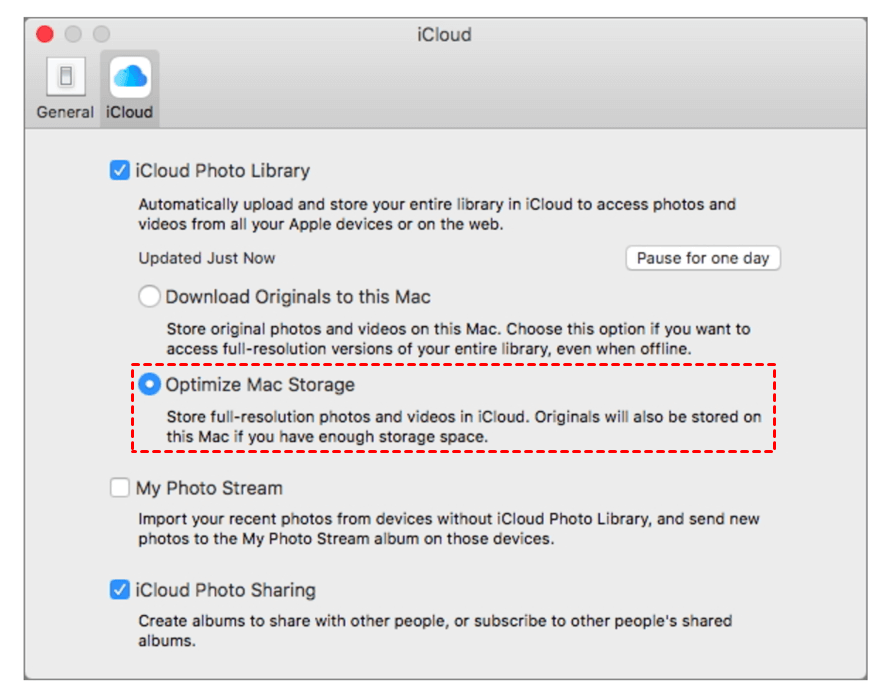
.png)