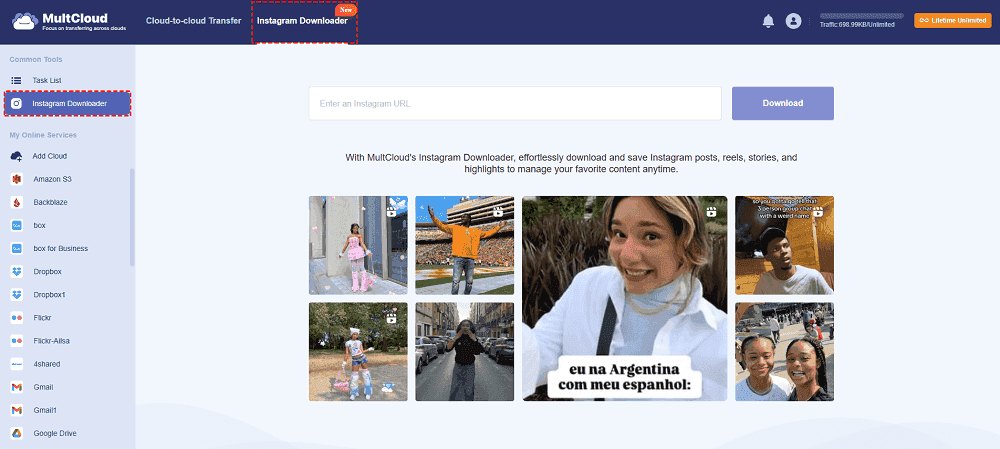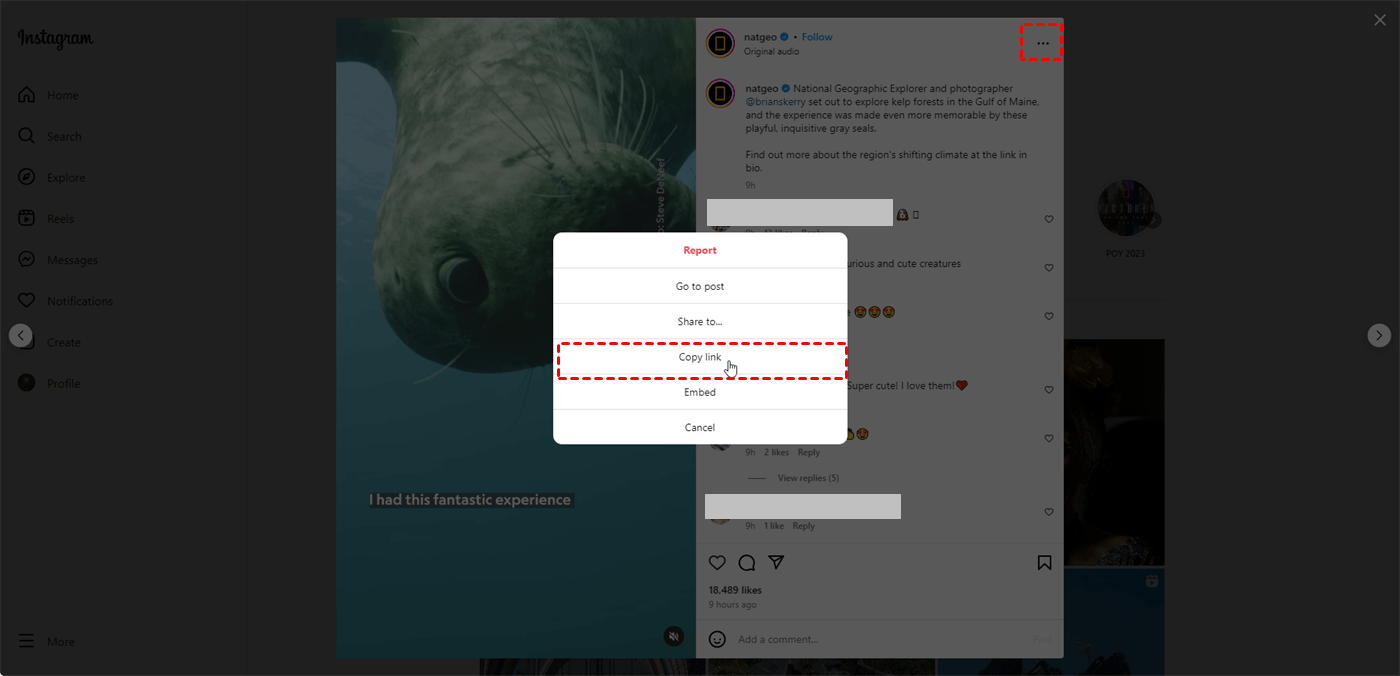Why Share a Photo from Someone Else on Instagram?
Sharing another person's photo on Instagram might accomplish several goals:
- Support and Appreciation: You can express your gratitude for someone else's efforts by sharing their photo, whether it be through painting, photography, or other forms of art. It's a means of encouraging their abilities and efforts.
- Curating Your Feed: Posting other people's images on Instagram might support the aesthetic or content flow you've established if you curate a certain subject or look. Sharing other people's trip images on your account, for instance, might increase the diversity of your content if it is oriented around travel.
- Creating Community: Sharing other people's content can encourage cooperation and a sense of community. It demonstrates your involvement with others in your field of interest or specialization, which may encourage further networking and interaction.
However, it's important to credit the original creator when sharing someone else's content to avoid plagiarism and respect copyright laws. Instagram has features to tag and credit the original poster, ensuring proper attribution.
How to Share a Photo from Someone Else on Instagram to Story [Temporarily]
The easiest way to share someone else’s Instagram photo is by reposting it to your Story. In this way, you can use the Instagram official reposting function. But this way has a limitation. This Story can be only shown on in 24 hours and then it will be removed from your Instagram. If you want to permanently keep this Story on your Instagram, you can add it to the Story Highlight. You can learn how to repost on Instagram with the following steps.
How to Repost Someone’s Picture on Instagram
Step 1. Navigate to your desired photos on Instagram.
Step 2. Click the paper plane icon under the photo and choose “Add to story” in the pop-up menu.
Step 3. Edit the photo you want to share. You can add some elements like text, stickers, and music to this Story.
Step 4. Choose “Your story” in the lower place and click the arrow icon. Then, tap “Share” to share this photo to your Instagram Story.
Bonus Tip: How to Add Your Story to Highlight
Step 1. Navigate to your profile and click the “+” icon in the upper-right corner. Then, choose “Story Highlight”.
Step 2. Select the story you want to add to the Highlight and tap “Next”.
Step 3. Edit the Highlight cover, name the highlight, and click “Add”. Then, you can check the story in Highlight on your profile page.
How to Share a Photo from Someone Else on Instagram to Post [Permanently]
If you want to permanently post a pic from someone else’s Instagram without a Story, you can use the following 2 ways. One is by taking a screenshot of the photo and post the snapshot. Another is by downloading the original photo and posting it. But as mentioned before, you would better ask for others’ permission before posting their photos.
Way 1: Share the Screenshot
Step 1. Navigate to the Instagram photo.
Step 2. Screenshot the photo with the built-in feature on your device. On iPhone, you can press the Power and Volume Up buttons to take a screenshot. While on Android, press the Power and Volume Down buttons (there may be some differences between different phone brands).
Step 3. Post the screenshot on Instagram to share it.
Way 2. Download the Original Photo
If you prefer original quality of photos, you can choose to download the photo from someone else and then post it. Although Instagram does not give its official feature, you can take advantage of a third-party service. In this regard, MultCloud Instagram Downloader is recommended to you. It is a built-in function of the free cloud management service, MultCloud. With Instagram Downloader, you can save images from Instagram, website, and Google Search to the local and cloud. When you use Instagram Downloader to download the Instagram photo, it will keep the original resolution of the downloaded photo and will not add a watermark to this photo.
Step 1. Enter the MultCloud website and sign up for an account.
Step 2. Select "Instagram Downloader" in the upper place and enter the Instagram post URL in the search bar.
Note: To get a post link from Instagram, navigate to the desired Instagram photo, click the 3-dot icon, and select "Copy link".
Step 4. Put your cursor on the desired photo and click "Download" to download this photo in original quality.
Step 5. Post the downloaded photo on Instagram to share it.
Conclusion
This post shows 3 solutions on how to share a photo from someone else on Instagram: repost the photo to your Story, screenshot the photo and post it, and download the photo and post it. The reposting solution can only be shown on your Instagram for 24 hours unless you add it to Highlights. However, the screenshotting and downloading solution can post the photo permanently. Try your preferred way with the steps now!
MultCloud Supports Clouds
-
Google Drive
-
Google Workspace
-
OneDrive
-
OneDrive for Business
-
SharePoint
-
Dropbox
-
Dropbox Business
-
MEGA
-
Google Photos
-
iCloud Photos
-
FTP
-
box
-
box for Business
-
pCloud
-
Baidu
-
Flickr
-
HiDrive
-
Yandex
-
NAS
-
WebDAV
-
MediaFire
-
iCloud Drive
-
WEB.DE
-
Evernote
-
Amazon S3
-
Wasabi
-
ownCloud
-
MySQL
-
Egnyte
-
Putio
-
ADrive
-
SugarSync
-
Backblaze
-
CloudMe
-
MyDrive
-
Cubby