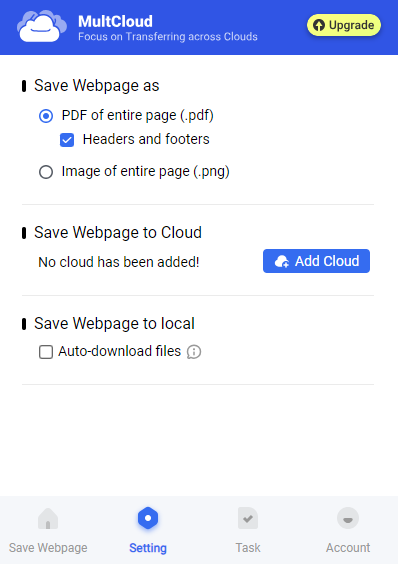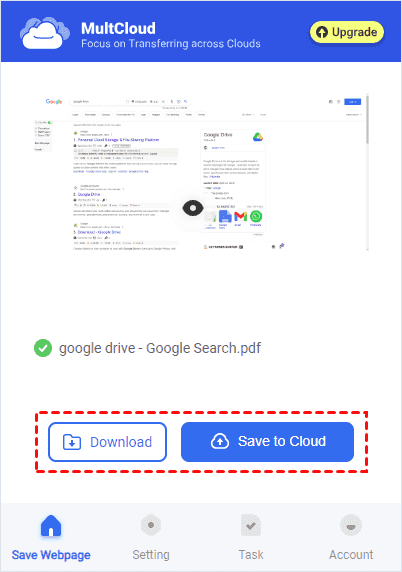Quick Search:
User Case: How to Save Webpages in Android Gracefully
I cannot use the Evernote web clipper in android. I have tried kiwi (and Yandex) + Evernote web clipper extension, but it didn’t work, nothing popped up like on a PC. And sharing a link to Evernote to save a page is a horrible thing, the style it saves is messy. Is there any graceful method to clip web pages in android? Priority in Evernote, but other apps are also ok.
- Question from Reddit
Preface
Saving web pages for Evernote is essential since many people search for study and work information online. When browsing useful online articles, it’s common to convert them to PDF files locally or save them to Evernote so that you can access them and make notes on them quickly and easily. In this article, we will provide you with detailed instructions to save webpages to Evernote on phones and PCs.
How to Save Webpages to Evernote Normally
This part will contain 2 sections. No matter what device you use, you can find out detailed operations to download webpages to Evernote.
Way 1: Download Webpages to Evernote on Mac/Windows
How to save a webpage to Evernote on Mac and Windows computers? If you are using a Mac or Windows computer, you can take advantage of Evernote Web Clipper on Google Chrome. Then, you can simply save webpages to Evernote by following the steps below:
Step 1: Add Evernote Web Clipper on your Chrome.
Step 2: Sign in with your account. Then, locate the webpage you want to save.
Step 3: Enable Evernote Web Clipper, choose Article, and then tap Save clip. You have the option to add Task and Tag or make some notes. Evernote will quickly save the webpage to the cloud. Wait for a moment, and then you can access the webpage simply.
Note: Evernote will save the whole page and leave the original website link on the top for your reference.
Way 2: Download Webpages to Evernote on iPhone/Android
Before saving webpages to Evernote on phones, you should set it as a sharing app. Here is how:
😍For iPhone:
Step 1: Hit the iOS sharing button > More. Edit your sharing options.
Step 2: Toggle the Evernote switch to add Evernote as a sharing extension.
😘For Android:
Sharing to Evernote is automatically enabled when you install the Evernote app.
How to save webpages in Evernote on iPhone and Android? Follow the steps below:
Step 1: Head to the webpage and hit the Share button.
Step 2: Choose Evernote as the destination on the share list.
Step 3: Select a notebook or tag if desired in the sharing pop-up. Finally, hit Save.
How to Save Webpages to Evernote Newly
Another way to download webpages to Evernote is to use MultCloud. MultCloud is a reliable and professional cloud file manager that connects over 30 cloud services in one platform. It supports Google Drive, Evernote, OneDrive, Dropbox, iCloud, Box, Amazon S3, Flickr, MEGA, etc.
MultCloud offers a Chrome extension called Save to Cloud, which provides you with an easy and simple way to convert webpages as PDF files. You can choose to save them to cloud drives or local devices based on your requirements. If you not only want to save webpages to Evernote but also intend to save them to other cloud services, this extension is helpful.
Now, let’s figure out how to save webpages to Evernote via MultCloud’s extension:
Step 1: First of all, add Save to Cloud on your Chrome extensions. Then, create a MultCloud account for free.
Step 2: Locate the webpage you want to save to the cloud drive, enable Save to Cloud, and go to Setting > PDF of entire page.
Note: You can also choose to save the webpage as PNG file if needed.
Step 3: Hit Convert and MultCloud will immediately start the task. Wait a moment, and files can be converted as PDF files. You will have two options to choose from, including Download or Save to Cloud.
Step 4: Select Evernote as the target destination in the window. If you don’t add your Evernote to MultCloud, it will ask you to add the cloud first. Similarly, if you want to download the webpage to another cloud drive, simply select another cloud as the destination.
Anyway, it’s easy to save Chrome webpages as PDFs and move it to cloud services via MultCloud. No matter whether the destination is Evernote or not, MultCloud can simply deliver the target. Meanwhile, MultCloud allows you to transfer, back up and sync files between cloud drives without downloading and uploading.
😜Cloud Transfer. It provides a leading transfer speed. No matter how big your file is, MultCloud can quickly accomplish the target.
😜Cloud Backup. MultCloud allows you to back up and restore backups directly without costing additional money.
😄Cloud Sync. One-way and two-way syncs are offered, including Mirror Sync, Move Sync, Update Sync, Cumulative Sync, and so on. For example, you can sync Dropbox to iCloud Drive in real time.
In the End
After reading this article, you now know how to save webpages to Evernote on computer and phones now. No matter whether you choose to use Evernote web clip, mobile app, or MultCloud’s extension, you can easily achieve the target without any effort. If you turn to MultCloud, you can download webpages to different cloud services directly.
Additionally, MultCloud offers a seamless and convenient way to manage different cloud drives in one platform. This way, you don’t need to head to different cloud drives frequently. Instead, you can download, upload, share, transfer, and sync data between cloud drives in one platform. Also, MultCloud currently released its new feature, making it easy to download Instagram pics and videos.
MultCloud Supports Clouds
-
Google Drive
-
Google Workspace
-
OneDrive
-
OneDrive for Business
-
SharePoint
-
Dropbox
-
Dropbox Business
-
MEGA
-
Google Photos
-
iCloud Photos
-
FTP
-
box
-
box for Business
-
pCloud
-
Baidu
-
Flickr
-
HiDrive
-
Yandex
-
NAS
-
WebDAV
-
MediaFire
-
iCloud Drive
-
WEB.DE
-
Evernote
-
Amazon S3
-
Wasabi
-
ownCloud
-
MySQL
-
Egnyte
-
Putio
-
ADrive
-
SugarSync
-
Backblaze
-
CloudMe
-
MyDrive
-
Cubby
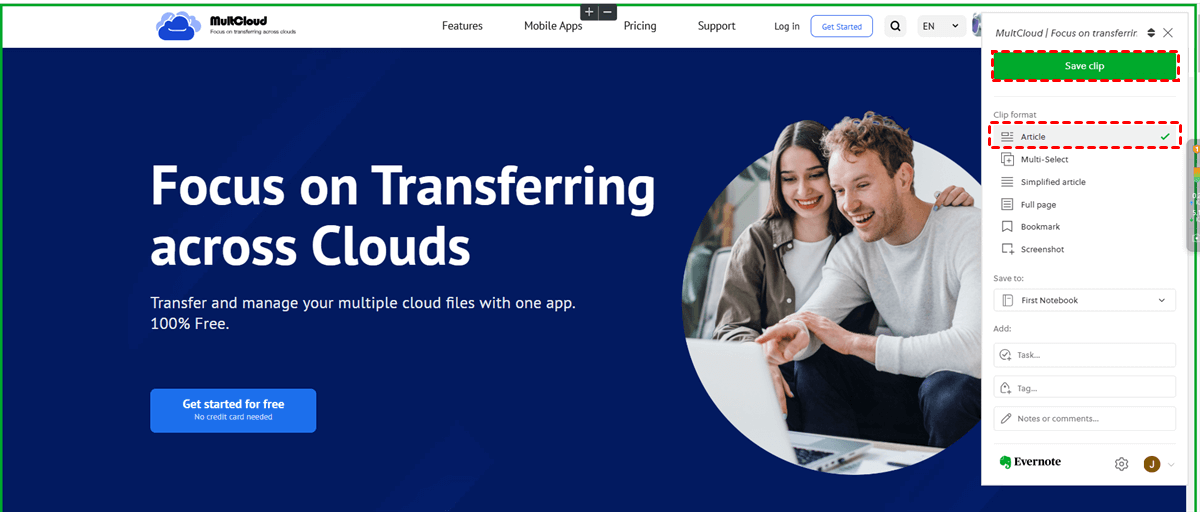
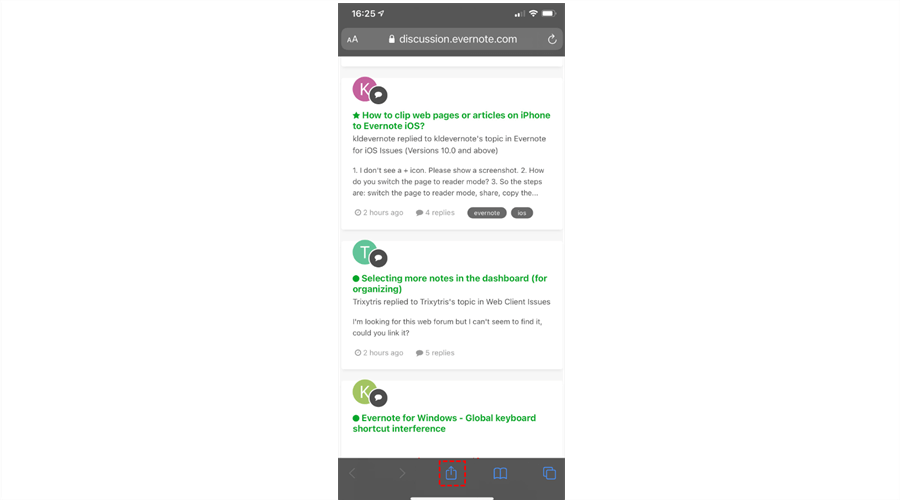
.png)