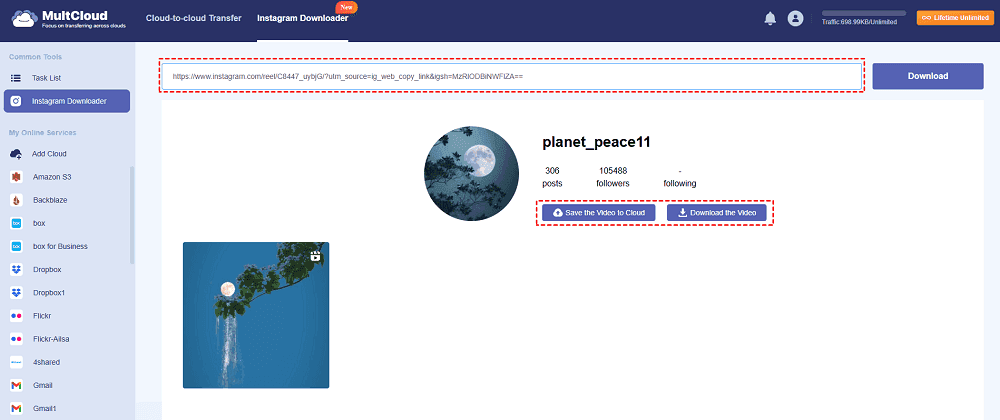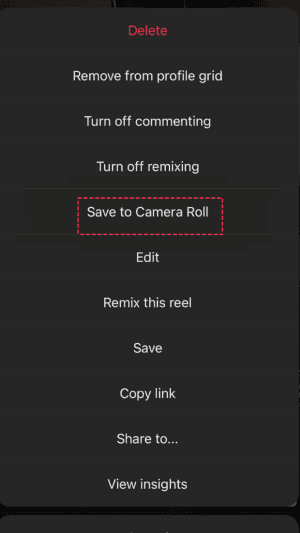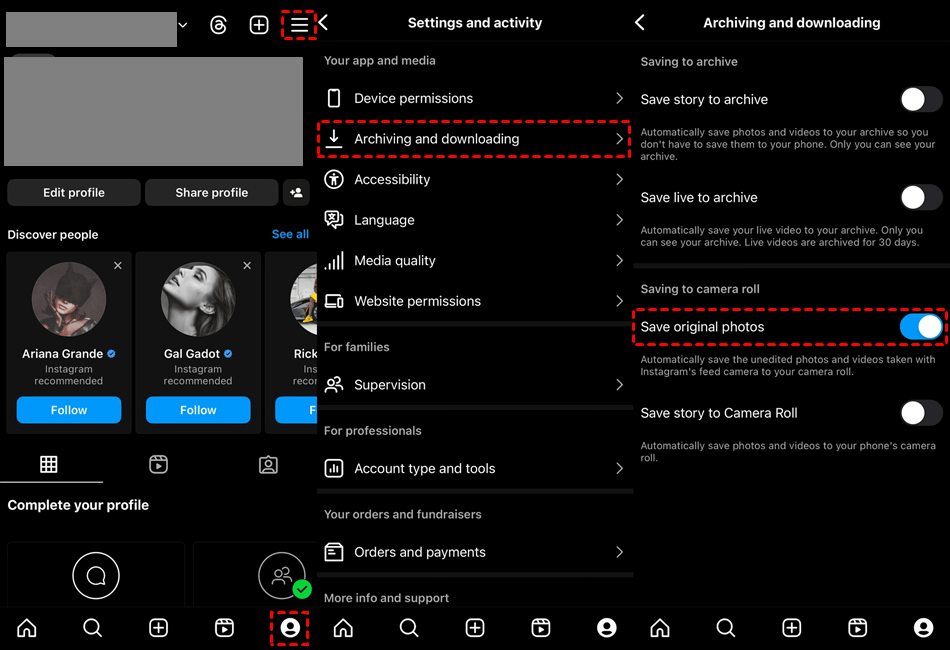Content Overview:
Why Save Videos from Instagram?
Instagram is full of attractive photos and videos, it’s amazing and funny. You can enjoy videos, like Reels, IGTV episodes, or live streams all the day. Saving videos from Instagram provides another option for you to keep important videos. There are some main reasons that you might take into consideration:
- Offline Access: If you download the videos you need, you can watch them anytime, anywhere, because you can access them without an Internet connection, especially when on a trip.
- Content Creation: Aspiring creators can save videos for inspiration, learn new techniques, stay updated with trends, and easily access tutorials and educational content for practice and follow-along.
- Easy Sharing: After downloading Instagram videos, you can share them with anyone, your friends, families, co-workers, and more.
No matter what reason is, you can download Instagram videos easily with the solutions in this post. Just keep reading to get resolutions for how to save videos on Instagram to your Gallery.
How to Save Videos from Instagram on PC
In fact, there are multiple ways for you to save Instagram videos, like tag, screen recording, but it’s quite complicated. What’s the easiest way to save videos from Instagram on your computer? It’s highly recommended to try the powerful web-based multiple cloud storage manager - MultCloud, as the best Instagram video downloader. Thus, you can download them easily. Here are the pros to save videos off Instagram:
- MultCloud allows you to download all Instagram videos, photos at once via the link as long as you have an Internet connection.
- It downloads your photos and videos with full resolution, like 1080P, 4K, etc.
- There is no file size limitation to save videos so you can save large videos from Instagram to your computer.
- It allows you to save Instagram videos to your computer or online services you’re currently using.
- MultCloud supports over 30 clouds, such as Google Drive, Google Photos, OneDrive, Dropbox, Box, Box for Business, MEGA, Amazon S3, pCloud, iCloud Drive, iCloud Photos, OneDrive for Business, Dropbox for Business, 4shared, Icedrive, IDrive e2, Backblaze, ownCloud, FTP/SFTP, NAS, WebDAV, MySQL, and many more.
After getting the benefits from MultCloud, how to save videos from Instagram on PC with it? Here is how:
Preparation: Please generate the Instagram video link and then follow the below steps to download.
1. Please sign in to your MultCloud account once you register an account for free.
2. Select Instagram Downloader on the top, and input the Instagram video link for analyzing.
3. It will show all Instagram videos in this link after analyzing. Click Download the Video or Save the Video to Cloud to save the Instagram videos.
Tips:
- You can download all videos simultaneously if the link contains more than one video.
- If you choose to Save All to Cloud, you have to add the cloud first before the Instagram video downloading.
- Downloading videos one by one for free is available for you, so you can download unlimited videos manually one by one. Besides, you can unlock Instagram bulk downloads by subscribing to a MultCloud advanced plan. Then download all Instagram videos at once.

- Smart Share: Share cloud files via public, private, or source mode.
- One-key Move: Quick data transfer, sync, and backup among clouds.
- Email Archive: Protect emails to other clouds or local disks.
- Remote upload: Effectively save web files to clouds via URL.
- Save Webpages as PDF/PNG: Keep them locally or online.
- Safe: Full-time 256-bit AES and OAuth authorization protections.
- Easy: Access and manage all clouds in one place with one login.
- Extensive: 30+ clouds and on-premise services are supported.
How to Save Videos from Instagram to Gallery on Android
How to save Instagram videos to gallery without any app? Save Instagram videos on Android or iPhone, here is how on Android:
1. Please open your Instagram app on your Android phone, and log in.
2. Tap the Video icon on the bottom of the window, and then click the Instagram video you’d like to save.
3. Click the three-line icon from the top right corner.
4. Select Save to Camera Roll from the list. It will start downloading the Instagram video.
5. Once completed, you can find an Instagram video downloaded to your camera roll.
You have to download Instagram videos one by one manually in this way if there are multiple videos you’d like to save.
How to Save Live Video on Instagram on iPhone
How to download Instagram videos to Gallery without any app, Instagram built-in feature is your best choice. Learn how to automatically save Instagram videos to gallery on iPhone:
1. Tap on your profile picture.
2. Tap on the three horizontal lines in the top right corner.
3. Select "Settings and privacy" > "Archiving and downloading".
4. Turn on "Save original photos" in the "Saving to camera roll" section.
Remember, when saving videos from other users, always respect copyright and usage rights.
FAQs about Instagram Video Downloading
1. Is it legal to download videos from Instagram?
It's generally acceptable to download videos from Instagram for personal use. However, sharing or exploiting content that has been downloaded for profit without the creator's consent may be against Instagram's terms of service and copyright laws. When using someone else's content, always get their permission and give them due credit.
2. Can I download Instagram videos directly from the app?
No, Instagram does not provide a built-in feature to download videos directly from the app. You will need to use third-party apps, online services, or screen recording methods.
3. How can I save Instagram videos to my iPhone?
You can save Instagram videos to your iPhone using third-party apps like “Repost for Instagram” or by using the screen recording feature available in iOS. Simply copy the video link, paste it into the app, or record the screen while the video is playing.
4. How can I save Instagram videos to my PC?
To save Instagram videos to your PC, you can use online Instagram video downloader like MultCloud. Copy the video link from Instagram, paste it into the service’s website, and download the video to your computer.
5. Why can't I find the screen recording button on my phone?
The screen recording feature may need to be enabled in your phone's settings. On iPhone, go to Settings > Control Center > Customize Controls and add Screen Recording. On Android, the location of this feature may vary depending on the device and OS version, but it is usually found in the Quick Settings menu.
The End
How to save videos from Instagram on different devices? You can find the solutions here. Just follow the step by step guide to download videos from Instagram on PC, Android, or iPhone easily. Besides, MutlCloud is able to save Instagram videos to iCloud Photos, iCloud Drive, or other clouds, you can have it a try now.
MultCloud Supports Clouds
-
Google Drive
-
Google Workspace
-
OneDrive
-
OneDrive for Business
-
SharePoint
-
Dropbox
-
Dropbox Business
-
MEGA
-
Google Photos
-
iCloud Photos
-
FTP
-
box
-
box for Business
-
pCloud
-
Baidu
-
Flickr
-
HiDrive
-
Yandex
-
NAS
-
WebDAV
-
MediaFire
-
iCloud Drive
-
WEB.DE
-
Evernote
-
Amazon S3
-
Wasabi
-
ownCloud
-
MySQL
-
Egnyte
-
Putio
-
ADrive
-
SugarSync
-
Backblaze
-
CloudMe
-
MyDrive
-
Cubby