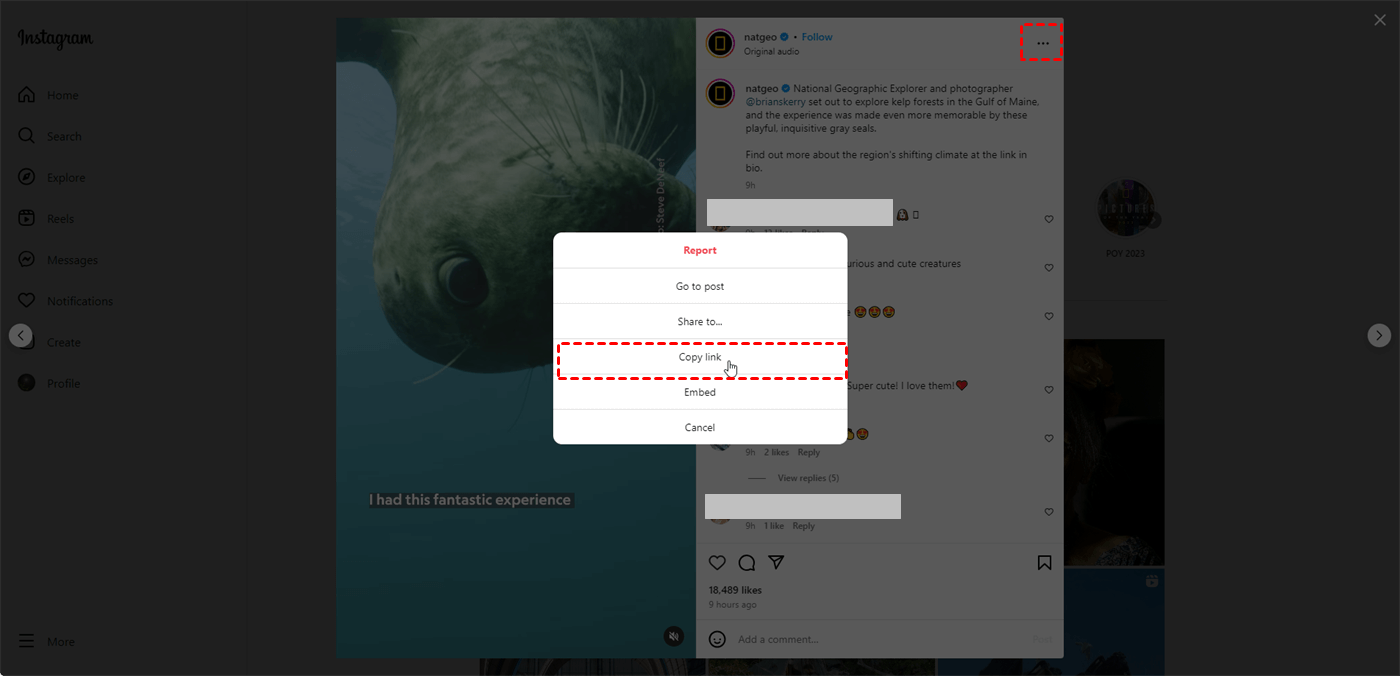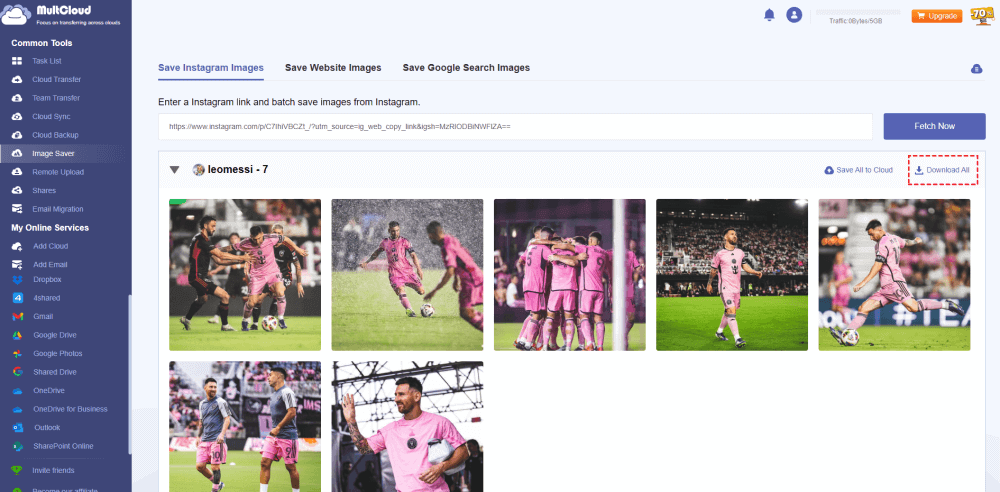Quick Search:
User Case: How to Save Photos from Instagram?
How to save instagram photos?
I am curious how to save the instagram photos of a profile (looking to save all of them in original resolution). Only planning on doing this for a few of profiles at maximum. I heard of instaloader but I am not sure if it works for mac.
- Question from https://www.reddit.com/
Ever scrolled through Instagram, mesmerized by a stunning photo, only to realize you can't save it directly? We've all been there. Relying on screenshots often results in grainy, low-quality images that pale in comparison to the original. But fear not, fellow Instagram enthusiasts! This guide unveils the secrets to saving those Insta-worthy photos directly to your device, ensuring they retain their crisp, high-resolution glory.
Why Save Instagram Photos?
There are numerous reasons why you might want to save an Instagram photo. Here are just a few:
- Capturing Inspiration: Instagram is a treasure trove of inspiration, from stunning photography to innovative DIY projects. Saving photos allows you to build a personal mood board, revisit ideas later, and fuel your own creative endeavors.
- Preserving Memories: Maybe a friend shared a hilarious photo from your last vacation or a brand captured the essence of a special occasion perfectly. Saving these photos ensures you have a digital copy to cherish for years to come.
- Referencing Tutorials or DIY Projects: Found a step-by-step guide on how to fix a leaky faucet or create the perfect smoky eye look? Saving the photo ensures you have all the visual instructions readily available when it's time to tackle the project yourself.
[Top 2 Ways] How to Save Instagram Photos for Free?
Let's be honest, screenshots are the bane of an Instagrammer's existence. While they offer a quick and dirty solution, the drawbacks are undeniable.
- Quality Loss - The Great Debaser: Screenshots significantly compromise image quality. Imagine a crystal-clear photo of a breathtaking landscape reduced to a pixelated mess. Disappointing, right?
- Cropping Chaos - Losing the Perfect Frame: Screenshots often capture more than just the desired photo, forcing you to crop out unwanted sections. This can lead to crucial details being chopped off, ruining the composition of the image.
There has to be a better way, right? Absolutely! Instagram might not have a built-in "save photo" function for all posts, but there are workarounds. Here's the key: distinguish between saving your own photos and saving photos from other users.
1. Save Instagram Photos (For Your Own Posts Only)
Instagram introduced a built-in saving feature in 2017. However, there's a catch: it only works for public posts. Here's how to save a photo using this method:
Step 1. Open the Instagram app and navigate to the photo you want to save.
Step 2. Tap the bookmark icon (which looks like a flag) located beneath the image on the right side.
Step 3. The photo will be saved to a private "Saved" collection within your profile. You can access it later by tapping your profile picture and selecting "Saved".
Important Note: This method does not work for private accounts or stories.
2. Save Instagram Photos with High-Resolution (For Any Photo)
If you want to save photos from private accounts, stories, or simply prefer more flexibility, the third-party tool --- MultCloud is your best bet. Although this tool is a cloud file manager, it has launched a feature that many loyal Instagram fans have been looking forward to, Image Saver, to meet the needs of the majority of users. This feature is different from other third-party tools and provides a variety of practical features:
- ✅Full Resolution: You can download pictures or videos with original resolution from personal or private accounts, even Reels and Stories.
- ✅All Downloadable: You can download all personal or private pictures and videos at once without multiple clicks.
- ✅Save to Cloud: You can save pictures or videos from Instagram directly to the cloud.
- ✅No Installation Required: You only need to register an account to complete the operation on any device.
Here are the detailed steps. Let’s start.
Step 1. Sign up for an Account
Go to the MultCloud homepage, click the register button, and then enter the relevant information to register. For convenience, you can also directly use Google, Facebook or Apple ID to authorize login.
Step 2. Copy the Link
Go to Instagram and open the post or profile where you want to download images from. Then, click the 3-dot icon and press "Copy link".
Step 3. Paste the Link
Sign into MultCloud, click "Instagram Downloader". And, paste the link in the blank.
Step 4. Download the Photo
MultCloud will automatically grab all the pictures or videos under the link. Next, find the required picture. You can choose to download a single picture or all pictures. The photo will be saved to your designated downloads folder.
Notes:
- No need to manually select the image resolution, MultCloud will automatically download the original size and resolution of the image.
- If you need to download to a cloud. You need to click the "Save to Cloud" or "Save Entire Post to Cloud" icon and then select the corresponding cloud.
In addition to the above practical functions, you may also be interested in other functions provided by MultCloud, such as:

- Cloud Transfer: Automatically move files between cloud storage accounts.
- Team Transfer: Batch migrate sub-account data under corporate accounts.
- Cloud Sync: Real-time sync of multiple account data, e.g. syncing Google Photos to Synology.
- Cloud Backup: Back up important data to another account.
- Email Migration: Batch save emails to local or cloud, e.g. backup Outlook emails to USB.
- Remote Upload: Directly implement cloud torrenting without any parsing tool.
- MultCloud Save: Save web pages as PDF for local browsing.
Important Considerations When Saving Photos
While third-party tools offer great functionality, it's crucial to be mindful of the following:
- Respecting Copyright: Remember, the photos on Instagram belong to their creators. Saving photos for personal use is generally okay, but avoid using them for commercial purposes without explicit permission.
- Downloading for Personal Use Only: Using downloaded photos for commercial purposes or claiming them as your own is a copyright infringement.
- Using High-Quality Downloaders: Avoid sketchy websites or apps that seem suspicious. Stick to reputable options with good reviews to ensure your device's safety and avoid malware.
Conclusion
Saving Instagram photos allows you to curate a collection of inspiration, preserve memories, and reference tutorials for future endeavors. By understanding the built-in saving option and exploring reputable third-party tools, you can easily save photos in various formats and scenarios. Remember to prioritize image quality, respect copyright, and always download for personal use only. Now go forth and explore the vast world of Instagram, knowing you can capture the photos that spark your creativity or simply bring you joy!
MultCloud Supports Clouds
-
Google Drive
-
Google Workspace
-
OneDrive
-
OneDrive for Business
-
SharePoint
-
Dropbox
-
Dropbox Business
-
MEGA
-
Google Photos
-
iCloud Photos
-
FTP
-
box
-
box for Business
-
pCloud
-
Baidu
-
Flickr
-
HiDrive
-
Yandex
-
NAS
-
WebDAV
-
MediaFire
-
iCloud Drive
-
WEB.DE
-
Evernote
-
Amazon S3
-
Wasabi
-
ownCloud
-
MySQL
-
Egnyte
-
Putio
-
ADrive
-
SugarSync
-
Backblaze
-
CloudMe
-
MyDrive
-
Cubby