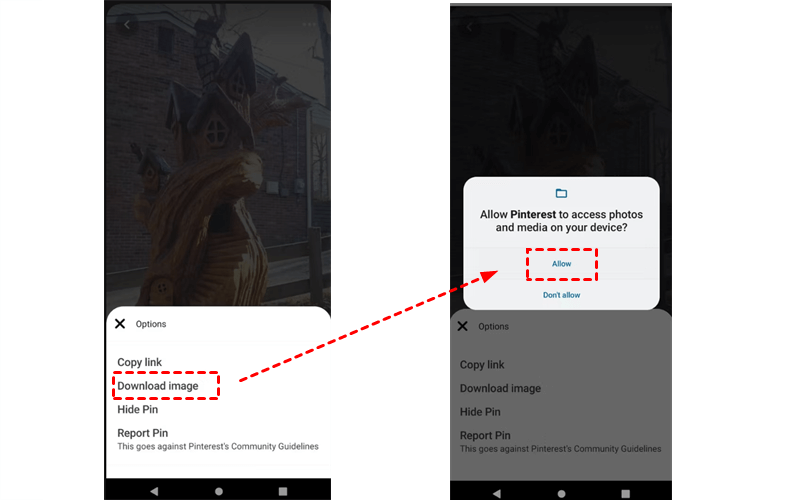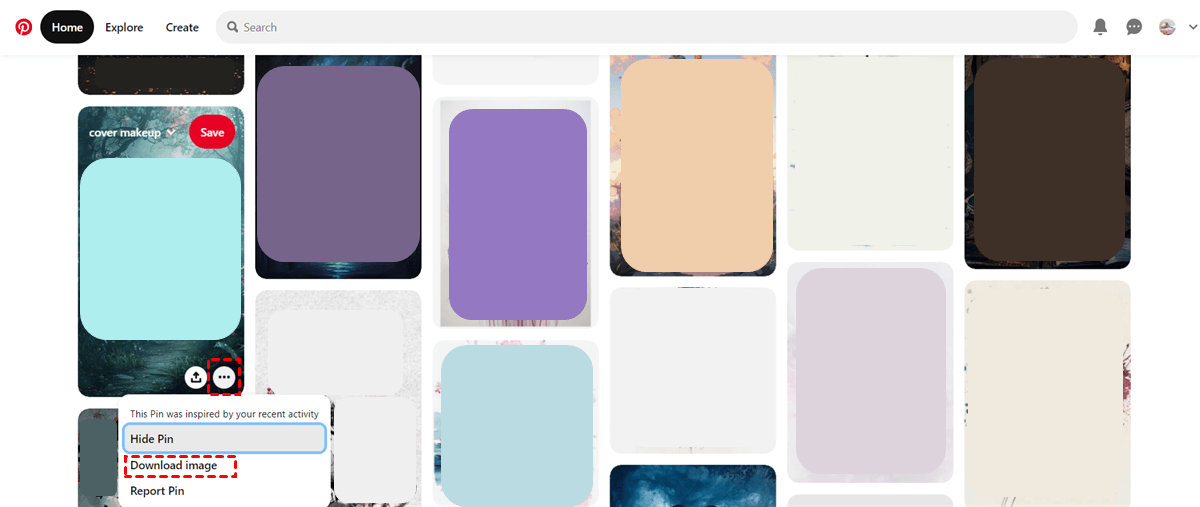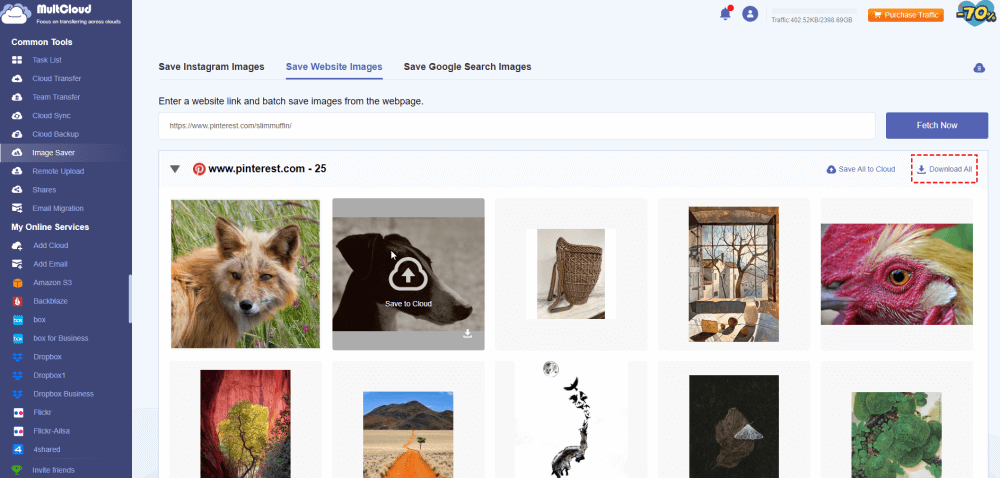Quick Search:
Preface
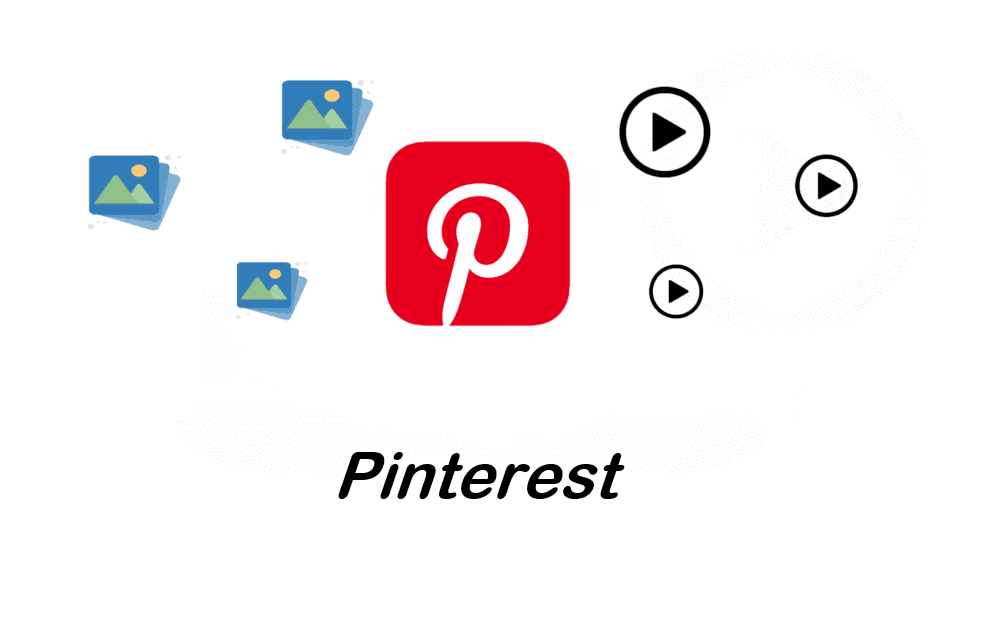
Pinterest is a visual discovery site designed to help users find and save photos they love, from house decoration ideas and book covers to landscaping inspiration and more. While most users save Pins to their boards, you can also download Pinterest images to your smartphone or laptop for offline use.
How to save pictures from Pinterest to a camera roll? Well, before getting started, you should notice the Pinterest copyright policy. Make sure you are not using the photos for commercial purposes without permission of the owner. Then, we can jump into the detailed steps to download a picture from Pinterest on iPhone, Android, and computer.
How to Save Images on Pinterest to Camera Roll [iPhone]
Pinterest offers a built-in download feature so that you can download images from the service easily and directly. To download Pinterest images to iPhone, follow the steps below:
Step 1: Download and install Pinterest on your iPhone if you haven’t installed it. If you have already downloaded it, launch it.
Step 2: Locate the image you want to download.
Step 3: Hit the 3-dot icon on the right upper side. Choose Download image from the pop-up list. When it’s done, a notice “Image downloaded” will show up on the top part of the screen.
How to Save Images on Pinterest to Camera Roll [Android]
The steps to download Pinterest images on Android are the same as on an iPhone, but there are slight differences. Follow the content below:
Step 1: Open Pinterest app on your Android phone, then locate the photo you want to download.
Step 2: Hit the 3-dot icon on the upper right corner. Then tap Download image on the pop-up window. If you are performing this feature for the first time, you will be asked to give permission. Simply tap the Allow button.
Step 3: Then, the photo will be downloaded on your Android phone immediately.
How to Save Images on Pinterest to Camera Roll [Computer]
How to save pictures from Pinterest on laptops, Windows computers, or Macs? There are 2 main solutions. One is to use the official download feature, and the other is to Save image as. Let’s figure out detailed instructions in the following content:
Way 1: Use the Built-in Download Feature
Similarly to what you have done on iPhone and Android phones, you can:
Step 1: Visit Pinterest on the web and locate the photo you want to download.
Step 2: Hover over your cursor to the lower-right corner, and a 3-dot icon will appear. Hit it, and select Download image in the list. Then it will be downloaded immediately to your local device.
Way 2: Save Image as
Another way to achieve this is to take advantage of the Save image as feature on the browser. Let’s take Google Chrome as an example:
Step 1: Log in Instagram and head to the photo you want to download.
Step 2: Move your cursor to the photo, right-click the image, and hit the Save image as… option.
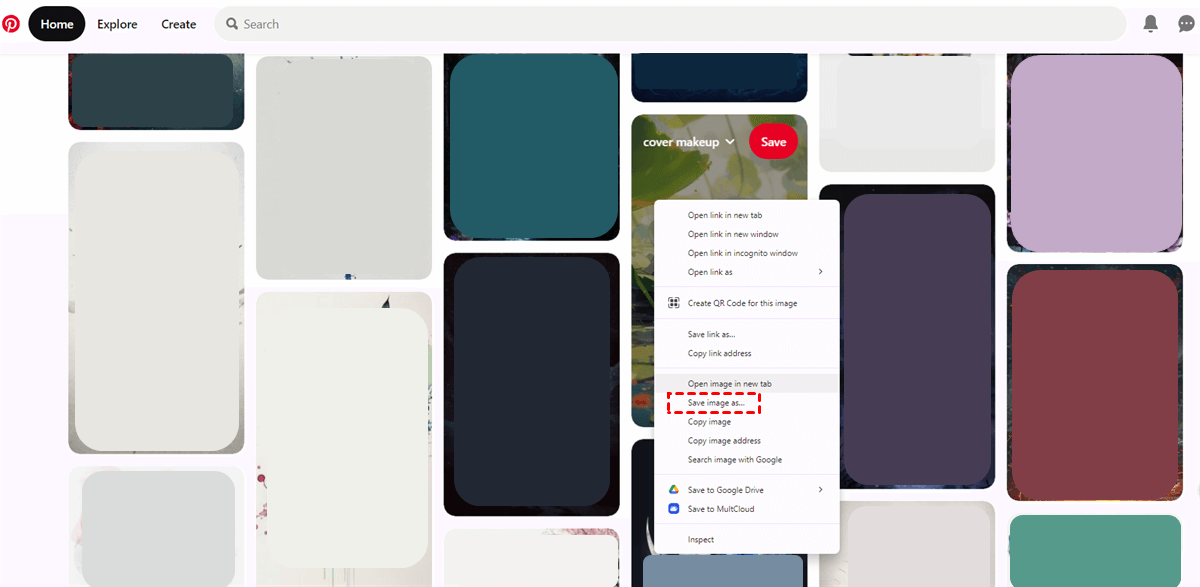
Step 3: Choose the local destination to save the photo. Then, the image will be downloaded immediately.
Related FAQs:
Q: Why can't I download a picture from Pinterest?
A: Check and clear unnecessary cookies or cache on your browser or app.
Q: Why won't Pinterest let me save pins?
A: Pinterest Save Extension won't work if you are in a private or Incognito mode.
How to Save Boards on Pinterest [All Devices]
We have shown you how to save images on Pinterest to camera roll on iPhone, Android phone, and computer. You might notice that you are only allowed to download one photo on Pinterest. However, that’s too time-consuming when you have a large number of pictures to download. So, how can you download multiple photos from Pinterest? Or frankly, how to download Pinterest board easily?
In this situation, you can take advantage of a smart Pinterest photo downloader, MultCloud. It is a web-based service that is famous for its seamless transfer between cloud drives. Currently, it has launched a new feature, enabling users to download images and videos from Instagram, webpages, as well as Google Search.
Follow the steps below to learn how to download a board on Pinterest via MultCloud:
Step 1: Register a MultCloud account. Then, navigate to Image Saver on the left sidebar.
Step 2: Under Save Webpage Images, enter the Pinterest link, and tap Fetch Now.
Step 3: MultCloud will load all photos on the board, including your profile image. Then, you can choose to Download All to your local device with a simple click.
Note: You have the option to Save All to Cloud as well if your local space is limited. MultCloud supports over 30 cloud drives in the market, including Google Drive, IDrive e2, iCloud, Google Photos, OneDrive, Dropbox, Google Photos, etc.
Anyway, MultCloud offers you an easy way to download multiple Pinterest photos in one go. If you want to download them one by one, you can move your cursor to the desired photo’s right lower corner. Then a download icon will display. Tap it simply.
Similarly, you are allowed to download IG photos, videos, and reels via MultCloud, the best Instagram photo saver. Here are some detailed advantages of using MultCloud to download Pinterest photos:

- Cost-Effective. MultCloud is free to get started. You can download photos from IG, webpages, as well as Google Search. It only charges you when you want to download all. And the price is budget-friendly.
- Efficient. You don’t need to jump into different services when downloading photos from different platforms. MultCloud enables you to download photos from different services in one place.
- High-Quality Generated. If you want to download Pinterest photos in HD, MultCloud is the best choice. As long as the original image is HD, MultCloud can save it in the highest quality.
- No Ads and Malware. MultCloud is a secure service that protects you from data loss and privacy leaks. There are no troublesome ads or malware.
Final Words
That’s all about how to save images on Pinterest to camera roll. Now, you can have a try by following the content above. In a word, if you only want to download one or a few photos, you can enable the built-in download feature. If you want to download a board or many photos at one time, MultCloud can be more helpful. It supports many browsers and devices, including Google, Edge, iPhone, etc.
Meanwhile, MultCloud offers a seamless way for you to manage multiple cloud storage accounts and services in one platform. You can simply download, upload, share, transfer, sync, and backup files between cloud services directly and efficiently without downloading manually. For example, you can transfer data from Dropbox to SharePoint with ease.
MultCloud Supports Clouds
-
Google Drive
-
Google Workspace
-
OneDrive
-
OneDrive for Business
-
SharePoint
-
Dropbox
-
Dropbox Business
-
MEGA
-
Google Photos
-
iCloud Photos
-
FTP
-
box
-
box for Business
-
pCloud
-
Baidu
-
Flickr
-
HiDrive
-
Yandex
-
NAS
-
WebDAV
-
MediaFire
-
iCloud Drive
-
WEB.DE
-
Evernote
-
Amazon S3
-
Wasabi
-
ownCloud
-
MySQL
-
Egnyte
-
Putio
-
ADrive
-
SugarSync
-
Backblaze
-
CloudMe
-
MyDrive
-
Cubby