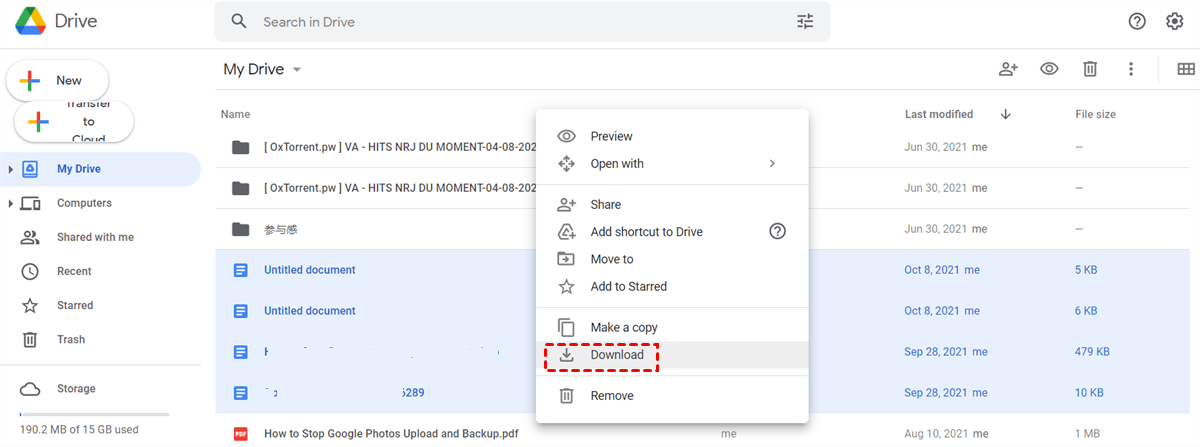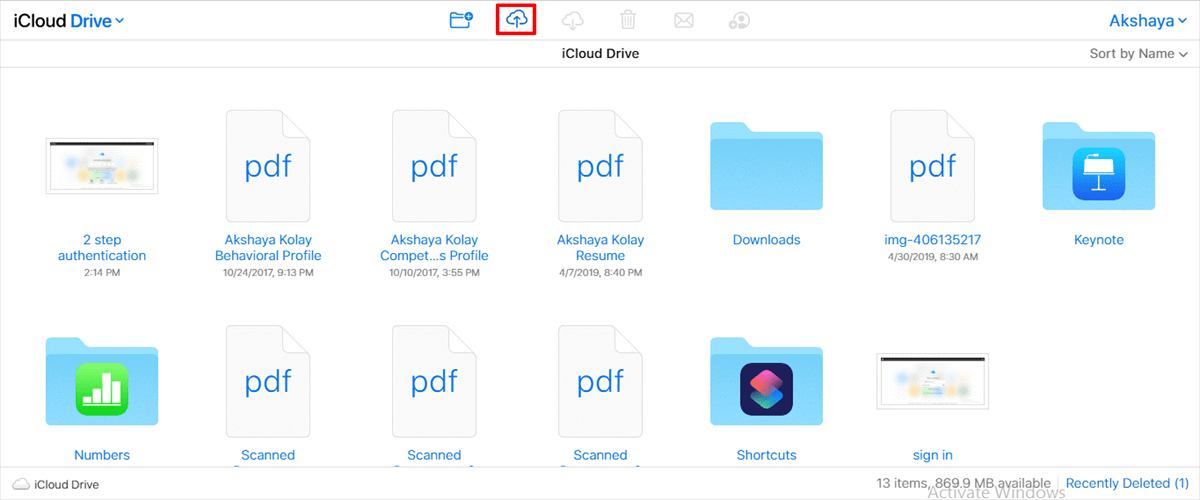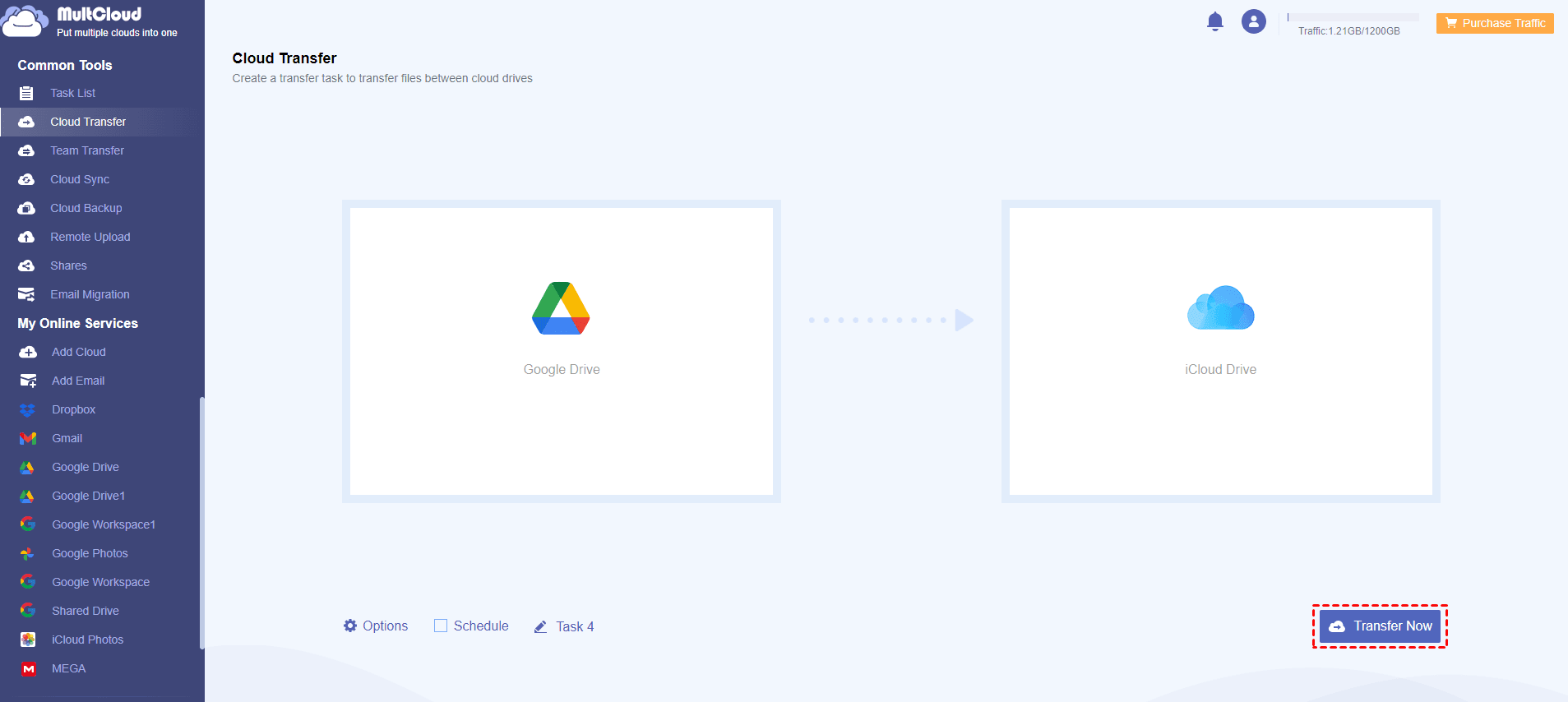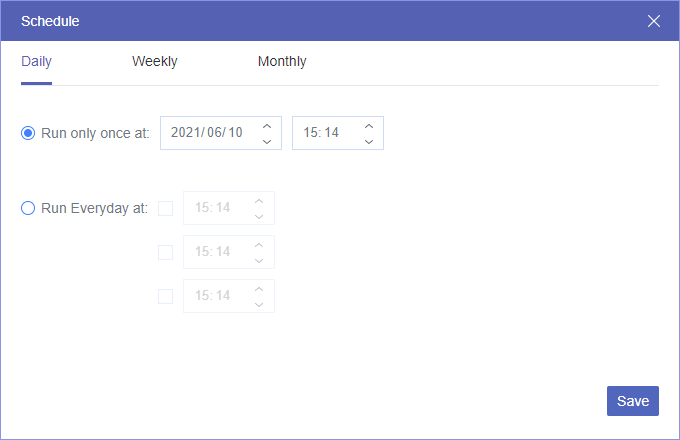Why Save Google Docs to iCloud Drive?
iCloud Drive stores various types of files, like documents, photos, videos, and more, which allows you to access these files on multiple devices, such as Macs, iPhones, iPads, and even on Windows computer. Therefore, you might need to save Google Docs to iCloud Drive for the following reasons:
- Backup and synchronization: Storing Google Docs on iCloud Drive can serve as an additional backup solution, ensuring that important information in Google Docs is safely backed up in another cloud and accessible from multiple devices.
- Ecosystem integration: If someone primarily uses Apple devices and services, they might prefer to save their Google Docs to iCloud Drive for better integration within the Apple ecosystem.
- Storage space and cost considerations: Depending on the user's specific circumstances, they might have limited storage space on their Google Drive or prefer to conserve space by utilizing their iCloud Drive storage instead.
So, here comes the question, how to save something from Google Docs to iCloud Drive? Don’t worry, you can find answers below.
How to Save Google Docs to iCloud Drive on iPhone?
You have two ways to download Google Doc to iCloud Drive on iPhone or iPad, let’s see the details.
Way 1. Copy A Doc from Google Drive to iCloud Drive
This way only allows you to migrate a single file from Google Drive to iCloud Drive at a time, here is how to save a Google Doc to iCloud Drive on iPhone:
1. Please ensure you have enabled Google Drive in the Files app.
2. Then open your Drive app, and choose a Google Doc by long-press.
3. Tap the three-dots icon, and choose Open in > Save to Files.
4. Click the back button to get the Browse section, choose iCloud Drive under Locations, choose a folder, and hit Save.
Now the Google Doc file has been saved to iCloud Drive.
Limitations: If you have many Google Docs to move to iCloud Drive, you have to repeat the process. Or try other ways to make it.
Way 2. Share Google Docs to iCloud Drive
1. Please open the Google Docs app on your iPhone.
2. Open the Google Doc file, and tap the three-dots icon on the top right, then choose Share & Export.
3. Choose Send a copy, and then choose the format of the copy, PDF or Word (.docx), and hit OK.
4. Choose Save to Files from the menu.
5. It will automatically load the Files app, click Browse > iCloud Drive, and hit Save.
6. Then it will automatically upload Google Doc to iCloud Drive.
Limitations: The above ways only allow you to copy a Google Doc to iCloud Drive, not multiple Google Docs.
How to Save Google Doc to iCloud Drive on Computer
How to save Google Docs to iCloud Drive on the computer, there are two ways for you to accomplish this, Let’s get started to see the details.
Way 1. Download Google Docs and Upload to iCloud Drive
Google Docs are automatically saved in Google Drive after editing, so you have to download Google Docs from Google Drive, then upload them to iCloud Drive manually, because Google Docs doesn’t provide the option to directly save Google Docs to iCloud Drive.
Here is how to save Google Docs to iCloud Drive from Google Drive:
1. Please log in to your Google Drive account, then choose the Google Docs to download, or move the Google Docs into a folder.
2. Right-click and choose Download.
Note: These Google Docs will be downloaded in the Downloads folder, just unzip it first.
3. Log in to your iCloud account, and click Drive.
4. Choose Browse > the Upload icon.
5. Select Google Docs from the Downloads folder, and hit Open to save Google Doc to iCloud Drive manually.
Way 2. Use Both Google Drive and iCloud Apps
Ensure you have installed Google Drive for desktop and iCloud for Windows on your Windows computer, or corresponding apps on your Mac, then set it up correctly, and do the following to save Google Docs to iCloud Drive.
1. Open the Google Drive folder and iCloud Drive folder both.
2. Choose the Google Docs from the Google Drive folder, and hit Ctrl + X to cut them.
3. Go to the iCloud Drive folder, then use Ctrl + V to save Google Docs to iCloud Drive.
All the above solutions have to be done manually, is there any way to save Google Docs to iCloud Drive automatically?
How to Save Google Docs to iCloud Drive Automatically on Any Device
Definitely yes, here comes the powerful web-based cloud file manager - MultCloud, which allows you to automatically move Google Docs from Google Drive to iCloud Drive on a regular basis.
- MultCloud supports almost all cloud services in the market, including iCloud Drive, iCloud Photos, Google Drive, Google Workspace, Dropbox for Business, OneDrive for Business, Box, Box for Business, MEGA, pCloud, Wasabi, Backblaze, and many more.
- The Filter allows you to only include Google Docs to migrate to iCloud Drive, saving time.
- To automatically delete these Google Docs from Google Drive, you can enable Delete all source files after the transfer is complete, then you can free up space for Google Drive quickly.
Simple steps listed below for your reference to save Google Docs to iCloud Drive automatically with MultCloud:
1. Please create a MultCloud account and log in to get started.
2. Click on "Add Cloud" and select iCloud Drive. Follow the same steps to add Google Drive.
3. Go to "Cloud Transfer" and choose Google Docs in Google Drive as the source and iCloud Drive as the destination.
4. (Optional) Hit Schedule > Daily, Weekly, or Monthly > Save.
Tips:
- You can customize the transfer settings, such as transfer method, and email notifications, to simplify the process. Please upgrade to unlock all advanced features, including filter and schedule.
- To free up space for Google Drive, click Options > Delete all source files after the transfer is complete.
- Besides the way to choose Google Docs in Google Drive as the source, you can also tap Options > Filter > Only include these file extensions, and input the .gdoc file extension to choose Google Docs only to migrate.
5. Click "Transfer Now" to save Google Docs from Google Drive to iCloud Drive directly and automatically.
Besides, you can try the "Move Sync" feature in Cloud Sync to automatically remove the source files from Google Drive once the migration is complete as well.
The End
Reading here, you might have a clear idea about how to save Google Docs to iCloud Drive. Manual way and automatic way are both introduced in this article, please find the best way to keep Google Docs to iCloud Drive in bulk. Moreover, you can move files from iCloud Photos to other clouds, like Google Drive, Dropbox, OneDrive, and many more you're using with the extension.
MultCloud Supports Clouds
-
Google Drive
-
Google Workspace
-
OneDrive
-
OneDrive for Business
-
SharePoint
-
Dropbox
-
Dropbox Business
-
MEGA
-
Google Photos
-
iCloud Photos
-
FTP
-
box
-
box for Business
-
pCloud
-
Baidu
-
Flickr
-
HiDrive
-
Yandex
-
NAS
-
WebDAV
-
MediaFire
-
iCloud Drive
-
WEB.DE
-
Evernote
-
Amazon S3
-
Wasabi
-
ownCloud
-
MySQL
-
Egnyte
-
Putio
-
ADrive
-
SugarSync
-
Backblaze
-
CloudMe
-
MyDrive
-
Cubby