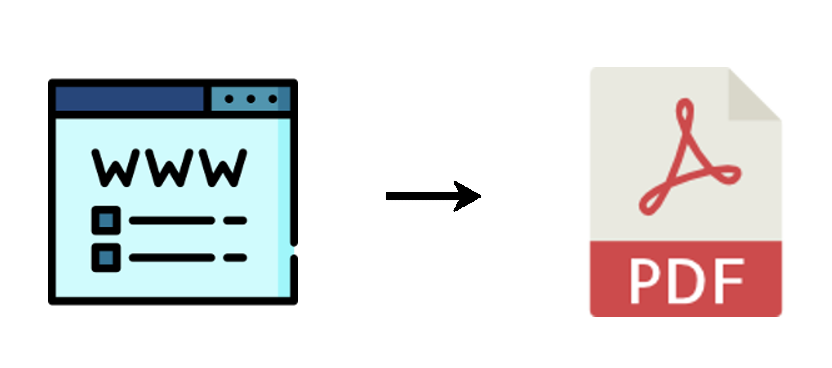Quick Navigation:
How Do I Print An Entire Web Page as a PDF?
Sometimes, you have to save webpage as PDF, or PNG to keep important information from the website. Because web pages store digital data like images, videos, files, and others that matter to you. So how to print an entire webpage as PDF on different web browsers, like Chrome, Edge, Safari, and Firefox? Is there any difference between them? Don’t worry, here you can find the step-by-step guide for your reference just check the following part according to your web browsers.
How to Print An Entire Webpage on Chrome | 2 Ways
In the below part, we will show you 2 different ways to print a whole webpage on Chrome, let's get started.
Way 1. Print Entire Webpage as PDF in Chrome via Exclusive Extension
How to print entire web page on Chrome? It’s highly recommended to try the MultCloud Save - Save Webpage as PDF Chrome extension.
- It allows you to convert entire webpage as PDF, or PNG according to different situations.
- You can download the file after saving webpage as PDF or PNG, or save webpage as PDF to Google Drive, Dropbox, OneDrive, and other 30+ clouds directly.
- Over 30+ mainstream clouds are supported, including personal and business accounts, like Google Workspace, OneDrive for Business, Dropbox Business, iCloud Drive, iCloud Photos, pCloud, Wasabi, Backblaze, Box, Box for Business, Amazon S3, and many more.
How to take full page screenshot on Windows 10 to PDF using this Chrome extension? Check the guide below:
1. Please add the MultCloud Save - Save Webpage as PDF Chrome extension first.
2. Tap the extension icon from the top right, tap that extension to open its main window, then sign up or log in with Google, Facebook account, or Apple ID.
3. Go to the webpage you're gonna to convert to PDF, then open the extension main window, choose Convert under Save Webpage.
4. Click Download or Save to Cloud after converting webpage as PDF.
5. Follow the corresponding guide to finish setting up.
Tips:
- If you want to save the linked files within the webpage simultaneously, please upgrade your MultCloud plan to enjoy all premium features, like saving 5 linked files while saving webpage as PDF, and all other advanced functions.
- You can also save webpages as PNGs, first of all, you have to go to Settings, and pick Image of entire page (.png) under the Save Webpage as section. Then convert the webpage as PNG quickly.
- To make your PDF/PNG files safe, you can add your clouds first to MultCloud, then save it to cloud directly after converting webpage as PDF/PNG.

- Smart Share: Share cloud files via public, private, or source mode.
- One-key Move: Quick data transfer, sync, and backup among clouds.
- Email Archive: Protect emails to other clouds or local disks.
- Remote upload: Effectively save web files to clouds via URL.
- Instagram Download: Archive Instagram photos and videos online or locally.
- Safe: Full-time 256-bit AES and OAuth authorization protections.
- Easy: Access and manage all clouds in one place with one login.
- Extensive: 30+ clouds and on-premise services are supported.
Way 2. How to Print Screen Entire Webpage via Chrome Print
1. Open the webpage in Chrome.
2. Right-click the blank section, and choose Print.
3. Choose Microsoft Print to PDF, or Save as PDF, and click Print to print screen full web page.
However, you might lose some images after printing, why? Maybe you printed entire web page without scrolling Chrome first, and the image can’t load completely. How to print entire web page without scrolling Chrome? Try the first way to get it done.
How to Print An Entire Webpage in Edge
It’s easy for you to print an entire webpage in Microsoft Edge, try the following detailed instruction:
1. Please open your Microsoft Edge and go to the webpage you want to print.
2. Right-click the blank field, and choose Print from the list. Or use the shortcut to print the entire page: Ctrl + P.
3. Select a printer, all pages to print, and configure other settings, click Print to print an entire webpage in Edge.
Print an entire webpage to PDF is also available for you, just choose Save as PDF or Microsoft Print to PDF while choosing printer to make a print screen of the whole web page.
However, you can't get the webpage printed without cutting off, you have to turn to another solution if that is what you pursue.
How to print a web page as it appears on screen? It’s easy. Hold your left mouse click to choose the content on the screen, and right-click them, choose Print, then print them just like above.
How to Print An Entire Webpage to PDF in Firefox
1. Please go to the webpage using Firefox, and tap the three-line icon from the top right, choose Print from the list.
2. Choose Save to PDF, or Microsoft Print to PDF.
3. Select All in the Pages section and other settings you’d prefer, and hit Print.
Tip: You can also use the shortcut to print entire web page to PDF without scrolling: Ctrl + P.
4. Save a location for the PDF file, and click Save to print entire webpage to PDF in Firefox.
If you just want to print some content on this page, select the content, right-click, choose Print Selection, and print it normally.
To learn more about how to save webpage as PDF in Firefox on Windows, MacOS, or Android, click to get more.
How to Print Entire Webpage in Safari
How to print an entire web page in Safari on Mac? Check the below steps to capture webpage as PNG easily:
1. Please open your Safari, and click Settings.
2. Then go to the Advanced tab, and tick Show Develop menu in menu bar.
3. Click Develop from the top menu of Safari, and choose Show Web Inspector.
4. Change to the Elements tab. Find the htmllabel, then right-click it, and choose Capture Screenshot.
Now, check your location for the PNG file captured by Safari, it prints the entire webpage as PNG in Safari quickly.
How to Print a Web Page As It Appears on Screen?
To print some of the content on the webpage instead of printing them all, like just printing a web page as it appears on screen, you can set up the customized pages to print while configuring print settings or use the PrintScreen key to print the content as it appears on the screen.
Write in the End
Now, learning how to print an entire webpage in Chrome, Firefox, Edge, and Safari is described above, find the solution according to your web browsers. Besides, you can save web files directly to the cloud you have with Remote Upload, move files between clouds, archive emails into PDF files and keep them online, migrate Google Drive to Dropbox, sync files in real-time, and many more.
MultCloud Supports Clouds
-
Google Drive
-
Google Workspace
-
OneDrive
-
OneDrive for Business
-
SharePoint
-
Dropbox
-
Dropbox Business
-
MEGA
-
Google Photos
-
iCloud Photos
-
FTP
-
box
-
box for Business
-
pCloud
-
Baidu
-
Flickr
-
HiDrive
-
Yandex
-
NAS
-
WebDAV
-
MediaFire
-
iCloud Drive
-
WEB.DE
-
Evernote
-
Amazon S3
-
Wasabi
-
ownCloud
-
MySQL
-
Egnyte
-
Putio
-
ADrive
-
SugarSync
-
Backblaze
-
CloudMe
-
MyDrive
-
Cubby