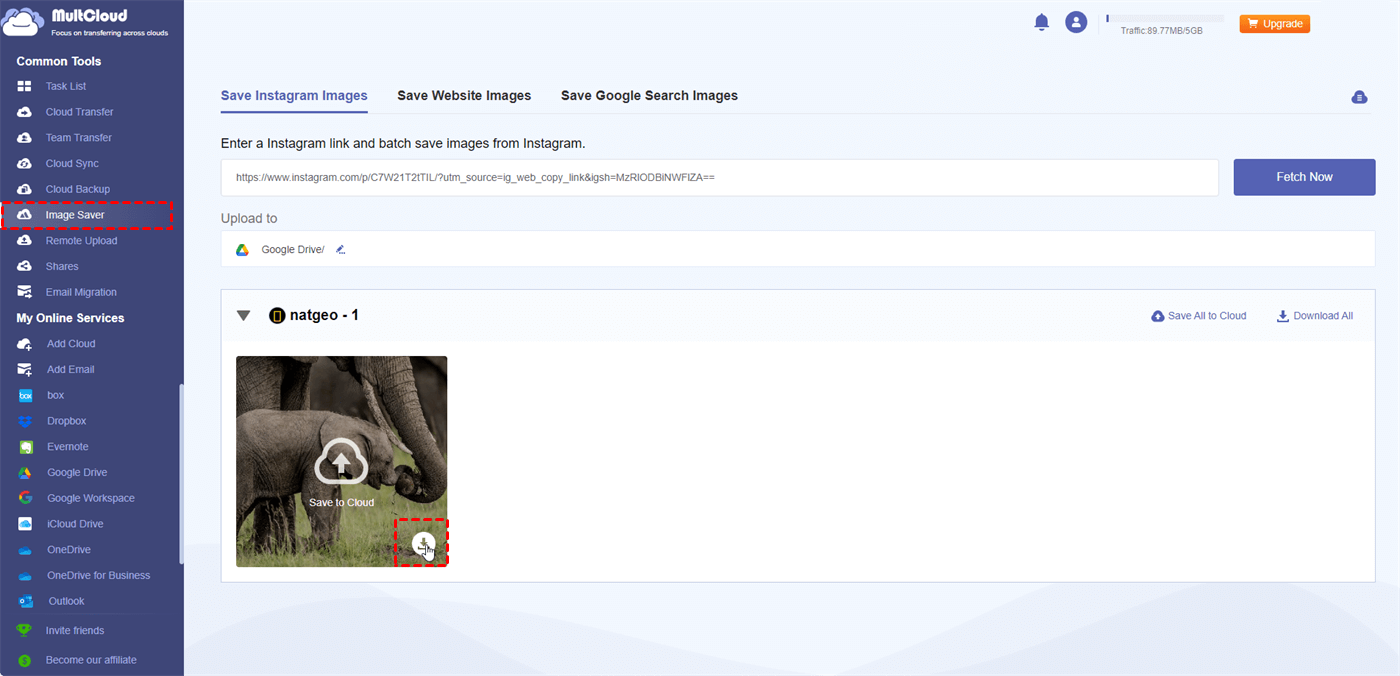Quick Search:
User Case: How Do I Post a Video on Instagram?
Case 1: "Is there any way to post a video on Instagram not as reels but the old video post?"
Case 2: "How to post a high quality video on Instagram?"
How to Post a Video on Instagram (Step-by-Step Instruction)
Video is king in today's fast-paced world. It wouldn't have the same impact to try to relate a tale or an experience purely through text! The massive social media platform Instagram is fully aware of this. Because of this, videos are now an essential component of the platform, enabling you to establish a stronger connection with your viewers.
Nevertheless, the topic of "how to post a video on Instagram" may come up, regardless of experience level. Don't be afraid, fellow content producer! This all-inclusive tutorial will lead you through every step of the process, from selecting the ideal video to applying the final touch with captions and filters.
Part 1. Choosing Your Instagram Video Content
Let us first discuss content, before delving into the technical details! Consider your Instagram video like a brief teaser for a movie; it should grab viewers' curiosity and leave them wanting more. Here are some pointers to think about:
- Recognize your target: Adapt the content of your videos to the interests of your fans. Do you write travel blogs that include far-flung places? A baker offering up delectable dessert recipes? It will be easier for you to produce content that resonates if you know your audience.
- Make it succinct and sweet: These days, people have short attention spans. Try to keep videos under 60 seconds, particularly for posts on feeds.
- Plan your story: A strong narrative, even in a short video, keeps viewers engaged.
Part 2. Recording Your Instagram Video
Now that you have a fantastic concept in mind, it's time to hit record! Here are your options:
1. Using Your Phone's Camera: The most convenient option for many users. Most smartphones come equipped with high-quality cameras that can capture stunning footage. Open the Instagram app and tap the "+" icon at the bottom of your screen. Next, swipe right to switch to "Video" mode and hit the red record button.
2. Pre-Recorded Videos: Have a pre-recorded video you want to share? No problem! In the same "+" menu, navigate to your phone's photo library and select your desired video.
Part 3. Editing Your Instagram Video (Optional)
While Instagram offers some basic editing features, consider using a dedicated video editing app for more advanced control. Here are some editing tips:
- Trim and adjust: Cut out unnecessary parts and refine the length of your video. Ensure a smooth flow throughout.
- Add music or sound effects: The right soundtrack can elevate your video and evoke emotions. Explore Instagram's built-in music library or use royalty-free music sources.
- Text overlays and captions: Add text overlays or captions to highlight key points or provide additional context.
Part 4. Posting Your Instagram Video: Ready, Set, Share!
With your masterpiece edited and polished, it's time to share it with the world! Here's how to post a video on Instagram:
1. Return to the "+" menu: In the Instagram app, go back to the "+" menu and choose your edited (or previously recorded) video.
2. Select your cover photo: An eye-catching photo encourages people to click on your video. Choose a still frame from your movie or add a unique picture.
3. Craft a captivating caption: The wording in your caption serves as the trailer for your video. To entice readers to watch, write something thought-provoking, funny, or educational.
4. Hashtags are your pals: Instagram lets you use up to 30 hashtags. Utilize pertinent hashtags to aid in the discovery of your video.
5. Tag relevant accounts: Is your video featuring a friend or a brand? Tag them in the caption to expand your reach.
6. Location tagging (optional): Sharing your location can connect your video to a specific place and attract a wider audience.
7. Advanced settings: Here, you can adjust who can see your video and enable/disable comments.
8. Post away! Click "Share" and your video is live!
Pro Tips for Creating High-Quality Instagram Videos
Now that you know how to post a video on Instagram, here are some additional tips to make your content stand out:
- Good lighting is key: Natural light is always preferable. If using artificial light, ensure even distribution to avoid harsh shadows.
- Maintain stability: Shaky footage can be a turn-off. Use a tripod or phone stabilizer for smooth visuals.
- Engage your audience: Ask questions, encourage interaction, and respond to comments – create a conversation!
- Post consistently: Regularly posting videos helps you stay top-of-mind with your followers and build a loyal community. Think of it like nurturing a garden – consistent care ensures your content thrives.
Beyond the Feed: Reels and IGTV
While posting videos to your feed is a great way to connect with your audience, Instagram offers other exciting video formats to explore:
1. Reels: Reels are short, 15-to-60-second video clips with creative editing tools like music overlays, AR effects, and text. They appear in a dedicated Reels tab and can go viral, reaching a vast audience beyond your followers.
2. IGTV: For longer-form content (up to 60 minutes), IGTV is your platform. Think tutorials, interviews, or in-depth behind-the-scenes glimpses. You can share previews of your IGTV videos on your feed, enticing viewers to explore the full version.
Monetizing Your Instagram Videos
There are other alternatives available to you if you want to monetize your skill at creating Instagram videos:
- Brand alliances: Work with companies that are associated with your specialty. Provide sponsored material that highlights the company's goods and services.
- Affiliate marketing: Use your films to promote things you love and earn commissions on sales made through your links.
- Market your own goods or services: Are you an entrepreneur or a skilled product creator? Use well-produced video content to highlight its benefits and drive viewers to your online store.
Conclusion
How do you post a video on Instagram? You can become an expert at posting videos on Instagram with a little preparation, imagination, and the knowledge you've learned from this article. Keep in mind that developing a devoted following requires consistency. Now go take your phone, let your inner filmmaker go, and start posting your incredible content online!
Bonus Tip: Best Way to Download Instagram Images and Videos
In order to get more attention and monetize traffic, you may try to download high-quality pictures or videos to study carefully and get more inspiration. Then, you can use the best Image Saver---MultCloud. This tool can not only be used for cloud-to-cloud transfer, sync and backup, but also help download high-quality pictures and videos directly from Instagram to local or cloud. MultCloud provides users with the following benefits to obtain data more conveniently:
- ✅Convenience: It provides an easy way to save media without needing to take screenshots or record screens, which can be time-consuming and of lower quality.
- ✅Higher Quality: It provides downloads in higher resolution compared to what a screenshot might capture.
- ✅No Ads: Viewing downloaded content avoids the ads that are often present on social media platforms.
- ✅Privacy and Security: It does not store user data or require unnecessary permissions, offering a safer way to save media without compromising privacy.
Let's start downloading Instagram images and videos:
1. Copy Link: Open Instagram, find your desired image or video, tap the "..." dots, then "Copy Link."
2. Head to MultCloud: Search online for "MultCloud" and sign in (or create a free account if you're new).
3. Paste and Download: Find "Instagram Downloader" in MultCloud. And, paste the copied Instagram link.
4. Pick Your Download: Click the image/video to download it individually, or click "Download Entire Post" to grab everything at once.
Note: If you add your cloud account to MultCloud, you can also download Instagram images and videos directly to your cloud account, such as Google Drive, Dropbox or OneDrive.
MultCloud Supports Clouds
-
Google Drive
-
Google Workspace
-
OneDrive
-
OneDrive for Business
-
SharePoint
-
Dropbox
-
Dropbox Business
-
MEGA
-
Google Photos
-
iCloud Photos
-
FTP
-
box
-
box for Business
-
pCloud
-
Baidu
-
Flickr
-
HiDrive
-
Yandex
-
NAS
-
WebDAV
-
MediaFire
-
iCloud Drive
-
WEB.DE
-
Evernote
-
Amazon S3
-
Wasabi
-
ownCloud
-
MySQL
-
Egnyte
-
Putio
-
ADrive
-
SugarSync
-
Backblaze
-
CloudMe
-
MyDrive
-
Cubby