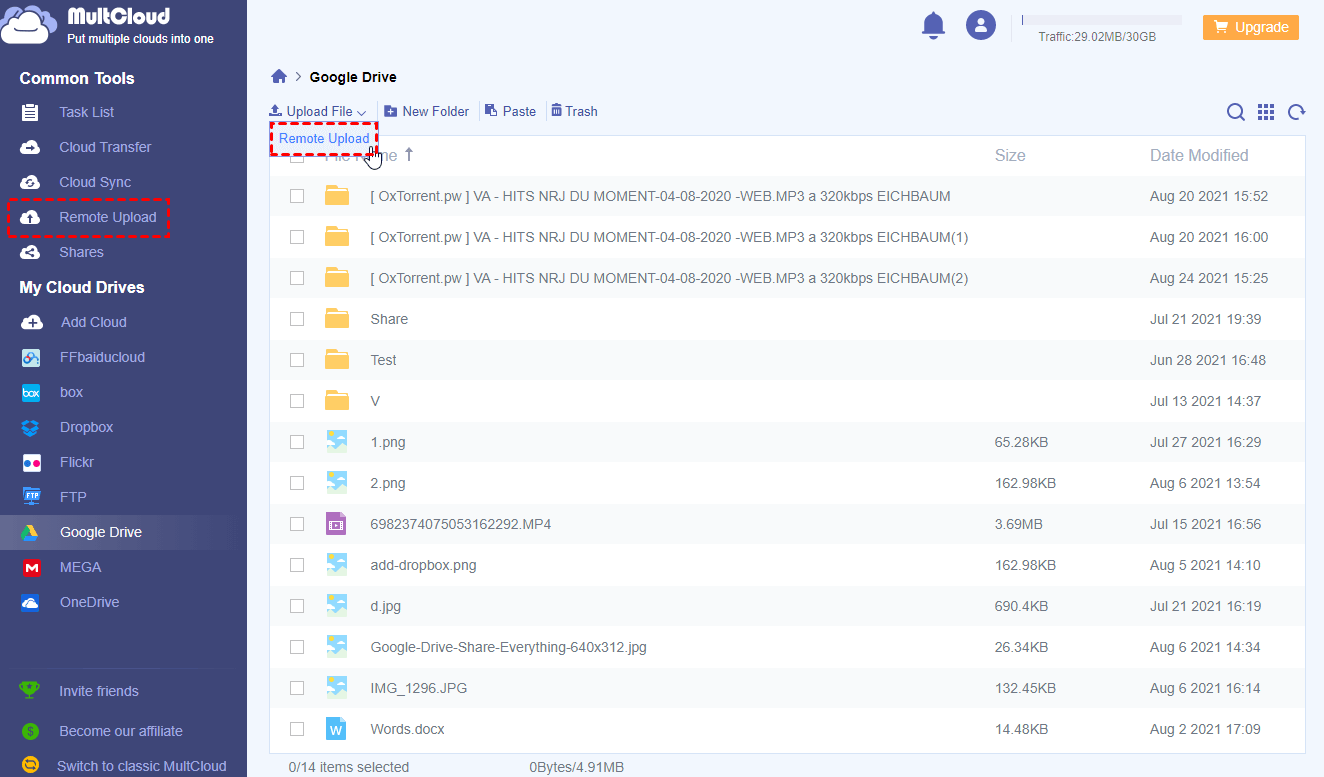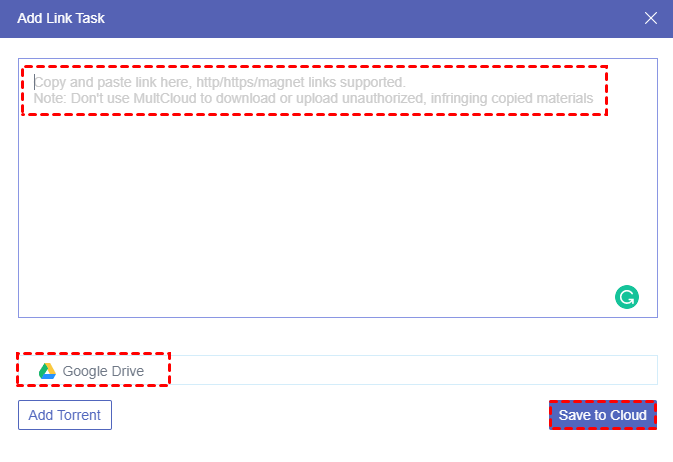If your friend occasionally shares a movie with you by magnet link which is common in sharing large files, how can you open the magnet link easily? To solve this problem, the article below will show you 3 different solutions on how to open magnet links with uTorrent, in Chrome, and on iPhone through detailed instructions.
After reading, you are able to choose to download magnet links with or without uTorrent and other torrent clients. But first, it would be best if you could take a look at the concept of magnet links.
What is a Magnet link?
Unlike torrent file which needs the torrent client to source the information about the file’s name, tracker URL, and other tidbits and then calculates a hash code to find out the shared file piece by piece, magnet links are hyperlinks that already contains the hash code for the torrent client to straightforwardly search the files from the hash code.
Both magnet links and Torrents are based on a peer-to-peer sharing network, which mainly consists of some computer servers, and every server owns and uploads a piece of the file. When you want to use magnet links to download files from this P2P network, the torrent client will search for those servers in order to download the whole file to you. It can be seen that using magnet links to open files is a legal gray area since you don’t have to pay much for the files you need.
Solution 1: How to Open Magnet Links without uTorrent
“Why should I download and install a large size of application just to open a tiny file?” If you have a similar question, or you face problems like "uTorrent magnet link not working Windows 10", you could try the method below to fix the problem of how to download magnet links without uTorrent.
There are so many services in Chrome that can solve how to open magnet links in Chrome with ease, including MultCloud, Bitport, Seedr, JSTorrent, etc. Among these useful tools, MultCloud may be the best choice for you to download magnet links in Chrome. Because it sets the lowest threshold for use with clear instructions and a simple interface. What's more, MultCloud sets no quantity limit for opening magnet links per day.

- Remote Upload: Download online files directly to your cloud.
- All Link Types: Torrents, magnet links, and URLs are all supported.
- Fast Transfer: Industry-leading download speed for magnet links.
- Data Security: 256-bit AES encryption and OAuth authorization.
As for how to open a magnet link in Chrome, you could use another distinctive function of MultCloud called Remote Upload. Remote Upload allows you to add files through a magnet link directly to your cloud drive.
This helpful method only requires you to take some simple steps, and what you can get from using MultCloud to open a magnet link is the best security protection. Because all the files will be stored on your cloud drives without accessing your local device.
How to Use Magnet Links by MultCloud
To show you how to use MultCloud to open your magnet link easily and safely, here we take downloading magnet links to Google Drive as an example.
Step 1: Sign up for MultCloud for free.
Step 2: Click “Add Cloud” and choose the Google Drive icon. Then follow the pop-up window to allow MultCloud to access your Google Drive account.
Tip: MultCloud allows you to add as many clouds as you have for free. It supports more than 30 leading cloud drive services, including Google Drive, Dropbox, OneDrive, Flickr, FTP, MEGA, etc.
Step 3: If you are on the Google Drive page of MultCloud, click “Remote Upload” in the feature bar above. If you are on the Remote Upload page, click “Create Task” instead. These two ways will lead to the same result.
Step 4: Copy and paste the magnet link in the pop-up window. If you open the pop-up window through the Remote Upload page, you may have to manually select "Google Drive" to store the downloaded files.
Step 5: Click the purple button “Save to Cloud”. And the files will be added to your Google Drive even if you shut down the browser window or your device.
Tip: As a free user of MultCloud, you could only paste one magnet link to run a remote upload task at a time. But if you upgrade your MultCloud account to a higher level, you are able to add at most 5 parallel links to run Remote Upload tasks at the same time.
What is MultCloud?
MultCloud is a free web-based multiple cloud storage manager that can combine all your cloud drives together in a single interface and let you manage files among these clouds with various functions.
The best features of MultCloud are Cloud Transfer, Cloud Sync, Cloud Backup, and Team Transfer, which can help you transfer, sync, or backup data across clouds without switching accounts or downloading and uploading. You are also able to share files from your clouds in MultCloud with 3 different sharing modes: Public Share, Private Share, and Source Share.
Solution 2: How to Open Magnet Links with uTorrent
The solution about downloading a magnet link with uTorrent is a typical way for you to open a magnet link with a torrent client. Because uTorrent is one of the major free torrent clients nowadays.
uTorrent doesn’t require you to create an account to use its services. But it needs you to download the uTorrent application for Windows, Linux, Mac, and Android before using it. After that, you can follow the steps below to open magnet files quickly.
How to Use a Magnet Link by uTorrent
Step 1: Open the uTorrent application on your device. And the service will automatically appear in your default browser.
Step 2: Click “Add Torrent +” in the uTorrent interface.
Step 3: Copy and paste your magnet link to the pop-up window. Then click the button “Add torrent” below.
Step 4: Select the files which you want to open from the magnet link.
Step 5: Click “Add” and then you will be able to open files from a magnet link in uTorrent.
Tips:
- If you want to automatically download files from the magnet link to your device, you could tick the box “Start downloading when torrent is added” and select a destination to store the downloaded files on your device.
- You are able to manage the detailed progress of the downloading task through uTorrent.
Solution 3: How to Open Magnet Links on iPhone
In fact, it may be impossible to open a magnet link on iPhone through an application. Mainly because Apple considers the controversial nature of Torrents and has banned all torrent client apps. However, it is actually possible to open your magnet file on your iPhone through some websites.
So, here we recommend the Bitport website (the Bitport app for iPhone only works as a cloud storage service but not a torrent client) for you to figure out how to open magnet files on iPhone. Besides, MultCloud is also a great service for solving this problem.
How to Enable Magnet Links by Bitport App
Step 1: Open “bitport.io” in your mobile browser and create an account.
Step 2: Tap “Add Torrent” in the Bitport website interface.
Step 3: Copy and paste the magnet link to the blank and tap “Add new torrent”.
Step 4: Wait for the seeding task to be done. Then you can tap the folder and find the exact files in the magnet file.
Tips:
- You can tap the three-dot icon beside the file to download the file from the Bitport website to your iPhone.
- Since Bitport is not only a torrent client but also a cloud storage service, the files you open from it will still be kept in the cloud unless you remove the files by yourself.
Conclusion
The instructions about how to open magnet links on different devices may already meet all your needs. If you don’t want to install anything but try to open the magnet file in the most secure way, solution 1 may best suit your needs; if you prefer a professional torrent client, you could follow solution 2; and if you wonder how to open a magnet link on iPhone, just follow solution 3 instead.
As you can see, using MultCloud to open files from the magnet link is a great way to save local storage while giving your files the best security protection. Because you don’t have to open magnet files in any unfamiliar places but your own cloud drives. Moreover, MultCloud can also help you convert a magnet link to direct download link through similar operations described in Solution 1.
Which BitTorrent Client Should I Use?
Can I Copy and Paste a Magnet Link Instead of Clicking It?
Do I Need to Download a Separate Program to Open Magnet Links?
Are Magnet Links Safe?
MultCloud Supports Clouds
-
Google Drive
-
Google Workspace
-
OneDrive
-
OneDrive for Business
-
SharePoint
-
Dropbox
-
Dropbox Business
-
MEGA
-
Google Photos
-
iCloud Photos
-
FTP
-
box
-
box for Business
-
pCloud
-
Baidu
-
Flickr
-
HiDrive
-
Yandex
-
NAS
-
WebDAV
-
MediaFire
-
iCloud Drive
-
WEB.DE
-
Evernote
-
Amazon S3
-
Wasabi
-
ownCloud
-
MySQL
-
Egnyte
-
Putio
-
ADrive
-
SugarSync
-
Backblaze
-
CloudMe
-
MyDrive
-
Cubby