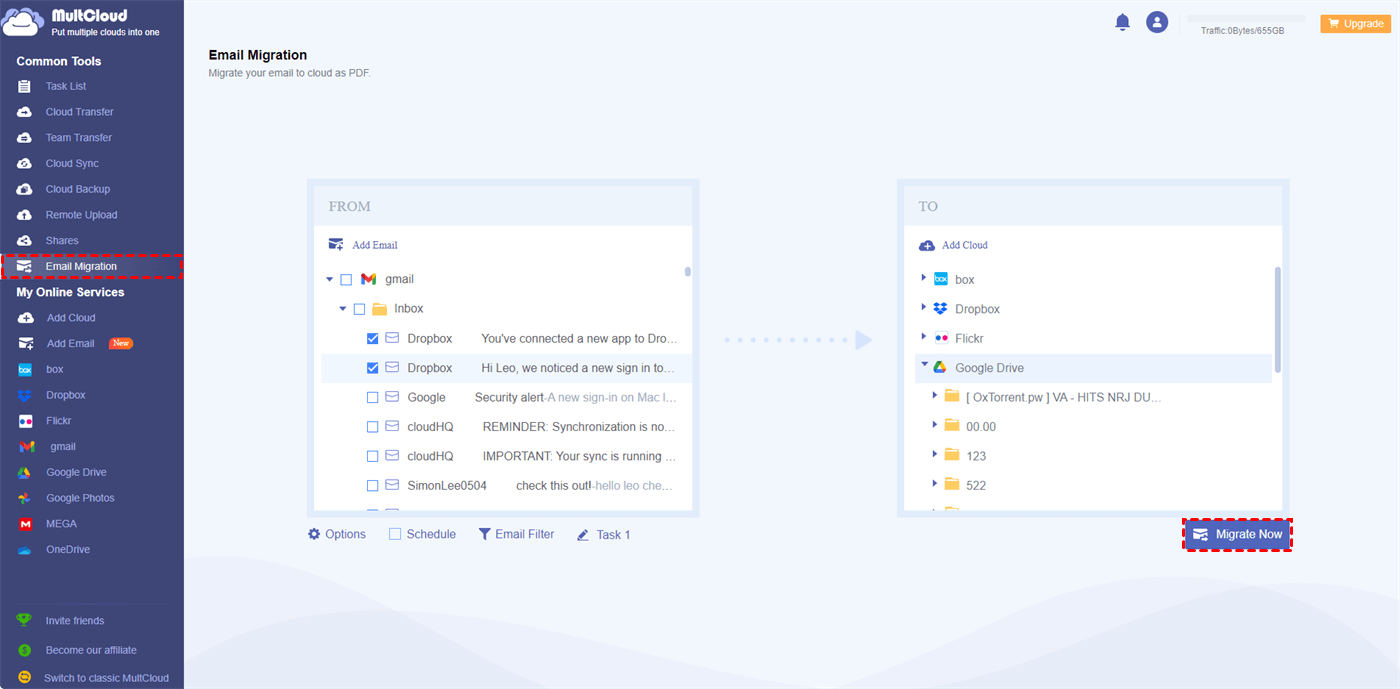Quick Search:
How to Know Gmail Storage Is Full?
Are you experiencing limited storage space in your Gmail account? Rest assured, you're not alone. Gmail shares the free 15GB quota with Google Drive and Google Photos. And the growing influx of emails and attachments often leads to reaching the storage limit of our Gmail accounts. So, when you find the Gmail storage full issue, it is common.
What can I do if my Gmail storage is full? Yet, fret not, as numerous cost-free approaches exist to expand your Gmail storage space. This article delves into practical techniques for efficiently managing and optimizing your Gmail storage.
How to Increase Gmail Storage Space FREE
Google will send you a message to warn you the space is full. It is like “Your Gmail account is almost full” or “Your storage space is almost full, and you may not be able to receive emails anymore”. When you receive this tip, you might need to think about clearing your Gmail space. In this part, we will illustrate how to get more space on Gmail for free. Read further, please!
Way 1: Delete Emails with Large Attachments
To swiftly resolve the issue of an overloaded Gmail inbox, deleting substantial messages is frequently the most efficient approach. Here's a guide on locating messages containing attachments exceeding 10MB in size:
Step 1: Sign in to your Gmail on the web.
Step 2: Type has:attachment larger:10M in the search box and validate.
Step 3: Select the emails to delete.
Way 2: Remove Old Messages & Spams
Once you have checked, old messages are no longer useful anymore. So, you can delete old emails to free up your Gmail space. This is how to achieve that:
Step 1: Go to the search box and set the customized date you want and validate.
Step 2: Then check mails to delete.
Similarly, you can head to Spam, select all the messages, and remove them. After that, you can go to the Bin on the left sidebar, and then empty the bin. This way, deleted emails can be moved for good.
Way 3: Sign Up for a New Google Account
How to get more storage on Gmail for free? If you don’t want to expand your space by upgrading your account, you can create a new Google account. Then you can have another 15GB of free space free. There is no limit to how many Google accounts you can have. So, feel free to get another one.
Bonus Tip: How to Backup Important Gmail Emails
We have shown you how to get more space on Gmail for free. However, the space can be still insufficient after you remove large and useless emails. In this case, you can back up important large emails with attachments on your computer or a hard drive. Then, you can remove them on Gmail. By doing so, the storage space can be cleared successfully.
So, how to backup important large emails on Gmail? With the development of cloud email management services, you can take advantage of MultCloud. This service is famous for its convenient and efficient cloud management, which provides users with a smart platform to manage multiple cloud drives.
Currently, it is launching its new feature that enables users to manage emails from mailboxes like Gmail, Outlook, etc. In detail, users are allowed to export Gmail emails to PDFs and migrate emails to cloud drives, including Icedrive, IDrive e2, Google Drive, Google Workspace, Dropbox, OneDrive, Amazon S3, OneDrive for Business, Dropbox Business, Google Photos, and so on.
If you have a flash hard drive, you can backup Gmail emails to a hard drive. If you think it is not convenient, you can backup them to cloud drives. Then, you can share emails with your friends and make collaboration more effortless.
Now, read the following content to learn how to back up important large emails to cloud drives via MultCloud. We will take Google Drive as an example:
Step 1: If you don’t have an account, you can sign up one by your email for free. Or, you can start with your Facebook or Google credentials.
Step 2: Go to Add Email on the left navigation task. Then hit the icon of Gmail to add and give MultCloud access.
Step 3: Press Add Cloud on the left sidebar. And click on the icon of Google Drive to add and grant MultCloud permission.
Step 4: Head to Email Migration, select Gmail emails as the original directory and Google Drive as the target directory. After that, hit the Migrate Now tab.
By doing so, selected emails can be migrated from Gmail to Google Drive smoothly without going through your local storage. Also, you are allowed to make scheduled tasks so that files can be run on a regular basis, such as migrating at a designated time, daily, weekly, or monthly. Once you set it, MultCloud can run the task automatically on time.
After backing up your important emails on cloud drives, you can then free up space in your Gmail account. In this way, you can increase Gmail storage space free in the end. Then, how to clear Gmail storage on Android/iPhone? You can also utilize the same method above. Use MultCloud on your mobile browser and migrate them to cloud drives smoothly.
📌Cloud Management. MultCloud provides you with a convenient platform to connect multiple cloud services for free. This way, you can upload, rename, share, download, and perform other basic features on each cloud via MultCloud. So, you don't need to head to different cloud providers frequently.
💕Remote Upload. When you want to download torrent files and magnet links to cloud services directly, this feature on MultCloud works it out efficiently and directly. For instance, you can download torrents without a client.
Final Words
That’s all about how to increase Gmail storage space free. In a word, you can remove large and old emails on Gmail, sign up for a new Google account, or back up important large emails to hard drives or cloud drives and clear the space on Gmail then. If you choose the last method, which is the safest one, you can use MultCloud or other Gmail backup software to backup emails and remove them from Gmail to free up space.to ease the backup process.
MultCloud not only helps you manage emails on mailboxes, but also allows you to migrate, sync, and back up files between cloud drives seamlessly and effortlessly. For instance, you can transfer Dropbox to Google Drive, sync OneDrive to another account, backup Google Photos to NAS, etc.
MultCloud Supports Clouds
-
Google Drive
-
Google Workspace
-
OneDrive
-
OneDrive for Business
-
SharePoint
-
Dropbox
-
Dropbox Business
-
MEGA
-
Google Photos
-
iCloud Photos
-
FTP
-
box
-
box for Business
-
pCloud
-
Baidu
-
Flickr
-
HiDrive
-
Yandex
-
NAS
-
WebDAV
-
MediaFire
-
iCloud Drive
-
WEB.DE
-
Evernote
-
Amazon S3
-
Wasabi
-
ownCloud
-
MySQL
-
Egnyte
-
Putio
-
ADrive
-
SugarSync
-
Backblaze
-
CloudMe
-
MyDrive
-
Cubby
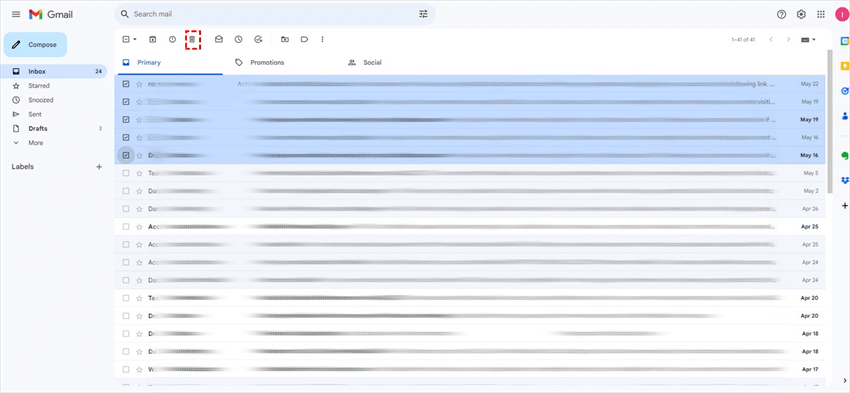
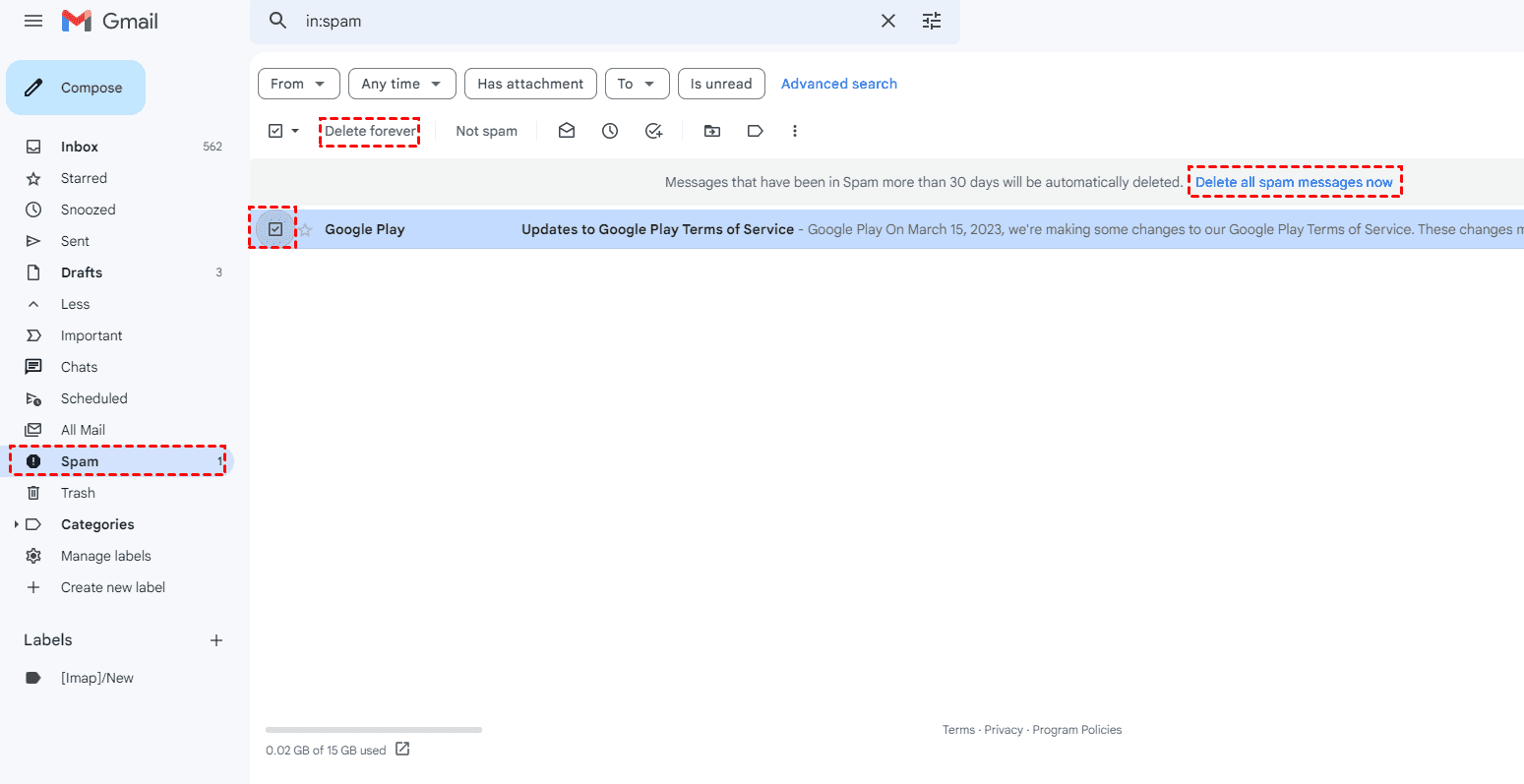
.png)