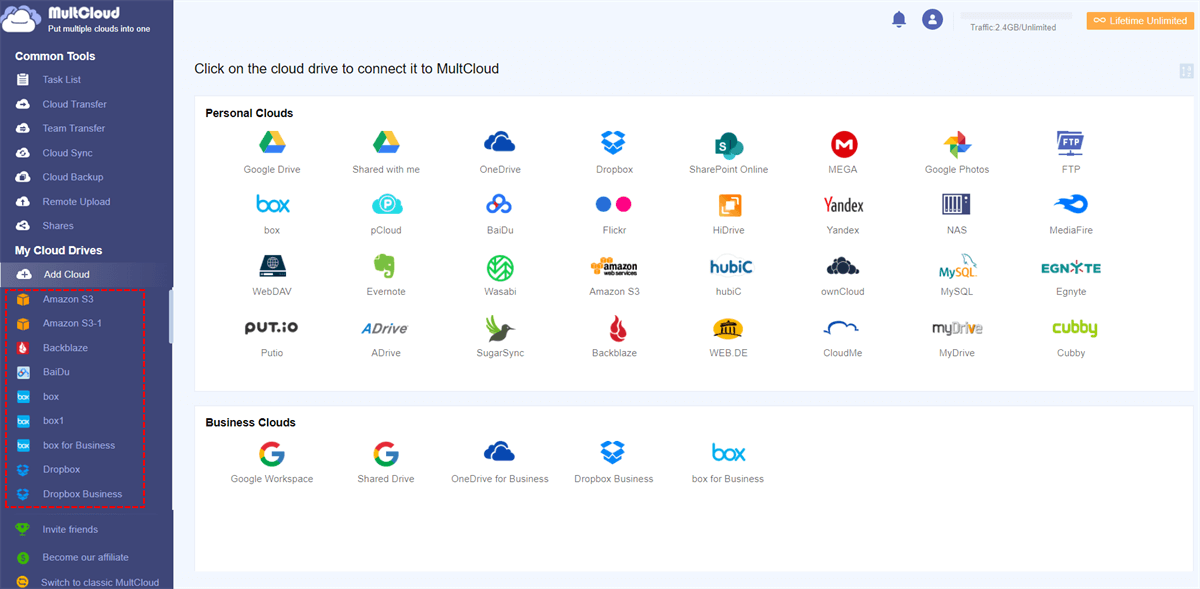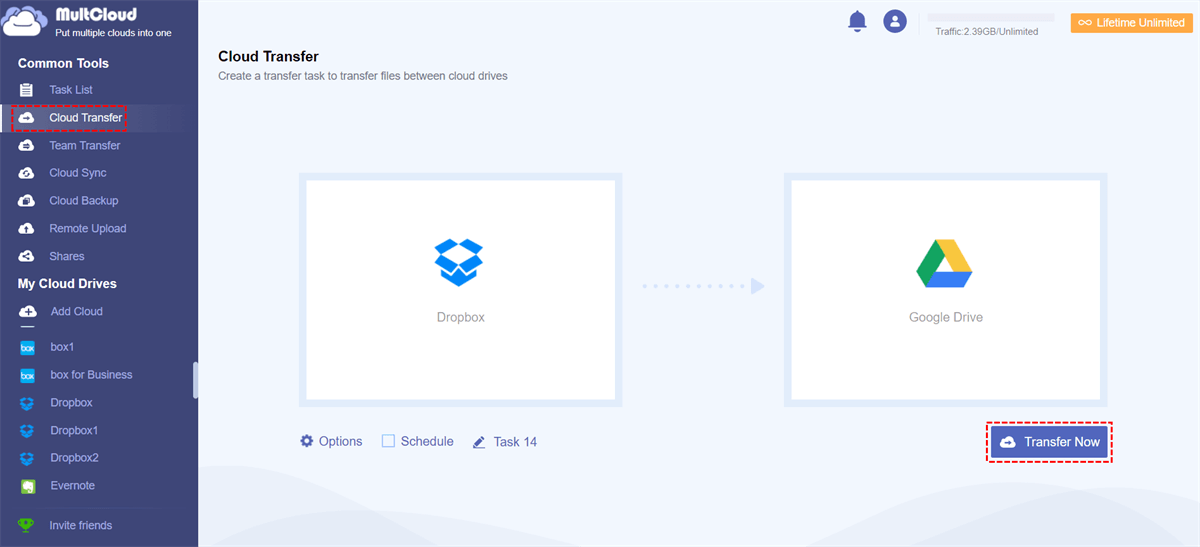Quick Search:
What is Cloud Storage?
Cloud storage is a cloud computing model that can store data on the Internet through cloud computing providers, and cloud computing providers manage and operate data storage as a service. This model provides capacity and cost at the right time on demand and has no need for you to purchase and manage data storage infrastructure. As a result, you can achieve agility, global scale and durability, as well as "anytime, anywhere" access to data.
When you take photos and videos on your phone, the photos and videos will be stored on the phone as data. In many cases, people accumulate so much data that mobile phones, even home computers or laptops have insufficient memory. Using cloud storage, you can upload this data to a third party, and then the third party will host it in the cloud.
How to Get More Cloud Storage for Free?
Cloud storage services are great for sharing files with friends and family, keeping files in sync between all devices, and more. For users, more free cloud storage will be excellent! Therefore, in order to obtain more cloud storage for free, many users choose to pick a suitable cloud service with large free space, or register and manage multiple cloud storage accounts to get more free storage space.
Part 1. Pick Cloud Storage Service with Large Free Space (4 Recommendations)
The following article has screened several types of cloud drives that are more practical and provide more free storage space than other drives. You can choose one according to your needs.
☛ MEGA
You can get 20 GB of free cloud storage at MEGA. If you want to get more space for free, you can complete some tasks. MEGA provides secure end-to-end encryption to help combat privacy violations. In MEGA, you can view and update your files through a browser, desktop sync client or mobile application, so that it can run on various platforms, such as Android, iOS, Windows and others.
☛ Google Drive
Google Drive is a cloud storage service provided by Google. Each new user can get 15 GB of free space. But the entire storage space is actually shared with other Google services, such as Gmail and Google Photos. If you do not use other services, you can use almost all the space used for Google Drive alone.
☛ Box
Box provides 10 GB of free online storage space. Box provides almost all devices with mobile applications, such as Android, iPhone, iPad, Windows and macOS, etc., allowing you to upload/download/share your content easily. The desktop synchronization client also makes it super easy to upload files to Box. Box users can share the data of the entire folder, or select a single file to share with a public link.
☛ MediaFire
MediaFire provides 10 GB of free online file hosting space. If you want to increase the space to 50GB or more, you can get it by recommending it to your friends. There are file and folder sharing options on the MediaFire website, you can easily upload individual files or entire folders. You can download an app on your Android or computer to browse and share files, or upload photos and videos.
Part 2. Register More than One Account
In addition to choosing the above cloud storage services that provide enough free space, you can also choose to register multiple cloud drives (as mentioned above) to get more storage space. It is believed that this method is a very good choice for many users who are not financially well-off, because users can obtain more space and experience various functions provided by different cloud storage services.
Although picking a suitable cloud drive or registering multiple cloud drive accounts can really solve the problem of how to get more cloud storage for free, the cloud storage management of multiple cloud drive accounts has become more difficult, and cloud-to-cloud transfer and sync will be more cumbersome. Next, this article will provide a tool to solve your problems.
Easily Manage Cloud Storage with MultCloud
When it comes to multiple cloud storage management, file transfer and sync between clouds, MultCloud will be a best free tool for you to solve all the problems. As a multiple cloud storage manager, MultCloud can realize the three practical functions of multi-cloud management, cloud-to-cloud file transfer, and cloud-to-cloud file sync effortless, so as to manage cloud storage easily.

- Perfect Integration: Manage up to 30+ cloud drives centrally;
- Random Migration: Do one-time or incremental migration according to your own needs;
- Real-time Sync: Provide 10 custom sync modes to simplify collaboration;
- Smart Backup: Restore the backed-up data to the previous version at any time;
- Remote Upload: Directly download URLs, torrent files or magnet links to clouds.
And, in addition to the several cloud drives mentioned by the article, MultCloud also supports other popular cloud drives, including Dropbox, Dropbox Business, Google Workspace, OneDrive, SharePoint Online, OneDrive for Business, pCloud, Amazon S3, Wasabi, even NAS, WebDAV, FTP/SFTP, Shared with me and Shared Drive. You can also register these clouds to solve the matter of how to obtain more cloud storage for free.
Next, this article will introduce the functions of MultCloud in detail, which will help you manage cloud storage better.
1. Sign Up
Before adding your multiple cloud drive accounts, you need to create a MultCloud account with your email. Of course, you can also choose the “Guest Access” option on the home page to create a temporary account.
2. Add Clouds
After creating an account, you need to use your email to log in to the account and click the “Add Cloud” button to select the cloud drive accounts you want to add, such as OneDrive and OneDrive for Business.
Notes:
- MultCloud allows you to add one account at a time. If you want to add multiple accounts, you need to repeat this step multiple times.
- Different brands of cloud services have certain differences in the adding process. Generally speaking, this process consists of two parts: enter your cloud account and password on the interface of MultCloud; and then verify your email or authorize on the official cloud page.
3. Manage Multiple Cloud Storage Accounts at One Place
After adding the corresponding cloud drive, on the left side of the interface, you can see all the cloud drives you just added and can check whether the cloud drive has been added successfully.
⇒ Cloud Transfer
With the help of this function, you can effortlessly move files between cloud services. In this process, you need to click "Cloud Transfer" to select one cloud to choose the directory file you want to transfer and select another cloud to choose the target directory. Then, you need to hit "Transfer Now" to complete the file transfer.
Compared with the traditional cloud-to-cloud file transfer, this function can omit the upload and download steps, which will greatly shorten the operation time. In this way, you can use the saved time to do useful things.
⇒ Cloud Sync
For the Cloud Sync function, website editors can back up important data stored in FTP to a cloud drive, such as sync FTP to Google Drive. To achieve this operation, you need to click “Cloud Sync” to select FTP to choose the directory file you want to sync and select Google Drive to choose the target directory. Then, hit “Sync Now” to complete the file syncing.
Notes:
- If you want to quickly sync changes, you can choose the "Real Time Sync" mode. This mode focuses on the real-time synchronization feature.
- If you want to automatically sync between cloud storage services on a regular basis, you can enable "Schedule" and MultCloud can run your tasks as scheduled.
- If the data you sync is very large and it takes a lot of time, you can close the web page when the task starts because MultCloud supports offline file sync.
When the storage is not enough, you can use the “Cloud Transfer” and “Cloud Sync” functions to move files to release the storage space of corresponding cloud drives, so as to manage your cloud storage space better. Furthermore, you can perform data backup with “Cloud Backup” function without complex steps, and the safety of data can well be ensured. In the case of malicious tampering and loss of data, you can retroactively restore the data backed up in the cloud drive to avoid related losses.
Conclusion
Through the related content introduced above, you will not only clearly know how to get more cloud storage for free, but also, with the help of MultCloud, you can easily manage your cloud storage between multiple clouds.
From the above MultCloud homepage, you may know that it is not an application so it does not need to download any installation package. If you want to use, you can just register with an account to use it online. In the absence of a computer, you can also log in through the browser on your phone to perform the corresponding operations.
MultCloud Supports Clouds
-
Google Drive
-
Google Workspace
-
OneDrive
-
OneDrive for Business
-
SharePoint
-
Dropbox
-
Dropbox Business
-
MEGA
-
Google Photos
-
iCloud Photos
-
FTP
-
box
-
box for Business
-
pCloud
-
Baidu
-
Flickr
-
HiDrive
-
Yandex
-
NAS
-
WebDAV
-
MediaFire
-
iCloud Drive
-
WEB.DE
-
Evernote
-
Amazon S3
-
Wasabi
-
ownCloud
-
MySQL
-
Egnyte
-
Putio
-
ADrive
-
SugarSync
-
Backblaze
-
CloudMe
-
MyDrive
-
Cubby