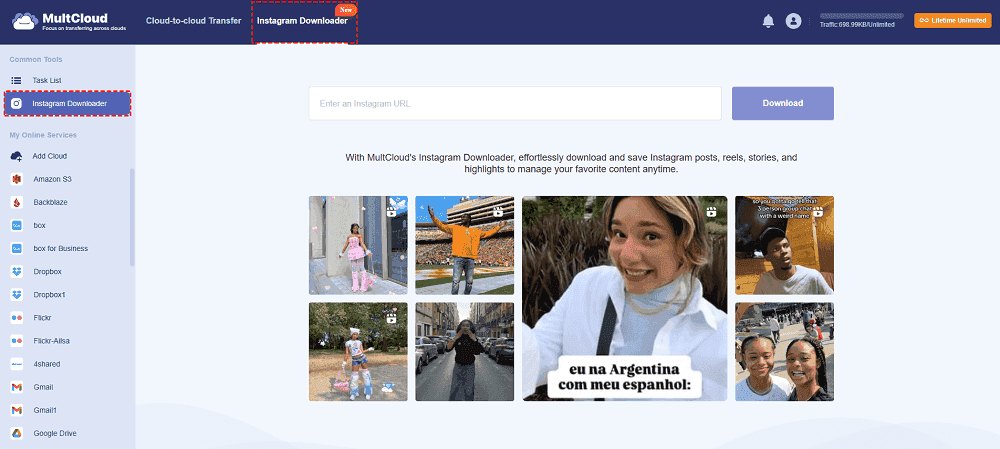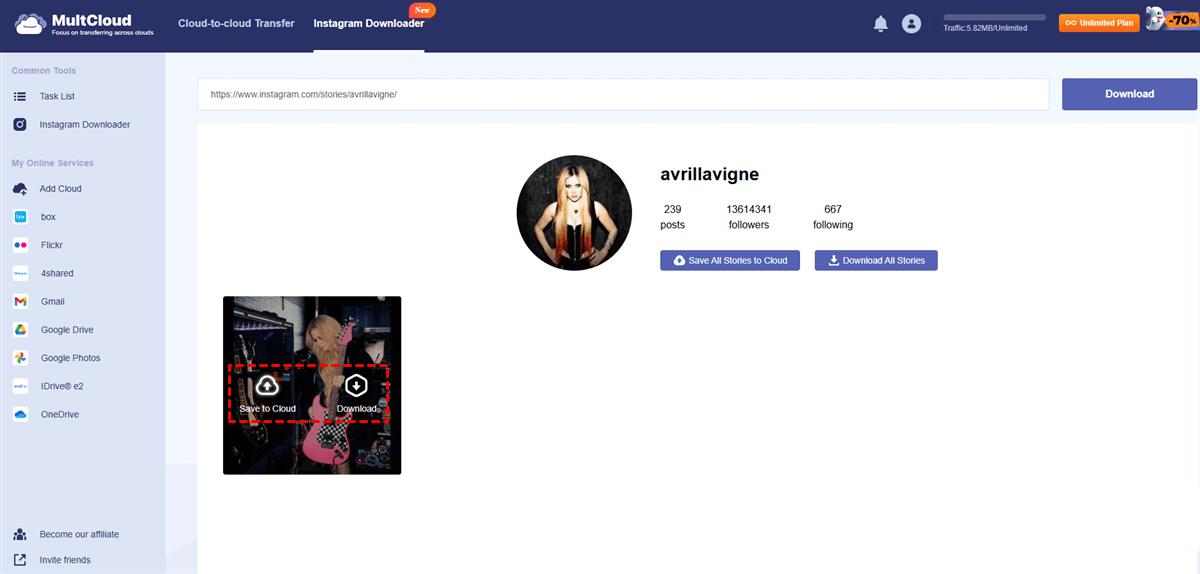Quick Search:
User Case: Can I download a Reel from Instagram
How to download reels from Instagram without watermark? Or, how to save reels from Instagram to gallery with music? Wanting to have my stuff backed up so I can start deleting stuff off my page, but when I try and save my reels it has my IG watermark. Anyone know how to save your content without it?
- Question from Reddit
Preface
Reels are short videos that you can create and watch on Instagram, just like TikTok videos. You can swipe your screen to access another video effortlessly and follow any influencer you want. The more likes you tap, the more personalized videos Instagram Reels will recommend. Sometimes, you will watch videos you resonate with so much and want to keep them offline.
In this article, we will introduce you to a practical and smart Instagram photo saver (also a video downloader), MultCloud, to download Instagram reels online smoothly and efficiently. No matter whether you are using an iPhone or a computer, you can follow the guidance.
How to Download Reels from Instagram Easily
As we all know, Instagram doesn’t offer an official download feature for photos, videos, reels, and stories. Fortunately, there are many trusted third-party services, allowing you to download reels from Instagram with music. MultCloud is one of the most useful ones. It is famous for cloud management. Currently, it has launched a new feature to download photos/videos from Instagram.
MultCloud offers many conveniences when you intend to download reels from Instagram, for instance:
- Complete Downloads without Watermark. MultCloud allows you to download Instagram reels with audio and without a watermark. So, you can enjoy a seamless watching experience offline.
- Cross-Platform: MultCloud works on various operating systems, including Windows, macOS, Android, and iOS, since it is a web-based service. Although it offers mobile apps, its web version offers more robust services.
- High-Resolution Downloads: MultCloud ensures the downloaded Reels maintain their original quality. If the original quality is HD, the exported video will keep it still. So do photos. If you want to download someone’s Instagram post in good quality, MultCloud can deliver it.
- Quick Download Process: Downloading Instagram reels via MultCloud is quick and effortless through an industry-leading speed, requiring only minimal steps.
- Batch Downloads: MultCloud empowers you to paste at most 3 links at one time. So, you can download 3 reels in one go.
- Cloud Storage Integration: If your local storage space is insufficient, you have the option to save reels from Instagram to cloud services, such as Google Drive, iCloud, OneDrive, Dropbox, and more.
Then, let’s dive into detailed steps on how to download reels from Instagram via MultCloud:
Step 1: Create an account
To get started, sign up for a MultCloud account for free. You can log up via your preferred email. Alternatively, you can sign in with your Google, Facebook, and Apple ID account.
Step 2: Head to Instagram Downloader
Locate the reel link on Instagram, then copy and paste it to the blank on MultCloud. MultCloud will analyze it immediately.
Step 3: Save Instagram reels
We take the question into two sections below. Read below to learn how do I download a video from Instagram.
►To download the reel to your local devices, hover over your cursor to the cover. Tap the download icon. Wait for a while, then MultCloud will download it successfully on your local PC.
Note: Also, if you want to download multiple reels at one time, you can tap the Download All... button under the user name. But this feature will be available at the end of July, so you should wait for a while.
However, many have wondered “Why can’t I download Instagram reel” at this step. Maybe your local space is not enough. So, please check your storage space before downloading Instagram reels. To handle this issue, you can clear unnecessary data. Or, you can choose:
►To download the reel to your cloud services, move your cursor to the cover. Tap the "Save to Cloud" icon.
As mentioned before, MultCloud is a cloud management expert, supporting over 30 cloud services in the market. So, you can save the reels from Instagram to any cloud service you like. MultCloud will complete the process as quickly as possible.
Notes:
- Similarly, you can Save All to Cloud under the user name.
- How do I save an Instagram reel to a camera roll? Similarly, visit MultCloud on your phone browser and follow the steps above.
Anyway, MultCloud offers you many conveniences when want to download reels, photos, and videos from Instagram. Meanwhile, you are allowed to download an Instagram account at once, including images and videos, which is especially practical when you want to record your old account and switch to another new account.
On top of the features above, MultCloud also offers many useful services, such as:

- Cloud Transfer. MultCloud makes it easy and direct to transfer files from one cloud to another without going through a manual process.
- Cloud Sync. One-way and two-way sync are provided to help you keep data on both cloud services always up-to-date.
- Cloud Backup. MultCloud provides a secure way to create online backups, allowing you to restore data easily in the event of data loss. For example, you can backup Dropbox to Amazon S3 easily.
Final Words
After reading this complete article, you now know how to download reels from Instagram smoothly. In a nutshell, MultCloud provides an easy and effective solution to export Instagram photos, videos, and reels to local devices and cloud services efficiently. Fortunately, it will support downloading stories in the near future, so you can look forward to that.
MultCloud Supports Clouds
-
Google Drive
-
Google Workspace
-
OneDrive
-
OneDrive for Business
-
SharePoint
-
Dropbox
-
Dropbox Business
-
MEGA
-
Google Photos
-
iCloud Photos
-
FTP
-
box
-
box for Business
-
pCloud
-
Baidu
-
Flickr
-
HiDrive
-
Yandex
-
NAS
-
WebDAV
-
MediaFire
-
iCloud Drive
-
WEB.DE
-
Evernote
-
Amazon S3
-
Wasabi
-
ownCloud
-
MySQL
-
Egnyte
-
Putio
-
ADrive
-
SugarSync
-
Backblaze
-
CloudMe
-
MyDrive
-
Cubby

.png)