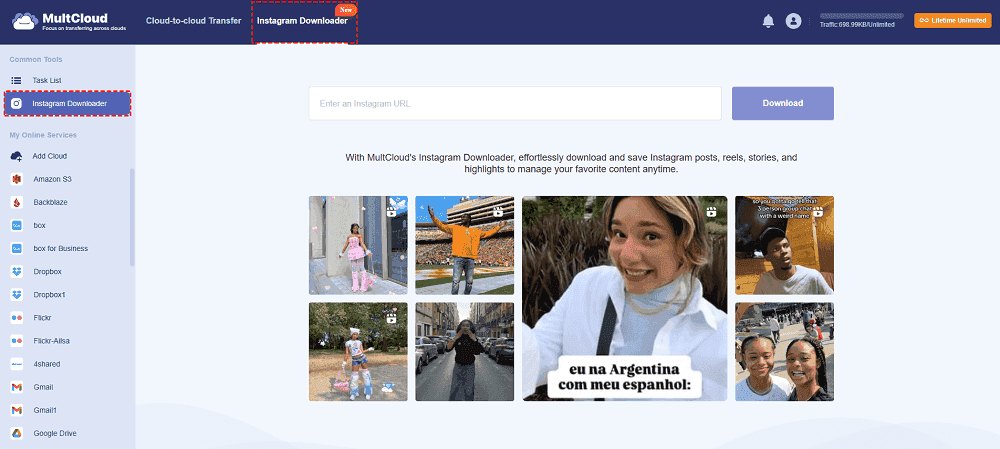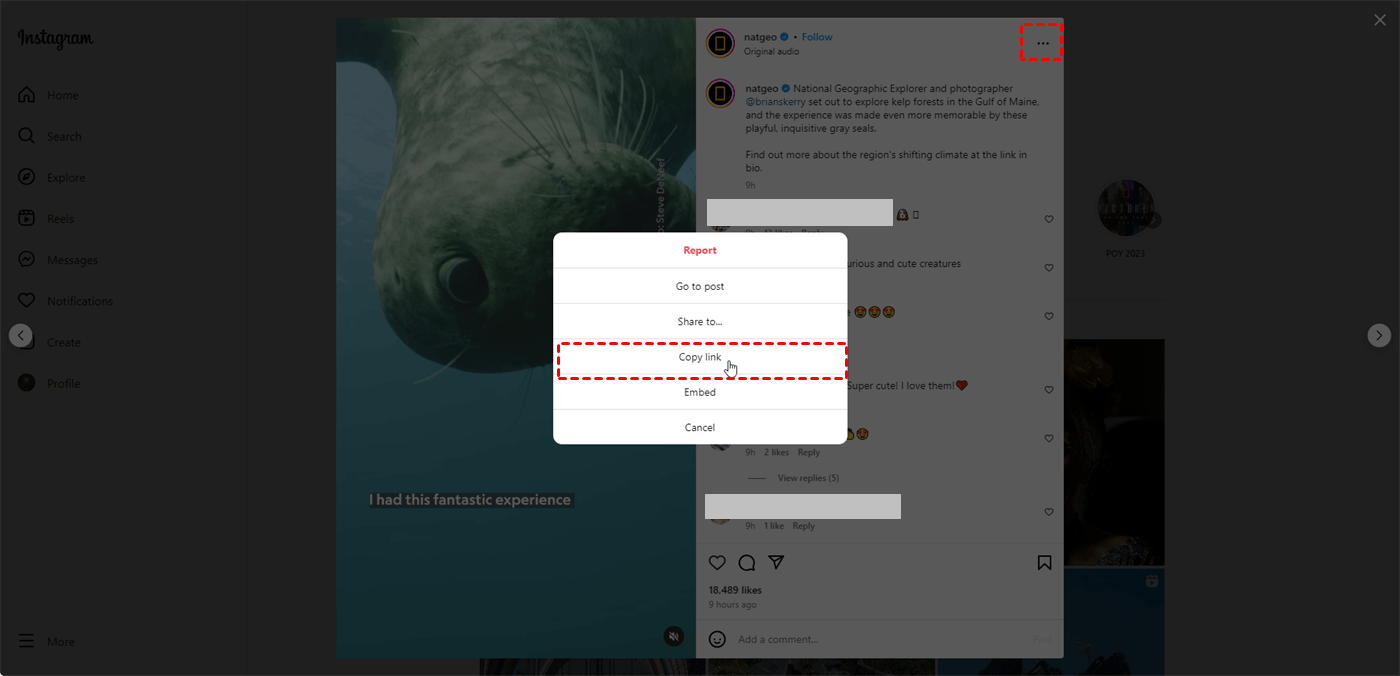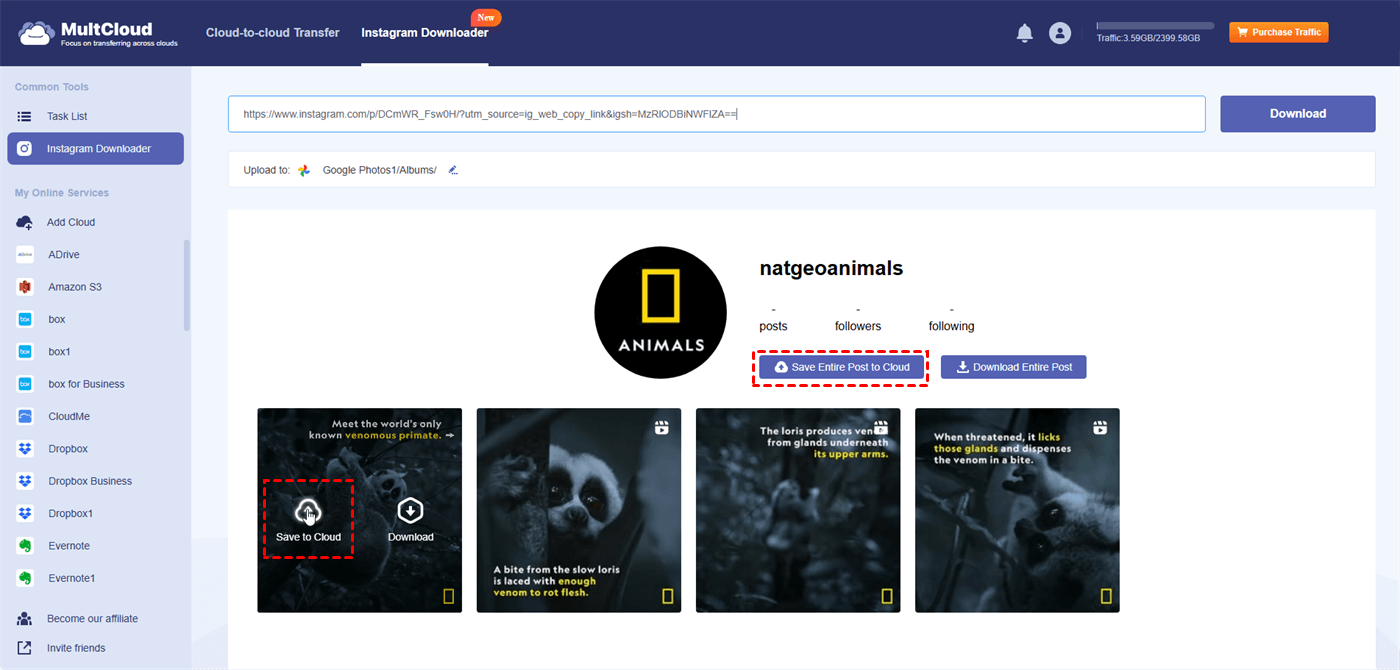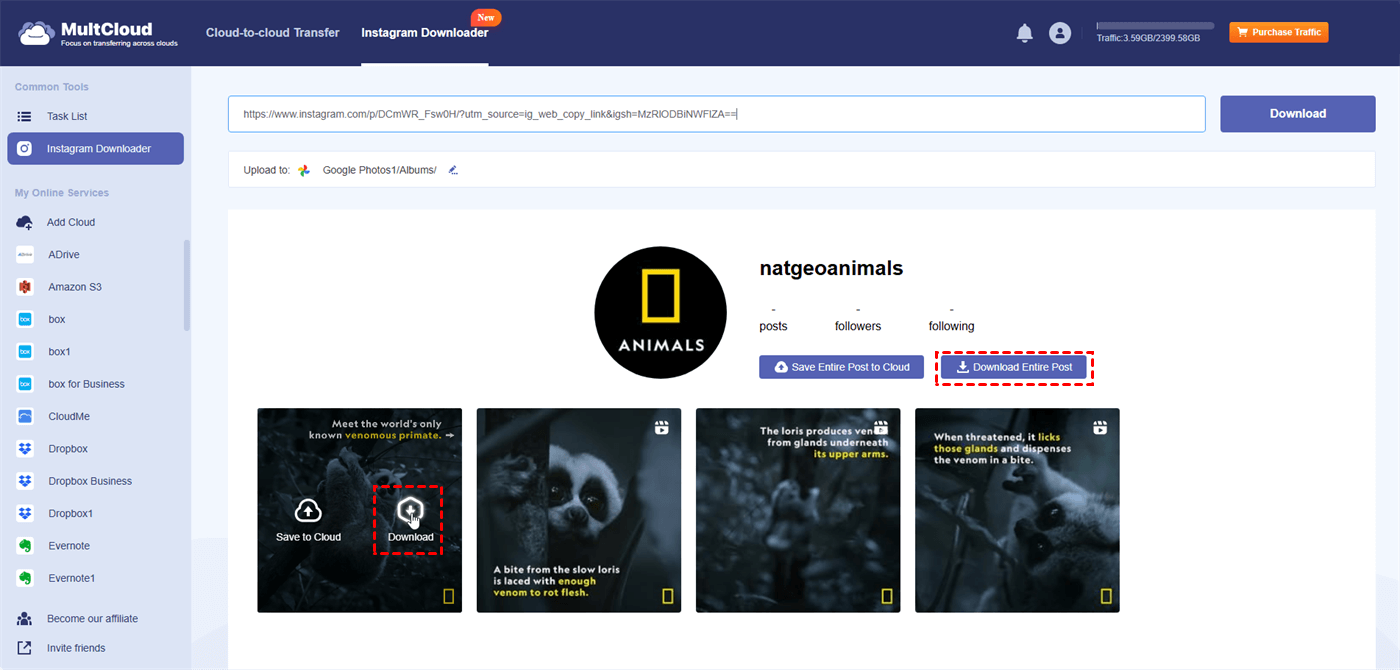User Case: How to Safely Download Instagram Videos?
I am aware that screen recording and editing are possible, but is there a way to get the original video for download? I see compilations of Instagram and TikTok memes on YouTube, but some of the videos aren't even available for download. How do they accomplish that?
- Question from Reddit
You may have the same doubt as the user case shown, how to download Instagram videos? In this post, you can learn the easiest way to handle the task with MultCloud Instagram Downloader. With this function, saving Instagram videos to the local or the cloud drive is like a breeze.
Why Download Instagram Videos?
Instagram is a popular social media platform for sharing photos, videos, and stories, allowing users to connect with others through visual content and follow their favorite personalities, brands, and trends. Downloading Instagram videos can be motivated by various reasons, including:
- Offline Viewing: Saving videos allows you to watch them later without needing an internet connection, which is useful in areas with poor connectivity.
- Content Backup: Keeping a personal copy of videos ensures you do not lose access to them if the original post is deleted or your account is compromised.
- Content Sharing: Downloaded videos can be shared with friends or family who do not use Instagram or have access to the internet.
- Content Creation: You might want to use parts of videos for your own creative projects, such as compiling clips for a presentation, creating memes, or remixing content.
- Study and Inspiration: For educational purposes or creative inspiration, having a local copy allows you to study techniques, review content repeatedly, or analyze details more closely.
- Archiving: Curating a personal collection of favorite videos or important content for future reference or nostalgia.
- Convenience: Avoiding repeated streaming saves data and provides instant access without the need to search for the video again.
How to Download Instagram Videos on PC & Mac
MultCloud’s "Instagram Downloader" is an ideal tool for an Instagram video downloader which can download videos (including reels and stories) at lightning speed. If you want to download multiple videos, "Instagram Downloader" gives options to download all videos or save them all to the cloud with one click. Since MultCloud is a cloud management service that supports popular cloud drives like Google Drive, Dropbox, OneDrive, iCloud Drive, etc, you can choose to export Instagram videos to your preferred cloud if your local storage is about to be full.
Simple Steps: How to Download Instagram Videos by Instagram Downloader
Step 1. Go to the MultCloud website and sign up for a free account.
You can enter MultCloud on any browser you like. Then, click the "Get started for free" to go to the signup page. There you can enter your email address and password to register. Or, easily sign up with your Google, Facebook, or Apple account.
Step 2. Navigate to the "Instagram Downloader" page.
Select "Instagram Downloader" in the upper place and enter the URL of the Instagram video you want to download.
Note: How to copy an Instagram video link
Go to Instagram and open the post or profile where you want to download videos from. Then, click the 3-dot icon and press "Copy link".
Step 3. Download Instagram videos.
After pasting the link in the blank, you can see the videos included in the URL shown on MultCloud. Then, put your cursor on the video and click the "Download" button to download this video. Or, you can click "Download Entire Post" to download all the videos at once. But then, you need to go to "Task List" to download the video package.
Note: A free user can download videos or images from one URL per month. If you need more, you can subscribe to a MultCloud paid plan.
Storage-saving Solution: Upload Instagram Videos to the Cloud
There is an example of saving Instagram videos to Google Drive.
Step 1. Go to MultCloud and sign up.
Step 2. Click “Add Cloud” and the Google Drive logo to add your Google Drive to MultCloud.
Step 3. Navigate to "Instagram Downloader" and enter the Instagram URL.
Step 4. Put your cursor on the desired video, tap the "Save to Cloud" or "Save Entire Post to Cloud" icon, and choose Google Drive as the destination. Then, the video in this URL will be saved to Google Drive.
Conclusion
How to download Instagram videos? Now, you must know the free MultCloud solution. With MultCloud "Instagram Downloader", you can download Instagram videos whether on your Mac or PC. Additionally, if you want to save the videos to the cloud, this function can also do you a favor with effortless operations.
More about MultCloud:
🔹Cloud Transfer: Directly transfer files from one cloud to another without downloading.
🔹Team Transfer: Correspondingly transfer files between the sub-accounts of business clouds.
🔹Cloud Sync: Real-time sync files between cloud drives with 10 different sync modes.
🔹Cloud Backup: Backup and restore cloud files with the file versioning feature.
🔹Email Migration: Save emails to the cloud as PDFs with attachments.
🔹Save Webpage as PDF: Convert the webpage as a PDF file and save it to the cloud.
🔹Share: Share cloud files with others securely with a password.
🔹Remote Upload: Upload a file to the cloud with a link, magnet, and torrent.
FAQs
How to download Instagram videos without an app?
If you do not want to download an extra desktop app, you can try MultCloud. It is a free web app and you can use it on your PC or Mac to download Instagram videos. The basic operations of using MultCloud is copying the video link and paste it into MultCloud. Then, you can choose to save the video to a local place or a cloud drive.
How do I download a reel from Instagram?
You can use MultCloud to download a reel on your computer. The easy steps are: sign up for a MultCloud account > copy the reel link on Instagram > back to MultCloud and paste it into "Instagram Downloader" > put your cursor on the reel > click the downward arrow. Then, this reel will be downloaded to your computer.
Why are some Instagram videos not downloading?
Instagram videos may not download due to privacy settings, content type restrictions, technical issues, copyright protections, network problems, app permissions, or recent updates and changes to Instagram's platform.
MultCloud Supports Clouds
-
Google Drive
-
Google Workspace
-
OneDrive
-
OneDrive for Business
-
SharePoint
-
Dropbox
-
Dropbox Business
-
MEGA
-
Google Photos
-
iCloud Photos
-
FTP
-
box
-
box for Business
-
pCloud
-
Baidu
-
Flickr
-
HiDrive
-
Yandex
-
NAS
-
WebDAV
-
MediaFire
-
iCloud Drive
-
WEB.DE
-
Evernote
-
Amazon S3
-
Wasabi
-
ownCloud
-
MySQL
-
Egnyte
-
Putio
-
ADrive
-
SugarSync
-
Backblaze
-
CloudMe
-
MyDrive
-
Cubby
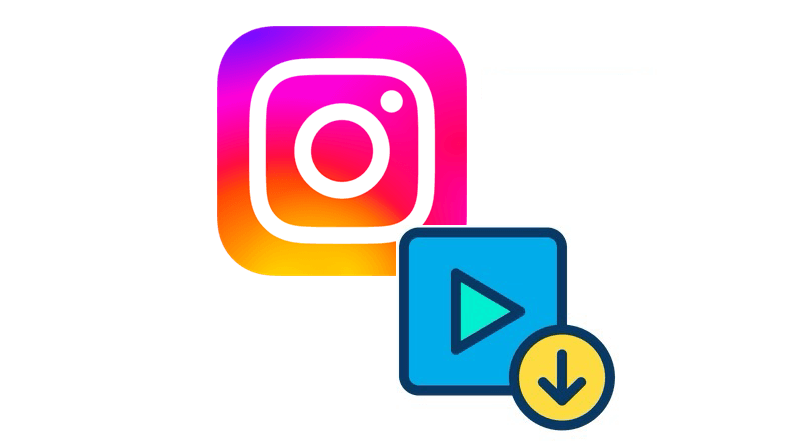
.png)