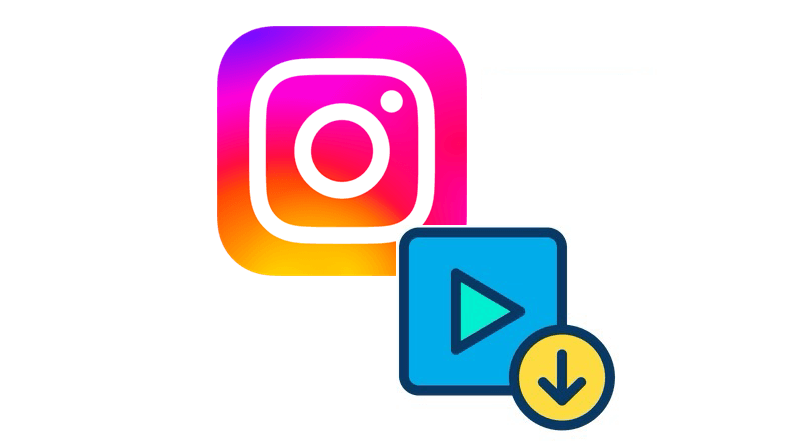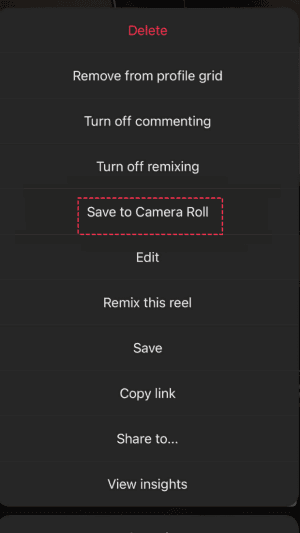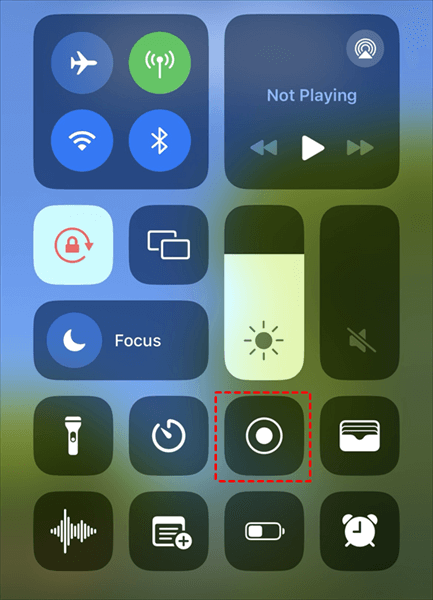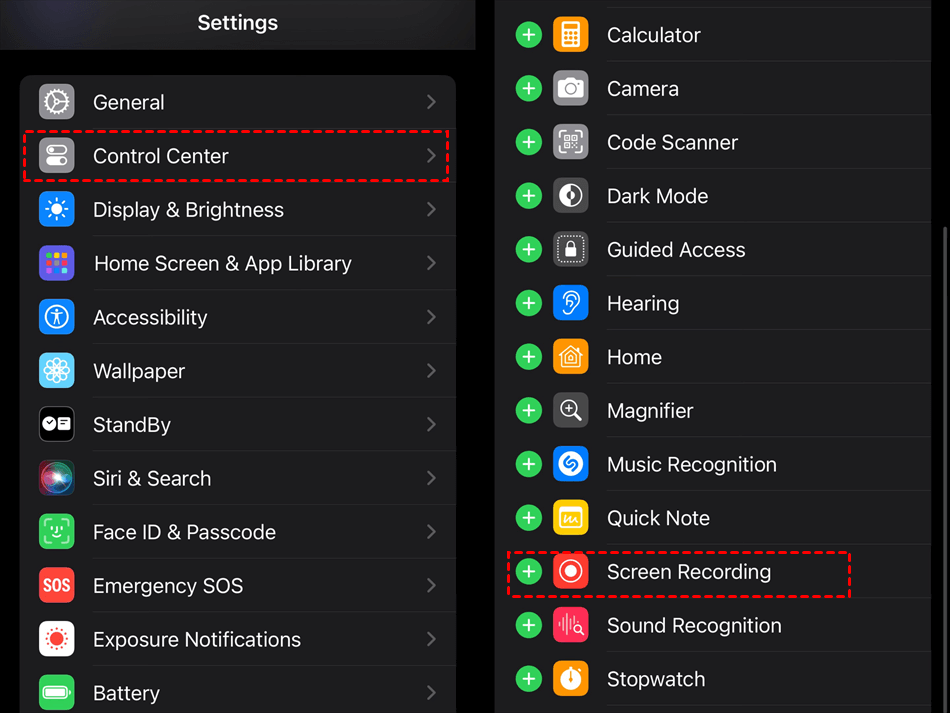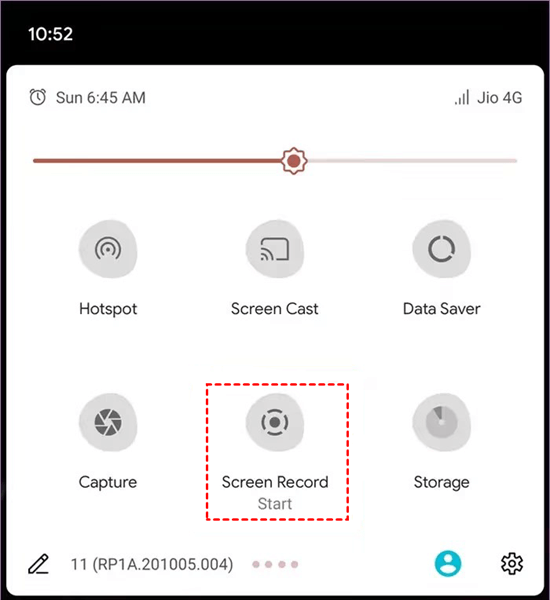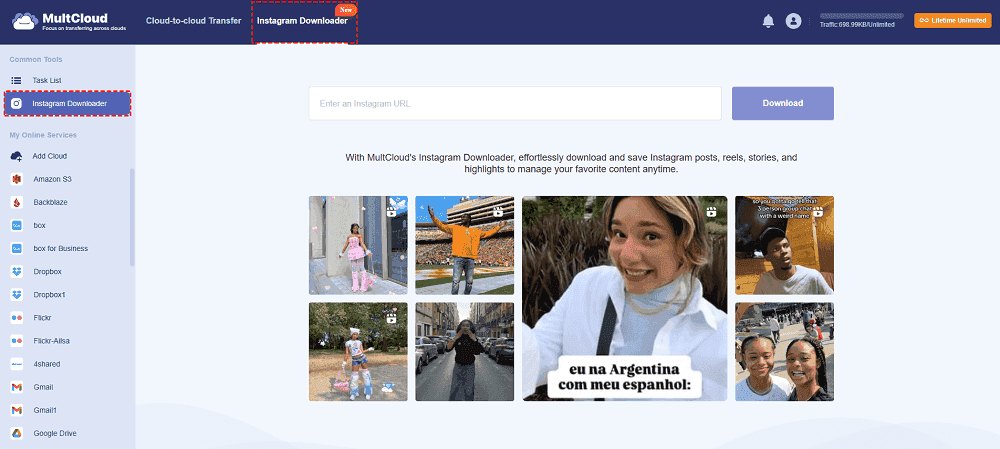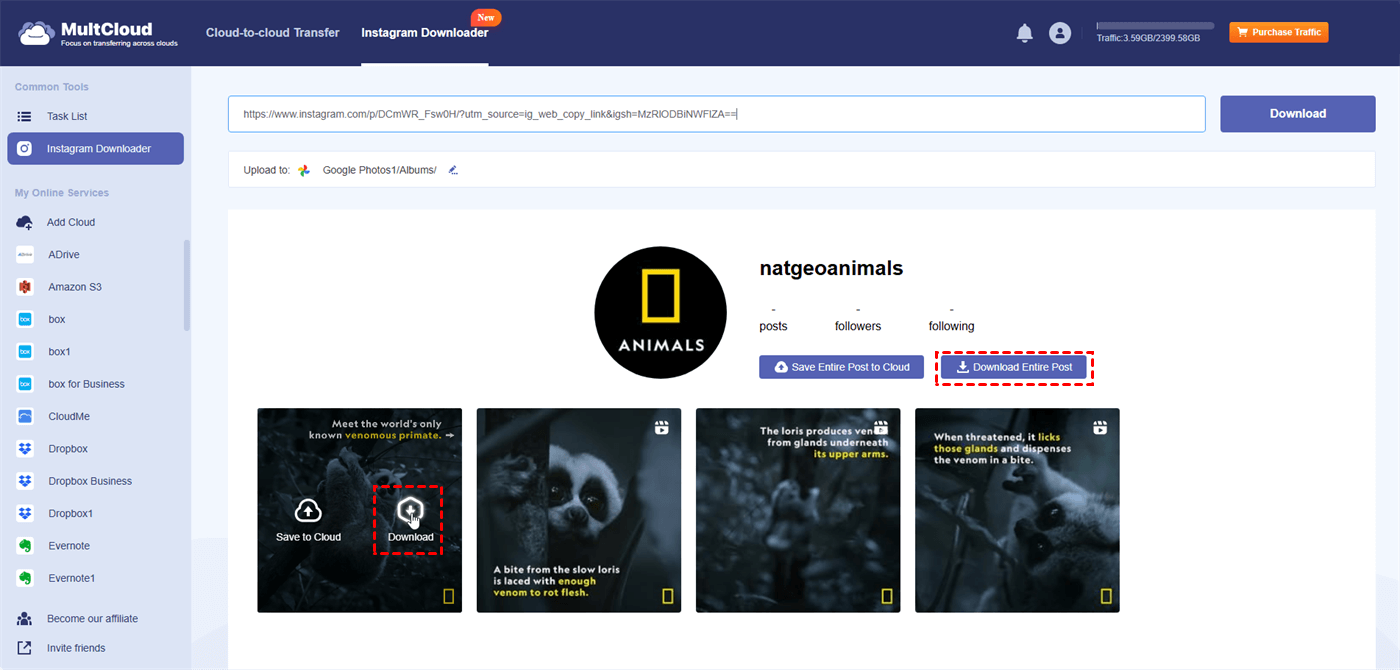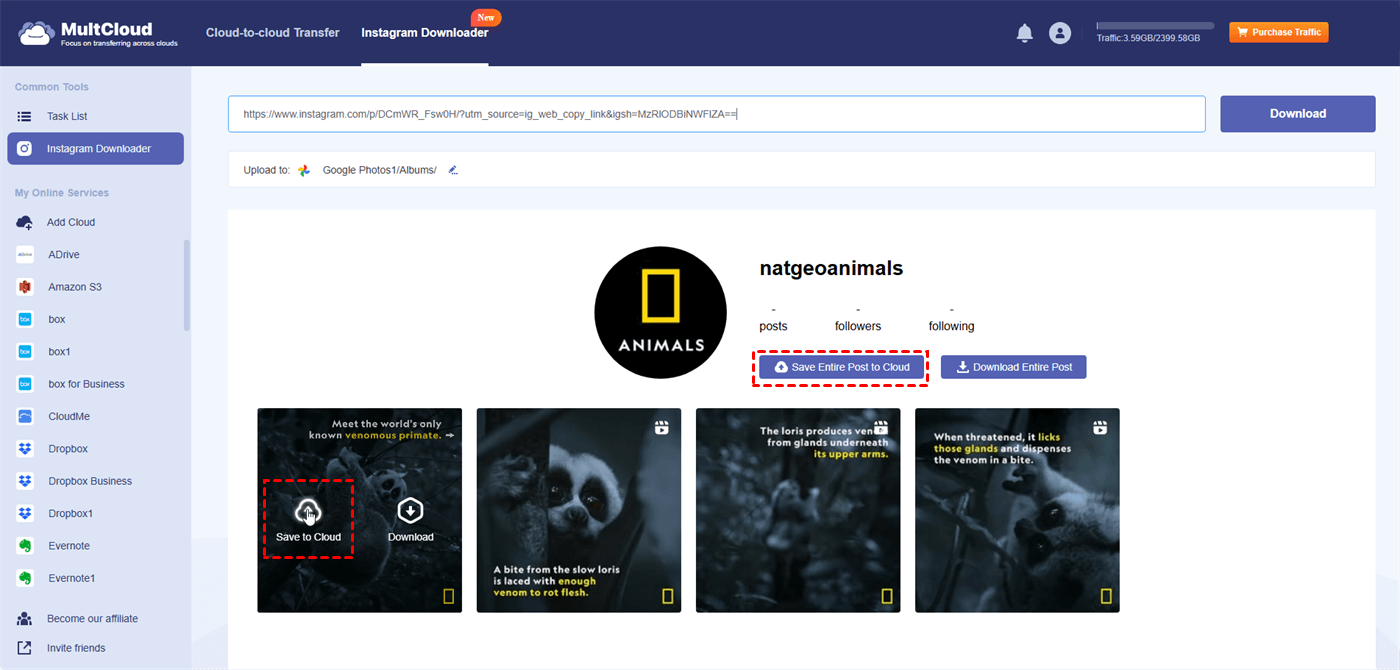Can You Save an Instagram Reel?
Instagram is a social media app where you can share photos and videos, like other people's posts, and message friends. reel is a special feature on Instagram for short, creative videos. They can be up to 90 seconds long and include music, effects, and filters. You can share reels with your followers or with the public on a dedicated section of the app.
You can easily save your reel on Instagram with its built-in downloading feature. However, if you want to save other’s reels, you may have to take advantage of a third-party service or another phone feature. Therefore, this post will show you 4 easy solutions on how to download Instagram reels from anyone’s profile.
By using the solutions below on how to download a reel from Instagram, you can also gain some benefits like:
- Personal Reference: Think of it like bookmarking a helpful or interesting webpage. You can easily revisit the reel later to refresh your memory on a recipe, workout routine, or any other informative or entertaining content.
- Offline Viewing: After downloading the Instagram reels to your device, you can access them offline which helps a lot if you are in a place where the Internet connection is weak.
How to Download Instagram Reels
Although you cannot directly download other’s reels on Instagram, you can download your reel with a built-in feature.
Step 1. Go to Instagram and navigate to the Reels page.
Step 2. Choose the reel you want to download and open it.
Step 3. Click the 3-dot icon in the upper-right corner and choose “Save to Camera Roll” in the menu. Then, you can check this video in your gallery.
Bonus Tip: Why Can't I Download My Reel from Instagram?
You might be unable to download your own Instagram reel due to several reasons:
1. Technical Issues: Sometimes, technical glitches or bugs within the Instagram app can prevent downloads.
2. App Version: Ensure you are using the latest version of the Instagram app, as older versions might lack certain features.
3. Account Settings: Privacy settings or account restrictions may impact the ability to download content.
4. Device Storage: Insufficient storage space on your device might hinder the download process.
5. Network Issues: A poor or unstable internet connection can interfere with downloading.
How to Download Other People’s Instagram Reels in iPhone/Android
If you want to know how to download Instagram reels from other users, the above is not suitable for you. In this case, you can take the trick of recording the video with your phone’s recording features.
On iPhone:
Step 1. Go to the Reels page on Instagram on your iPhone.
Step 2. Slide your finger down the upper-right corner of your iPhone to open "Control Center" and click the "Screen Recording" button.
Note: If you have not added the recording button to the Control Center, you can open your iPhone Settings > select “Control Center” > click the “+” icon to add “Screen Recording” to the Control Center.
Step 3. Open the reel you want to download to your gallery.
Step 4. When the video finishes playing, tap the red button in the upper-left corner of the screen to stop recording. Then, you can open the Photos app to watch this reel.
On Android:
Step 1. Open Instagram on your Android phone and go to Reels.
Step 2. Swipe down your screen and click the “Screen Record” icon (The feature may be called differently on Android phones).
Step 3. Open the reel you want to download. Then, click the recording button on the screen to stop recording when the video finishes playing.
Best Free Instagram Reels Downloader - MultCloud
Is there a versatile way that can download both your and other’s reels? Of course! You can try a free third-party service – MultCloud. It has a function called "Instagram Downloader" which is designed for saving Instagram, website, and Google Search photos and videos to the local or cloud.
When you use "Instagram Downloader" to download reels, you can find it satisfying your multiple requirements, such as downloading with music or without watermarks. Besides, the transfer speed is super fast. You can download a 1-minute reel to your device or save it to the cloud within 5 seconds.
How to Download Instagram Reels by Instagram Downloader
Step 1. Go to MultCloud’s website and create a free account.
Step 2. Choose Instagram Downloader in the upper place and enter the URL of your desired reel in the search bar.
Step 4. Put your cursor on the reel shown below and tap the "Download" button to download this video. If there are several reels in your URL, you can click "Download Entire Post" to download all the videos at once.
Note: If you want to save Instagram reels to the cloud, you have to first add a cloud drive to MultCloud by clicking "Add Cloud" and the cloud logo. Then, you can tap "Save to Cloud" or "Save Entire Post to Cloud" to directly transfer the reels to a cloud drive.
Conclusion
With the help of the above 4 easy ways, how to download Instagram reels can never be your trouble again! You can directly download your reels by the Instagram downloading feature, and save any reel on your iPhone or Android phone by Screen Recording. Besides, you can try the MultCloud "Instagram Downloader" to download any photo or video on Instagram with a click. This tool even allows you to save your desired photos and videos to the cloud for free.
Moreover, if you are a cloud storage lover, you can use MultCloud to manage all your cloud drives in one place and transfer files between clouds through automatic functions like Cloud Transfer, Cloud Sync, Cloud Backup, and so on. Start the easy cloud file managing life with MultCloud now!
MultCloud Supports Clouds
-
Google Drive
-
Google Workspace
-
OneDrive
-
OneDrive for Business
-
SharePoint
-
Dropbox
-
Dropbox Business
-
MEGA
-
Google Photos
-
iCloud Photos
-
FTP
-
box
-
box for Business
-
pCloud
-
Baidu
-
Flickr
-
HiDrive
-
Yandex
-
NAS
-
WebDAV
-
MediaFire
-
iCloud Drive
-
WEB.DE
-
Evernote
-
Amazon S3
-
Wasabi
-
ownCloud
-
MySQL
-
Egnyte
-
Putio
-
ADrive
-
SugarSync
-
Backblaze
-
CloudMe
-
MyDrive
-
Cubby