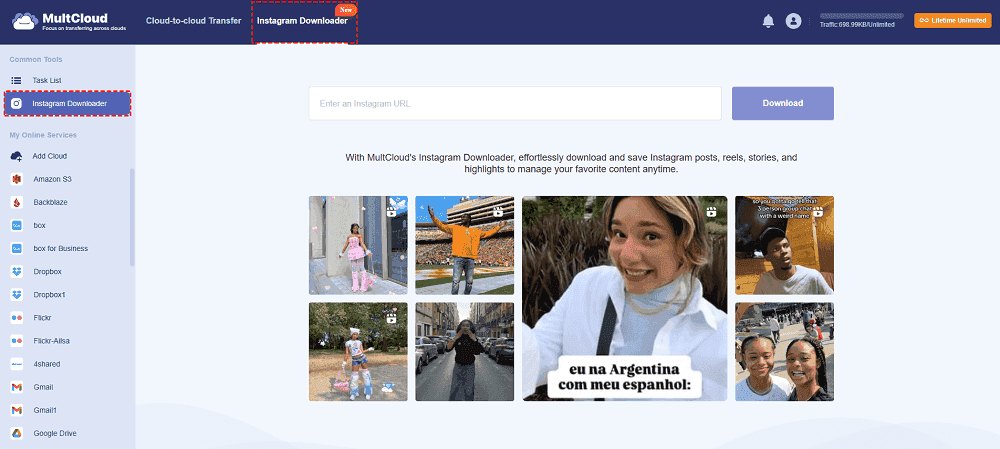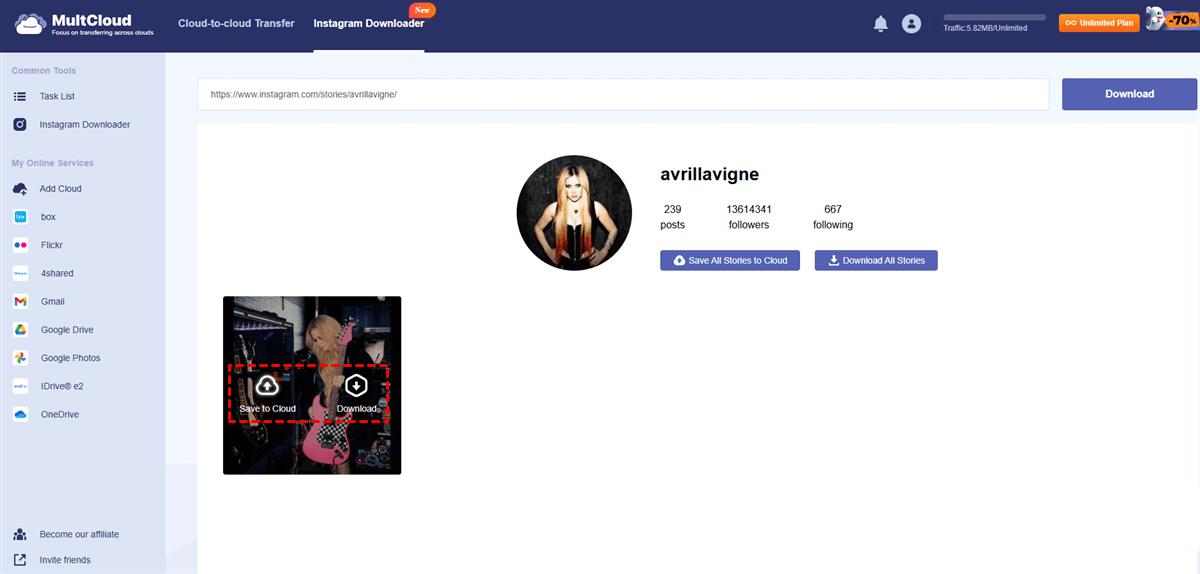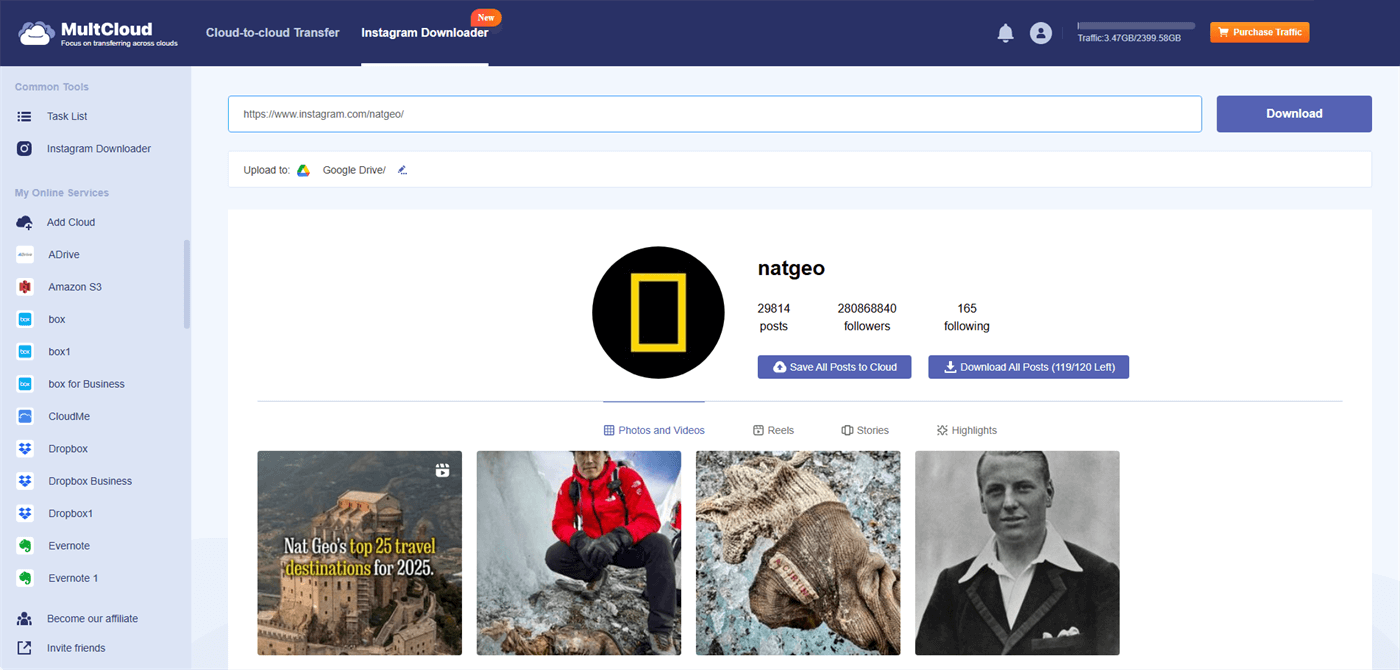Quick Search:
Preface
Instagram is a popular social media all around the world, providing an integrated platform for users from different countries to share their lives. With this service, users can follow celebrities, comment on their idol's posts, start businesses, and more. When browsing pretty images and drawings on Instagram, many users want to download them for offline accessing.
Or, in other cases, some plan to switch from one Instagram account to another, so they want to save their posts locally to keep their memories and moments. Whatever the reason is, many users are wondering how to download posts from Instagram on PC easily.
How do you save Instagram posts on PC? Screenshot? It’s out of date. Although Instagram doesn't offer a download feature, users can use third-party tools to accomplish this task. Read this article to find the primer about downloading posts from Instagram to a PC.
How to Download Instagram Posts on PC Directly
MultCloud is one of the most secure and practical Instagram photo and video downloaders in the market, offering you an easy and direct way to save posts from Instagram to your local PC, no matter whether it's your account or others’ account. This service is well-known for a seamless online cloud-to-cloud transfer. Currently, it has released a new service named Image Saver.
Literally, Image Saver allows you to download from Instagram, websites, as well as Google Search Images. It has the capacity to download pics and clips from those websites to a local computer and cloud services, saving your time and energy. As an advanced Instagram photo saver, you can enjoy many advantages:
- Browser Compatibility: MultCloud is a web-based online service, functioning smoothly on all major web browsers, such as Google Chrome, Edge, Firefox, etc. Although it offers mobile apps, this feature is not available anyway.
- Fast Downloads: MultCloud offers a competitive downloading speed, so it can efficiently download Instagram items very quickly, even for longer Reels. If you don’t know how to download reels from Instagram, refer to the hyperlink.
- Safe to Use: MultCloud has been started since 2012. Meanwhile, it uses 256-bit AES Encryption and OAuth Authorization System. All your data will be protected well, so you can confidently utilize this service.
- No Ads: MultCloud doesn’t insert third-party Ads when you enable any features, so you can enjoy a seamless downloading process without ad popups.
- Free to Get Started: MultCloud is free to download Instagram photos/videos one by one. It also allows you to download them at once.
Now, let’s delve into how to download Instagram posts on PC via MultCloud:
Step 1: Register a MultCloud Account
To begin, start a new account on MultCloud via your email. Alternatively, you can log in with your Google/Facebook/Apple ID directly.
Step 2: Proceed to Instagram Downloader
Locate the left navigation pane and head to Instagram Downloader directly. To download someone’s Instagram posts, enter the Instagram post link into the blank field and MultCloud will download it automatically.
Step 3: Download Instagram Posts
Move your cursor to the photo or video you want to download. You can 2 choices to choose from.
Anyway, MultCloud provides you with an easy and simple solution to download photos and videos from Instagram and other websites. Notably, MultCloud allows you to download all photos/videos from an Instagram account in one go. This is extremely efficient and effortless. But this feature isn’t available currently.
FYI, if you find that your local computer doesn’t have enough storage space, you have the option to download Instagram posts to cloud services directly via MultCloud. As said before, it is a cloud transfer service that supports more than 30 leading and popular cloud services in the market. So, you can feel free to download Instagram items to Dropbox, OneDrive, Google Drive, iCloud, etc.
MultCloud enables you to save all images/videos to cloud services at once so that you can have a backup online. Even though the owner deletes the posts, you can still access them in your cloud services.
Note: If you want to know how to download a private Instagram post video on PC, never think about it. No apps can do that since it’s illegal.
Then, how about how to save pictures from Instagram to a gallery? As mentioned before, MultCloud works well on any browser, so you can get started on any of your phone browsers.
Verdict
That’s all about how to download Instagram posts on PC. Anyway, MultCloud is a useful and professional photo and video downloader in the market. In addition to the features mentioned above, you can also transfer, sync, and backup files from one cloud to another directly and seamlessly. For instance, you can transfer data from Dropbox to SharePoint effortlessly.
MultCloud Supports Clouds
-
Google Drive
-
Google Workspace
-
OneDrive
-
OneDrive for Business
-
SharePoint
-
Dropbox
-
Dropbox Business
-
MEGA
-
Google Photos
-
iCloud Photos
-
FTP
-
box
-
box for Business
-
pCloud
-
Baidu
-
Flickr
-
HiDrive
-
Yandex
-
NAS
-
WebDAV
-
MediaFire
-
iCloud Drive
-
WEB.DE
-
Evernote
-
Amazon S3
-
Wasabi
-
ownCloud
-
MySQL
-
Egnyte
-
Putio
-
ADrive
-
SugarSync
-
Backblaze
-
CloudMe
-
MyDrive
-
Cubby

.png)