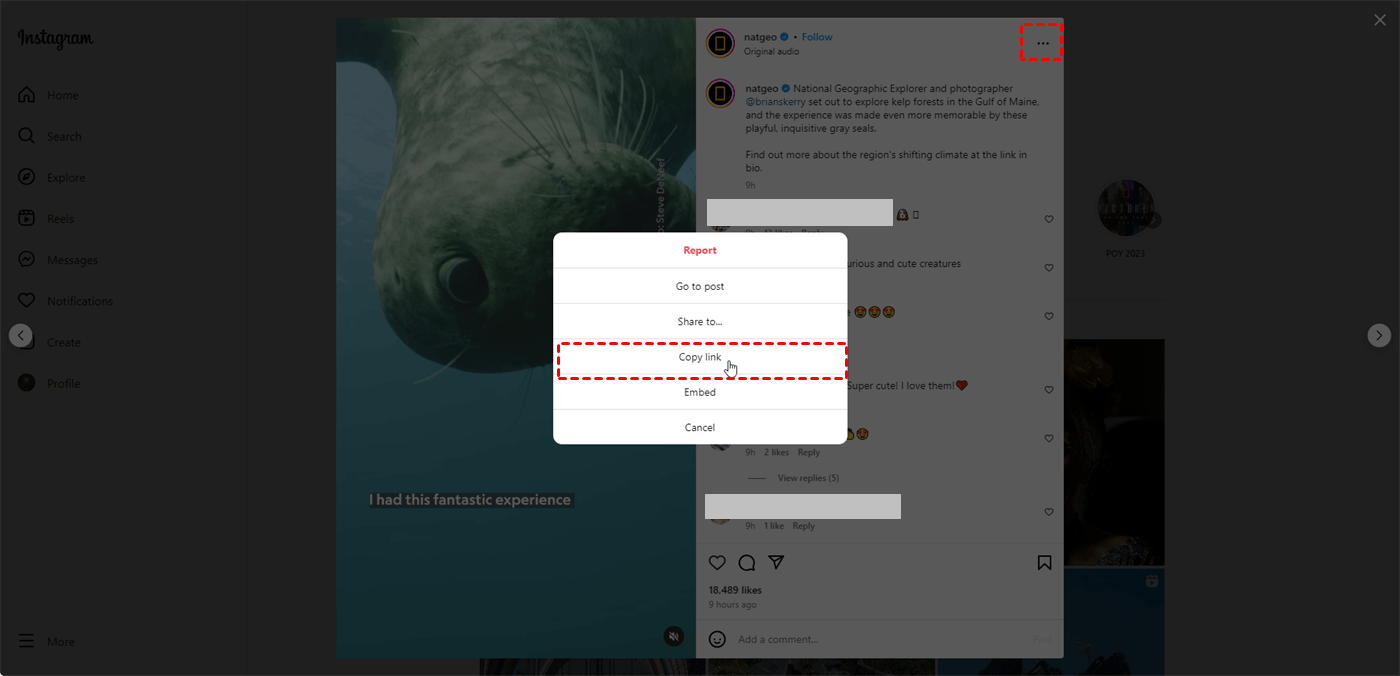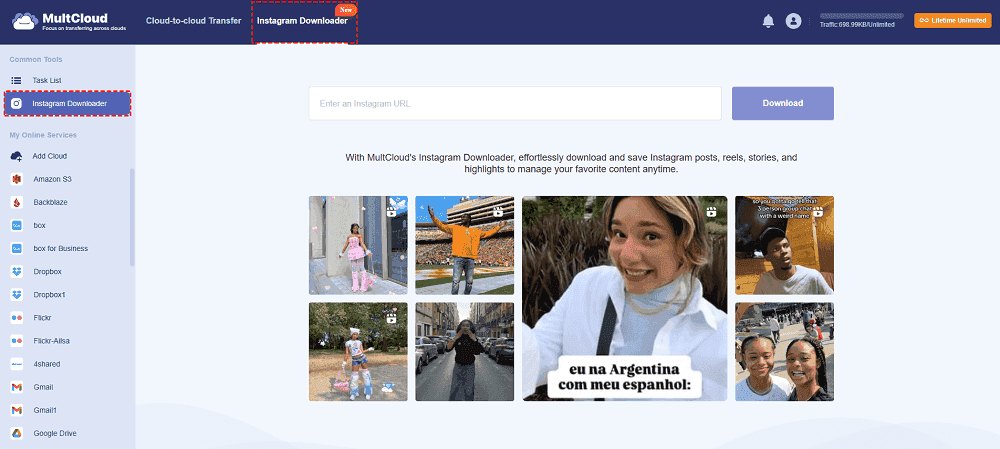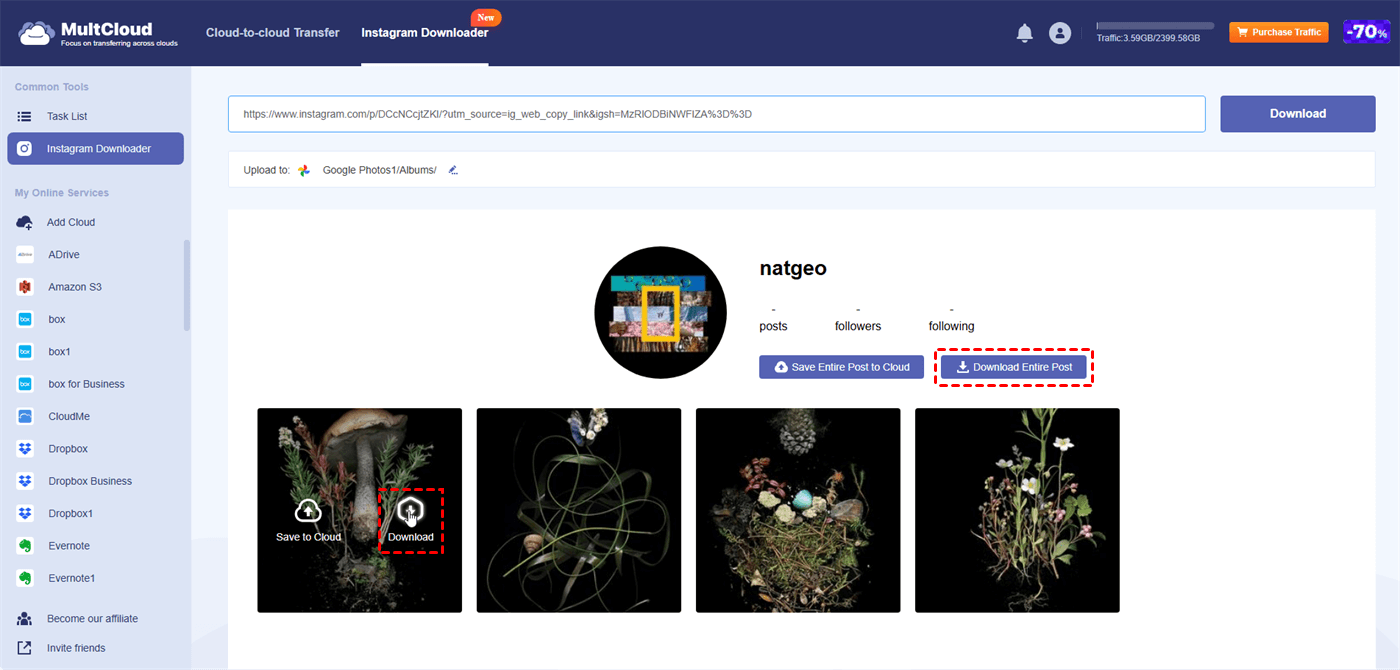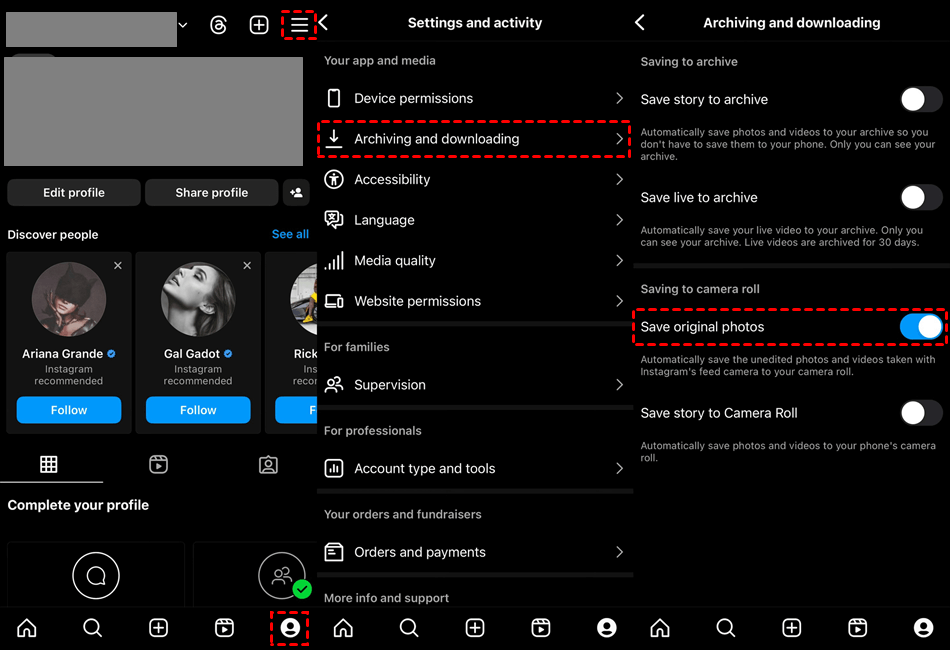Why Download Instagram Photos?
Instagram is a photo and video-sharing app where you can connect with friends, see visually interesting content, and share your own life. For some reasons, you may want to download Instagram photos:
- Personal Use: Maybe you saw a really inspiring photo you want to use as wallpaper on your phone or computer, or perhaps it's a funny picture you want to save to show to friends later.
- Preservation: If you worry that a post might get deleted, downloading it ensures you have a copy. This might be a photo from a friend's account you want to keep or a beautiful image you found from a brand account.
It's important to remember that Instagram itself doesn't allow downloading most photos directly from the app (except for your own posts). Therefore, this post will recommend a free third-party solution on how to download Instagram photos to help you easily save Instagram photos. Moreover, there is a tricky way that you can use to save photos on any device.
How to Download Instagram Photos on PC/Mac
As mentioned before, there is no built-in feature on Instagram that allows you to download photos from other users. Luckily, MultCloud Instagram Downloader is an ideal Instagram photo downloader that helps resolve this problem with easy steps.
- ★ MultCloud Instagram Downloader is a robust function that has various advantages:
- Versatile Compatibility: MultCloud is a web-based service and Instagram Downloader is one of its functions. Thus, it can be used on any web browser on any device without downloading the desktop app.
- Flexible Destination Options: You can not only download Instagram photos to your device but also save them to a cloud drive like Google Drive, Google Photos, OneDrive, Dropbox, iCloud Photos, Flickr, etc.
- Preserve the Original Quality: Instagram Downloader will not compress the photos during downloading or transferring. If your desired photo is 4K, it will be 4K in the destination as well.
- Batch-download/transfer: If you want to download or transfer multiple photos from Instagram, there is a Download All or Save All button on Instagram to help you backup all the photos quickly.
- No Additional Watermark: Instagram Download will not add any MultCloud watermark to your photos.
- For Both Photo and Video Downloading: Instagram Download can download photos, reels, and stories from Instagram to your device.
Download Pictures from Instagram by Instagram Downloader
Step 1. Sign up for a MultCloud account.
Go to the MultCloud website and sign up for an account.
Step 2. Copy the Instagram post or profile link.
Open Instagram and navigate to your desired post or profile. Then, click the 3-dot icon and select "Copy link".
Step 3. Fetch the Instagram photos.
Back to MultCloud, select "Instagram Downloader" and paste the link in the search bar. Then, you can see all your desired photos below.
Step 4. Download Instagram Photos.
- If you want to download multiple photos, you can click "Download Entire Post" and go to Task List to download the photo package.
- If you only want to save a single photo, put your cursor on the photo, and click the downward arrow to download it.
Note: You can use the download function once a month for free. However, if you have more photos to download, you can upgrade to a paid plan and get more chances.
How to Download Instagram Photos on iPhone/Android
Although Instagram does not support downloading other’s photos, you can download your photos without third-party service but using a built-in feature. The steps of how to download Instagram photos to gallery are the same on iPhone and Android.
Step 1. Open Instagram on your mobile phone and navigate to your profile page.
Step 2. Click the 3-line button in the upper-right corner and select “Archiving and downloading” under “Your app and media”.
Step 3. Switch on the button next to “Save original photos” and the photos taken by the Instagram feed camera will be automatically saved to your camera roll.
Note: If you want to auto-download stories and lives to Archive or your camera roll, you can also enable these features.
How to Download Instagram Photos Without APP
There is another universal way that you can use to save other’s photos from Instagram to your phone or computer. That is by taking a screenshot of the post photos. If you do not focus much on the photo quality, this way is an all-rounder. You can just navigate to the post and take a screenshot of the photo by the capturing gesture (which varies between phones). On iPhone, the capturing gesture is pressing the volume up button and the power button simultaneously. Then, this photo is saved in your camera roll and you can edit this photo to remove the needless parts.
Conclusion
Till now, you must acquire the 3 effective solutions on how to download Instagram photos. If you want to download others’ Instagram photos on your computer, MultCloud Instagram Downloader can play a role. You can utilize this robust tool to save all the photos to the local or cloud storage at once. Moreover, if you want to download photos on your phone, you can take a screenshot of the target photo or enable auto-downloading your own photos on the Instagram app.
Moreover, if you begin to use MultCloud Instagram Downloader, you can find more functions like Cloud Transfer, Cloud Sync, Cloud Backup, Email Migration, etc. All of them are of great use when you have some cloud-to-cloud file transfer needs. For example, if you want to sync iCloud Photos with Google Photos, you can create a Cloud Sync task and keep updating the added photos in real time.

- Cloud Transfer: MultCloud can transfer files from one cloud service to another directly without downloading and re-uploading.
- Cloud Sync: With MultCloud, you can easily sync two folders between different cloud services in real-time.
- Cloud Backup: You can backup and restore data between different cloud services automatically.
- Instagram Downloader: MultCloud can help you download Instagram videos, photos, reels, and stories to local device or remotely upload them to your clouds.
- Email Migration: You can directly back up and save Gmail emails as PDFs to your computer or cloud drive in bulk.
- Manage all cloud accounts in one place: Connect all your clouds to MultCloud and you'll find it so easy to access and manage multiple cloud storage files with a single login.
FAQs
Can you download pictures from Instagram?
If you want to download photos from your profile, you can set auto-downloading in Instagram settings. On the other side, if you want to download other people’s photos, you can use MultCloud Instagram Downloader to download all the photos at once for free.
Why can’t I download Instagram photos?
Instagram does not have a built-in feature to download photos from others’ posts. However, you can use MultCloud Instagram Downloader or take a screenshot of the photo you want to download to save it to your device.
How to download Instagram photos before deleting account?
If you want to download all the photos before deleting your Instagram account, it is a good choice to take advantage of MultCloud Instagram Downloader which can download all your photos at once. Or, you can choose to save all the photos to a cloud storage like Google Photos, iCloud Photos, or OneDrive with one click.
MultCloud Supports Clouds
-
Google Drive
-
Google Workspace
-
OneDrive
-
OneDrive for Business
-
SharePoint
-
Dropbox
-
Dropbox Business
-
MEGA
-
Google Photos
-
iCloud Photos
-
FTP
-
box
-
box for Business
-
pCloud
-
Baidu
-
Flickr
-
HiDrive
-
Yandex
-
NAS
-
WebDAV
-
MediaFire
-
iCloud Drive
-
WEB.DE
-
Evernote
-
Amazon S3
-
Wasabi
-
ownCloud
-
MySQL
-
Egnyte
-
Putio
-
ADrive
-
SugarSync
-
Backblaze
-
CloudMe
-
MyDrive
-
Cubby