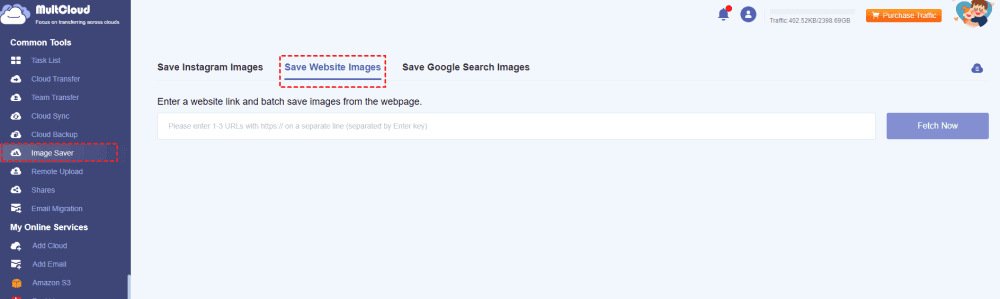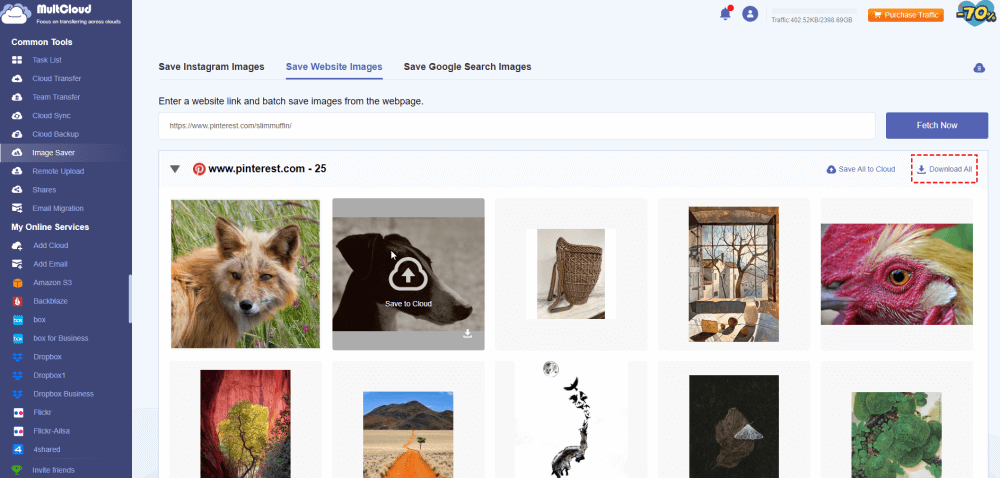Quick Search:
Can I Browse Pinterest without Registration?
Even without signing up, Pinterest lets you explore tons of cool stuff - recipes, DIY projects, travel inspiration, book covers, you name it! But if you want to get the full Pinterest experience, such as creating your own boards and saving your favorite finds, creating an account is the way to go.
However, if you insist on downloading images without logging in, there are 2 walkarounds. Read this article to learn how do I download pictures from Pinterest.
How to Download Images from Pinterest Without Login
In this section, 2 simple and smart solutions are provided. Both methods can help you download images from Pinterest to local devices, such as Android phones, iPhones, and PCs. But there are some differences. We provide a reference for the recommendation index for both methods. You can choose the proper solution based on your situation.
| Pros | Cons | Recommendation | |
|---|---|---|---|
| Screenshot |
|
|
General🍎🍎🍎 |
| MultCloud |
|
|
Good🍎🍎🍎🍎🍎 |
Way 1: Screenshot the Photo
The easiest way to download photos from Pinterest without logging in is to take a screenshot. No matter what devices you use, they offer a built-in screenshot feature. So, to download Pinterest photos without login, you can simply enable the screenshot feature. Then crop the image to your desired size.
Although this solution is helpful, it has many limitations. The most obvious one is that the image resolution is not that ideal. If you value image clarity, taking a screenshot is not the right way. Meanwhile, screenshotting is too cumbersome if you have many photos to download.
Way 2: How to Download Images from Pinterest without Login via MultCloud
How to make Pinterest photos download HD? You can turn to a third-party service, MultCloud. This tool can avoid problems you might encounter when you take a screenshot to save images from Pinterest. MultCloud is a cloud transfer expert, allowing you to migrate files from one cloud to another directly and efficiently.
Currently, it launches its new feature called Image Saver, allowing you to download photos from websites, Instagram, as well as Google Search. The image resolution of the image downloaded through MultCloud will be the same as the image resolution online. Meanwhile, it allows you to download many photos at once.
✅ Ease of Access. As a web-based service, MultCloud is accessible from multiple devices, such as iPhone, Android, laptop, Windows, and Mac. Also, it is available on multiple browsers, like Firefox, Edge, Google Chrome, etc.
✅ Customizable Download Options. As mentioned before, you have the option to download photos from Pinterest one by one or Download All. Meanwhile, if your local space is limited, you can save photos to cloud drives directly.
✅ No Watermarking. Being a smart image downloader online, MultCloud will not add its watermark after you download Pinterest photos. So, you will get the photo exactly as it appears online.
✅ Direct URL Downloads. MultCloud allows you to download images directly from the URL, making the process straightforward. So, you can simply enter the Pinterest photo links to MultCloud to download the images.
✅ Ad-Free Experience. MultCloud ensures an uninterrupted downloading process by providing an ad-free interface. So, you won’t be bothered by frustrating ad pop-ups.
✅ Regular Updates and Maintenance. MultCloud continuously updates to keep up with changes in Pinterest's platform and to fix any bugs.
Now, refer to the steps below to learn how to download images from Pinterest without login via MultCloud:
Step 1: Register an account
Create an account on MultCloud by your email for free.
Step 2: Go to Image Saver
After logging in successfully, go to Image Saver on the left taskbar. Then tap Save Website Images on the main page.
Step 3: Fetch Now
Enter the link to the blank field. MultCloud enables you to enter up to 3 links at one time. Then, tap the Fetch Now button. Then, photos that the links refer to will be loaded on the main page.
Step 4: Download the Image
Now, move your cursor to the photo you want to save. Locate the right lower part of the image, and a download icon will show up. Tap it simply, and then the image will be downloaded on your device efficiently. If you want to download all photos, simply hit the Download All tab.
Note: The Download All feature is only available for paid users, so you should upgrade your account to use this function.
FAQs about Pinterest Photo Download
You might encounter some problems while downloading Pinterest photos. And there are some common questions and answers.
Q: Why can't I download an image from Pinterest?
A: You might forget to give Pinterest permission. To download photos from Pinterest for the first time, it will ask you to allow access or not. Allow the operation, and photos can be downloaded then.
Q: Why can’t I pin Pinterest images?
A: Make sure that you are using the latest version of Pinterest app.
Q: Can I download Pinterest images and use them?
A: Read Pinterest copyright policy before downloading. And make sure that you won’t use images for business purposes without permission of the owner.
Q: Can I download Pinterest images that have been deleted or made private?
A: No.
Summary
That’s all about how to download images from Pinterest without login. Anyway, you have two options. One is to take a screenshot, and the other is to use MultCloud. If you use MultCloud, you can enjoy a seamless downloading process and get a clear photo. If you don’t mind image resolution, you can screenshot photos one by one.
MultCloud, at the same time, offers many other practical features. As said before, if you find your local space is limited, you can download Pinterest photos to cloud drives. Thankfully, it supports more than 30 cloud drives like Google Drive, iCloud, IDrive e2, OneDrive, Dropbox, etc. So, you can save images to those clouds directly and transfer photos from one account to another easily.
MultCloud Supports Clouds
-
Google Drive
-
Google Workspace
-
OneDrive
-
OneDrive for Business
-
SharePoint
-
Dropbox
-
Dropbox Business
-
MEGA
-
Google Photos
-
iCloud Photos
-
FTP
-
box
-
box for Business
-
pCloud
-
Baidu
-
Flickr
-
HiDrive
-
Yandex
-
NAS
-
WebDAV
-
MediaFire
-
iCloud Drive
-
WEB.DE
-
Evernote
-
Amazon S3
-
Wasabi
-
ownCloud
-
MySQL
-
Egnyte
-
Putio
-
ADrive
-
SugarSync
-
Backblaze
-
CloudMe
-
MyDrive
-
Cubby
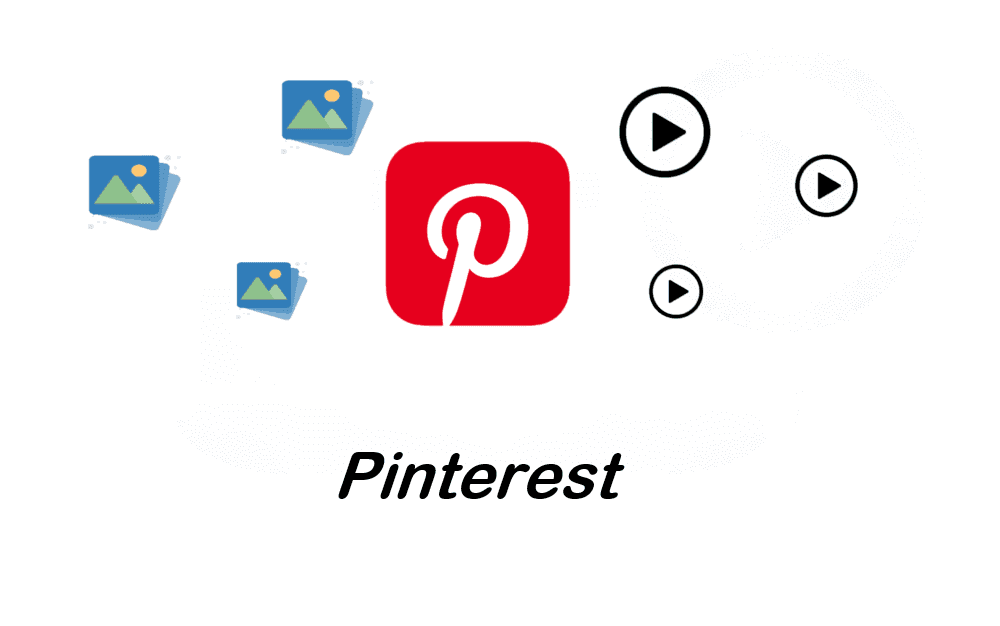
.png)