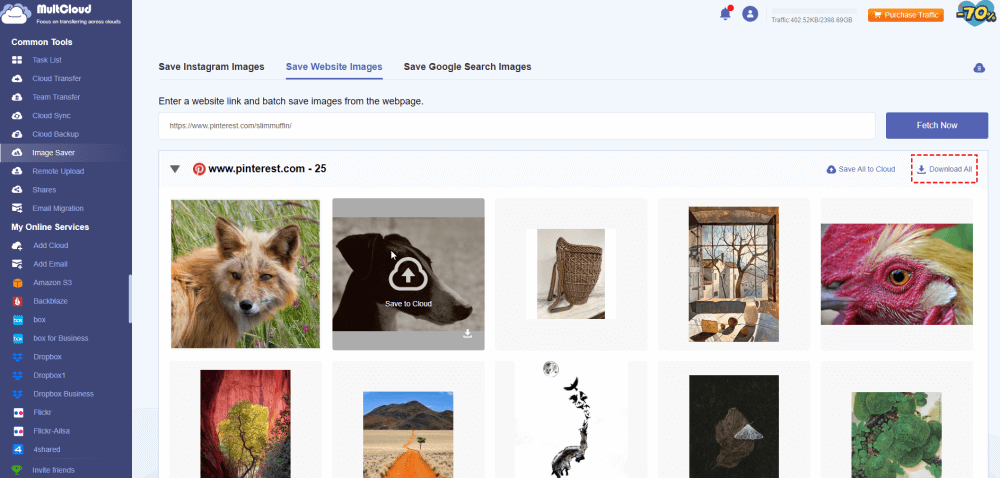Quick Search:
About Pinterest Photo/Video Download
Browsing Pinterest feels like falling down a rabbit hole of amazing ideas – from book covers to dream vacation spots. We all love pinning those attractive finds to our boards, but what if you want to take them offline?
The good news is that Pinterest allows you to download images straight to your Android phones or iPhones, so you can access them anytime and anywhere you want. Just keep in mind, videos, Stories, and Carousel Pins cannot be downloadable yet – but this guide will show you exactly how to export those perfect single images!
How to Download Images from Pinterest on Android
To download images from Pinterest to local phones, you have 2 options. One is to take advantage of the built-in download feature; and the other is to use a third-party service, MultCloud. Both methods are helpful, and you can choose the best one based on your situation after reading.
| Pros | Cons | Recommendation | |
|---|---|---|---|
| The Built-in Download |
|
|
🎈🎈🎈 |
| MultCloud |
|
|
🎈🎈🎈🎈🎈 |
Way 1: Download Images Directly
Pinterest offers a built-in download feature. So, you can download Pinterest images to your Android phone’s camera roll easily and directly. This method is suggested when you only have a few photos to download. How to save Pinterest images to a gallery? Follow the steps below:
Step 1: Open your Pinterest app and sign into your account on Android.
Step 2: Go to the image, locate the right upper corner, and tap the 3-dot icon.
Step 3: Select Download image in the pop-up list. Then, hit Allow if it asks for permission.
Step 4: The selected photo will be saved on your device. You can go and check it soon.
Note: If you disallow permission and want to allow it again, how to give Pinterest access to my gallery? Then, simply go to Settings on your device. Then, hit Apps > Pinterest > Permissions > Files and media > Allow access to media only.
Way 2: How to Download Images from Pinterest on Android via MultCloud
What if you want to download a board on Pinterest? Will you go to each image and download them one by one? That will be time-consuming. To ease your work, it is recommended to utilize a Pinterest image downloader, MultCloud.
MultCloud is a web-based cloud file manager that connects multiple cloud drives in one place. It works efficiently when you want to manage and organize files on different cloud services. Now, it has rolled out a new service named Image Saver, allowing you to save images from websites, Google Search, as well as Instagram.
If you want to download multiple images from Pinterest or a board on Pinterest, you can utilize MultCloud. Here are some detailed advantages:

- Direct Download via a Link. You are allowed to download Pinterest images to local devices via a URL. Meanwhile, it allows you to add at most 3 links at one time.
- Download All at Once. You are allowed to download all photos in one go. This is extremely useful when your Pinterest board contains a great many photos.
- No MultCloud Watermark. MultCloud will not insert its watermark when you download images from websites. So, as long as the original image doesn't have a watermark, you will get exactly what is shown on the website.
- High-Quality Downloads. MultCloud preserves the quality of images from Pinterest. As long as the original image is high quality, you will get the same quality on your local device.
Now, refer to the following instructions below to learn how to download images from Pinterest on Android:
Part 1: Create a MultCloud Account
Navigate to MultCloud’s website and sign up for an account for free. Or, you can log in with your Google, Apple ID, or Facebook account.
Part 2: Head to Image Saver
Locate the left taskbar, tap Save Websites Images, and enter the URL in the blank field. Next, tap the Fetch Now button. Then, all related images will be loaded on the main page.
Part 3: Download Pinterest Images
You can choose to download desired photos one by one or download them all.
😊Option 1: Download the desired photos
If you want to download specific images, move your cursor to the right lower part until a download icon shows up. Tap it, and the photo will be downloaded on your device directly.
😘Option 2: Download all
To download all photos, there is a shortcut key on the right upper side. Simply hit it, and all photos will be downloaded on your device.
MultCloud is a web-based service, so you can use this tool on your Android phone, iPhones, as well as computers. Likewise, if you wonder how to download reels from Instagram, you can follow the same steps above. Before getting started, make sure you are heading to Save Instagram Images.
Final Words
After reading, you now know how to download images from Pinterest on Android phones. Why not have a try now? In a nutshell, you can download Pinterest images to your local device directly and simply via the download feature. When it comes to saving many photos, you can utilize MultCloud. This service gives you an easy and seamless way to download many photos at once.
MultCloud Supports Clouds
-
Google Drive
-
Google Workspace
-
OneDrive
-
OneDrive for Business
-
SharePoint
-
Dropbox
-
Dropbox Business
-
MEGA
-
Google Photos
-
iCloud Photos
-
FTP
-
box
-
box for Business
-
pCloud
-
Baidu
-
Flickr
-
HiDrive
-
Yandex
-
NAS
-
WebDAV
-
MediaFire
-
iCloud Drive
-
WEB.DE
-
Evernote
-
Amazon S3
-
Wasabi
-
ownCloud
-
MySQL
-
Egnyte
-
Putio
-
ADrive
-
SugarSync
-
Backblaze
-
CloudMe
-
MyDrive
-
Cubby
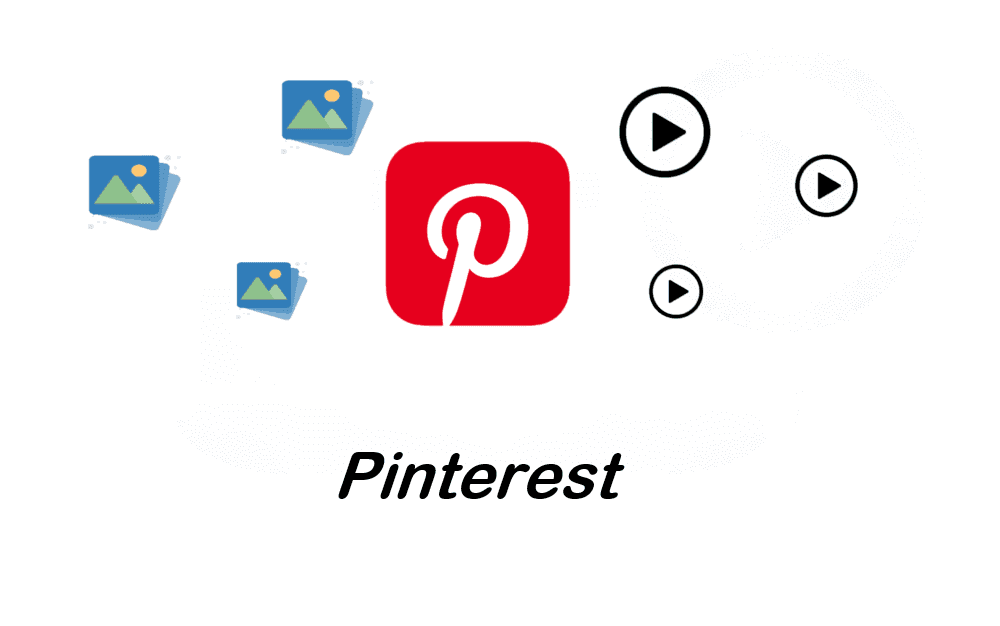
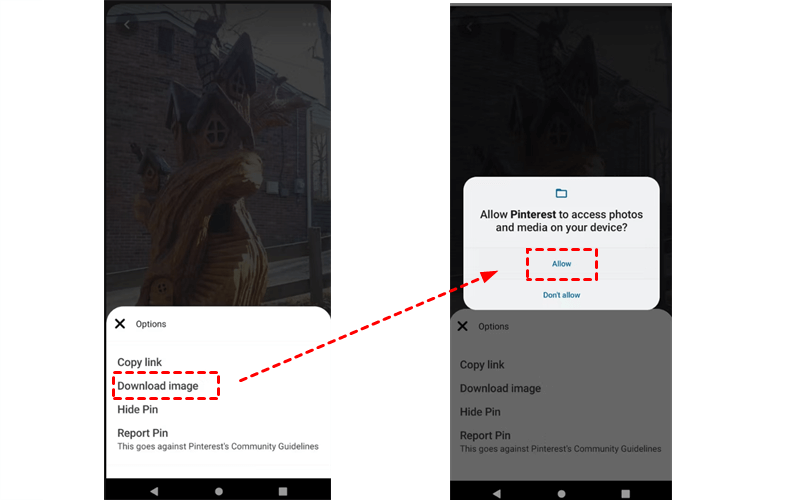

.png)