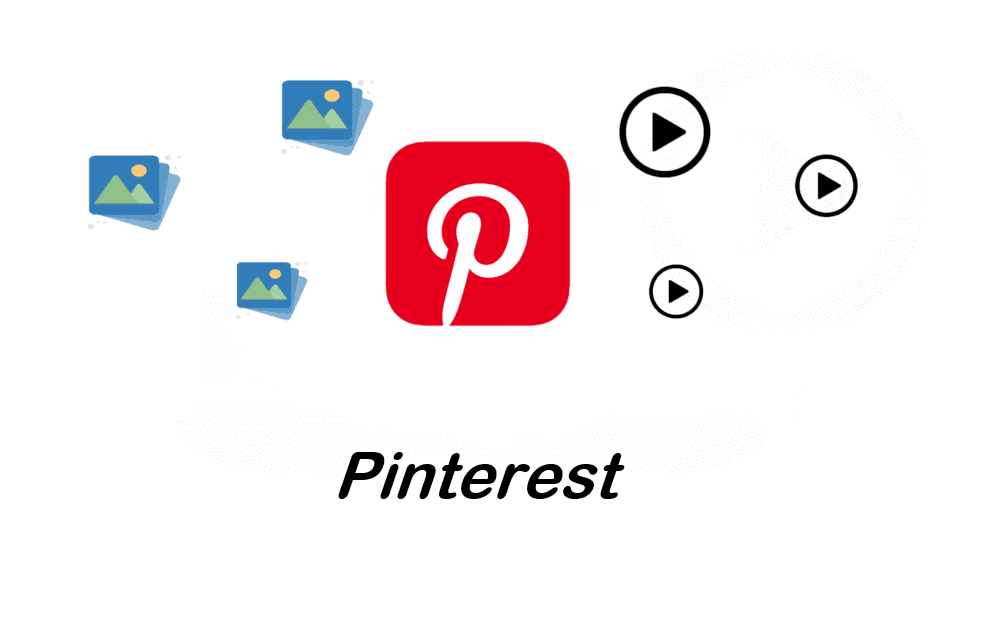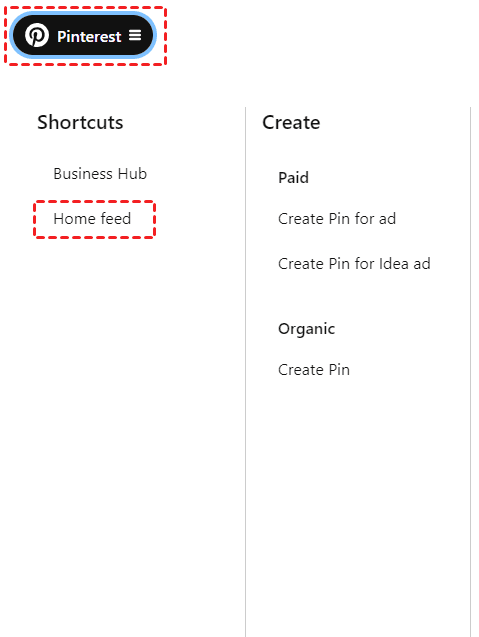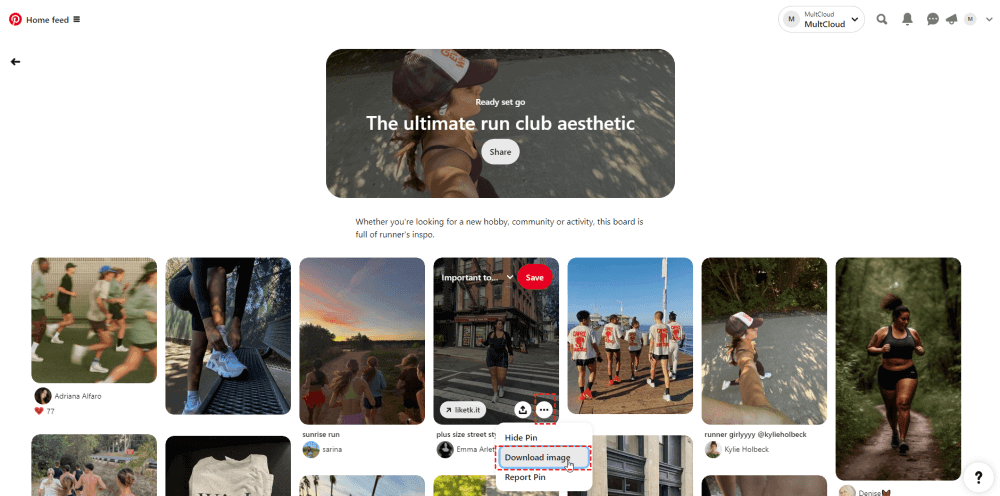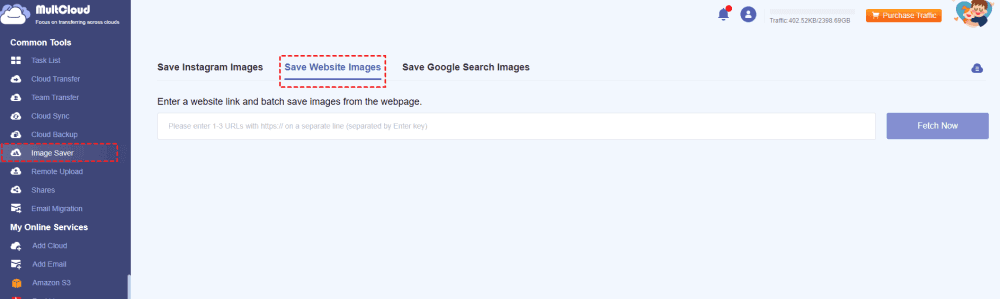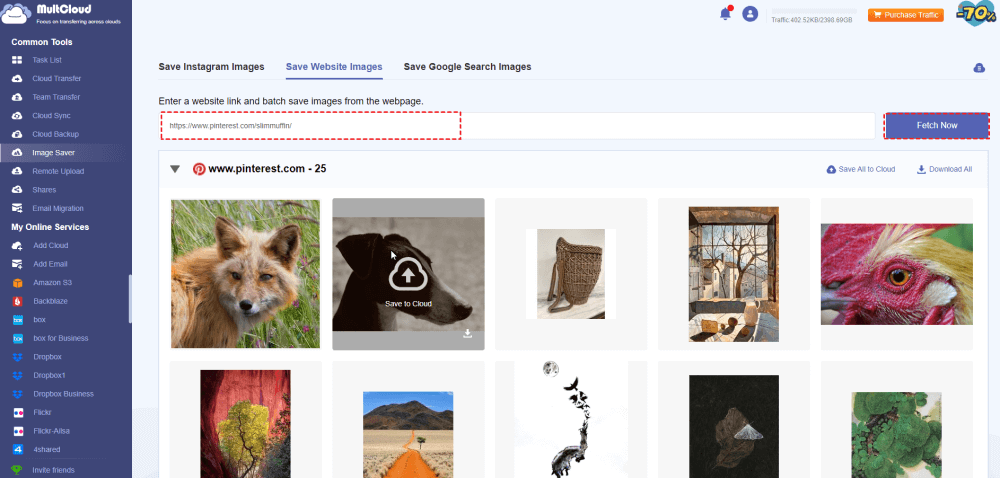Content Overview:
About Pinterest Photo Download
Pinterest attracts millions of users to share ideas with others, it's mainly designed for photo and video sharing because these materials get more concentration in the digital life. So, you might upload photos and videos to Pinterest to share with other members. If you want to keep a backup for your Pins or other pins, you can download images from Pinterest. Besides, you might have other reasons to download Pinterest images, like sharing them with others who don’t have a Pinterest account, downloading them for reference, inspiration, and more.
Regardless of the reasons, you have to learn how to download Images from Pinterest easily. You will get solutions from the below content.
How to Download Images from Pinterest on Android
Looking for solutions to download images from Pinterest on Android? Here is a straightforward way, to check these steps to download images from the Pinterest app:
1. Open up your Pinterest app, then locate the pin you want to download.
2. Click the more icon (three-dot) > Download Image to download a photo pin from Pinterest.
3. Repeat the above process to download Pinterest images in bulk.
After that, these images will be downloaded to your Android Gallery folder, check them after downloading.
How to Download Images from Pinterest on iPhone/iPad
The process of downloading Pinterest photos on iPhone or iPad is fimilar with the process on Android, detailed steps are as follows:
1. First of all, please ensure you have downloaded the Pinterest app on your iPhone or iPad, and log in.
2. Find the Pin you want to download an image from, and tap to open the photo.
3. Click the three-dot icon > Download Image from the list to download Pinterest image on iPhone or iPad.
4. Repeat the process to download all images from Pinterest as you want.
All the downloaded Pinterest images will be saved in the Photos folder.
How to Download Images from Pinterest on Desktop/Laptop
Multiple ways will be described in this section to download Pinterest photos on computer. The first two ways are operated on the website, the third way you have to use a third-party Pinterest image downloader. Just check them in the following section.
Way 1. Download Pinterest Images from Home Feed
You can download images from Pinterest Home feed if you’re surfing on the Pinterest website, here is how:
1. Click Home on the top left, it shows all pins, or hit the Pinterest menu > Home feed.
2. Find the pin you’d like to download, tap the more icon > Download Image to download Pinterest picture manually.
3. Repeat the procedure to download all Pinterest pictures one by one.
Way 2. Download Pinterest Images on Board
If you just want to download your own pins images, you can check the steps below:
1. Please log in to your Pinterest account on the website.
2. Tap Pinterest > Home Feed > YourBoardName, hit YourBoardName again to show all your Pins.
3. Open up a pin, then tap three-dot > Download Image.
4. Repeat the step 3 to download all Pinterest photos.
Besides, if you’re downloading others Pinterest images, here it is:
1. Go to the other’s board, and it shows all the related pins.
2. Find the image you want to download, hover over the photo, and it shows share icon and the more icon.
3. Tap the more icon (three-dot), choose Download Image.
4. Repeat the step 2 and 3 to download all Pinterest images manually.
All the above solutions to download Pinterest images is that you have to log in to Pinterest, then download. How to download images from Pinterest without login? You can try MultCloud to make it done.
Way 3. Download All Pinterest Pictures with MultCloud
If you want to download all Pinterest images at once and try to download without login, the powerful web-based multiple cloud storage manager - MultCloud is you best choice. Check the following advantages:
- Download all Pinterest images at once from Pinterest link, board, or profile easily.
- You don’t need to login Pinterest to download images, very easy and straightforward.
- Except for Pinterest, you can also download videos and photos from Instagram, Youtube, other website, even Google search result, etc.
- Download photos in full size without losing quality, so you can download high-resolution Pinterest images directly.
- You can also export Pinterest images to online services directly, like Google Drive, Dropbox, OneDrive, Box, Box for Business, Amazon S3, pCloud, MEGA, MediaFire, pCloud, iCloud Drive, iCloud Photos, and many more.
Here is how to download all Pinterest images at once with MultCloud, check these simple steps:
1. Please log in to your MultCloud account after registering. Copy the Pinterest link that contains the images you’d like to download for preparation.
2. Tap Image Saver on the left side, then choose Save Website Images.
3. Input the Pinterest link, and hit Fetch Now to get all the Pinterest images.
4. Hit Download All after fetching completed to download all Pinterest images at once.
Tip: You are able to download them one by one for free. Or download all of them by clicking Download All after subscribing to an advanced MultCloud plan.
All these downloaded images will be saved to your computer’s Downloads folder as a Zip folder, unzip them and move them to a safe place.

- Smart Share: Share cloud files via public, private, or source mode.
- One-key Move: Quick data transfer, sync, and backup among clouds.
- Email Archive: Protect emails to other clouds or local disks.
- Remote upload: Effectively save web files to clouds via URL.
- Save Webpages as PDF/PNG: Keep them locally or online.
- Safe: Full-time 256-bit AES and OAuth authorization protections.
- Easy: Access and manage all clouds in one place with one login.
- Extensive: 30+ clouds and on-premise services are supported.
Tips and Tricks for Pinterest Images Downloading
Downloading images from Pinterest can be tricky due to the platform's design, which prioritizes sharing and discovery rather than direct downloading. Here are some tips and tricks to help you download images from Pinterest:
-
Use the Download Option (if available):
Some pins on Pinterest may have a download button directly integrated into them. Look for a small downward-facing arrow or a "Download" link beneath the image. Clicking on this will often allow you to save the image directly to your device.
-
Save Pins to Boards:
Pinterest allows you to save pins to your boards. If you save a pin to one of your boards, you can usually access it later through your Pinterest account.
-
Screenshotting:
If other methods fail, you can take a screenshot of the image you want. This is not ideal for high-resolution images, but it's a quick solution if you just need to capture the visual content.
-
Inspect Element (Advanced):
For more tech-savvy users, you can use the browser's "Inspect" tool to locate the URL of the image. Right-click on the image, select "Inspect" (or similar), and look for the image URL within the HTML code. Copy the URL and paste it into a new browser tab to download the image directly.
-
Respect Copyright:
Remember that many images on Pinterest are copyrighted. Always respect the creator's rights and use images ethically and legally.
Using these methods, you should be able to download images from Pinterest effectively based on your needs and the accessibility options available.
Summary
How to download images from Pinterest home feed, board, or other places? Check the above solutions for Pinterest images downloading on different devices, like Android, iPhone, iPad, or computer. Compared with other solutions, MultCloud is your best choice to download all Pinterest images all at once, so why not give it a try now?
MultCloud Supports Clouds
-
Google Drive
-
Google Workspace
-
OneDrive
-
OneDrive for Business
-
SharePoint
-
Dropbox
-
Dropbox Business
-
MEGA
-
Google Photos
-
iCloud Photos
-
FTP
-
box
-
box for Business
-
pCloud
-
Baidu
-
Flickr
-
HiDrive
-
Yandex
-
NAS
-
WebDAV
-
MediaFire
-
iCloud Drive
-
WEB.DE
-
Evernote
-
Amazon S3
-
Wasabi
-
ownCloud
-
MySQL
-
Egnyte
-
Putio
-
ADrive
-
SugarSync
-
Backblaze
-
CloudMe
-
MyDrive
-
Cubby