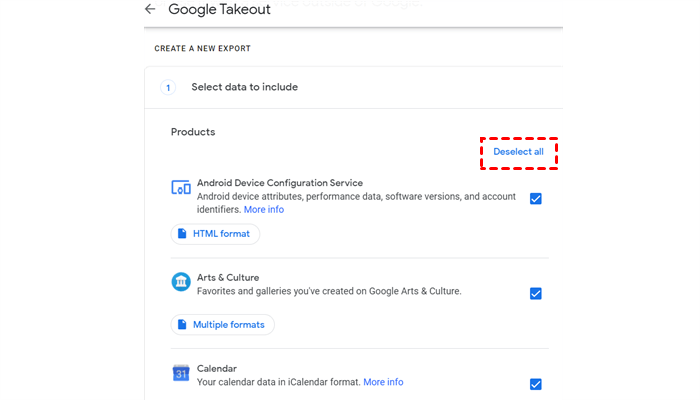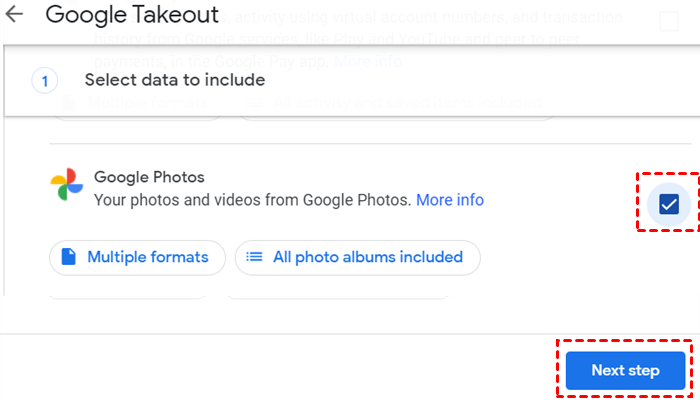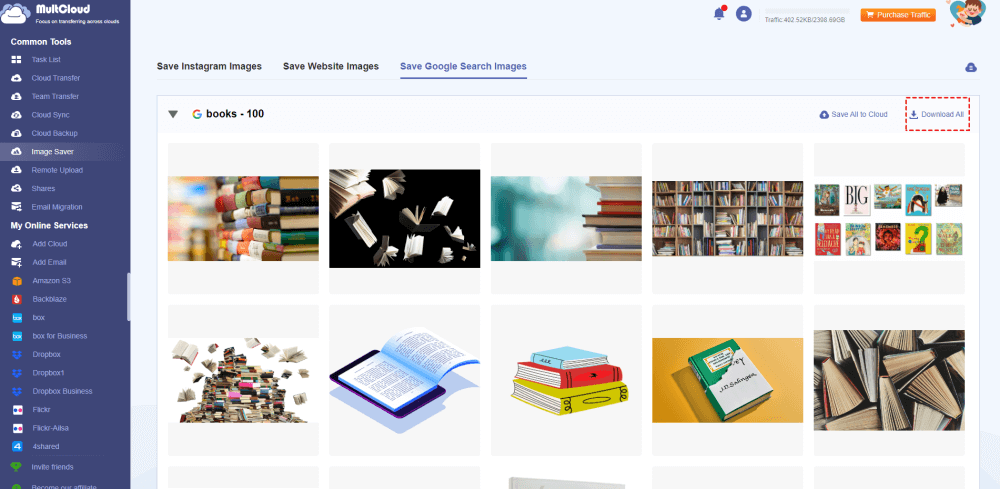Content Overview:
User Cases: Google Images or Photos Download Issues
Case 1:
How to Download Google Photos to My Computer?
How do i download a full resolution image from "photos.google.com" to my computer?
I've poked around the web but haven't found an answer.
- Question from support.google.com
Case 2:
How do I download high resolution and full size photos from Google on Android?
I want to download images from Google search results all at once, is there any easy way to complete this job? Please help, Thanks in advance.
- Question from Quora.com
You might have the same issues just like the above situations. What should you do to download images from Google without losing quality? Don’t panic, here you can find the reasons and solutions.
Why Download Images from Google without Losing Quality?
Images are important materials in our daily life, downloading images from Google without losing quality is important for several reasons:
✅ Legal and Ethical Considerations: Ensuring you download images in their original quality also often aligns with respecting copyright and usage rights. Using low-quality or degraded images might not meet legal requirements for certain uses.
✅ Easy Editing: High-quality images provide more flexibility when editing, whether for cropping, resizing, or making adjustments to colors and tones. Lossless images preserve all the original data for these purposes.
✅ Professionalism: In professional settings such as design, photography, or publishing, using high-quality images is essential to maintain a polished and professional appearance.
✅ Keep Backup Copy: Downloading photos from Google is a security measure, which allows you to find the images even if the online copy is deleted or damaged.
To achieve this, it's advisable to use sources that offer high-resolution images in formats like PNG or JPEG without excessive compression. Additionally, respecting copyright and usage rights ensures you are using images legally and ethically.
Part 1. Download Google Photos with Original Quality
You can download Google Photos on multiple devices, check the guide according to your device.
Download Google Photos On Computer
There are two ways to download Google Photos on computer, check here now:
Way 1. Download High-Resolution Images from Google Photos Website
On Google Photos website, you can download these images directly to your computer, here it is:
1. Please log in to your Google Photos account, then tap Photos on the left side.
2. Tick a Google image you’d like to download, tap the three-dot icon on the top right, then choose Download.
3. It will start downloading your Google Image from Google Photos website. Repeat the process to download them all.
This way has some shortcoming, like you can download Google Photos up to 500 items at a time, so if you want to download them all, you have to move them to a album, then download the album directly, then you will get a zip folder in your Downloads folder, unzip and move them to a safe location.
Way 2. Download All Google Photos at Once Using Google Takeout
If you want to download all Google Photos at once, you can try Google Takeout to export them all in high-resolution. Here is how it works:
1. Please go to the Google Takeout webpage, tap Deselect all.
2. Then tick Google Photos.
Tips:
- Tap Multiple formats to check the Original format or other information, then hit OK.
- Click All photo albums included to choose the album photos to backup.
3. Hit Next step.
4. Select Send download link via email in the Destination field.
5. Set up frequency, file type and size, and hit the Create export button to export all Google Photos in original format.
6. Once exported, you have to download all Google Photos manually to your computer.
However, this way can take a long time to complete, probably hours or days. You will get an email once the export is finished.
Download High Quality Google Photos on Android
You have to use the Google Photos app to download photos from Google Photos on Android, here is how:
1. Please open the Google Photos app on your Android phone or device.
2. Select a photo, tap the more icon (three-dot icon), and choose Download.
3. Repeat the process to download all Google Photos manually.
The edited photos can only be downloaded in edited quality.
Download High Resolution Google Photos on iPhone
To Download images from Google Photos on iPhone, you can use Google Photos app.
1. Open up the Google Photos app, then log in to your account.
2. Select a image, choose the More icon (three-dots), then hit Download.
3. To download all Google Photos, repeat the process.
Part 2. Download Images from Google Search Results without Losing Quality
Except for Google Photos downloads, you might have a chance to download images from Google search results, what should you do? The easiest way to download high resolution Google images is described here for reference. Check in the following part.
Fortunately, you can turn to the all-in-one multiple cloud storage manager - MultCloud for help. MultCloud provides you with the following benefits:
- Flexible Platforms Supported. Download images from Instagram, Pinterest, websites, or Google search results directly all at once.
- Direct Download. Download Images from any links directly.
- Original Quality. You can download high-resolution images easily, like 1080P, 4K, etc.
- Offline or Online Saving. You’re able to choose download to your local device or online services.
- Diverse Compatibility. It’s a web-based service so that you can run it on Android, iPhone, or computer as you like.
Learning how to download images from Google without losing quality is easy with MultCloud.
Download Images from Google without Losing Quality via MultCloud
Here we will show you how to download images from Google search results without losing quality with MultCloud, check the following steps:
1. Please sign up for a MultCloud account, and then log in, it will lead you to the MultCloud Dashboard.
2. Select Image Saver > Save Google Images.
3. Input the keyword you’d like to download, hit Fetch Now.
4. Hit Download All on the right hand, it will start downloading Google related images to your computer.
Tips:
- You can also download Google images individually, all you need to do is hover over the image, and hit the Download icon. You can download unlimited images for free by downloading one by one.
- If you would like to download them all at once, please unlock to enjoy after subscribing to a advanced MultCloud plan.

- Smart Share: Share cloud files via public, private, or source mode.
- One-key Move: Quick data transfer, sync, and backup among clouds.
- Email Archive: Protect emails to other clouds or local disks.
- Remote upload: Effectively save web files to clouds via URL.
- Save Webpages as PDF/PNG: Keep them locally or online.
- Safe: Full-time 256-bit AES and OAuth authorization protections.
- Easy: Access and manage all clouds in one place with one login.
- Extensive: 30+ clouds and on-premise services are supported.
Fixes for Can’t Download Images from Google
Try these remedies if you're experiencing issues downloading photos from Google:
- Verify that you have a reliable Internet connection by checking it.
- Try a Different Browser: If you're having trouble downloading photos with a certain browser, try using another one (such as Chrome, Firefox, Safari, or Edge). l
- Clear Cookies and Browser Cache: Cookies and cached data can occasionally lead to problems. Eliminating these may assist in fixing the issue.
- Disable Browser Extensions: See whether turning them off for a while fixes the problem. h
- Verify Download Location: Make sure your device's download location is properly configured and has adequate space. h
- Click Right or Long Press: To save an image, right-click (or long press on a mobile device) on it and choose "Save image as" or "Download image".
- Use Incognito/Private Mode: Launch a private or incognito browser window, then attempt to download the picture. This mode uses your browser in a clean state and disables the majority of extensions.
- Update Your Browser: Verify that the version of your browser is up to date. Verify that your browser has the appropriate permissions to download files by checking for them.
- Use the Google Images Download Button: After clicking on an image in Google Images, you may see a button or option to download the image directly or view it in full-size.
If none of these solutions work, there might be an underlying issue with the website or the image itself.
The End
How to download images from Google without losing quality? Try the above solutions to download high quality images from Google easily and effectively. Just try and enjoy downloading images from Google on Android, iPhone, or computer.
MultCloud Supports Clouds
-
Google Drive
-
Google Workspace
-
OneDrive
-
OneDrive for Business
-
SharePoint
-
Dropbox
-
Dropbox Business
-
MEGA
-
Google Photos
-
iCloud Photos
-
FTP
-
box
-
box for Business
-
pCloud
-
Baidu
-
Flickr
-
HiDrive
-
Yandex
-
NAS
-
WebDAV
-
MediaFire
-
iCloud Drive
-
WEB.DE
-
Evernote
-
Amazon S3
-
Wasabi
-
ownCloud
-
MySQL
-
Egnyte
-
Putio
-
ADrive
-
SugarSync
-
Backblaze
-
CloudMe
-
MyDrive
-
Cubby
.png)
.png)