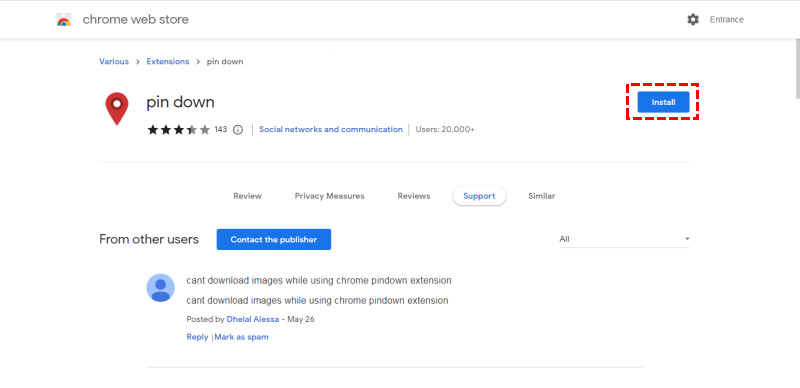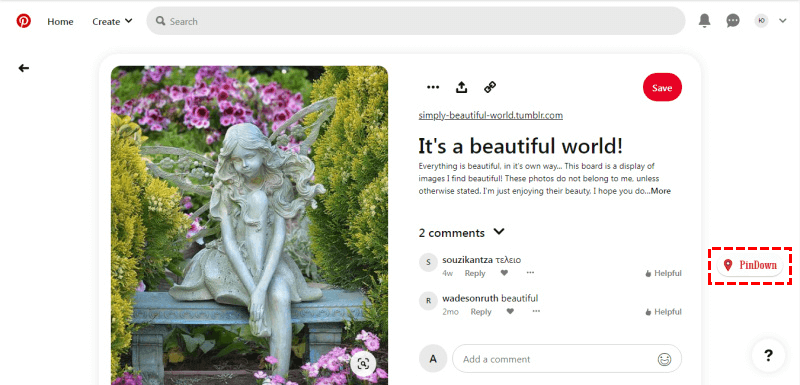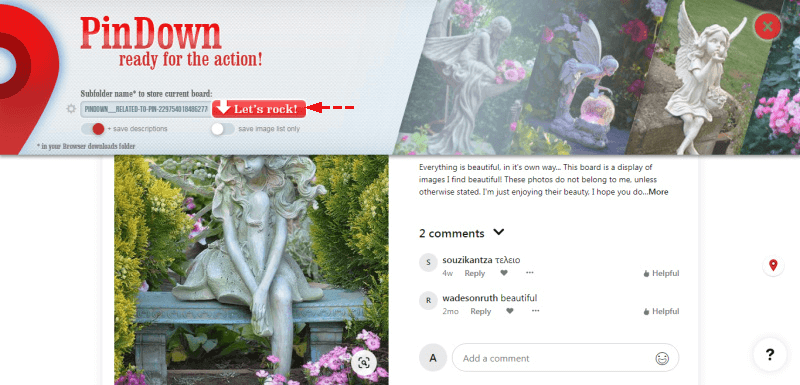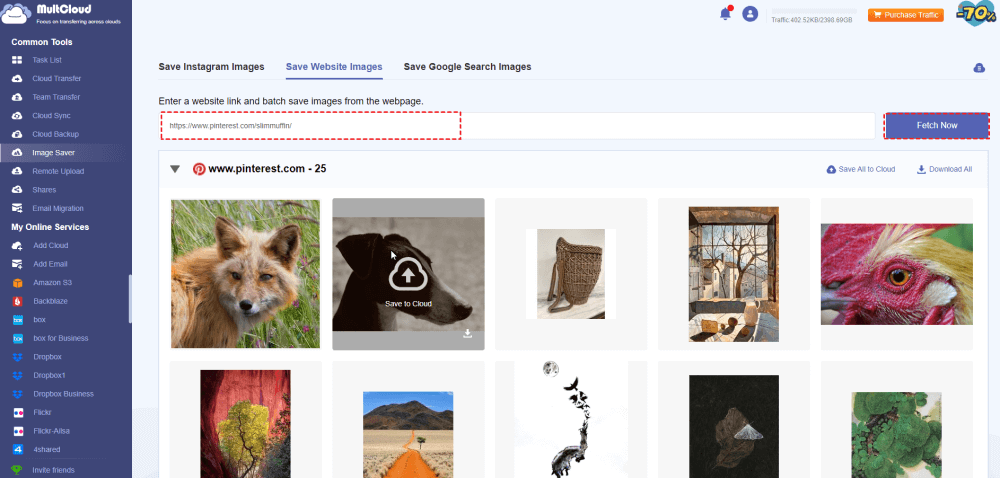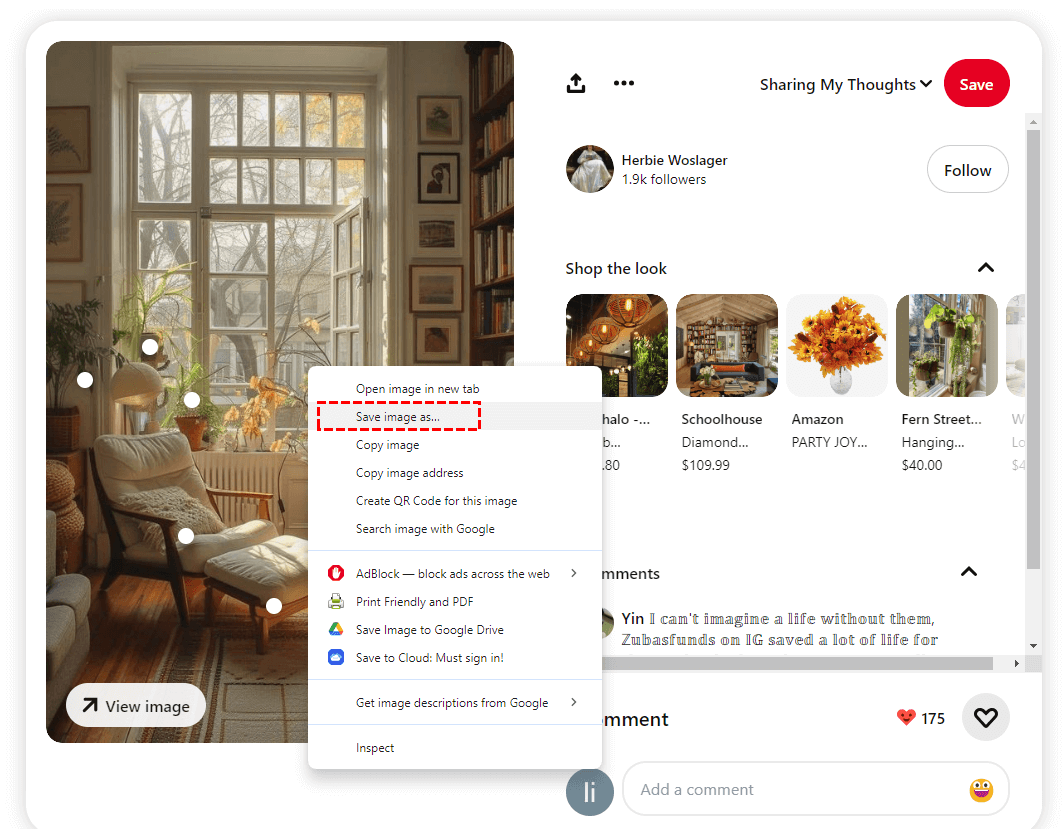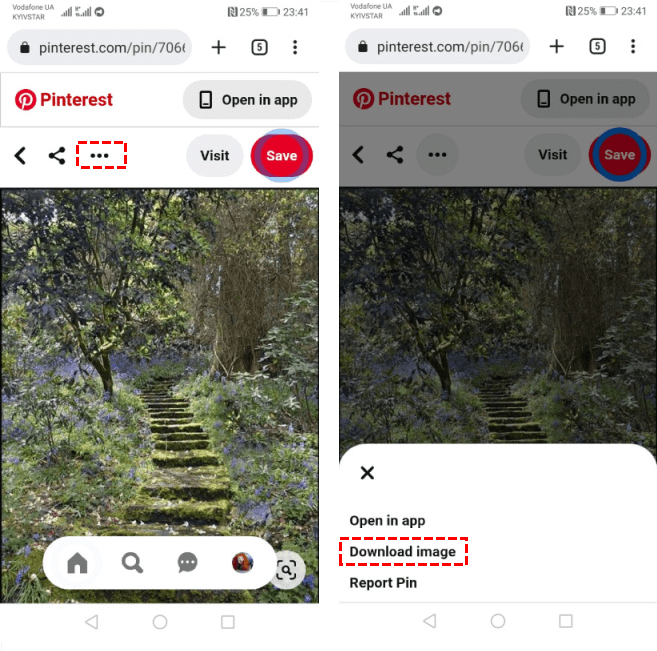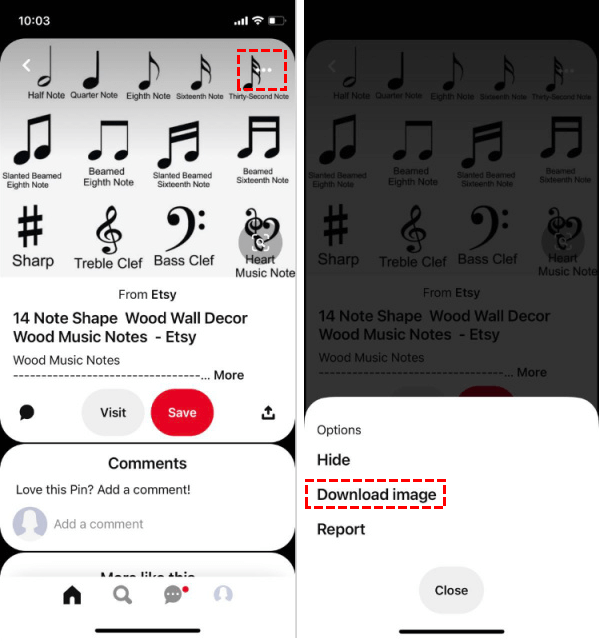Quick Search:
User Case: How Do I Download Pinterest Images in High Resolution?
Case 1: "How do I download Pinterest images in high resolution?" - https://www.quora.com/
Case 2: "How do I download images in high resolution?" - https://www.reddit.com/
[Top 2 Ways] How to Download Full-Size Images from Pinterest?
Pinterest is a treasure trove of visually stunning images, from mouthwatering recipes to inspiring DIY projects. But what if you want to use those images for your own purposes? Downloading full-size images can be a challenge, but fear not! Let's dive into the world of Pinterest image downloading.
If you’re looking to download full-size Pinterest images, you’ll need to turn to some extensions or third-party tools.
1. Download Full-Size Images from Pinterest via Browser Extension
Many browser extensions promise to simplify image downloading. Some popular options include:
- PinDown: This extension allows you to download multiple pins at once.
- Image Downloader: While primarily designed for general image downloading, it often works well with Pinterest.
Let's take PinDown as an example. You can follow the steps below.
1. Log in to the Google Chrome web store and find the Pindown plugin there. Then install the extension.
2. Log in to your personal Pinterest account and select the image you want to save.
3. At the bottom of the right side of the window, you will see a red PinDown button. Click it.
4. In the window that opens, the directory where the downloaded file is located will be displayed at the top of the screen. If you do not need to change the save path, click the red "Let's rock!" button.
While browser extensions can be helpful, be cautious. Some might contain malware or collect your personal information. Always download from reputable sources and be aware of the risks.
2. Download Full-Size Images from Pinterest via Dedicated Downloader
If the above methods are not applicable, using a third-party web resource to download images from Pinterest is an alternative method. This method is preferred for those who do not like to install additional applications on their phones and plug-ins in their browsers. There are online software applications specifically designed for downloading images from Pinterest and other websites, such as MultCloud.
- ✅Full Size: Download Pinterest images in their original size.
- ✅Batch: Download all images in batches to local or cloud.
- ✅No Installation: Works on any device with a browser.
Steps to Download Pinterest Images with MultCloud:
1. Create a MultCloud Account: Visit the MultCloud website and sign up for a free account.
2. Access Image Saver: Log in to your MultCloud account and navigate to the "Image Saver" section.
3. Paste the Pinterest Link: Copy the link of the Pinterest board or profile containing the desired images. Paste the link into the "Save Website Images" section of Image Saver.
4. Fetch Images: Click "Fetch Now" to let MultCloud scan the Pinterest page for images.
5. Download Images: Once the images are loaded, you can choose to:
- Select and Download: Manually select a single image to download.
- Download All: Download all fetched images at once.
- Save to Cloud: Manually select a single image to save to your cloud account.
- Save All to Cloud: Save all fetched images to your cloud account at once.
In addition to the above practical functions, you can also experience other cloud file migration functions, such as:

- Cloud Transfer: Migrate cloud account data to another account at one time.
- Team Transfer: Batch migrate Google Workspace to another account or other clouds.
- Cloud Sync: Sync iCloud with Google Drive or other clouds.
- Cloud Backup: Backup important data from one cloud to another.
How to Download Images from Pinterest to PC/Phone
If you don't care about the quality of the images, you can also download images from Pinterest in the following way. Here's how:
1. On Computer
PC users need to visit Pinterest's website directly to download images or videos. Here's how.
1. Browse Pinterest until you find the image you want to download.
2. Right-click on the image and select "Save image as…" or a similar option.
3. Select where you want to save the image on your computer.
4. The last step - click "Save". The image will be saved in the directory you specified.
In addition, you can use a simple screenshot to save your favorite pictures on your computer, just press the "Print Screen" button on your keyboard. However, this method may reduce the quality of the picture.
2. On Android
Android users can also save images by visiting Pinterest directly using a browser.
1. Log in to Pinterest using the official app or your favorite browser.
2. Select the image you want to download and open it.
3. Tap the three dots (the icon is located above the left side of the image).
4. In the menu that opens with action options, click "Download image".
3. On iOS
iOS can directly enter the Pinterest app to download the required images, as follows.
1. Select the image you want to save.
2. Tap the three dots in the upper right corner of the screen.
3. In the command menu that opens, select "Download image".
4. You can find the downloaded file in the gallery of your mobile device.
While direct downloading is convenient, it often results in lower-resolution images. Pinterest compresses images to optimize loading times, so the downloaded version might not be ideal for printing or high-resolution projects.
Tips for Finding High-Quality Images
To increase your chances of finding stunning, high-resolution images, follow these tips:
Keyword Search Optimization
Use specific and relevant keywords when searching for images on Pinterest. The more precise your search, the better your results.
Filtering for Best Results
Pinterest offers filters to refine your search. Look for options like "large images" or "high-quality photos" to narrow down your choices.
Saving Boards for Inspiration
Create Pinterest boards to save images you love. This helps you curate a collection of high-quality visuals for future reference.
Legal and Ethical Considerations
Downloading and using images from Pinterest responsibly is crucial.
Respecting Image Creators
Always give credit to the original creator when using images. This includes mentioning the pinner's name and providing a link to the original pin.
Avoiding Copyright Infringement
Be mindful of copyright laws. If you're unsure about an image's rights, it's best to err on the side of caution and avoid using it.
Conclusion
Downloading full-size images from Pinterest can be a rewarding experience, but it's essential to approach it with care. By understanding copyright laws, utilizing the right tools, and respecting image creators, you can enjoy beautiful visuals while staying on the right side of legal and ethical guidelines.
MultCloud Supports Clouds
-
Google Drive
-
Google Workspace
-
OneDrive
-
OneDrive for Business
-
SharePoint
-
Dropbox
-
Dropbox Business
-
MEGA
-
Google Photos
-
iCloud Photos
-
FTP
-
box
-
box for Business
-
pCloud
-
Baidu
-
Flickr
-
HiDrive
-
Yandex
-
NAS
-
WebDAV
-
MediaFire
-
iCloud Drive
-
WEB.DE
-
Evernote
-
Amazon S3
-
Wasabi
-
ownCloud
-
MySQL
-
Egnyte
-
Putio
-
ADrive
-
SugarSync
-
Backblaze
-
CloudMe
-
MyDrive
-
Cubby