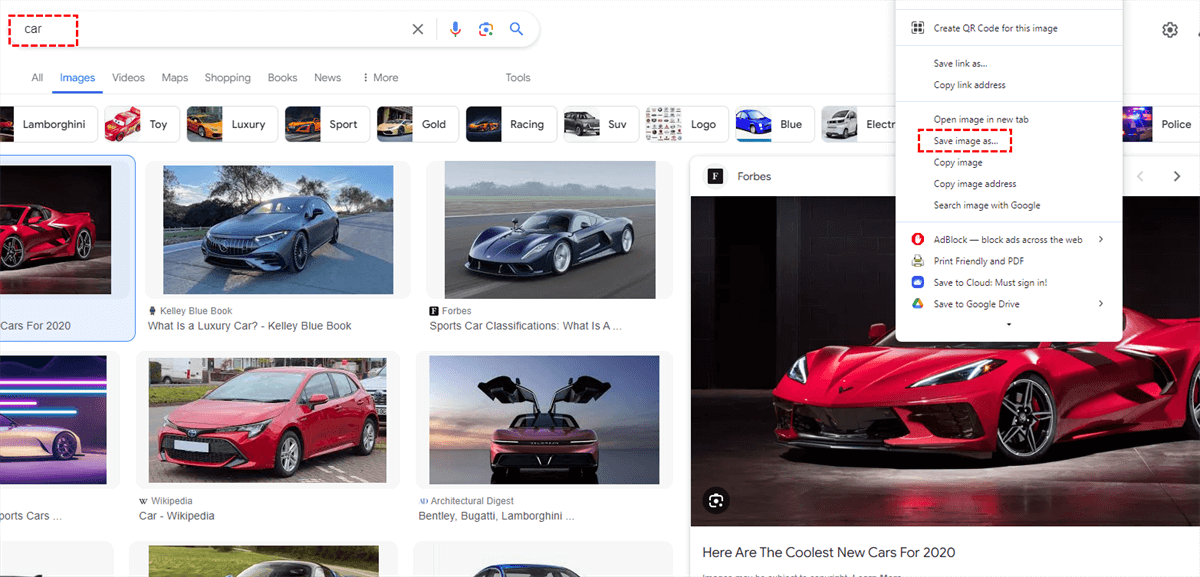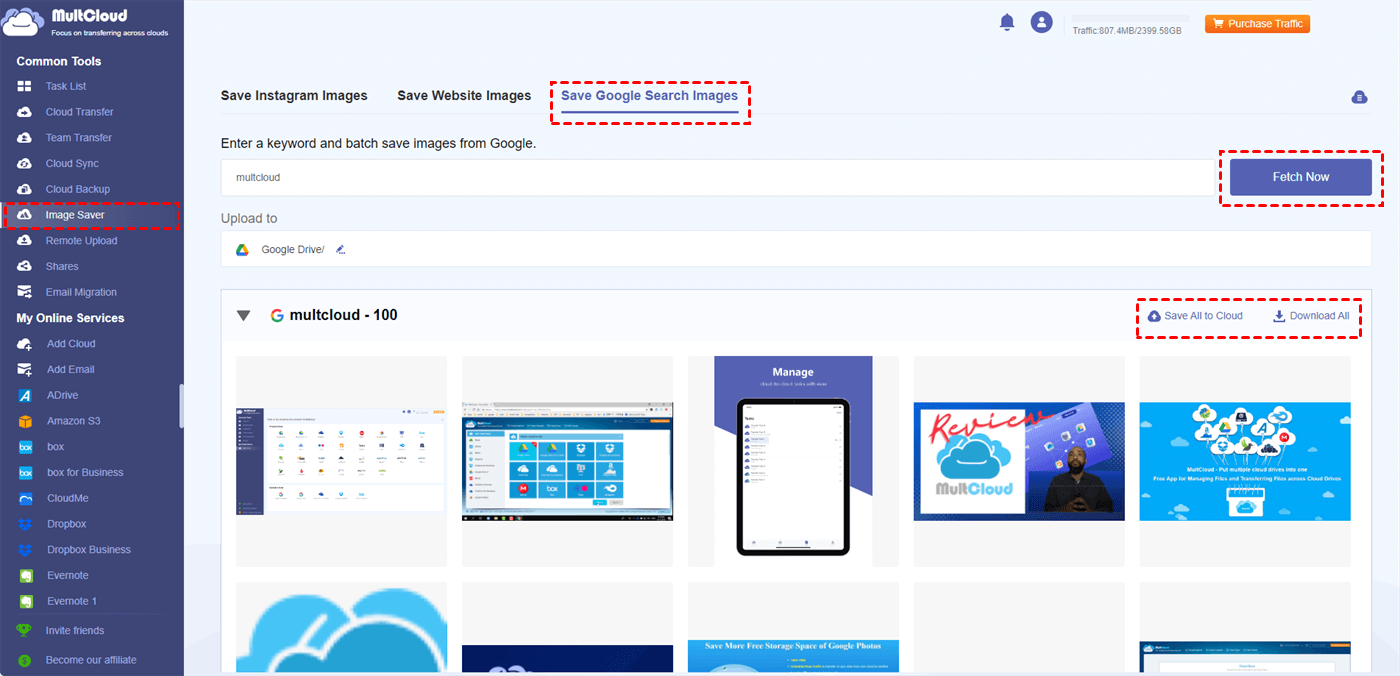Quick Search:
User Case: How Do I Download an Image from Google Images?
How do I save images from Google search.
I hold my finger on the image to get the menu with download image as an option I click it but it either doesn't download or I can't find where it's at. I press add to my collection and I can't find the my collection in Google photos.
- Question from https://www.reddit.com/
In the vast digital landscape, images reign supreme. They capture our attention, tell stories, and enhance our understanding of the world around us. Whether you're a student crafting a presentation, a blogger searching for visuals, or simply someone who appreciates a good picture, Google Images is your one-stop shop for finding captivating visuals. But what if you want to keep an image for later use? Fear not, for downloading images from Google Images is a surprisingly simple process!
Why Download Images from Google Images?
There are countless reasons why you might want to download an image from Google Images. Perhaps you've stumbled upon the perfect picture to illustrate a report, found a captivating travel destination you want to bookmark for future adventures, or discovered a hilarious meme you want to share with friends. Whatever your motivation, downloading an image allows you to save it for future reference or personal use.
Important Considerations Before Downloading
Before you go on a downloading spree, here are a few important things to keep in mind:
- Finding images: Not all images online are free to use. Copyright protects them. Be safe, assume permission is needed unless the image says otherwise. Look for "reuse" labels or royalty-free images.
- Image quality: Downloaded image quality depends on the original. Check the size (in pixels) to make sure it's big enough for your needs.
- Using images responsibly: Downloaded images are for your own use. Don't share them commercially without permission. If you use them publicly (presentations, blogs), credit the source (especially if not royalty-free).
How to Download an Image from Google Images
Now that we've covered the essential considerations, let's get down to the fun part: downloading those images!
Way 1. Downloading Images from Google Images on Desktop
Here's how to do it on your desktop computer:
Option 1. Using a Web Browser (Most Common Method)
For desktop users (Windows and Mac), the process is delightfully straightforward, which works for most popular web browsers like Chrome, Firefox, Safari, and Edge. Here's how to download an image from Google Images using the trusty right-click:
1. Open your favorite web browser and navigate to Google Images (https://images.google.com/).
2. Use the search bar to find the image you desire. Once you've found your visual gem, click on the image to open it in a larger view.
3. Right-click on the image. A contextual menu will appear. Look for the option that says "Save Image As" or "Download Image" (depending on your browser). Click on it.
4. A window will pop up, allowing you to choose where you want to save the image on your computer. Select your desired folder and give the image a descriptive name (trust us, future you will thank you!).
5. Finally, click "Save", and voila! The image will be downloaded and safely tucked away in your chosen folder.
Optional (For the Tech-Savvy): Some browsers offer additional methods for downloading images, such as dragging and dropping or using keyboard shortcuts. Feel free to explore these options if they tickle your tech fancy!
Option 2. Using Third-Party Tools (For Advanced Users)
There are also third-party tools available that offer additional functionalities for downloading images from Google Images, such as MultCloud. It can help you to directly skip the Google Search process, search for the images you want on MultCloud and download them in their original size.
- ✅Easy to Use: Designed to make downloading images a breeze.
- ✅Great for Bulk Downloads: Saves you time if you need lots of pictures for projects and such.
- ✅Safe Downloads: Protects you from getting nasty computer stuff.
- ✅Works with Your Stuff: Connects with your cloud storage for a smooth flow.
Here is how MultCloud works:
1. Sign up for an account: Visit the MultCloud website and click on "Get Started", enter your email address and choose a strong password, and verify your account through the email you receive.
2. Access the Image Saver Feature: Find "Image Saver" on the left side of MultCloud. Then choose "Save Google Search Images".
3. Enter Search Keywords: Type what you're looking for, like you would on Google.
4. Preview Images: Preview the images MultCloud finds based on your search.
5. Downloading All Selected Images: Once you've identified the ideal images, simply hover over an image to download it to your device one by one, or click the "Download All" button to efficiently download all images in one go, saving you precious time and effort.
In addition to the above functions, you can also add other cloud accounts to easily complete cloud file migration operations in MultCloud, such as:

- Cloud Transfer: Directly complete cloud migration, such as Google Drive to S3.
- Team Transfer: Batch migrate enterprise account sub-account data.
- Cloud Sync: Real-time self-synchronization of cloud data, e.g. syncing Google Photos to Synology.
- Cloud Backup: Back up important and restore data between clouds.
- Email Migration: Save email data to local or cloud, e.g. backup Outlook Emails to USB.
- Remote Upload: Easily perform cloud torrenting without installing apps.
Way 2. Downloading Images from Google Images on Mobile Devices
For mobile users (Android and iOS), the process is equally user-friendly. Here's how to download an image from Google Images using the long press:
Step 1: Find the image you want. Open your mobile browser and navigate to Google Images. Search for your desired image using keywords.
Step 2: Downloading the image
- Android Devices - Tap and hold the image until a menu pops up. Select "Download Image" from the menu, and the image will be saved to your device's gallery.
- iOS Devices - Tap and hold the image until a menu appears. Choose "Save Image" from the menu, and the image will be saved to your Photos app.
Conclusion
Downloading images from Google Images is a valuable skill that can enhance your creative endeavors, research projects, and online interactions. By following the steps outlined in this guide, you can download any image that catches your eye with confidence. Remember to respect copyright laws, organize your downloads effectively, and explore free stock photo websites for even more options. Now, go forth and conquer the vast world of online imagery!
MultCloud Supports Clouds
-
Google Drive
-
Google Workspace
-
OneDrive
-
OneDrive for Business
-
SharePoint
-
Dropbox
-
Dropbox Business
-
MEGA
-
Google Photos
-
iCloud Photos
-
FTP
-
box
-
box for Business
-
pCloud
-
Baidu
-
Flickr
-
HiDrive
-
Yandex
-
NAS
-
WebDAV
-
MediaFire
-
iCloud Drive
-
WEB.DE
-
Evernote
-
Amazon S3
-
Wasabi
-
ownCloud
-
MySQL
-
Egnyte
-
Putio
-
ADrive
-
SugarSync
-
Backblaze
-
CloudMe
-
MyDrive
-
Cubby