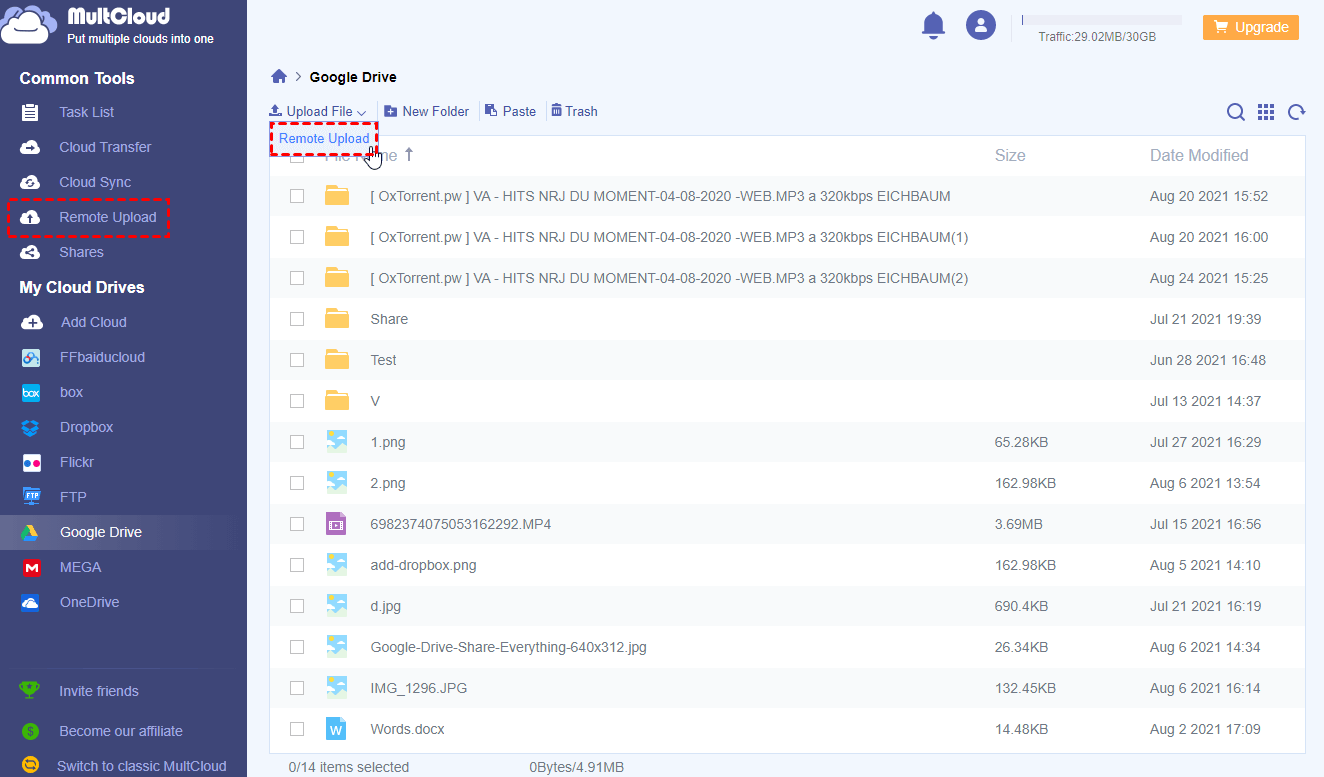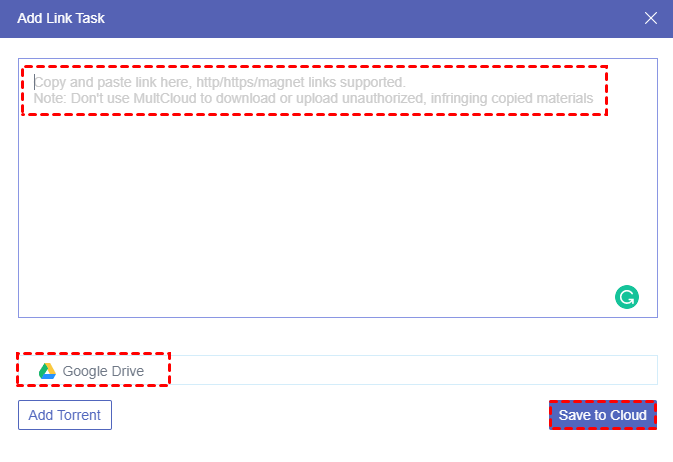Quick Search:
What is Magnet Download in uTorrent?
Before learning about how to download from magnet link using uTorrent or without using uTorrent, it would be best if you could get an overview of the magnet link and uTorrent.
►Magnet Link
Magnet links are mainly used in P2P (peer-to-peer) file-sharing networks that are combined by several computer servers. The magnet links allow files to be referred to without the need for a continuously available host. These files can be generated by anyone who already has the file without a central authority. When you download a shared file from the P2P network through the magnet link, actually you download the file piece by piece from various servers which own part of the shared file. In this way, a magnet link can save a lot of bandwidth on downloading files.
►uTorrent
uTorrent is free software and also a famous BitTorrent torrent client which is used to download large files in a file-sharing environment, especially in P2P networks. It is part of BitTorrent’s portfolio and is designed to work with major mobile and desktop operating systems such as Windows, Linux, Android, etc.
If you occasionally get a magnet link from the Internet or your friends, you may be confused about how to download files from magnet links. Therefore, this article will tell you in detail for how to download a magnet link with uTorrent and also how to download magnet links without uTorrent when you meet a problem with the uTorrent magnet link not working or you just don’t want to download and install any torrent client to help you download magnet links.
How to Download a Magnet Link with uTorrent
To use uTorrent as a magnet downloader, first, you may have to download the desktop application of uTorrent from its official website. If you are a mobile user, uTorrent only supports the mobile application of Android up to now. After installing, you have prepared well and can follow the instructions about how to download magnet links with uTorrent.
Step 1: Open the uTorrent application on your device and click the “Add Torrent +” button.
Step 2: Copy and paste the magnet link to the pop-up window to add magnet link to uTorrent. Then click “Add torrent”.
Step 3: Select the exact files which you want to download from the magnet link.
Step 4: Select the destination where you want to store the downloaded files on your device.
Step 5: Click “Add”. And the files will be automatically downloaded to your device.
Tip: uTorrent will show you a detailed interface of the downloading progress for you to manage.
How to Download Magnet Links without uTorrent
You might encounter this situation where the magnet links can not be seeded and downloaded by uTorrent or simply the uTorrent magnet link is not working. What’s more, you may think that it’s totally unnecessary to download a tiny file from the magnet link while installing an application. So, here we recommend a useful service called MultCloud to help you download a magnet link without uTorrent or download torrent without a client.
What is MultCloud?
As a free multiple cloud storage manager, MultCloud can help you to gather all your cloud drives together to manage them in a single interface. It offers various features to let you manage cloud files with ease. One of the distinctive functions which can help you to download magnet links without a client, keep your file secure, and save the local storage of your devices is Remote Upload.
Remote Upload can help download files from URLs, Torrents, magnet links, and other links to your cloud drive without based on your network. The background program of MultCloud will download the magnet link directly to your clouds and let you download files from your clouds through a direct download link. That is to say, this is also a great and easy way to convert magnet link to direct download link.

- Great sharing ability: You could share the downloaded files from your clouds to your friends in MultCloud with 3 different sharing modes like Public Share, Private Share, and Source Share.
- Access files easily: You are able to access the downloaded files anywhere at any time with any kind of device as long as your device can connect to the Internet.
- One-key data transfer across clouds: MultCloud allows you to transfer, sync, or backup data between clouds without downloading and uploading, including Cloud Transfer, Cloud Sync, Team Transfer, and Cloud Backup.
- Manage files efficiently: As a free cloud file manager, MultCloud allows you to download, upload, cut, copy, rename and preview the files through 30+ major clouds without switching accounts.
How to Let Magnet Download Using MultCloud
Given that MultCloud will download files from magnet links to one of your cloud drives, you may have to prepare a cloud that has enough storage space to store the downloaded files. Here we take how to download a magnet link to Google Drive as an example to show you how to download a magnet link without uTorrent.
Step 1: Click the below button to sign up MultCloud for free.
Step 2: Click “Add Cloud” and choose the Google Drive icon. Then follow the pop-up window to allow MultCloud to access your Google Drive account.
Tips:
- You can add as many cloud drives as you have for free since MultCloud supports more than 30 leading cloud drive services, including Google Drive, OneDrive, Dropbox, MEGA, Flickr, FTP, etc.
- Your cloud accounts are completely safe because MultCloud accesses your accounts without recording the corresponding username and password by basing on the OAuth authorization system that is supported by major cloud drive servers like Google Drive and Dropbox.
Step 3: If you are on the Google Drive page of MultCloud, click “Remote Upload” in the dropdown menu. And if you are on the Remote Upload page, click “Create Task” instead.
Step 4: Copy and paste the magnet link to the blank of the pop-up window. If you open the window from the Remote Upload page, you may have to manually select Google Drive as the cloud to store the downloaded files.
Step 5: Click the purple button “Save to Cloud”. Then the downloading task will be completed even if you shut down the browser window or your device.
Tip: As a free user of MultCloud, you could create a Remote Upload task with only one link. But if you upgrade your account to a higher level, you are able to add at most 5 parallel links to perform Remote Upload tasks at the same time.
Conclusion
By looking through the perfect solutions about how to download a magnet link with uTorrent and also how to download magnet links without uTorrent by using MultCloud, it’s now up to you to choose whether to download from magnet links with uTorrent or MultCloud.
| ?Download Magnet Link with uTorrent | Paste your magnet link in uTorrent and choose files to download to your devices. |
| ☁Download a Magnet Link without uTorrent | Sign in to MultCloud Web and paste your magnet link to download files to your clouds. |
In addition, after downloading files from magnet links, you could use Cloud Transfer to backup Google Drive to Dropbox without taking up any extra time and effort. In this way, your files can be added a layer of protection.
One last word, even though sharing files through magnet links can be useful in some cases, you still have to be careful of that malware. And you'd better keep yourself safe against various cybersecurity and legal risks since using magnet links is in a legally gray area to some degree.
MultCloud Supports Clouds
-
Google Drive
-
Google Workspace
-
OneDrive
-
OneDrive for Business
-
SharePoint
-
Dropbox
-
Dropbox Business
-
MEGA
-
Google Photos
-
iCloud Photos
-
FTP
-
box
-
box for Business
-
pCloud
-
Baidu
-
Flickr
-
HiDrive
-
Yandex
-
NAS
-
WebDAV
-
MediaFire
-
iCloud Drive
-
WEB.DE
-
Evernote
-
Amazon S3
-
Wasabi
-
ownCloud
-
MySQL
-
Egnyte
-
Putio
-
ADrive
-
SugarSync
-
Backblaze
-
CloudMe
-
MyDrive
-
Cubby
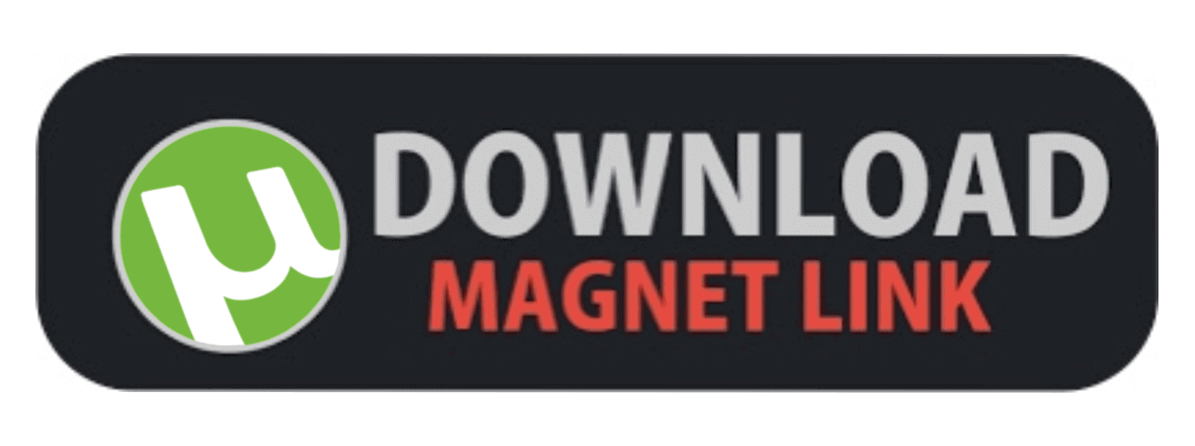



.png)