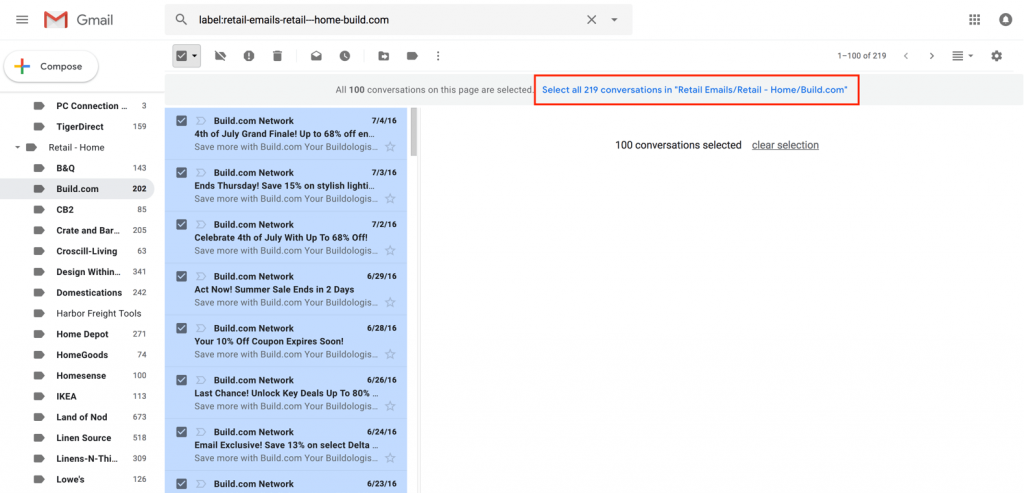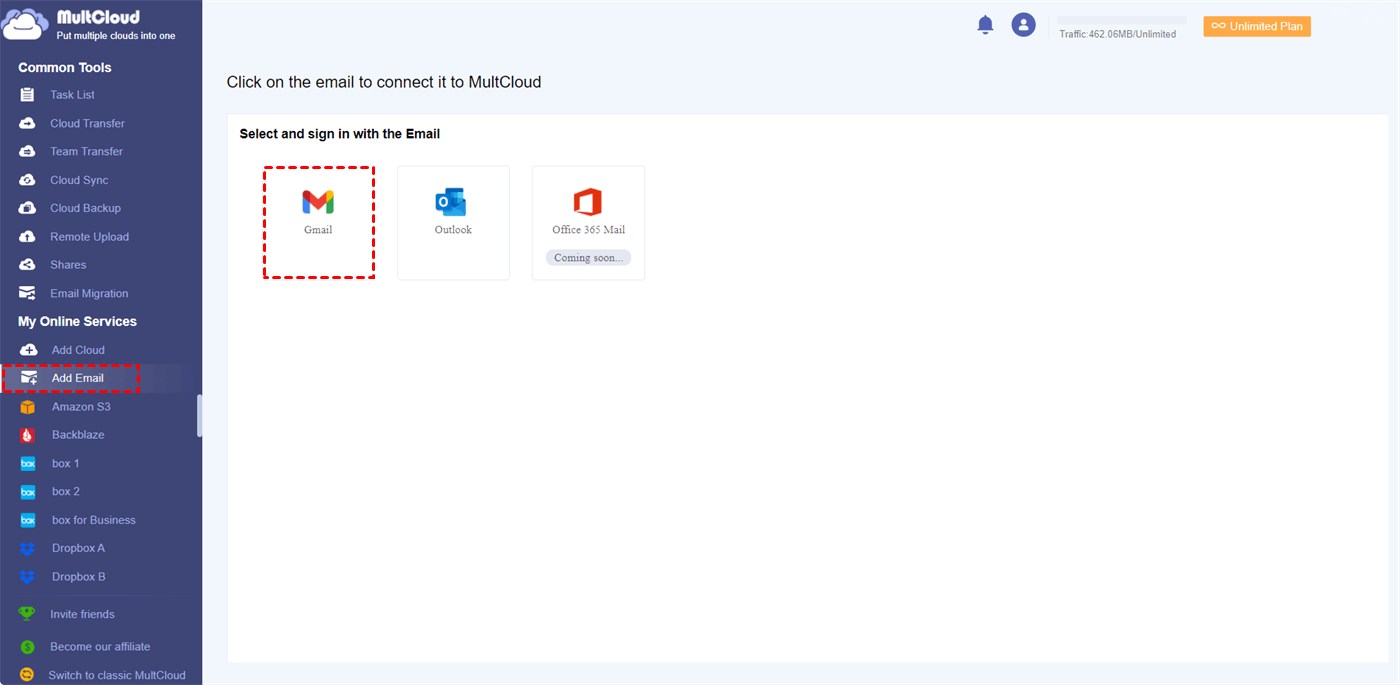Quick Search:
What is Google Workspace?
Let's take a moment to define Google Workspace before we get into how to remove Google Workspace emails. Google created the set of productivity and teamwork tools known as Google Workspace (previously G set). Gmail, Google Docs, Sheets, Drive, Calendar, and more tools are included.
Google Workspace offers a number of robust capabilities for managing emails. Google Workspace's email service, Gmail, offers a number of tools for managing, searching, and removing emails. Let's now examine how you can utilize these tools to improve your inbox management.
>>You can learn more about Google Workspace emails below:
Can You Delete Google Workspace Emails?
Yes, absolutely! You can delete Google Workspace emails, just like you would in any regular Gmail account. But Google Workspace also has more sophisticated features, particularly for administrators, such the ability to remove emails from your entire company using the Admin Console.
In Google Workspace, deleting an email doesn't make it go away right away. It is transferred to the Trash folder instead, where it remains for 30 days. It is then permanently erased. Don't panic, though; within that 30-day period, you can always retrieve your deleted emails if you made a mistake.
5 Methods to Delete Google Workspace Emails
Now that we’ve covered the basics, let’s get into the different methods for deleting emails in Google Workspace.
1. Manual Deletion: Step-by-Step Process
The simplest way to delete a Google Workspace email is by doing it manually. Here’s how:
1. Launch Gmail, then sign in to your Google Workspace profile.
2. Open the email by navigating to your inbox or any other folder.
3. To delete an email, check the box next to it.
4. Click the icon for the trash can at the top to remove the email.
Done! The email will move to your Trash folder. You can access it by clicking on "Trash" in the left sidebar.
2. Using Search Filters for Bulk Deletion
What happens if you wish to remove multiple emails at once? You can use Gmail's robust search function to locate and remove numerous emails based on certain parameters, such as dates, keywords, or email addresses, rather than picking each one by hand.
For example:
1. Type "older_than:1y" in the search bar to find emails older than one year.
2. Once the results appear, select all the emails and click the trash can icon.
This is a quick way to clean up your inbox without wasting time.
3. Deleting Multiple Emails at Once
Emails that belong to a particular folder or match a particular search query can be deleted all at once.
1. Navigate to the Inbox, Spam, or any other custom label folder in Gmail.
2. To pick every email on the page, click the checkbox in the upper left corner.
3. Click the "Select all [number] conversations in [folder]" link that shows at the top if you wish to remove every email in that folder.
4. Click the trash icon to delete them all.
4. Using Google Admin Console (For Admins)
If you're an admin in Google Workspace, you have even more control. You can delete emails for your users or your entire organization via the Google Admin Console.
1. Log in to the Admin Console.
2. Choose the person whose email you wish to manage by navigating to the "Users" area.
3. Choose "Gmail" under "User Information," and then use "Email Audit" or "Mail Settings" to remove emails as necessary.
This option is great for admins who need to clean up their organization’s inboxes.
5. Using Third Party for Bulk Deletion
In addition to the common methods above, you can also use third-party tools that support email management, such as MultCloud. With the help of this cloud management tool, you can easily link numerous cloud services or mail accounts, such as Google Workspace, and carry out bulk operations like deleting, moving, or rearranging emails.
You may save time and bother by selecting and deleting huge groups of emails with ease because to its user-friendly interface and robust functionality. MultCloud simplifies the process and makes email management easy, whether you're purging old emails or just want to clear out your account.
Let’s start to delete your Google Workspace emails.
Step 1: Sign Up and Log In
Create a free account on MultCloud and log in.
Step 2: Add Google Workspace Email Account
Click on "Add Email", tab "Add Gmail" and sign in to connect your Google Workspace account.
Step 3: Select Your Email Folder
Once connected, choose the folder you want to delete emails from—like your inbox, sent items, or custom folders.
Step 4: Bulk Deletion
Select multiple emails and click "Delete". MultCloud will ask you to confirm your selection. Once you confirm, it will delete the emails in bulk.
Step 5: Check Trash (Optional)
Go to your Trash folder to permanently delete the emails. MultCloud lets you empty Trash with just a few clicks.
Best Practices for Email Management in Google Workspace
To keep your inbox clutter-free and ensure that you’re only deleting what you need, here are some best practices for email management.
Regular Cleanup Tips
Set a schedule to clean your inbox regularly. A quick 10-minute session once a week can help you stay on top of your email management and prevent it from getting overwhelming.
Setting Up Filters for Better Organization
Gmail's filters can be used to automatically classify and arrange incoming emails. It is simpler to identify and remove pointless emails when you filter by sender, subject, or other criteria.
Backing Up Important Emails Before Deletion
Export emails as.eml files or forward them to another email address as a backup before deleting any that might be relevant. This ensures that you won't lose any crucial information.
Conclusion
To keep your inbox organized, you must delete Google Workspace emails. Understanding the most effective techniques for deleting emails is essential, regardless of whether you're managing your personal emails or the accounts of an entire company. You can keep your inbox in peak condition by following the instructions and advice in this article. So, today, go ahead and delete those old emails!
MultCloud Supports Clouds
-
Google Drive
-
Google Workspace
-
OneDrive
-
OneDrive for Business
-
SharePoint
-
Dropbox
-
Dropbox Business
-
MEGA
-
Google Photos
-
iCloud Photos
-
FTP
-
box
-
box for Business
-
pCloud
-
Baidu
-
Flickr
-
HiDrive
-
Yandex
-
NAS
-
WebDAV
-
MediaFire
-
iCloud Drive
-
WEB.DE
-
Evernote
-
Amazon S3
-
Wasabi
-
ownCloud
-
MySQL
-
Egnyte
-
Putio
-
ADrive
-
SugarSync
-
Backblaze
-
CloudMe
-
MyDrive
-
Cubby