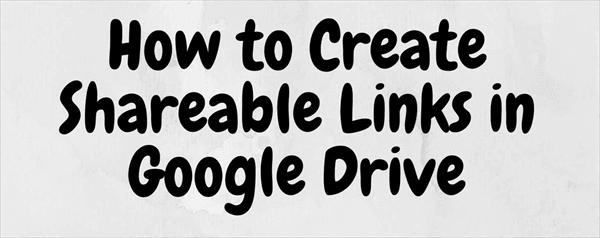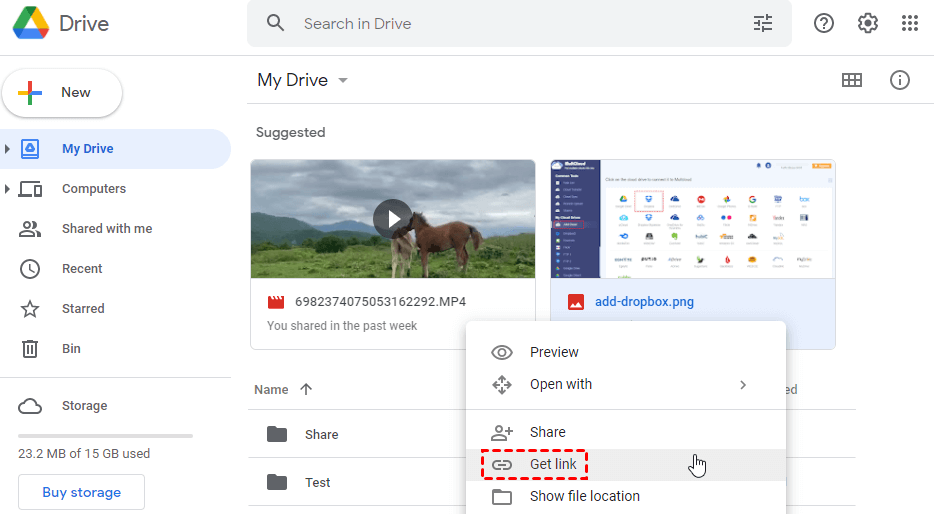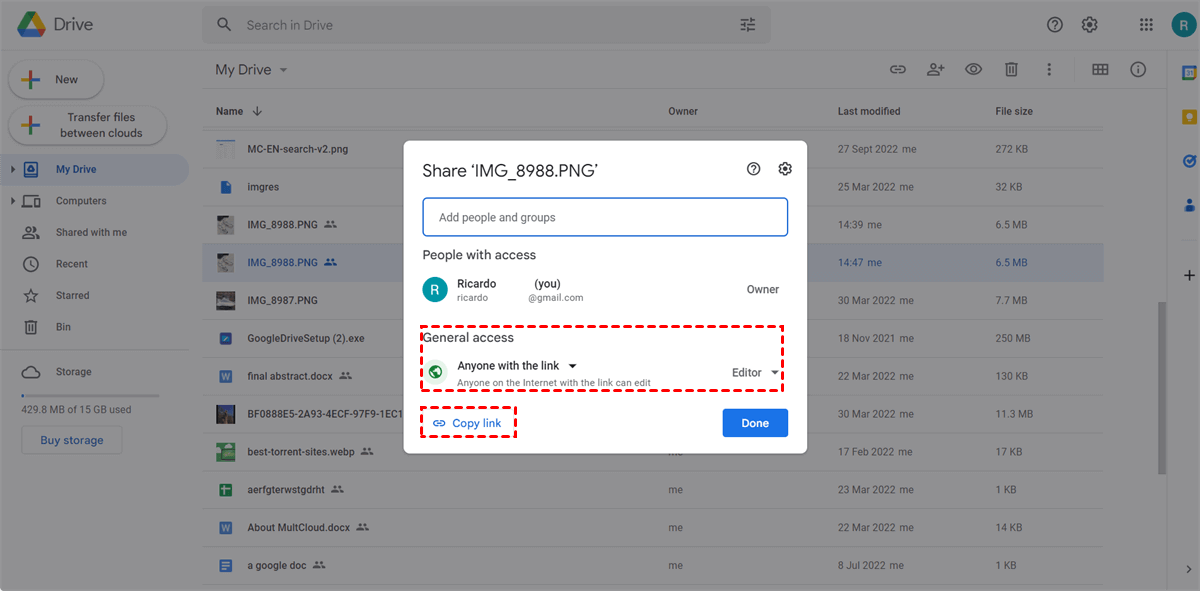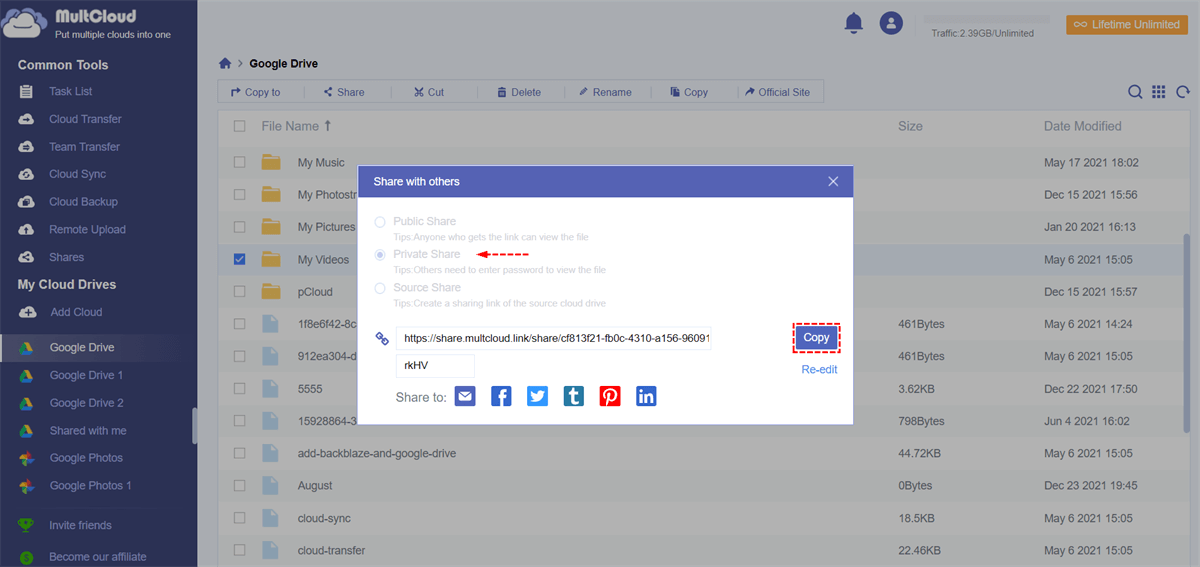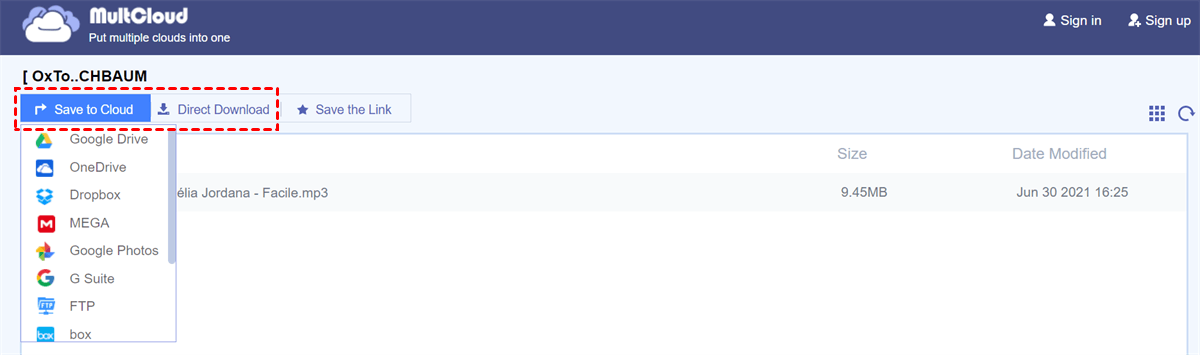Can You Create and Send Anyone a Google Drive Link?
Google has almost every application you need to do online, including file-sharing, cloud storage, document editing, etc. Most of these services are collected in one platform, Google Drive. The sharing ability of Google Drive makes it easy to collaborate with teams, classmates, or organizations.
To make full use of the online storage and file-sharing services, you can upload files like documents, photos, and videos to Google Drive and create links to share Google Drive with someone securely. Here in this full guide, you will find 2 easy solutions about how to create a Google Drive link for photos, videos, and other files.
How to Create Google Drive Link: 2 Simple Ways
Google Drive link sharing can be achieved if you follow the two ways below to create your Google Drive link. These two proven methods are based on the official website of Google Drive and a third-party Google Drive direct link generator.
Way 1. How to Make a Google Drive Link via Official Web
Google Drive website offers two ways to share files with others. One is to add other Google Drive users as editors or viewers. The other is to generate a sharing link without any security protection for you to send to receivers. You can follow the instructions below to learn how to create a shareable link in Google Drive.
Step 1. Log in to Google Drive with your personal Google or Google Workspace account.
Step 2. Right-click on the file or folder that you want to create a sharing link, then choose “Get link” in the dropdown menu.
Step 3. In the pop-up window, change the general access setting to “Anyone with the link”. Then choose the role of your receivers as editors, commenters, or viewers.
Step 4. Click “Copy link” in the lower-left corner and the sharing link is created for you to even share Google Drive with non-Gmail users.
Tip: The sharing and download link created in Google Drive can be opened by anyone with the link. So, please make sure the files of the sharing link don’t contain any private or sensitive information. Otherwise, you can use the second method to create a safe Google Drive link with password protection.
Way 2. How to Create a Google Drive Link via MultCloud
Even though creating Google Drive links is easy on the Google Drive official website, you could also use some third-party Google Drive link generators and cloud file managers to enhance the security of your Google Drive link. Among all those services, MultCloud could be your best choice to create secure Google Drive links with the help of the Private Share feature.

- Easy: Directly share files from all clouds without switching accounts.
- Flexible: 3 useful file-sharing modes for public, private, or source.
- Secure: Password protection for links is supported in Private Share.
- Convenient: Manage all cloud files in one place with one login.
- Extensive: 30+ personal and business clouds are supported.
MultCloud is a professional web-based multiple cloud storage manager that offers a simple web interface to gather all your clouds together and transfer data across your clouds. You just need to get a MultCloud account and add your Google Drive to it. Then you can use 1 of 3 sharing modes to create a link of your Google Drive file and safely share it with others.
Step 1. Go to the MultCloud website to get an account.
Step 2. Click “Add Cloud” and choose the Google Drive or Google Workspace icon, then log in to your Google account to add your Google Drive to MultCloud.
Step 3. In the Google Drive interface, tick a file or a folder that you want to create a link for. Then click “Share” in the feature bar above.
Step 4. In the Share with others window, choose “Private Share” and click “Create Share”. Then the Google Drive link will be generated by MultCloud. You just need to send the link and the password to your receivers individually.
Tip: How to Create Google Drive Direct Download Link
If you want to find a way to let your receivers download the file directly by clicking the Google Drive link, MultCloud can help you create a direct download link for Google Drive. After sharing your Google Drive files through MultCloud, receivers just need to open the link in the browser and click “Direct Download”. Then the Google Drive files will be downloaded to their local drive immediately.
In the End
After learning how to create Google Drive link for documents, videos, or photos, you can now choose a method you like and follow the step-by-step guide to successfully make a Google Drive link.
Besides, as a great cloud file manager, MultCloud can not only help you create cloud file links but also allow you to sync 2 Google Drive accounts through 10 excellent one-way, two-way, or real-time sync modes with a single click. You can try the Cloud Sync feature to sync and back up your data between clouds.
MultCloud Supports Clouds
-
Google Drive
-
Google Workspace
-
OneDrive
-
OneDrive for Business
-
SharePoint
-
Dropbox
-
Dropbox Business
-
MEGA
-
Google Photos
-
iCloud Photos
-
FTP
-
box
-
box for Business
-
pCloud
-
Baidu
-
Flickr
-
HiDrive
-
Yandex
-
NAS
-
WebDAV
-
MediaFire
-
iCloud Drive
-
WEB.DE
-
Evernote
-
Amazon S3
-
Wasabi
-
ownCloud
-
MySQL
-
Egnyte
-
Putio
-
ADrive
-
SugarSync
-
Backblaze
-
CloudMe
-
MyDrive
-
Cubby