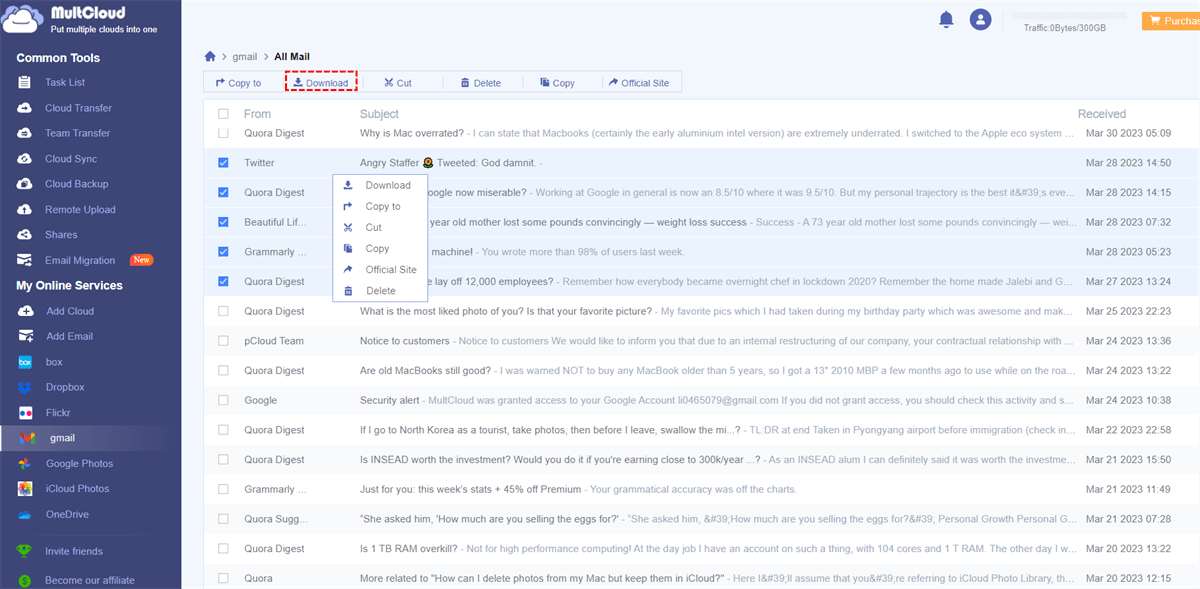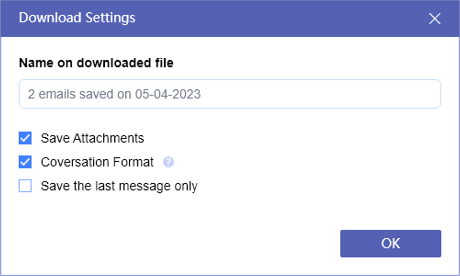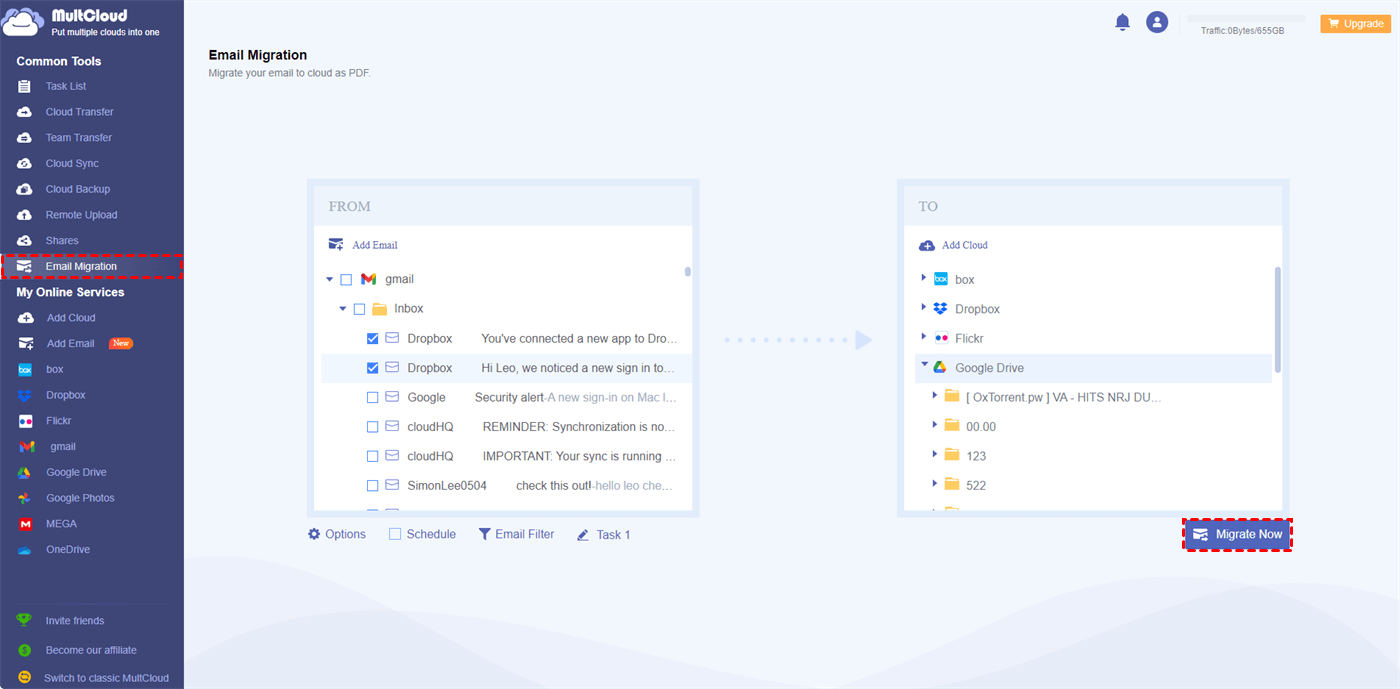Quick Search:
What Is EML?
The EML (Electronic Mail) file format serves as a storage medium for individual email messages. Widely supported by email clients like Google, EML files hold crucial information such as sender and recipient details, subject lines, message bodies, attachments, and additional elements. Each EML file represents a distinct email, making it a comprehensive container for email-related content.
Why Convert EML to PDF Online?
Utilizing online methods to convert EML files to PDF format brings forth a multitude of benefits and advantages. Let's delve into the reasons why opting for online conversion is a favorable choice for transforming your EML files into PDFs:
- Easy Printing. Converting your EML files to PDF format enables effortless printing of your emails, eliminating concerns related to compatibility and document layout inconsistencies.
- Enhanced Security. By converting EML files to PDF format, you can apply password protection and encryption to ensure unauthorized individuals cannot access your emails.
- Improved Archiving. By converting your emails to PDFs, you can establish a comprehensive email archive while minimizing the storage space needed. This approach ensures ease of access and organization for your valuable email records.
In this article, we will provide you with a FREE and effortless way to convert EML files to PDF files with ease by using a EML to PDF converter software.
How to Convert EML to PDF Online FREE on Mac/Windows
MultCloud is known for its cloud management feature, which supports more than 30 cloud drives on the market, including Google Drive, Dropbox, OneDrive, Google Workspace, Flickr, iCloud Photos, Google Photos, MEGA, SharePoint, OneDrive for Business, Dropbox Business, etc. It allows users to download, upload, share, transfer, sync, and backup between clouds in one place.
On top of that, MultCloud is releasing its new feature now. It will enable users to migrate emails from Gmail, Outlook, and other mailboxes to cloud drives directly and seamlessly. Also, users will find it easy to download emails, along with attachments, to PDF files, especially when you have a large number of emails to convert to PDF files.
Now, follow the instructions below to learn how to export Gmail emails to PDF files:
Step 1: If you don't have a MultCloud account, register an account on MultCloud by your email. Or, start by your Facebook/Google account.
Step 2: Click on the Add Email button on the left pane. Then hit the Gmail button to add.
Step 3: Navigate to Gmail, multi-select the emails you want to convert to PDF files, and hit the Download button on the upper sidebar.
Next, a pop-up window will ask you to Save Attachments or not. You can make the download setting based on your requirements.
As you can see, MultCloud is more efficient when you want to convert multiple emails to PDF format, compared to competitors. Meanwhile, you can convert as many as 50 emails FREE per month.
Bonus Tip: How to Move EML to Google Drive
In addition to converting emails to PDFs, MultCloud also allows you to move them to cloud drives, such as Google Drive, Dropbox, etc. This is much more helpful when your local storage space is insufficient. Also, cloud drives make it easier to collaborate with others on emails. Then how to migrate emails to Google Drive with the help of MultCloud?
Well, MultCloud offers an industry-leading migration speed, which makes it easier and quicker to move emails to cloud drives. Paid users can enjoy 10 threads of data transfer and free users can enjoy that of 2 threads. At the same time, it is allowed to make automatic transfer tasks so that emails can be moved at regular basic, such as daily.
Now, you can refer to the following part to learn how to migrate EML to Google Drive via MultCloud:
Step 1: Log in to your MultCloud account on the web. Then add Google Drive by going to Add Cloud and tapping the Google Drive icon to give MultCloud permission.
Step 2: Head to Email Migration, then select emails from Gmail you want to move in the source directory and choose Google Drive as the target directory. At last, hit the Migrate Now button.
Similarly, if you want to move emails to Dropbox, you can choose Dropbox as the target directory. Using MultCloud is beneficial since users can accomplish the email migration without a manual downloading and uploading. Instead, MultCloud offers a direct and seamless way to deliver the goal. Likewise, you are able to migrate emails to Google Workspace in a hassle-free way.
Final Words
After reading this article, you have learnt how to convert EML to PDF online in the quickest and easiest way – using a third-party service, MultCloud. It not only helps you manage different cloud storage services in one platform, but also makes it easy and quick to convert emails from Gmail, Outlook, etc. to PDF files without costing a penny.
On top of migrating emails, you can also migrate files from one cloud to another without downloading and uploading. It provides a direct and easy way to deliver the goal efficiently. Likewise, you can also backup and sync data across clouds simply. For instance, you can transfer S3 bucket to another account.
MultCloud Supports Clouds
-
Google Drive
-
Google Workspace
-
OneDrive
-
OneDrive for Business
-
SharePoint
-
Dropbox
-
Dropbox Business
-
MEGA
-
Google Photos
-
iCloud Photos
-
FTP
-
box
-
box for Business
-
pCloud
-
Baidu
-
Flickr
-
HiDrive
-
Yandex
-
NAS
-
WebDAV
-
MediaFire
-
iCloud Drive
-
WEB.DE
-
Evernote
-
Amazon S3
-
Wasabi
-
ownCloud
-
MySQL
-
Egnyte
-
Putio
-
ADrive
-
SugarSync
-
Backblaze
-
CloudMe
-
MyDrive
-
Cubby
.png)