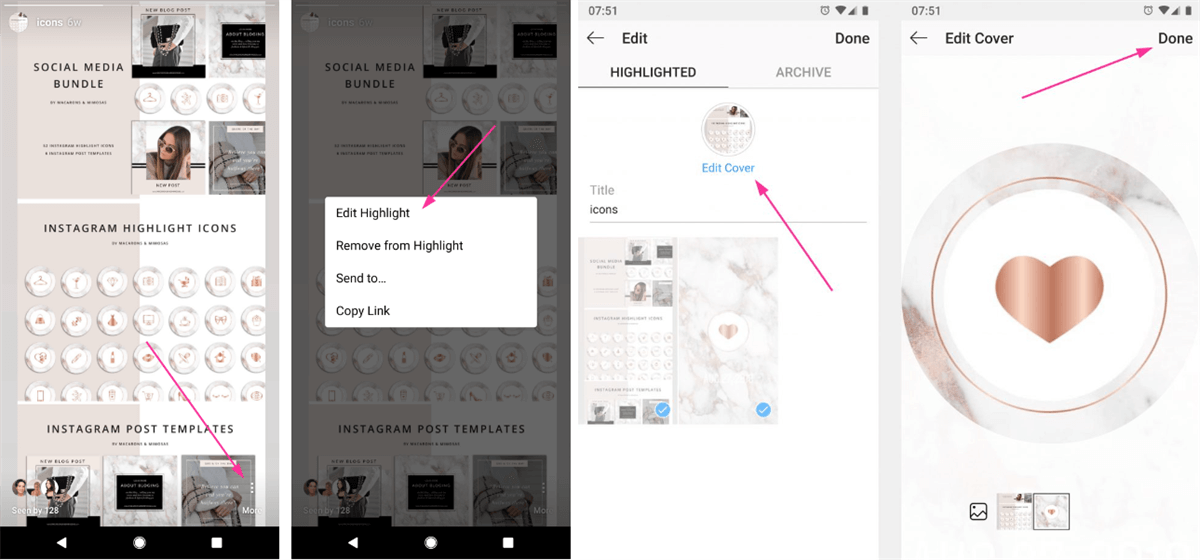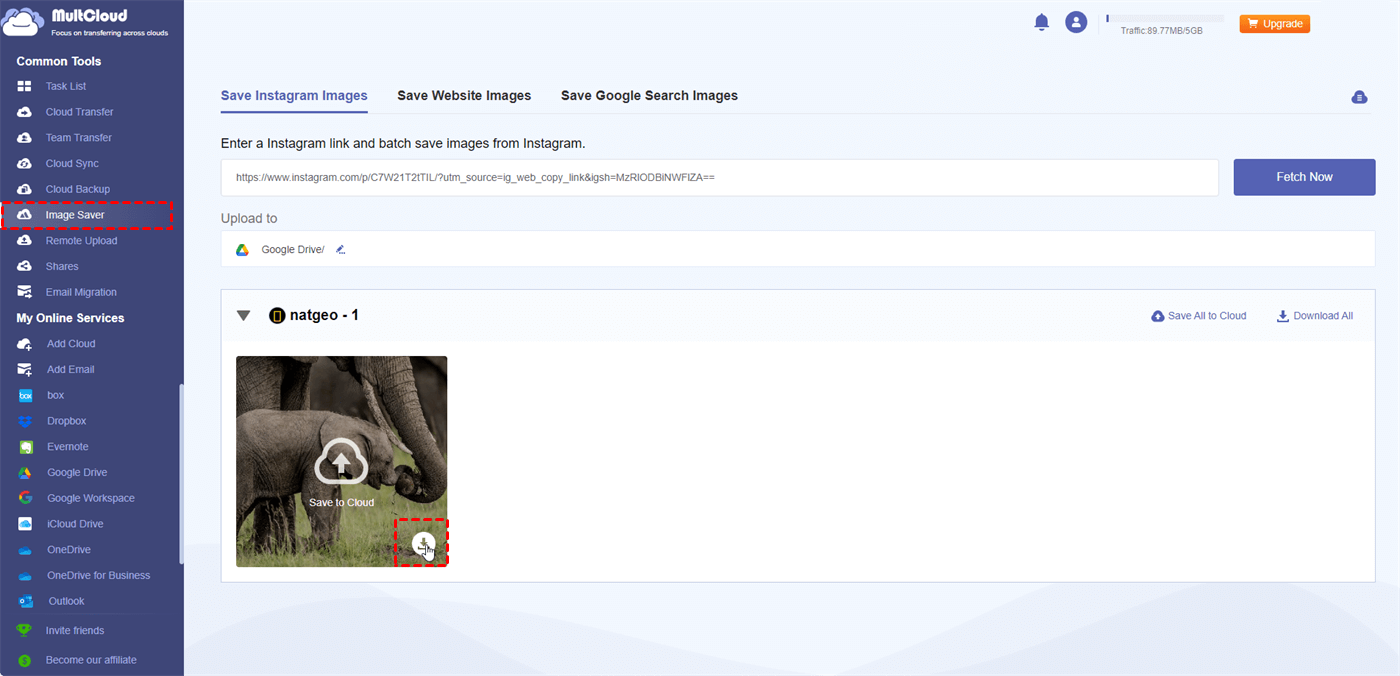Quick Search:
Preface
Instagram Highlights are a fantastic way to showcase your best content and keep your profile organized. But let's face it, the default cover photos can be a bit bland. Luckily, you can easily customize these covers to match your aesthetic and grab attention. In this guide, we'll walk you through the process step-by-step.
Understanding Instagram Highlights
Before we dive into the how-to, let’s quickly recap what Instagram Highlights are and why their covers matter.
- What are Instagram Highlights? Essentially, they're a curated collection of your Instagram Stories that live permanently on your profile. Once a story expires, you can add it to a highlight.
- Why Highlight Covers Matter? Your highlight covers are the first thing people see. They're like mini-thumbnails for your content. A well-designed cover can entice people to click and explore your highlights.
Choosing the Perfect Cover Photo
Selecting the right cover photo is crucial. It should be visually appealing and relevant to the content within the highlight.
- Factors to Consider: Think about the overall theme of your highlight. Do you want a bright and cheerful image, or something more moody and mysterious? The color scheme and style of your cover should complement your feed.
- Creating a Consistent Aesthetic: If you have multiple highlights, consider using a similar style or color palette for the covers. This creates a cohesive look for your profile.
Read more: How to Post a Video on Instagram
How to Change Cover Photo of Highlights on Instagram?
Now, let's get to the fun part! Here's how to change your highlight cover photo:
1. Accessing Your Highlights: Head to your Instagram profile. You'll see your highlights below your bio.
2. Editing Your Highlight: Tap and hold on the highlight you want to edit. A menu will pop up. Select "Edit Highlight".
3. Selecting a New Cover Photo: You'll see a row of images from the stories within that highlight. Choose the one you want as your cover. If you prefer a different photo, you can add it to your story and then select it as the cover.
4. Cropping and Positioning: Instagram allows you to crop and position the image to fit the cover perfectly. Take your time to get it just right.
Tips for Creating Eye-Catching Highlight Covers
Want your highlights to stand out? Here are some tips:
- Using Design Tools: If you're feeling creative, use design apps to create custom cover photos. There are plenty of templates and graphics available.
- Incorporating Text: Add text to your cover to give it a clear label. For example, "Travel Adventures" or "Behind the Scenes."
- Matching Your Brand Aesthetic: Ensure your highlight covers align with your overall brand identity. Use consistent colors, fonts, and imagery.
Troubleshooting Common Issues
Sometimes, things don't go as planned. Here are some common issues and solutions:
- Cover Photo Not Changing: Make sure you've saved your changes after selecting a new cover photo. If that doesn't work, try updating the Instagram app.
- Cover Photo Quality Issues: Ensure the image you're using is high resolution. A blurry cover photo won't look good.
Best Practices for Instagram Highlights
To make the most of your Instagram Highlights, follow these tips:
- Organizing Your Highlights: Create clear categories for your highlights. This helps viewers find what they're looking for.
- Keeping Your Highlights Fresh: Regularly update your highlights with new content to keep your profile engaging.
Conclusion
Changing your Instagram highlight cover photos is a simple yet effective way to elevate your profile's appearance. By following these steps and incorporating creative elements, you can create eye-catching highlights that captivate your audience. Remember, consistency is key to building a strong brand identity.
Bonus Tip: Can I Download Instagram Photos from Any Account?
YES! You can use the professional Image Saver --- MultCloud to easily batch download pictures and videos from any account. Normally, you can only use the built-in function of Instagram to download your own account data, but with MultCloud, you can download original-size pictures and videos directly from personal or private accounts.
- ✅All at Once: Save all images and videos directly.
- ✅Easy Upload and Download: Choose to upload media data directly to your cloud storage or download it to your local device.
Here we go.
1. Create a MultCloud Account: Visit the MultCloud website and create a free account.
2. Access Image Saver: Log in to your MultCloud account. Navigate to the "Instagram Downloader" section.
3. Paste the Instagram Link: Copy the URL of the Instagram profile or post you want to download photos from. Paste the link into the provided field on MultCloud. MultCloud will load the available images from the Instagram link.
4. Select and Download: Choose the specific photos you want to download.
- You can download them individually or select "Download Entire Post" to download all fetched images.
- You can also save the images directly to your cloud storage if you have added one.
In addition, MultCloud also provides various cloud file migration features, such as Cloud Transfer, Team Transfer, Cloud Sync, Cloud Backup, Remote Upload or Email Migration. These features can help you:
- Move files between different cloud storage services, e.g. Google Drive to S3.
- Merge or migrate sub-account data between business accounts.
- Keep files identical across multiple cloud storage accounts.
- Create and store copies of data for disaster recovery.
- Perform cloud torrent without any parsing tool.
- Transfer emails and attachments to local or cloud.
MultCloud Supports Clouds
-
Google Drive
-
Google Workspace
-
OneDrive
-
OneDrive for Business
-
SharePoint
-
Dropbox
-
Dropbox Business
-
MEGA
-
Google Photos
-
iCloud Photos
-
FTP
-
box
-
box for Business
-
pCloud
-
Baidu
-
Flickr
-
HiDrive
-
Yandex
-
NAS
-
WebDAV
-
MediaFire
-
iCloud Drive
-
WEB.DE
-
Evernote
-
Amazon S3
-
Wasabi
-
ownCloud
-
MySQL
-
Egnyte
-
Putio
-
ADrive
-
SugarSync
-
Backblaze
-
CloudMe
-
MyDrive
-
Cubby