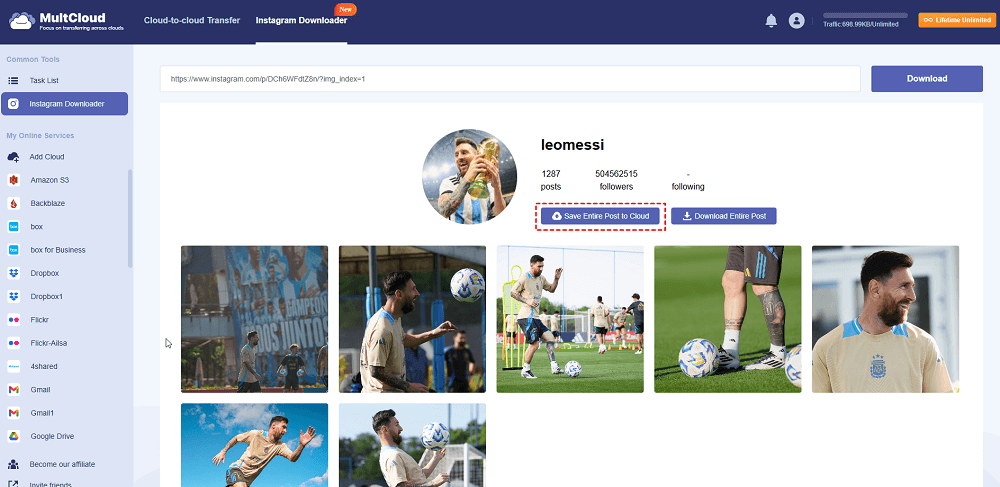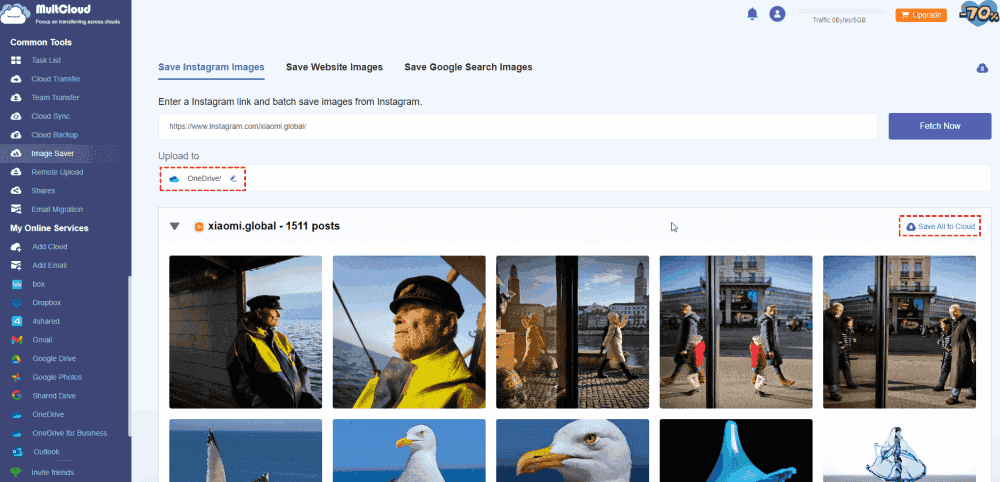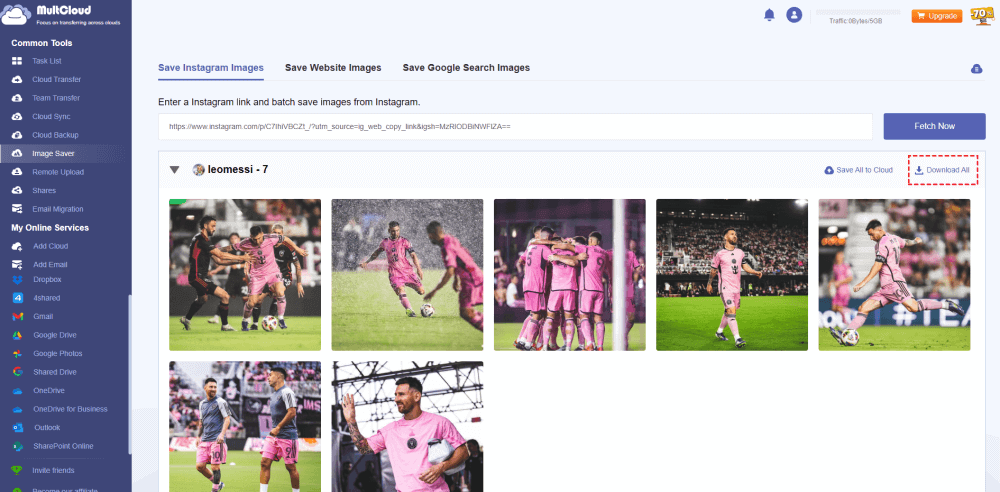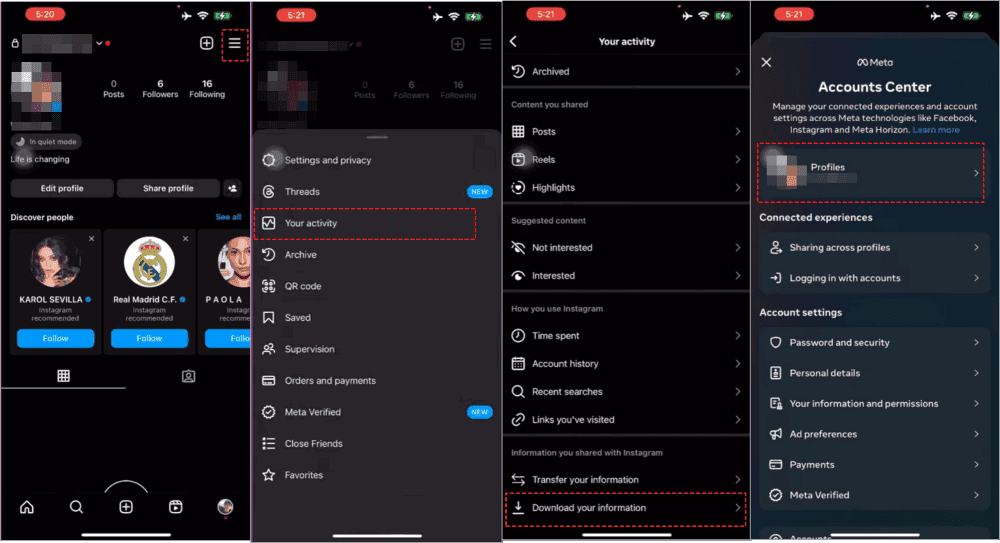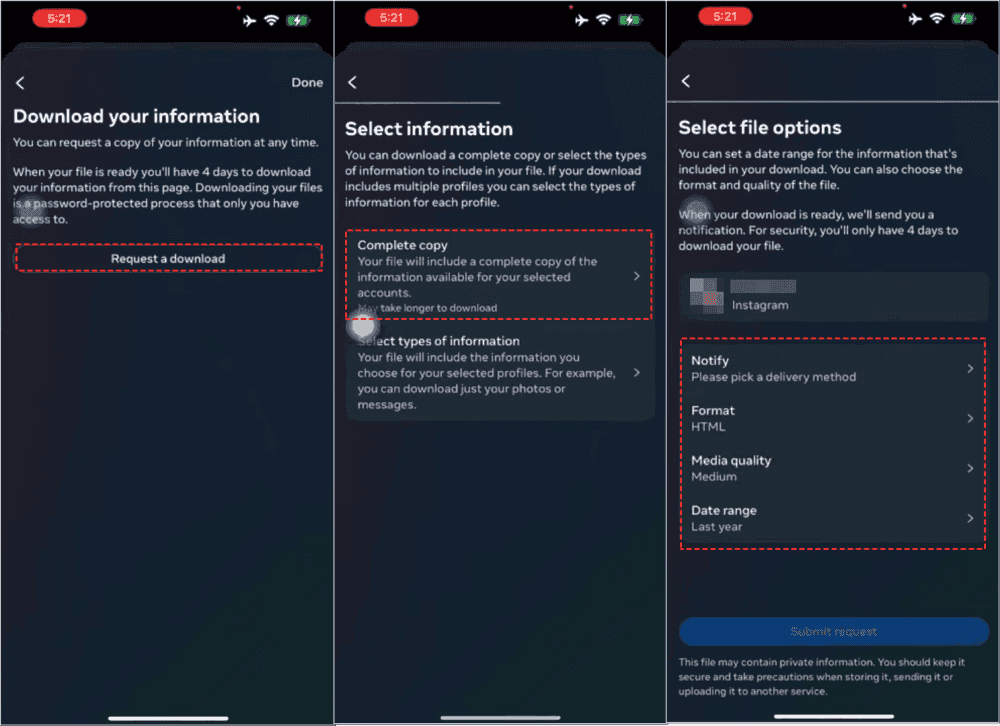Content Overview:
About Instagram
Instagram is an amazing tool for sharing and accessing videos and photos, a social network where you can connect with others. You can create posts, reels, and stories to enjoy different experiences here. For many users, the question of how to bulk download Instagram photos becomes increasingly significant as they seek to preserve these cherished memories or manage their digital content more efficiently. What should you do to download Instagram photos?
Here you can get acknowledgment of reasons why downloading Instagram photos is a challenge, explore the best Instagram bulk downloader tool available for the task, and provide step-by-step instructions on how to download all Instagram photos at once online.
You Can't Download Instagram Photos Directly
In fact, there is no direct way to download photos from Instagram officially, because when you right-click a photo on Instagram, there is no Save Image As or Download option. At first glance, Instagram seems like a simple photo-sharing app, but it's more complicated, especially when it comes to downloading photos. Instagram's design and policies play significant roles in this restriction.
Instagram prioritizes the privacy and security of its users. Allowing direct downloads of photos could lead to privacy breaches, misuse of personal images, and unauthorized distribution. By restricting direct downloads, Instagram ensures that you maintain control over your content.
Instagram's business model includes engaging users within the app. Allowing easy downloads would mean you might not visit the app as frequently, potentially reducing ad revenue and overall user engagement.
Many photographers, artists, and content creators use Instagram to showcase their work. Easy downloading could lead to intellectual property theft, with others claiming or misusing the content without proper attribution or permission.
Thus, how to bulk download Instagram photos easily? You can turn to a third-party tool for help.
Best Instagram Photo Downloader - MultCloud
Among these, MultCloud stands out as one of the best solutions for how to bulk download Instagram photos. MultCloud is a web-based multi-cloud storage manager, which can be used as an Instagram Photos Downloader. It is designed for data transfer between clouds, and cloud file management. Why it’s the best Instagram downloader, you can check the benefits here:
- Image Saver is one of the features if MultCloud, which is able to effectively download images from Instagram, Facebook, Twitter, and Google search results, and other websites via any link.
- Download all Instagram Photos at once without downloading manually.
- Save all Instagram photos or other photos to a cloud you have directly.
- Keep full resolution and file size when downloading or saving, like download Instagram photos 1080P, or more.
- All Instagram photos and videos can be downloaded from post, reels, tagged, profile and more.
Thus, how to batch download Instagram photos with MultCloud? It's quite easy, let's get started downloading Instagram photos in bulk.
How to Download All Instagram Photos at Once?
With the help of a powerful Instagram photo downloader, you can download Instagram pictures to your computer or online services, like Google Drive, OneDrive, Dropbox, Box, Amazon S3, IDrive e2, MEGA, pCloud, MediaFire, and many more. So, let’s explore its possibilities.
Part 1. Download All Instagram Photos at Once Online
Here we will show you how to download Instagram photos in bulk to OneDrive with MultCloud. Check the following simple steps for reference:
Important: Please prepare the Instagram link that contains the photos you’d like to download. Then follow the steps below.
1. Please log in to MultCloud after registering.
2. Tap Add Cloud > OneDrive, then follow the guide to complete the authorization.
3. Select Instagram Downloader from the top, and input the prepared Instagram link, and it will start fetching all Instagram photos in this link.
4. You can bulk download all Instagram photos by hitting Save All * to Cloud under the Profile section. Select a directory in OneDrive as the target, and hit OK.
Tip: You can just download one by one these Instagram images for free, or download all of them at once after subscribing to MultCloud advanced plans.
It’s direct and efficient to bulk download Instagram photos online.
Part 2. Download All Instagram Photos at Once Locally
If you just want to batch download photos from Instagram to your computer or local devices, it’s quite simpler than the above steps, just check it here:
1. Please log in to your MultCloud Dashboard.
2. Tap Instagram Downloader, then input the Instagram link you'd like to download from.
3. Just hit Download All after analyzing to bulk download all Instagram photos to your computer.
Tip: It will start downloading all these Instagram photos within the link to your Downloads folder. Move them to a safe place.
Download all Instagram Photos at once on Android
1. Please open the Instagram app, then log in to your account.
2. Head to your own profile, and tap the three-lines icon from the top right corner.
3. Choose Your Activity > Download your information > Profiles.
4. Select Request a download > Complete Copy.
5. Set up the delivery method, format, media quality (High), and date range (All Time) you want to download.
6. Hit Submit Request to download all your Instagram photos at once on Android.
Tips:
- You can only set up Format as HTML, or JSON.
- 4 days only that you can download these Instagram photos and videos since the download is completed.
- The higher resolution you choose (high media quality), the longer the time will be.
Tips for Efficient Downloading
Here are some tips for you to efficiently download:
- Stable Internet Connection: Ensure you have a stable internet connection to avoid interruptions during downloads.
- Sufficient Storage: Make sure your device or online services have enough storage space to accommodate the downloaded photos.
- Use Trusted Apps: Only use trusted and well-reviewed apps to avoid security risks and data breaches.
- Respect Privacy: Always ensure you have permission to download photos, especially if they belong to other users.
The End
Learning how to bulk download Instagram photos can save you time and ensure that your precious memories are safely stored on your device. Although Instagram's restrictions can be challenging, tools like MultCloud make the process easier and more efficient. Whether you're looking to download all your Instagram photos at once online or manage your photos better, It provides reliable solutions to meet your needs.
MultCloud Supports Clouds
-
Google Drive
-
Google Workspace
-
OneDrive
-
OneDrive for Business
-
SharePoint
-
Dropbox
-
Dropbox Business
-
MEGA
-
Google Photos
-
iCloud Photos
-
FTP
-
box
-
box for Business
-
pCloud
-
Baidu
-
Flickr
-
HiDrive
-
Yandex
-
NAS
-
WebDAV
-
MediaFire
-
iCloud Drive
-
WEB.DE
-
Evernote
-
Amazon S3
-
Wasabi
-
ownCloud
-
MySQL
-
Egnyte
-
Putio
-
ADrive
-
SugarSync
-
Backblaze
-
CloudMe
-
MyDrive
-
Cubby