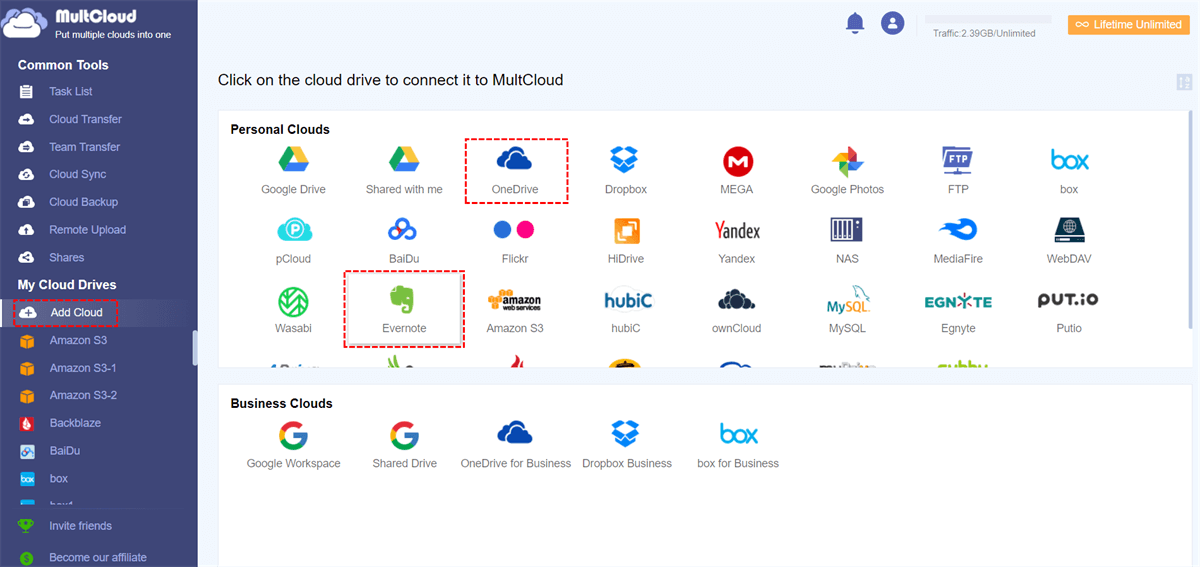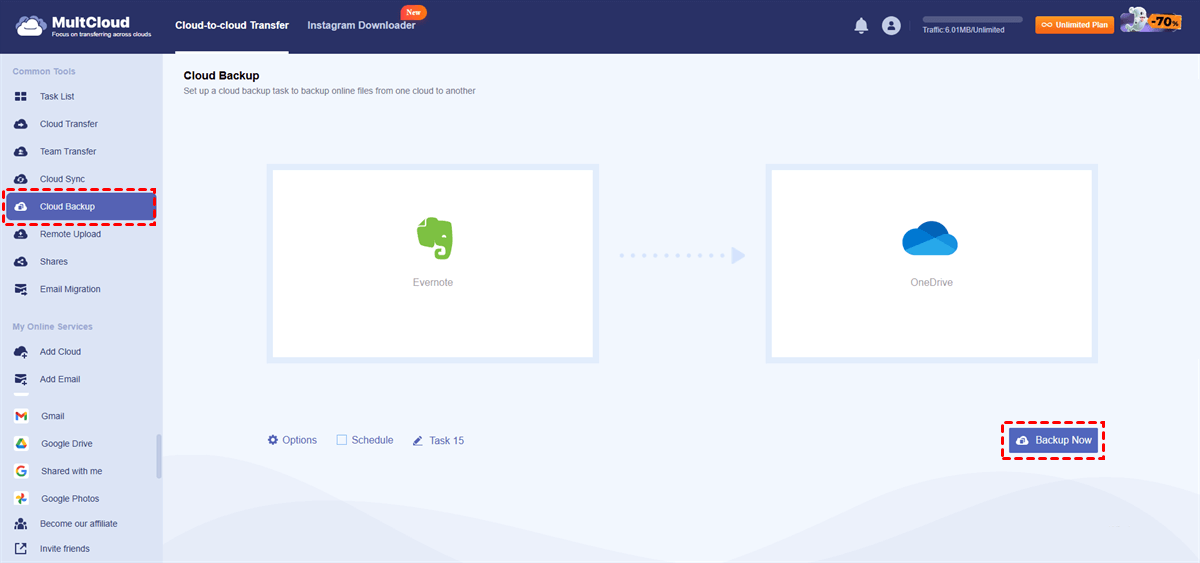Quick Search:
User Case: How Do I Backup My Data and Leave Evernote
I have lots of data on Evernote but I cannot justify the price. How do I download all my data as plaintext and migrate off the platform?
- Question from Reddit
Benefits of Backing Up Evernote
It’s important to make a copy of important notes on Evernote. Because it prevents the loss of valuable notes in case of accidental deletion, account issues, or app errors. Moreover, in the event of loss or damage to Evernote data, having a backup permits easy restoration of notes. If you have created a backup of your Evernote notes via cloud and physical storage, they are accessible both online and offline.
In this article, we will show you how to backup Evernote data and keep your data safe. If you are interested, keep reading.
How to Backup Evernote to Another Cloud Service
Various cloud services offer additional capabilities to their users. This includes many well-known platforms, including Google Drive, iCloud Drive, Dropbox, OneDrive, and many more. Different cloud solutions contain free storage space and other features like allowing users to share files. Such cloud drives enable users to move data from Evernote and keep copies. Using MultCloud is a direct and easy way to complete this target.
MultCloud is a single-platform cloud management tool that allows its users to manage multiple cloud storage accounts within one window almost seamlessly. In fact, with the use of MultCloud file migration between most of the services like Evernote or Google Drive, DropBox or OneDrive and many others can be done without a single file download and upload cycle.
The Cloud Backup feature stands out for its ease and efficiency, allowing users to back up large volumes of data from one cloud to another in a few clicks.

- Seamless Cloud-to-Cloud Backup: Different cloud storage accounts can effectively be backed up without loads of manual downloads or uploads thanks to automation technology in the process of backup.
- Scheduled Backup Options: Additional peace of mind by allowing one-off or periodic schedules to be set up, whereby the data is constantly shielded at specified time lapses.
- Secure and Reliable: When exchanging or performing backups over the internet, MultCloud further utilizes encryption protocols to guarantee the security and privacy of information.
- Restore Files without Any Effort: Once you have backed up files from Evernote to another cloud via MultCloud, you can easily recover the backup without additional cost.
Now, let’s delve into how to backup Evernote to another cloud drive via MultCloud:
Step 1: Register an account on MultCloud by your preferred email. Or, log in directly with your Google, Facebook, or Apple ID.
Step 2: Head to the left sidebar and tap the Add Cloud button. Then hit the icon of Evernote to add your account. Follow the on-screen tips to permit MultCloud. Next, repeat the same steps to add another cloud where you want to save Evernote files.
Step 3: Navigate to Cloud Backup. Then, select notes from Evernote as the source directory, and tap OneDrive as the destination. Lastly, hit the Backup Now tab.
MultCloud will immediately start the backup task with a competitive speed. Even if you have large files, the task can be completed as quickly as possible. Meanwhile, you can create automatic backup tasks between cloud services by hitting the Schedule button on the main page. This way, files can be backed up at regular intervals.
MultCloud is available on Windows as well, so you can back up Evernote in Windows too. Just follow the same steps above, notes from Evernote can be backed up between cloud drives efficiently. Similarly, how to backup Evernote files to Google Drive? Simply select Google Drive as the destination.
How to Backup Evernote to an External Hard Drive
Although cloud services offer a simple way to back up Evernote files, it’s unsafe to save important notes in one place. Hard drives work well for large notes. In the long run, external hard drives are more cost-effective. To save Evernote files to external hard drives, follow the operations below:
Step 1: Go to your Evernote on the web, locate the notes you want to back up, and tap the 3-dots icon to hit Print.
Step 2: Select Save as PDF in the destination section on the pop-up window.
Step 4: After downloading the files to your local computer, connect your external hard drive to a computer, and drag and drop files from Evernote to the external hard drive disk.
Step 5: Disconnect the external hard drive.
Final Words
That’s all about how to backup Evernote to a cloud service and external hard drive. Anyway, when you plan to back up Evernote to cloud drives, MultCloud can be the best choice. It helps you make a copy from one cloud to another directly and efficiently. In addition to backing up, it also allows you to transfer and sync data across cloud services seamlessly.
Cloud Sync. 9 reliable and smart syncing methods are offered for you to choose from. When you want to sync Dropbox to iCloud Drive in Update Sync, this feature on MultCloud works it out efficiently.
Cloud Transfer. MultCloud offers a direct and seamless way to migrate files between cloud drives without going through a download-and-upload process. This saves your time and improves efficiency.
Image Saver. MultCloud allows you to download Instagram pics and videos directly to your local device or a cloud service effortlessly.
Remote Upload. When you find it hard to download videos from URLs, torrent files, or magnet links to cloud services, this feature helps you a lot. For example, you can download directly to Google Drive from torrents.
MultCloud Supports Clouds
-
Google Drive
-
Google Workspace
-
OneDrive
-
OneDrive for Business
-
SharePoint
-
Dropbox
-
Dropbox Business
-
MEGA
-
Google Photos
-
iCloud Photos
-
FTP
-
box
-
box for Business
-
pCloud
-
Baidu
-
Flickr
-
HiDrive
-
Yandex
-
NAS
-
WebDAV
-
MediaFire
-
iCloud Drive
-
WEB.DE
-
Evernote
-
Amazon S3
-
Wasabi
-
ownCloud
-
MySQL
-
Egnyte
-
Putio
-
ADrive
-
SugarSync
-
Backblaze
-
CloudMe
-
MyDrive
-
Cubby
.png)